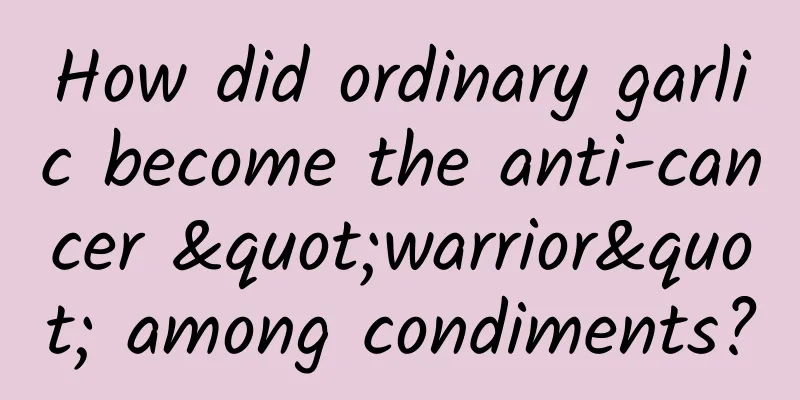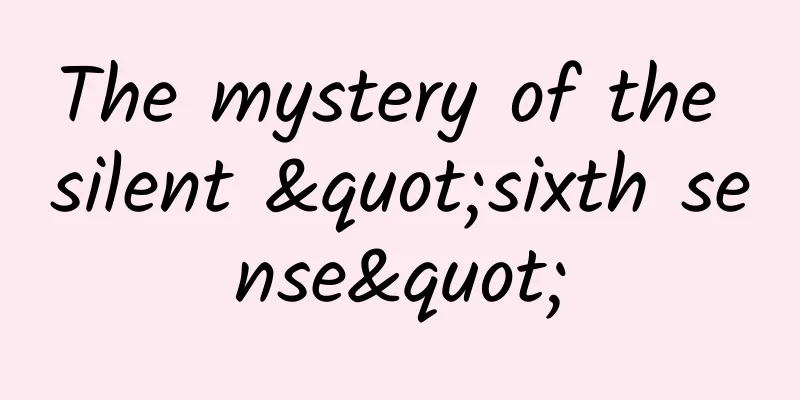iPhone iPad productivity boost! Let's play with Safari extensions
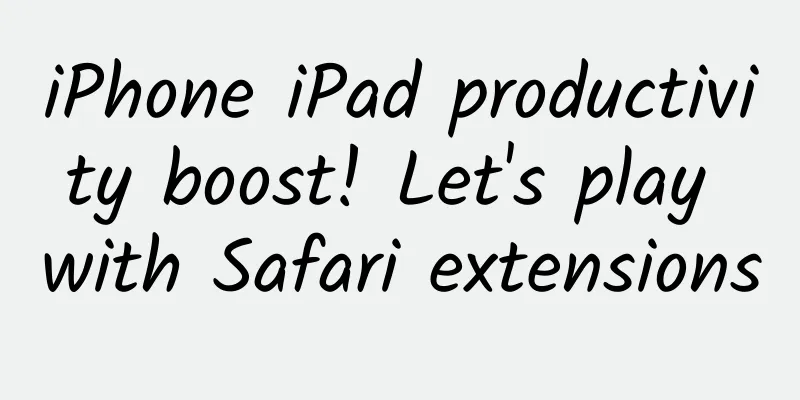
|
Many people try to use iOS devices (including iPad) as productivity tools, but their productivity performance is still far from satisfactory. The productivity tasks that iOS devices can undertake are still mainly lightweight applications such as sending and receiving emails, writing documents, and simple process management. Although iPadOS has even changed its name and emphasizes productivity, its productivity is still an insurmountable gap with desktop devices, whether in terms of system mechanism or application functions. ▲ iPad Pro is known for its productivity, but iPadOS has long been unable to reach desktop-level functionality, and so has Safari. Take the browser for example. Safari has never supported extensions, which means it cannot customize the installation of third-party features such as ad removal. This means that even if the desktop version of the webpage is opened by default on the iPad version of Safari, it cannot provide a desktop-level browsing experience - you should know that serious desktop browsers, such as Chrome, Firefox and even the desktop version of Safari, all support extensions. However, the situation has finally changed after the push of iOS 15/iPadOS 15. A little-known change in iOS 15/iPadOS 15 is that the Safari browser in the system finally supports extensions! Thanks to this, users can install the features they want for the Safari browser through the App Store, and third-party developers can also contribute to Safari. So how do you use Safari extensions? Today, I will briefly introduce it to you. How to install Safari extensionsTake iPad as an example. How to add extensions in Safari? If you open Safari directly, you will find that there is no such function entrance. What we need to do is to open the system settings, find the Safari browser option, and then find the "Extension" menu. After clicking in, you can enter the App Store to find a suitable extension to install. How to manage extensions in SafariAfter installing the extension, how do you manage it? There are two ways.
Both methods allow you to manually turn on and off various extensions. If you want to delete an extension, you need to find the extension through system search, and then long press to delete it. What Safari extensions are worth installing?Unfortunately, the number of extensions that can be installed on Safari for iOS and iPad is limited, and not all of them are compatible with the extensions on the desktop Safari browser. Let's talk about a few that are worth a try.
Although iOS and iPadOS are equipped with a relatively complete dark mode, the web pages you open will not darken with the system. So in a dark room, when you suddenly open a browser to surf the Internet, you will experience the sour feeling of blinding your eyes. What can you do? Use this dark browser extension to solve the problem. ▲ The system is set to dark mode, but the web page is still white, what should I do? The function of the dark browser extension is very simple. It can turn the web page into dark mode. It provides a mechanism for changing the color with the system and manually, and it is relatively simple to control. ▲ The effect of Safari after installing the dark browser, isn’t it pleasing to the eyes? The effect of the dark browser is remarkable. Considering that this is a free extension, it is still very worthwhile. I recommend that friends who have this need try it.
This is another extension that turns on dark mode for web pages, similar to the previous dark browser, but the effect is better. Dark Reader for Safari provides a variety of dark mode effect options, namely "Filter", "Filter+", "Static" and "Dynamic" schemes, and the best effect is "Dynamic". In this scheme, Dark Reader does not simply paint the web page black. While changing the general tone of the web page to black, it also adjusts the font color and the color of other web page elements at the same time, and the color adjustment is not simply inverting the tone, but making different color adjustments according to different elements, and the effect is very natural. However, good results require some price. Dark Reader is a paid extension, priced at 30 yuan. If you want to experience the effect, you can try the free version on the PC platform first, and then decide whether to buy it.
Although iOS and iPadOS support saving passwords, most users do not use all Apple devices, so a cross-platform password saving solution is very necessary. In the field of password saving, 1Password is a veteran solution, with corresponding products launched on multiple platforms including macOS, iOS, Windows, Android, Linux, etc., which can meet the needs of most users. 1Password is also very easy to use in Safari. Since it is connected to the system API, when you enter a password on a web page, you will be prompted to save the password to 1Password. The next time you log in, 1Password can help you automatically fill in the password, and there is no pain of remembering passwords. It is quite convenient.
This is a browser extension for filtering search results. We all use various search engines, but the results we get are not satisfactory - the search results are often mixed with a lot of promotional information, and these useless items are annoying. Using this ublacklist can solve this problem to a large extent. Ublacklist supports specific domain name blocking and custom rules. You only need to import the list of rules for blocking promotional information on the Internet, and then when you search for something in the specified search engine, the domain name blocked by the rule will no longer appear. Of course, if you are familiar with the editing method of the rules, you can also manually add a domain name to the rule list, which can block all the content of this site from appearing in the search results.
Many desktop browser users are accustomed to using gestures to trigger functions, such as gestures to close tabs, gestures to go back, gestures to refresh, etc. Although gestures are not as urgent as desktop keyboards and mice on touch screen devices, it is always a good thing to have one more solution to achieve the function, and this Svadilfari can provide gesture operation features for Safari. After installing Svadilfari, you can operate Safari through gestures, such as swiping left to go back to the previous page, swiping up to close all pages, etc. You may not think it's a big deal when using the touch screen, but if your iPad is connected to a mouse, Svadilfari can bring a leap in efficiency, which is still worth trying.
The extensions mentioned above are basically only for a single function, but HyperWeb is different. HyperWeb integrates a lot of practical functions, including ad blocking, tracking prevention, disabling cookies, dark mode, etc. It can be said to be quite versatile. If you don't want to install multiple extensions, then using HyperWeb can satisfy you at once. Maybe HyperWeb is not as good as a dedicated extension in a specific function, but if you want to save trouble, it will be a good choice. SummarizeIn general, the support for extensions added to Safari in iOS 15 and iPadOS 15 is still very impressive. Although the mobile version of Safari does not support as many extensions as the desktop version, it is a good start. I hope that the mobile version of Safari will add more extension support in the future, so that iPhone and iPad can use TamperMonkey, Stylish and other heaven-level extensions to bring a better experience. |
<<: In-depth analysis of the AMS startup process
Recommend
Ancient discovery: Adding legs to a snake?! Why did snakes lose their limbs?
Xinhua News Agency, Nanjing, January 27 , titled:...
Internet marketing? The one who praises you and scolds you is your good man
Can you do good Internet marketing at 0 cost? cer...
Does your phone often disconnect from the Internet, lose connection, or receive messages late? Turn on these four switches
When we use mobile phones, we often encounter suc...
Raising Thoreau as a potted plant? Beware of a life sentence
If you walk into the greenhouse of Wuhan Botanica...
Automobile maintenance information collection of high-quality resources Baidu network disk download
Automobile maintenance information collection of ...
The emergency department is not a "night clinic"! When a sudden illness occurs, you should do this
Author: Ying Jusu, Chief Nurse, Peking University...
Xishi Tongue: A Millennium Journey from a Beauty Legend to a Delicacy
The sashimi belongs to the phylum Mollusca, class...
Does the mini program mall have strict requirements on products? What issues should be paid attention to when developing a mini program mall?
Does the mini program mall have strict requiremen...
How to operate an APP software online?
In general, app operations are divided into two a...
The dilemma Chinese Internet companies leave for Apple
[[124156]] On November 16, Sogou Number Lite iOS ...
SMMT: UK commercial vehicle production to grow 16% in first half of 2023
According to the latest figures released by the S...
The first observation of a dying star devouring a planet! Only high sensitivity and a large field of view can see it!
From our perspective, the stars in the sky seem t...
Analysis of short video operation methods
Accounts related to agriculture, rural areas and ...
Apple CEO Tim Cook: There are things I will say until I die
[[267752]] 【Image source: Fortune Owner: Fortune】...
Apple iOS 15.0.1 stops signature verification, iOS 15.1 official version will be released next week
On October 19, Apple stopped signing and verifyin...