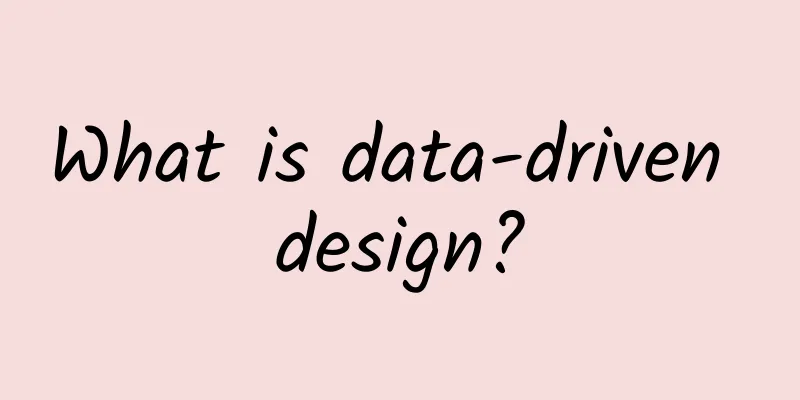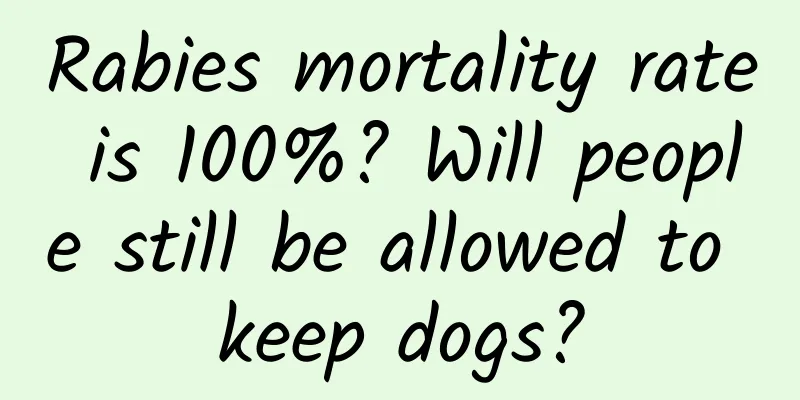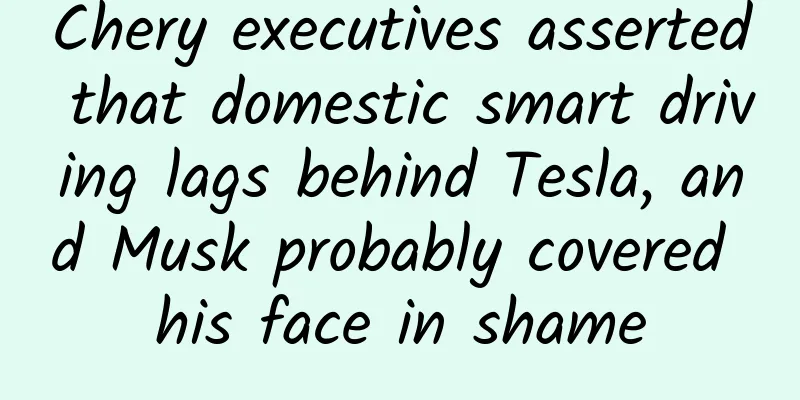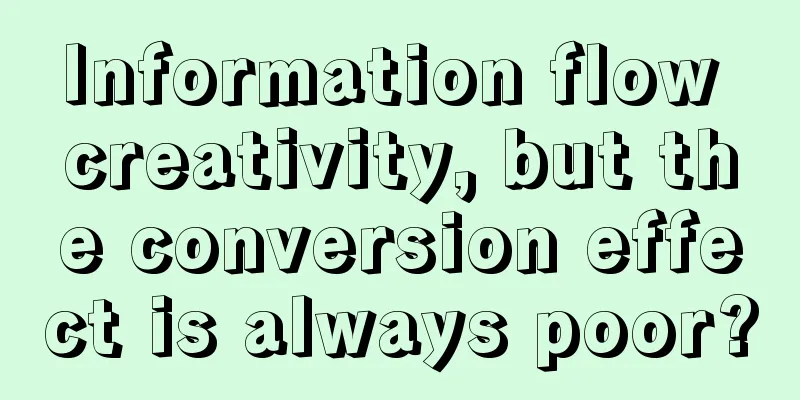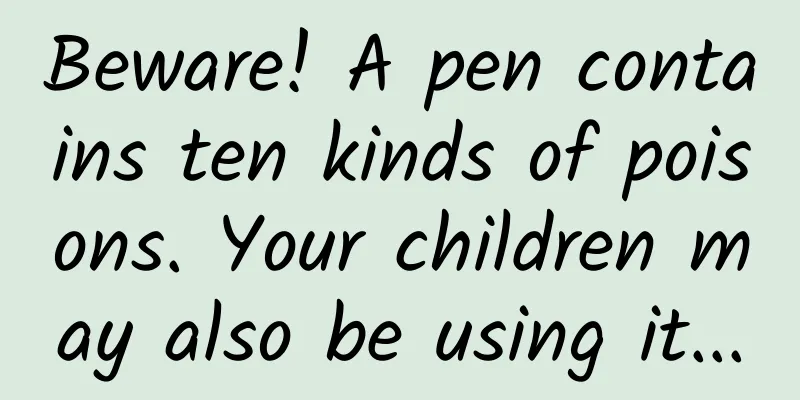Detailed explanation of the use and properties of three types of animations in App development
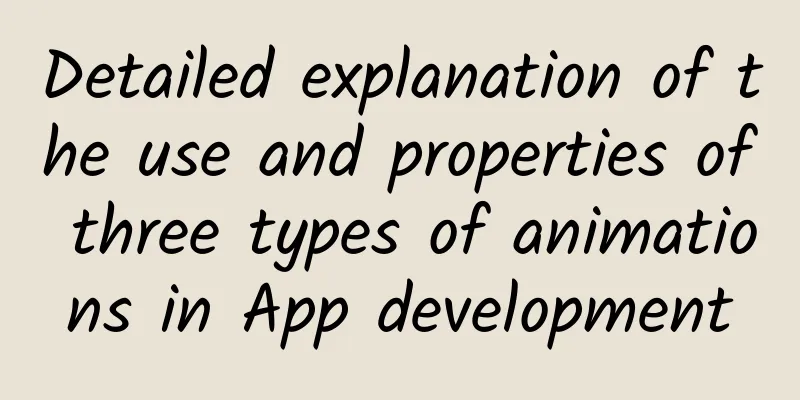
|
This article is reprinted from the WeChat public account "Android Development Programming", the author is Android Development Programming. Please contact the Android Development Programming public account for reprinting this article. PrefaceThis time we introduce the classification of animations in Android: View Animation (tween animation); Drawable Animation (frame animation); Property Animation (property animation); 1. Frame AnimationFrame animation is to play a set of predefined pictures in sequence. Different from View animation, the system provides another class AnimationDrawable to use frame animation; Frame animation, as the name implies, produces animation effects by playing pictures frame by frame in sequence, similar to playing a movie. The disadvantage of this animation is obvious, that is, if the images are too large or too many, it will cause OOM. The frame animation xml file is placed in the drawable directory instead of the anim folder; Use of frame animation First, we find a set of frame animation pictures and put them in the drawable-xhdpi folder. Then, create an xml file in the drawable folder as shown below:
Attribute Introduction
2. Tween animationTween animation is an animation effect achieved by rotating, scaling, gradient, and changing the transparency of the view; It is a progressive animation. And you can complete complex custom animation effects by combining the above four operations; The disadvantage is that it only changes the display state of the view, but does not change the position of the view;
General property description:
Transparency animation
Scale Animation
Rotation Animation
Panning animation
Use of specific animationsApply animation xml configuration
Use java class to configure animation. The specific parameters are similar to xml parameters. It is recommended to use xml to configure animation
Monitor animation
3. Attribute animationThe essence of attribute animation is to achieve animation by changing the attributes of the object (for example, x, y, etc.), so it is basically omnipotent. As long as the object has this attribute, the animation effect can be achieved; Property animation is a new feature in API 11, which achieves animation effects by dynamically changing the properties of a view. Although you can use the nineoldandroid library for backward compatibility, the compatibility is essentially achieved using tween animation, which means that the properties of the view will not be changed, nor will the position of the view be changed; Commonly used classes for attribute animation: ValueAnimator, ObjectAnimator, AnimationSet, among which ObjectAnimator is a subclass of ValueAnimator, and AnminationSet is an animation set; 1. Single animation
2. Animation Collection
Animation configuration can also be configured using XML; 3. Difference Analyzer and EstimatorInterpolator Calculate the current attribute change percentage based on the percentage of time elapsed. Same as the android:interpolator attribute configuration in the xml animation configuration. Common ones include LinearInterpolator (linear interpolator), AccelerateDecelerateInterpolator (acceleration and deceleration interpolator), etc. Customization requires the implementation of Interpolator or TimeInterpolator. The Interpolator interface inherits TimeInterpolator;
TypeEvaluator Calculate the changed property value based on the current property change percentage. Properties specific to property animation; custom estimators need to implement the TypeEvaluator interface;
You can animate any attribute. Attribute animation requires the object to provide get() and set() methods for the attribute. Because the essence of attribute animation is to calculate the attribute value based on the initial value and end value of the object attribute transmitted from the outside world, and then use the estimator and differencer to continuously call the attribute set method. The value transmitted over time is getting closer and closer to the end value. Notice: Object properties must provide corresponding set methods, and if no initial value is passed in, a get method must be set because the system needs to obtain the initial value. If the conditions are not met, the program cashes; The set method of an object property changes the property, which needs to be expressed in some way. This changes the UI display effect. Otherwise, the animation will not take effect. ValueAnimator Use ValueAnimator to monitor the animation process and change the object properties to complete the animation
IV. PrecautionsOOM note, if the pictures are too large or there are too many pictures in the frame animation, it is easy to appear; Memory leak, remember to stop the animation when the activity is destroyed. Otherwise, some infinite loop animations will cause the activity to not be released and memory leaks. This problem occurs in attribute animation, but not in view animation; View animation is interpolation animation, which changes the visual position of the view and the image display position of the view without changing the real position. Pay attention to the interactive experience. After the view animation ends, the view may not be hidden and setVisibility(View.GONE) may fail. In this case, call view.clearAnimation() to clear the animation. This can fix such problems. SummarizeThe official account contains a systematic summary, but it is not very good to systematically learn a certain type of knowledge point; So I wanted to write a booklet - the Gold Digging Booklet, so that friends can systematically learn a certain knowledge point; |
>>: I studied Android JNI, but there are a few points I don't understand
Recommend
How did the “bare legs artifact” become a “beautiful torture device”?
Nude leggings have always been known as the "...
Play with the Tantan-like card-style sliding effect
Talking about the historical origin of this blog,...
Ideas for setting up and optimizing information flow accounts, super practical stuff!
The development of bidding models in Internet adv...
[Creative Cultivation Program] Fish are the evidence that the Tarim Basin actually "drifted" from the equator
Author: Gai Zhikun Shan Xianren Reviewer: Zhao We...
10 million new users in 7 days. How did Faceu become the first in the App Store free list?
Without any warning, the special effects camera &...
Attention! These types of tumors specifically target women. You need to know these common signs.
In the field of women's health, tumors are a ...
After running information flow ads in Moments three times, this is my bitter experience
I am a channel promoter in the wedding photograph...
Ford Motor: U.S. sales are expected to drop 12% in 2022, and production has been reduced by 100,000 vehicles
Ford Motor Co. management told dealers over the w...
An Xiaoyao's "Male God Transformation Plan" transforms you into a charming boy and easily chases the girl you love
We have to say NO to our above selves! Although w...
Tutoring WeChat mini program function, how much does it cost to develop a tutoring appointment mini program?
With the increasingly fierce competition, more and...
Create an APP in four months from zero foundation
[[132473]] OK, actually, my title is a bit mislea...
Murong "BOLL indicator technical tactics" boll indicator usage skills detailed video tutorial
Course Contents: Lesson 1: The role and goals of ...
Apps that shorten phone performance: The top 10 most performance-destroying Android apps in Q2 2015
[[152829]] Although Android smartphones and table...
What is the difference between rare "dinosaur blood", "panda blood", "golden blood" and common ABO blood type?
Produced by: Science Popularization China Author:...
Refresh your cognition! Chinese researchers create the first "never-melting ice and snow"
The 2022 Beijing Winter Olympics has opened, and ...