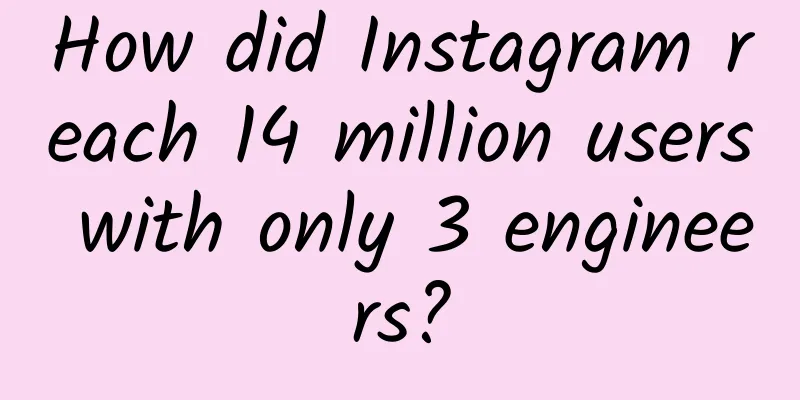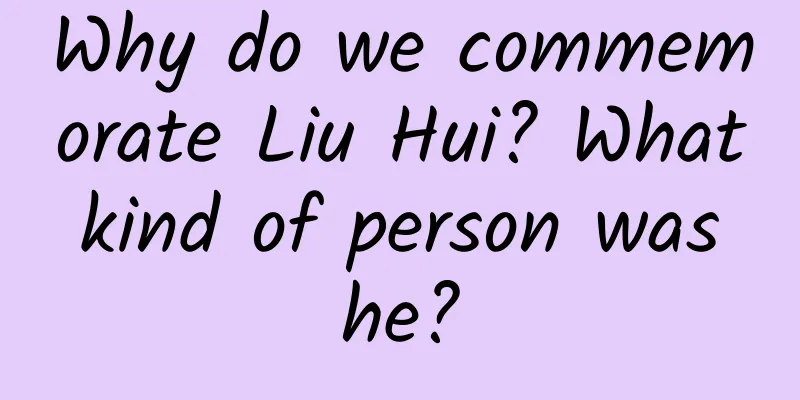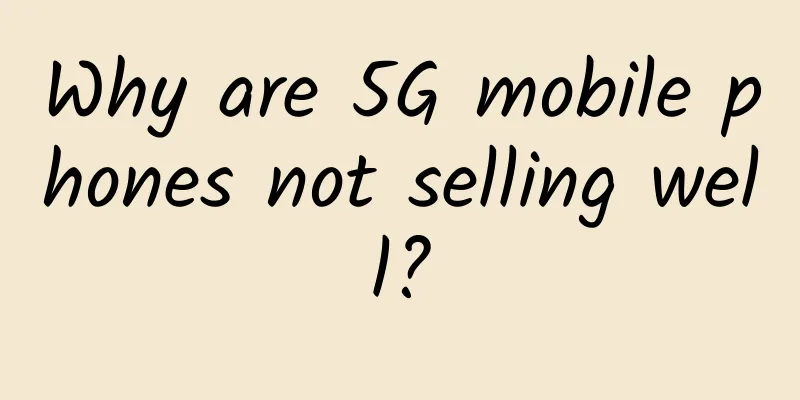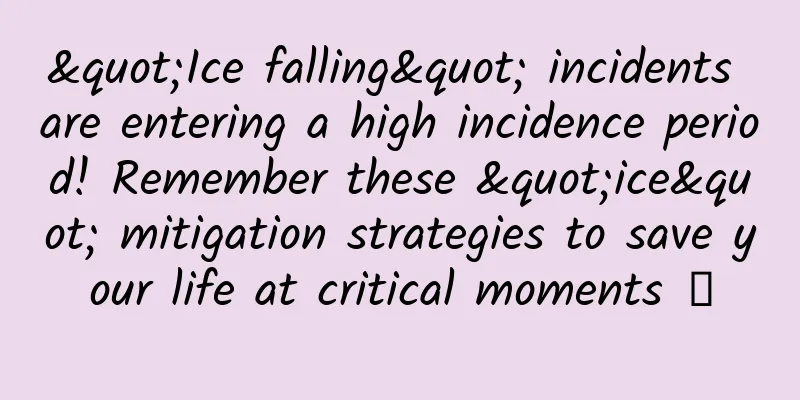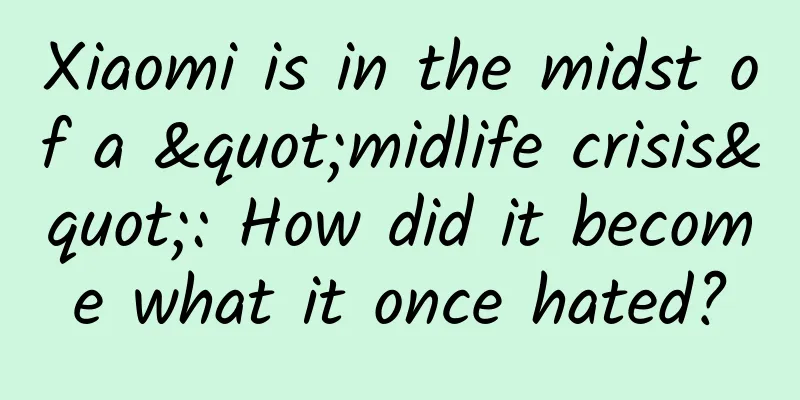Play with the Tantan-like card-style sliding effect
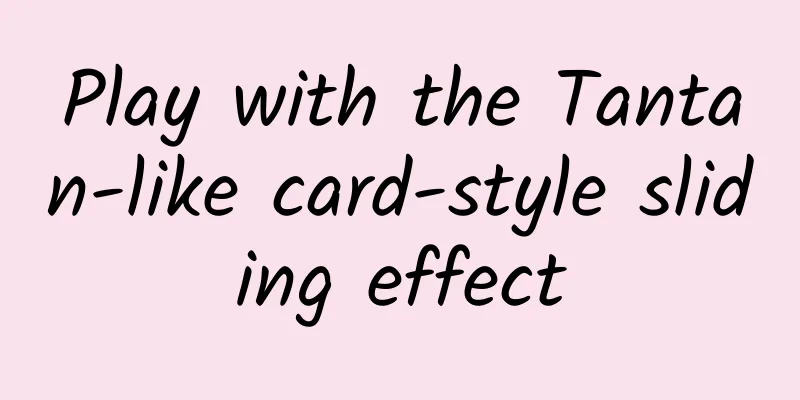
|
Talking about the historical origin of this blog, it is estimated that it has a "history". The historical origin of this blog, it is estimated that it has a "history". The earliest story can be traced back to when I tried the Tantan APP. When I first entered the software interface, I was attracted by the design of selecting "like/dislike" by sliding cards. At that time, I really wanted to achieve this Tantan-like effect by myself, but I had no idea. However, there is no doubt that the principle of this effect must be similar to ListView/RecyclerView, involving the recycling and reuse of Item View, otherwise it would have been OOM due to a large number of Item Views. Later, I saw many great bloggers also launched the same Tantan-like effect blogs. After reading them from beginning to end, I found that they were easy to understand and basically had no problems. So, the idea of achieving the Tantan-like effect came to my mind again. So, what are you still hesitating about? Let's do it while the heat is hot! I happily decided. The first problem we face is the consideration of implementing View. RecyclerView is the best choice! RecyclerView is the best choice! RecyclerView is the best choice! Important things should be said three times!!! The reason is, first, RecyclerView has its own Item View recycling and reuse function, so we don't need to consider this problem; second, the layout of RecyclerView is achieved by setting LayoutManager, which fully "decouples" the layout from RecyclerView. LayoutManager can be implemented in a customized way. This is exactly what we want!!! Another point, this is also one of the reasons why ListView is not selected. Now, let's get started and show you the moment of miracle. CardLayoutManager Create CardLayoutManager and inherit from RecyclerView.LayoutManager. We need to implement the generateDefaultLayoutParams() method ourselves:
In general, you can write it like above. The following method is our focus. The onLayoutChildren(final RecyclerView.Recycler recycler, RecyclerView.State state) method is used to implement the Item View layout:
In general, CardLayoutManager is mainly used to lay out the Item View, and then make corresponding deviations according to the position. Let's take a look at the finished effect diagram: As you can see, the general effect is already there. What is missing is handling the touch sliding event. OnSwipeListener Before looking at the code for the sliding event, let's first define a listener. It is mainly used to listen to the card sliding event. The code is as follows, and the comments are also given. I think you can understand it:
CardItemTouchHelperCallback Now, we can go back and look at card sliding. You must be familiar with ItemTouchHelper to handle the touch sliding events of Item View! We will call it CardItemTouchHelperCallback for now. For ItemTouchHelper.Callback, you need to configure swipeFlags and dragFlags in the getMovementFlags(RecyclerView recyclerView, RecyclerView.ViewHolder viewHolder) method. The specific method is as follows. For swipeFlags, we only care about the left and right directions:
There is one more thing to note. As mentioned earlier, in order to prevent the second and third layers of cards from sliding, we need to set isItemViewSwipeEnabled() to return false.
Next, we need to rewrite the onMove(RecyclerView recyclerView, RecyclerView.ViewHolder viewHolder, RecyclerView.ViewHolder target) and onSwiped(RecyclerView.ViewHolder viewHolder, int direction) methods. However, because we configured dragFlags to 0 above, we can simply return false in onMove(RecyclerView recyclerView, RecyclerView.ViewHolder viewHolder, RecyclerView.ViewHolder target).
In this way, we turn our attention to the onSwiped(RecyclerView.ViewHolder viewHolder, int direction) method:
After writing, let's take a look at the sliding effect: We found that something is missing. Yes, animation is missing. During the sliding process, we can override the onChildDraw(Canvas c, RecyclerView recyclerView, RecyclerView.ViewHolder viewHolder, float dX, float dY, int actionState, boolean isCurrentlyActive) method to add animation:
Now let's add animation and see the effect: I found that there is still a problem. After the cards in the first layer are slid out, the cards in the second layer are inexplicably tilted. This is because the Item View reuse mechanism is "playing tricks". So we should reset it in the clearView(RecyclerView recyclerView, RecyclerView.ViewHolder viewHolder) method:
It's done, let's try the effect: Perfect! This is exactly what we were dreaming of. We finally made it happen!!! To sum up, in this whole code flow we mainly use custom LayoutManager and ItemTouchHelper.Callback. Overall it is quite simple, I believe you already know how to do it. |
<<: An Android client architecture design sharing
>>: Xiaoyu Yilian announced the completion of 125 million B round of financing
Recommend
The latest AI real-person intelligent virtual anchor and video creation tool!
The latest AI real-person intelligent virtual anc...
Jack Ma is also optimistic! Will VR achieve a qualitative change in 2016?
[[161438]] At the end of October 2015, news came ...
Is the strychnos nux vomica really poisonous?
Many people shudder at the sight of these four wo...
It's quite "bald". It turns out that you are not the only one who is bald, they are also bald
Spring is the season with the most hair loss in t...
The latest news on the epidemic in Fanchang, Wuhu, Anhui in 2022: When will it end and return to normal?
Recently, new local outbreaks have occurred in man...
5 ways to promote your app
Now when you open the app store, whether it is fr...
Four advertising professionals who have moved from Party B to Party A talked about their experiences...
Hey Party B people! Do you think that if you work...
WeChat iOS invites developers to participate in the 8.0.14 beta update: Mini Program cover advertising issues fixed, etc.
[[423112]] September 10 news: Thanks to IT Home n...
Who helped Apple come back to life 20 years ago? It was Microsoft!
[[153644]] I'm afraid you will be surprised t...
Why are cassava dumplings named "boba"?
Who doesn’t want a cold and delicious bubble tea ...
How did the most silent organ in the body turn into a killer?
【Written at the end】 In 2020, more than 410,000 p...
Douyin Promotion: The most comprehensive guide to increasing Douyin followers
As the holy land of short video traffic, Douyin i...
The venom of rove beetles is comparable to sulfuric acid? In fact, these insects should be more careful!
It is inevitable to encounter various kinds of in...
8 Facebook marketing tips for the peak season!
It’s no secret that for most businesses, sales sp...
From 0 to 1, how to engage in product operations in the field of Internet finance?
Recently, there have been frequent "explosio...