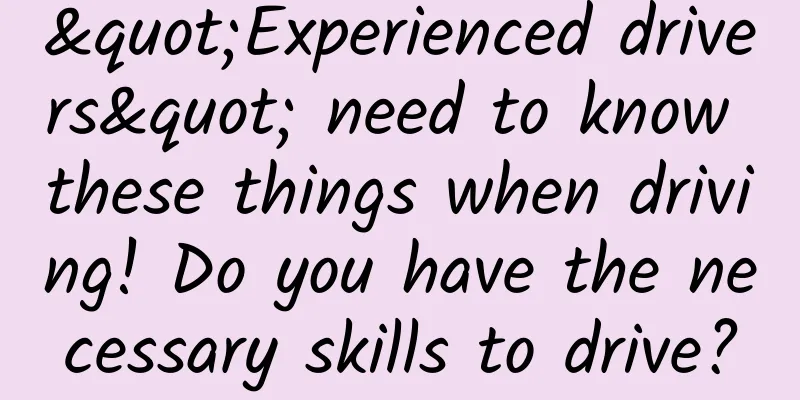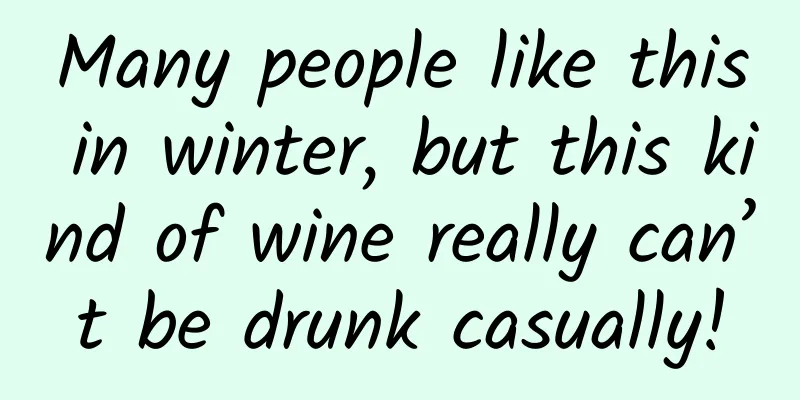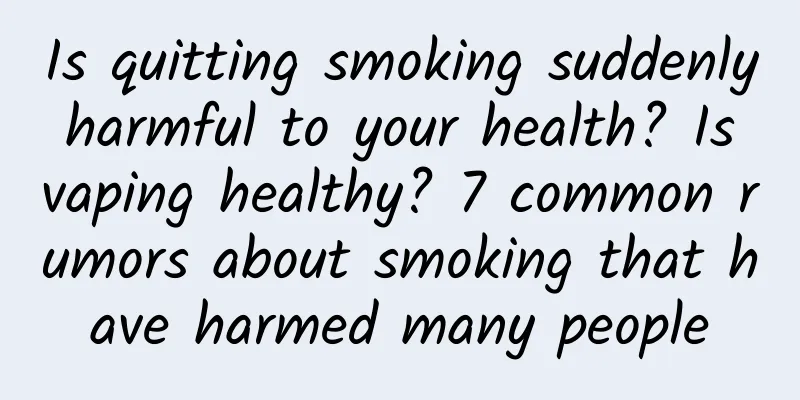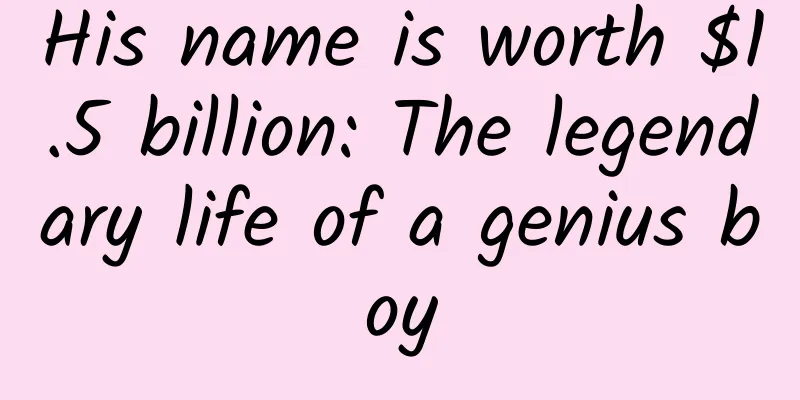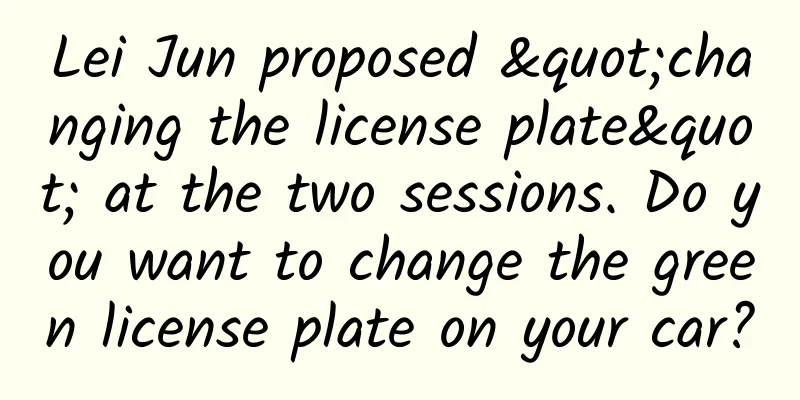Creating a Line Chart with SwiftUI Charts in iOS 16
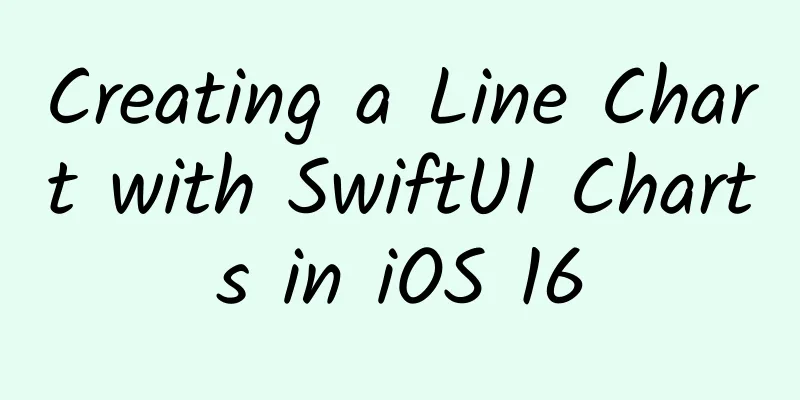
PrefaceApple introduced SwiftUI Charts at WWWDC 2022, which makes it incredibly easy to create charts in SwiftUI views. Charts are a great way to present visual data in a rich format that is easy to understand. This article shows how to easily create a line chart with much less code than you would have to create the same line chart from scratch before. It's also very easy to customize the look and feel of the chart and make the information in the chart easily accessible. As shown in previous articles, it’s possible to create a line chart without using SwiftUI Charts. However, using the Charts[1] framework makes it much easier by providing a wide range of charts to explore the most effective approach to the data in your app. Series of articles
Simple line chartStart with data that contains step counts for a week, similar to the data used in Create a line chart in SwiftUI. Define a structure to hold the date and the number of steps for that day, and create an array for the current week. struct StepCount : Identifiable { To create a line chart, create a chart with a LineMark for each element in the step data. Specify the weekday in the X value of the LineMark and the number of steps in the Y value. Note that you also need to import the Charts framework. This creates a line chart for the step data. Since there is only one series of data, the ForEach can be omitted and the data can be passed directly to the Chart initializer. Both parts produce the same line chart. import SwiftUI A line chart showing daily step count created using SwiftUI Charts Other chartsSwiftUI Charts has many chart options available. These can be used to generate bar charts by changing the chart marker from LineMark to other types of markers such as BarMark. struct OtherCharts : View { Other chart types created with SwiftUI Charts, showing daily step count Making line charts more accessibleOne benefit of building the chart into SwiftUI is that it’s easy to make the chart accessible using accessibility modifiers [2]. Add a computed property for StepCount that returns the data as a string that can be used by accessibilityLabel. Then add accessibility labels and values for each marker in the chart. struct StepCount : Identifiable { GroupBox ( "Line Chart - Daily Step Count" ) { Making Line Charts Accessible in SwiftUI Charts Add multiple data series to a line chartA line chart is a great way to compare two different series of data. Create a second series, the number of steps from the previous week, and add both series to the line chart. let previousWeek : [ StepCount ] = [ The first attempt to add the data for these two series did not display as expected. struct LineChart2 : View { First attempt at creating a line chart with two series of step data in SwiftUI Charts Display step seriesDisplay multiple weekday-based step count series in a line chart The problem with my initial attempt to display multiple sets of data in a line chart was that the X-axis used dates. The current week number followed the previous week, so each point was plotted linearly along the X-axis. It is necessary to use only weekdays as the x-axis values, so that all Sundays are plotted on the same x-coordinate. Add another calculated property to StepCount to return the short day of the weekday in string format. struct StepCount : Identifiable { This shortDay is used for the x-values of the LineMarks in the chart. Additionally, the foreground is styled as a period based on the stepCount array. The line chart uses the weekdays on the x-axis to show the number of steps for two weeks, allowing comparisons between weeks. struct LineChart3 : View { Line chart with two series of step data in SwiftUI Charts in conclusionThere’s a lot more to explore in SwiftUI Charts. Using this framework is definitely better than building your own charts from scratch. References[1] Charts: https://developer.apple.com/documentation/charts. [2] Accessibility modifiers: https://developer.apple.com/documentation/swiftui/view-accessibility. |
<<: Let's talk about the three new font width styles in iOS 16
>>: Solution to resource confusion in Android plug-in
Recommend
How were China's peculiar table-shaped mountains formed?
In our impression, what should mountains look lik...
Qutoutiao’s Growth Hacker: Decoding 4 User Growth Strategies Before IPO
On June 8, 2016, Qutoutiao 1.0 was launched. On A...
After running information flow ads in Moments three times, this is my bitter experience
I am a channel promoter in the wedding photograph...
How to Promote Customers on JD.com’s Double 11 Shopping Festival in 2020
1. I just finished writing about Tmall’s Double 11...
Counterpoint: Global cellular IoT module shipments fell 2% in Q3 2023
According to the latest data from Counterpoint, g...
Will infertility be listed as one of the three major diseases of mankind in the 21st century? Obesity is the direct cause?
Expert in this article: Wang Yi, attending physic...
[Chasing Dreams with Stars] Min Enze: Turning stones into gold, a catalyst for life that never fades
Min Enze is the founder of my country's oil r...
How to use “scenario-based thinking” to write copy?
We often mention "using scenario-based think...
Toyota adjusts production ratio without worrying about supply and will not lay off employees
Recently, according to foreign media reports, Toy...
App promotion, 5 core steps to acquire app users
Many startups are interested in trying to discove...
Why can an eraser erase pencil marks?
Pencils and erasers are both convenient stationer...
Popular Science | Little-known facts about Mandarin: How did the ancients speak “Mandarin”?
People who love costume dramas must have had a dr...
Kuaishou Operation丨The delivery and process of Kuaishou advertising
According to the "2019 Internet Service Indu...
The leading cause of death among Chinese people is actually this! You need a "healthy diet model" that is more suitable for Chinese people
Recently, the "Guidelines for Blood Lipid Ma...
How to create a WeChat mini program? How much does it cost to create one in the mini program mall?
It has been more than 4 years since the WeChat Mi...