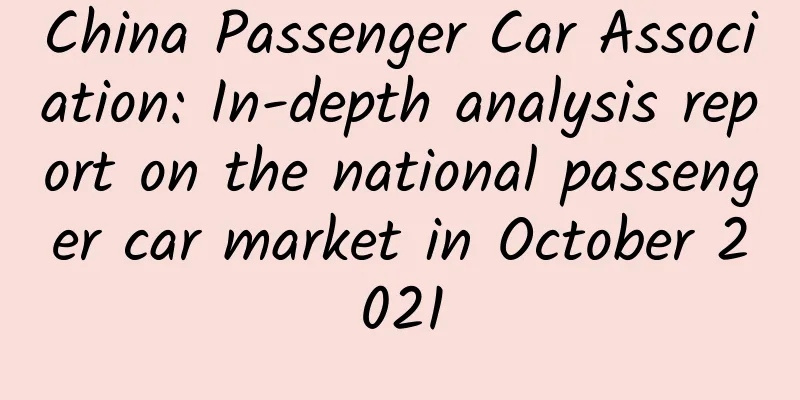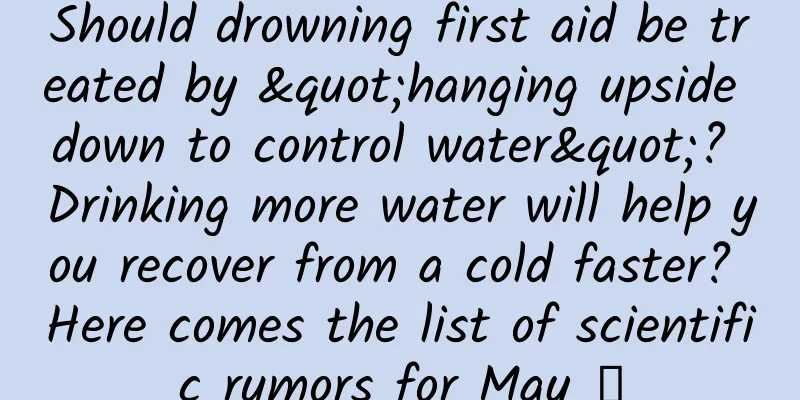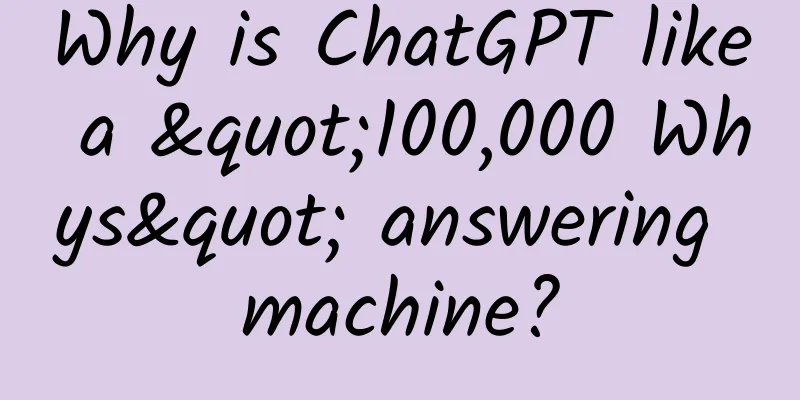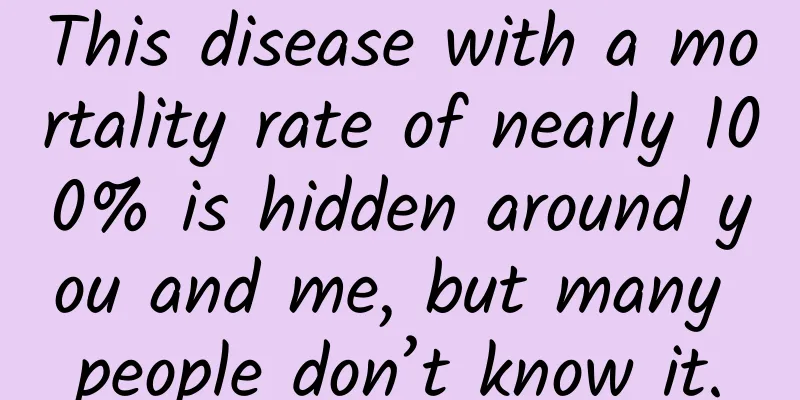Let's talk about the use of RemoteViews in Android applications
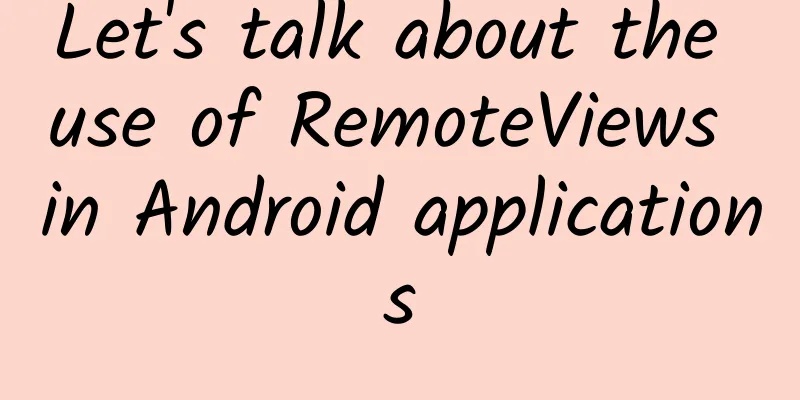
RemoteViews IntroductionRemoteViews allows developers to display a layout on the interface of an application component (such as an Activity, AppWidget, or Notification). This layout can be rendered in the context of another application component, which allows developers to share interface layouts between different application components. RemoteViews is mainly used to create and update widgets in Android applications. It allows applications to dynamically update the layout and content of widgets at runtime without directly accessing the widget's view hierarchy. This is very useful in the following situations:
RemoteViews in Notifications
With these steps, you can create a custom notification layout using RemoteViews and display custom content in the notification. Application of RemoteViews in AppWidgetIn AppWidget, RemoteViews is used to update and control the AppWidget's views outside the main process of the app. It allows us to use layout files and view components to update the AppWidget's UI without directly accessing the AppWidget's view hierarchy. RemoteViews can be used to set the layout, text, images and other contents of the AppWidget, as well as respond to user interaction events. It can be updated outside the main process of the application, which allows us to update the UI of the AppWidget in the background or other processes without affecting the performance and stability of the application. Sample code: By using RemoteViews, we can implement rich UI and interactive functions in AppWidget without directly manipulating the view hierarchy of AppWidget. RemoteViews mechanismThe internal mechanism of RemoteViews involves inter-process communication (IPC), which transmits layout and operation instructions through serialization and deserialization. When we use RemoteViews to update the UI in an application, the update instructions are actually serialized and sent to NotificationManagerService and AppWidgetService to be loaded, and then deserialized and the update operation is performed. This mechanism enables RemoteViews to update the UI in different application processes, but also limits its functionality, such as not supporting direct setting of click event listeners, etc. Therefore, although RemoteViews provides the convenience of updating the UI across processes, you need to be aware of its limitations when using it. Limitations include:
RemoteViews is suitable for updating UI in scenarios such as notification bar and desktop widgets, but it may have certain limitations under complex layout and interaction requirements. |
<<: Understand the HAL hardware abstraction layer in the Android system architecture
>>: Eight open source free web screenshot/recording tools
Recommend
The man was found to be driving under the influence even though he had not drunk any alcohol. It turned out that he had this bacteria in his body! The treatment method is cruel...
One late night in April 2020, in the small town o...
Pan Yi_Required Course of Chinese Medicine Culture
Resource Introduction: Pan Yi: Compulsory Course ...
The latest lockdown policy in Shanghai in 2022: What are the differences between lockdown areas, control areas, and prevention areas? When will the blockade be lifted?
Since March, Shanghai has reported more than 73,0...
Chrysler Pacifica hybrid version was reported to be discontinued
According to foreign media reports, FCA's Chr...
90% of APP operation veterans think that these methods are effective. How many of them do you know?
An experienced APP operator must go through a pro...
Marketing promotion hot calendar in May!
It always feels like I haven’t done anything yet,...
Google's Utopia: Which World Does the Future Belong to?
Recently, there were rumors that Google would ret...
Regarding the knowledge point of adaptation, this article will help you master it thoroughly!
Orange's Orange: I remember when I first star...
Introduction to Xiaomi Information Stream Advertising Resources
Introduction to information flow advertising reso...
Yongge's self-media lonely nine swords series of courses, quickly get stable income skills at home, and earn high income part-time
Yongge's Self-media Lonely Nine Swords series...
k12 advertising creative optimization guide!
This issue provides you with ideas for optimizing...
Born out of Gathering | Huawei China ICT Ecosystem Tour 2017 Changping Station Successfully Held
[51CTO.com original article] On March 24, continu...
Is the bidding effect getting worse? This marketing method can bring both brand and sales success
I don’t know if you realize that every day from m...
ROG's ultimate belief! How powerful is the overclocking brother from ASUS?
The ultimate flagship returns ASUS Republic of Ga...