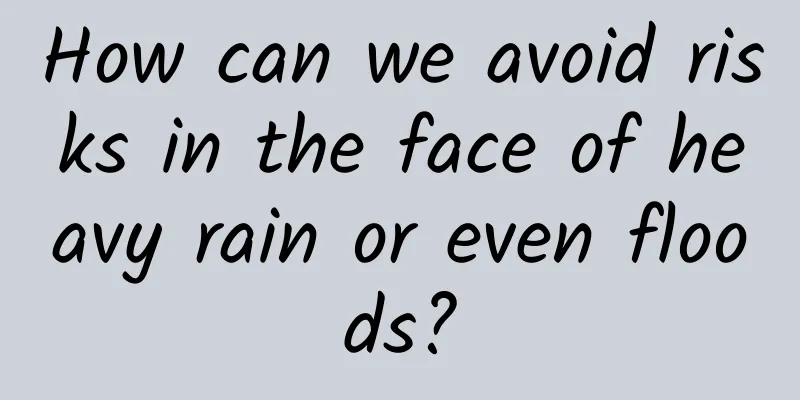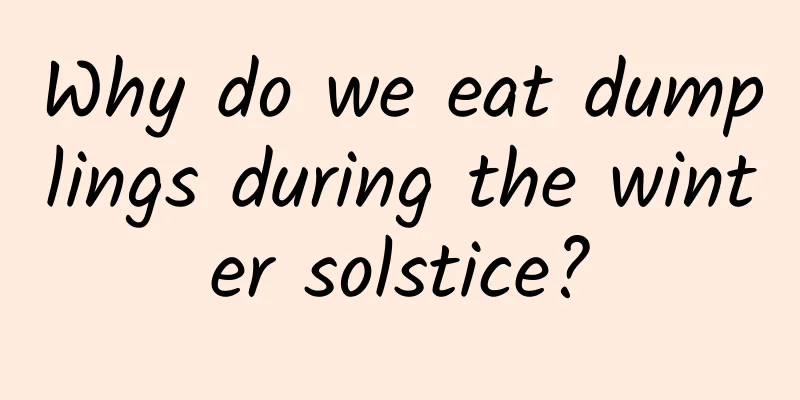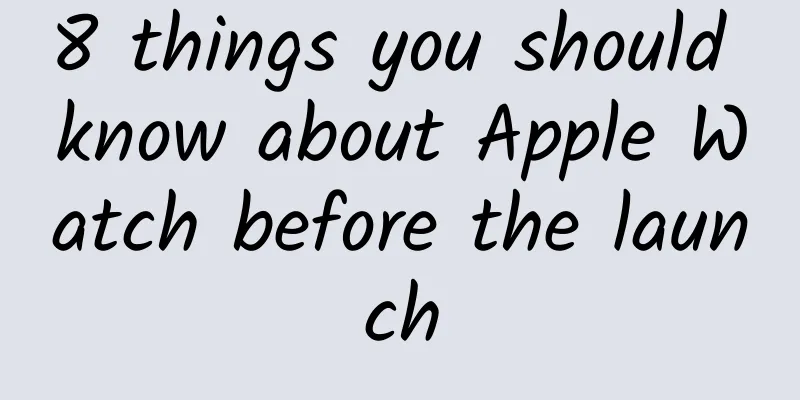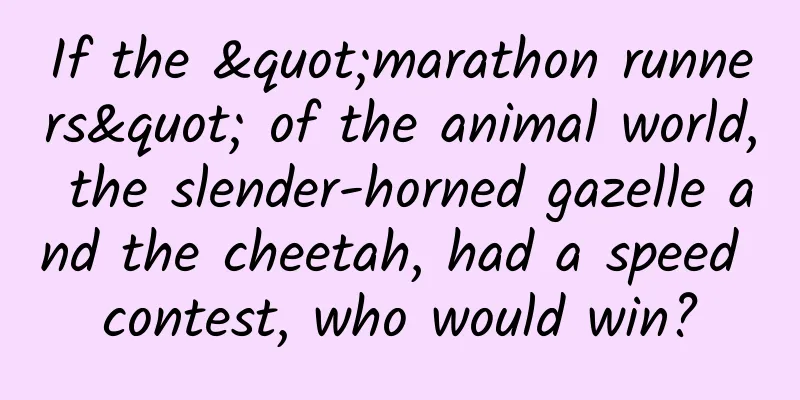The powerful functions of Android terminal emulator Termux: application calls Termux to execute commands
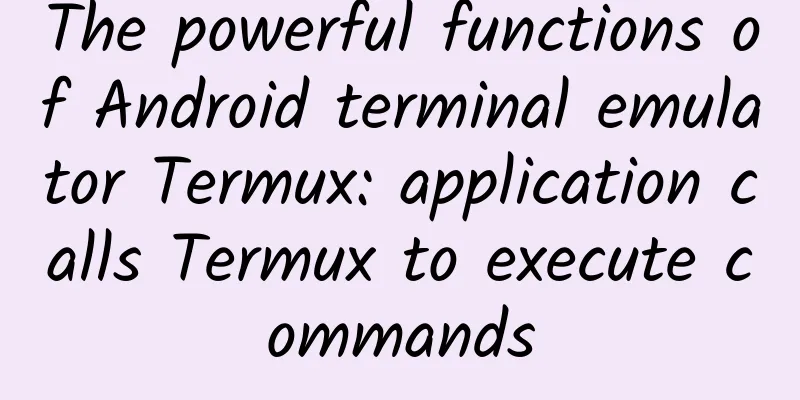
Introduction to TermuxTermux is an open source Android terminal emulator that uses apt and dpkg as package management tools to easily install, upgrade and manage various software packages. Termux provides support for multiple programming languages, including Python, Ruby, Node.js, PHP, Perl, etc. After simple configuration, you can write and run code on your Android device. It also provides a wealth of command line tools, such as grep, awk, sed, and various text processing and network diagnostic tools. Termux allows users to access and manage files on Android devices, including internal and external storage. It also includes an SSH client and server, allowing users to remotely connect to other computers or have other computers connect to Termux. In addition, it also supports version control systems such as Git and Subversion, and users can perform version control operations on their devices. Call Termux to execute commandsSince Termux version 0.95, third-party applications can run commands in the context of a Termux application by sending an intent to RunCommandService or becoming a plugin for the termux-tasker plugin client.
For Android versions >= 10.0, you need to enable associated application permissions for Termux, otherwise third-party applications will not be allowed to directly start Termux in the background, but can only be called when Termux is running in the background. Enable the "Associated Apps" permission: [App information] -> [Apps] -> [Termux] -> [Permissions] -> [Associated Apps].
Intent construction in the code: Related parameter description:
The top command is called here: /data/data/com.termux/files/usr/bin/top |
>>: Exploration and practice of Ctrip Hotel's unified cloud mobile phone platform
Recommend
Littering in space? Fine! Fine!
In October 2023, the Federal Communications Commi...
91 Ten Articles - New Energy Vehicle Industry Briefing: Former Land Rover Vice President Joins FF as CEO
1. According to the State Administration for Mark...
Operation Society Radio: 4 ways to attract traffic through content operation
Recently, our operations research club discovered...
Beijing's heating is extended to March 22! How is the extension fee calculated?
Today we received two pieces of good news. In add...
Does information flow advertising reduce costs? Double the conversions? 5 dimensions can help you solve them all!
If you were asked to divide the bidding into seve...
Commonly used words by anchors in live e-commerce live broadcast rooms
According to the latest data this year, the numbe...
About the fact that I became ugly at work...
Review expert: Zhang Yuhong, chief physician of t...
Japanese TV makers retreat to their home market
Recent earnings reports from Sharp to Panasonic s...
How do SEM bidders respond to company interview questions? A collection of interview secrets!
I believe that every SEMer works hard to optimize...
The current situation and trends of Internet advertising!
Since the second half of 2018, the saying that di...
Marketing promotion: How are brainwashing advertisements made?
The main reason why brainwashing advertisements c...
One person dies from it every minute...If you experience these symptoms in your body, be careful!
Statistics show that the number of people who die...
How to choose the most effective promotion channel for APP?
After the APP is launched, promoting the product ...
Can people with diabetes eat mooncakes? Be careful about "sugar-free mooncakes" and don't eat them casually
During the Mid-Autumn Festival, it is a Chinese c...