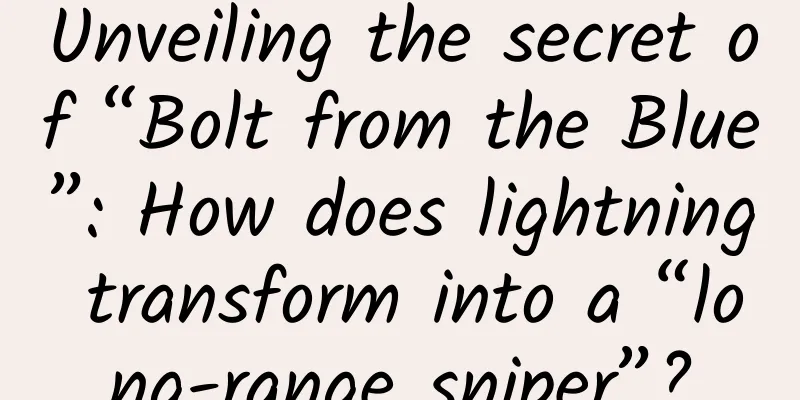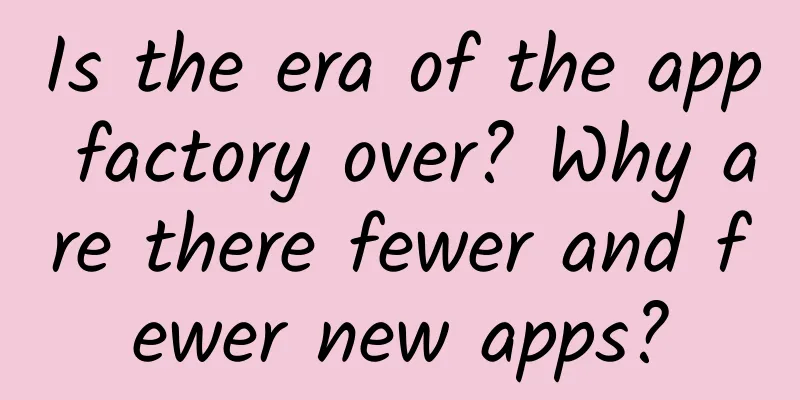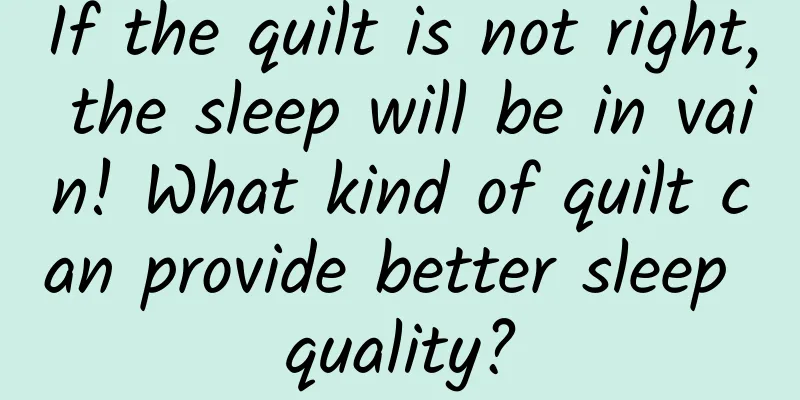Flutter Development Getting Started Guide: Building Cross-Platform Apps from Scratch
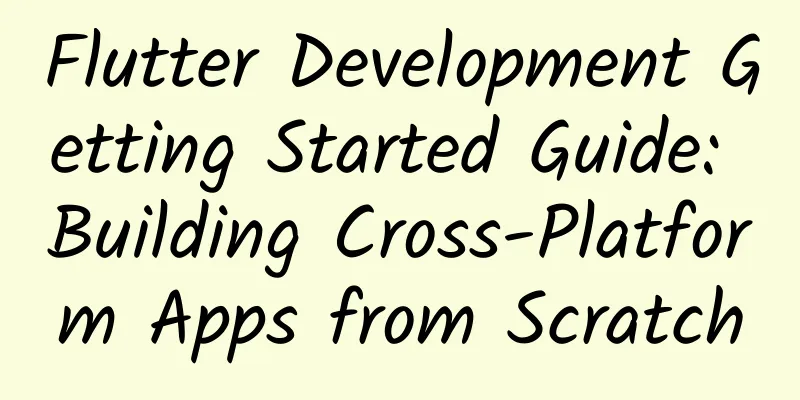
|
With the rapid development of mobile application development, cross-platform frameworks have gradually become the first choice for developers. Flutter, as an open source UI software development kit launched by Google, has quickly gained wide attention in the developer community with its efficient development experience and excellent performance. The release of Flutter 3.X further consolidates its position in the field of cross-platform development. This article will introduce in detail how to use Flutter 3.X for development from scratch, helping you get started quickly and build high-quality cross-platform applications. 1. Introduction to Flutter1. What is Flutter?Flutter is an open source framework developed by Google for building high-performance, high-fidelity cross-platform applications. It is developed using the Dart language and provides a rich component library and tools to help developers quickly build beautiful and powerful applications. 2. Advantages of Flutter
2. Environment Construction1. Install the Flutter SDKFirst, you need to download and install the Flutter SDK. You can get the latest version of the SDK from the Flutter official website. (1) Download the Flutter SDK Select the appropriate installation package to download according to your operating system. After downloading, unzip it to the appropriate directory. (2) Configure environment variables In order to use Flutter commands conveniently in the command line, you need to add the bin directory of the Flutter SDK to the system environment variables.
Then execute source ~/.bashrc or source ~/.zshrc to make the configuration take effect. 2. Install the Dart SDKFlutter uses the Dart language for development, so you need to install the Dart SDK. Fortunately, the Flutter SDK already includes the Dart SDK, so you don’t need to install it separately. 3. Install Android Studio and XcodeTo build Android and iOS apps, you need to install Android Studio and Xcode.
4. Verify the installationAfter the installation is complete, you can verify whether Flutter is installed successfully by running the following command: This command will check your development environment and give corresponding suggestions. Make sure all the check items pass so that development can proceed smoothly. 3. Create your first Flutter app1. Create a projectCreate a new Flutter project using the following command: This command will generate a project directory named my_first_app that contains the basic structure of a Flutter app. 2. Run the projectEnter the project directory and run the application: If you connect an Android or iOS device, or start the emulator, Flutter will automatically deploy the app to the device and start it. 3. Project StructureThe structure of a Flutter project is as follows:
4. Basic concepts of Flutter1. WidgetIn Flutter, everything is a widget. Widget is the basic building block of a Flutter application, used to describe the UI and interaction logic of the application. Flutter provides a rich set of built-in widgets, such as Text, Button, Container, etc. 2. MaterialApp and ScaffoldMaterialApp is the core widget of Flutter application, which is used to define the global configuration of the application such as theme and routing. Scaffold is a widget used to build Material Design style pages, which provides common components such as AppBar, Body, FloatingActionButton, etc. 3. StatefulWidget and StatelessWidget
4. Layout WidgetsFlutter provides a variety of layout widgets for building complex UI structures. Commonly used layout widgets include:
5. Flutter Development Practice1. Write your first pageOpen the lib/main.dart file and you will see the following code: This code defines a simple Flutter app that contains an AppBar with the title "Flutter Demo Home Page" and a centered text that displays "Hello, Flutter!". 2. Add InteractionTo make the app more interactive, we can change MyHomePage to a StatefulWidget and add a button to update the text content. In this example, we use the setState method to update the value of the _text variable and trigger the update when the button is clicked. 3. Use third-party packagesFlutter has a rich ecosystem of third-party packages, and you can add dependencies through the pubspec.yaml file. For example, to add the http package for network requests, you can add the following to pubspec.yaml: Then run flutter pub get to install the dependencies. 6. Debugging and Release1. DebuggingFlutter provides powerful debugging tools, including hot reload, debugger, performance analyzer, etc. You can use Android Studio or VS Code for debugging and start the app through the flutter run command. 2. ReleaseWhen you are finished developing and ready to release your application, you can generate a release version using the following command:
Before publishing, make sure you have configured the application's signing and publishing certificates. VII. ConclusionFlutter provides developers with powerful tools and frameworks to help quickly build high-quality cross-platform applications. Through the introduction of this article, you should have mastered the basic concepts and development process of Flutter. Next, you can continue to learn in-depth advanced features of Flutter, such as animation, state management, plug-in development, etc., to further improve your development skills. The Flutter ecosystem is growing, and more and more developers and companies are choosing Flutter as their cross-platform development solution. I hope you can find fun in the world of Flutter and create amazing apps! |
<<: Apple's style has changed drastically, and the iOS 19 interface will undergo major changes!
>>: Innovation and practice of multi-scenario modeling in Dewu transaction search
Recommend
U.S. sales fell in the first four months, and automakers will stop production and reduce inventory
According to foreign media reports, American auto...
Spring marketing, advanced branding strategies!
The annual "Spring Limited" marketing c...
Eating 3 pieces of this fruit is enough for a day's vitamin C! Here are 5 ways to eat it, saving money and making it delicious
In the hot summer, eating a lychee is sweet and r...
ASP.NET 5 & MVC6 Series (5): Configuration Information Management
In the previous chapter, we know that the new ver...
Caught off guard? Remember these points and be the guardian of your brain!
This is the 4957th article of Da Yi Xiao Hu We al...
The most "depressing" Double 11 copy is here, you will laugh like crazy after reading it!
The annual big shopping festival is here again, a...
Collins: 2021 Word of the Year Finalist Unit Universe List
Collins, a UK-based dictionary company, today rel...
In a chicken farm deep in the mountains, a "rocket" was successfully launched!
“I think I’ll see the Milky Way when I go into sp...
Behind the high price, how does Baidu Raven H make smart speakers better?
When it comes to smart speakers, Baidu may be abl...
Eating meat and dumplings during the Spring Festival is a spiritual "partner", why do people become smelly after eating them?
When eating meat or dumplings at home during the ...
Integrate UniLinks with Flutter (Android AppLinks + iOS UniversalLinks)
Let’s integrate UniLinks using Flutter Mobile and...
Mobike and TikTok actually did this. What do you think of Ofo?
After ofo cooperated with the Minions to launch t...
Introduction to placing Wenchang Tower for people born in the Year of the Pig in 2020
Introduction to placing Wenchang Tower for people...
Mineral water, purified water, boiled water...what are the differences between these different types of water?
What is the difference between purified water and...
Apple introduces machine learning technology to Siri so it no longer misidentifies the owner
Recently, Apple published its first article in it...