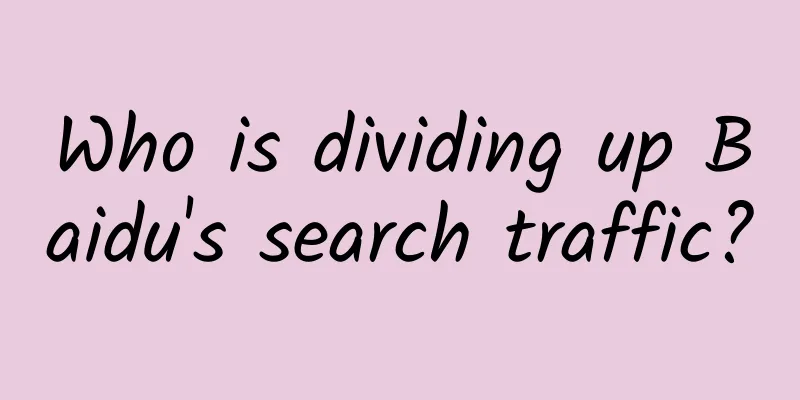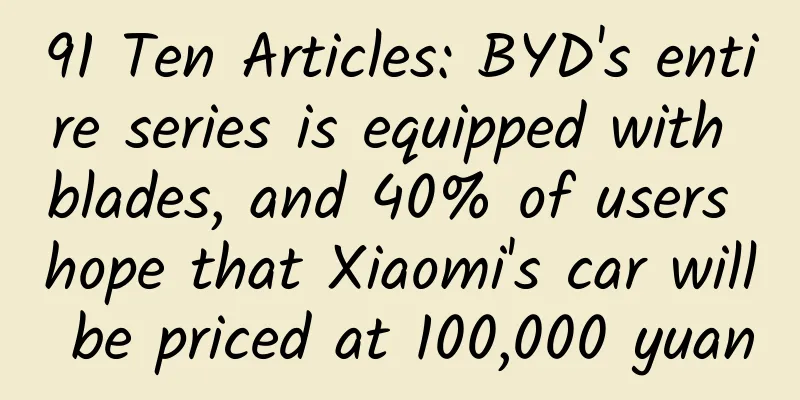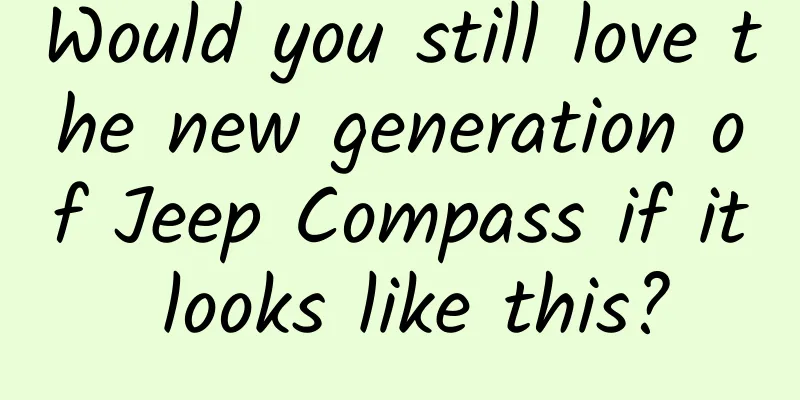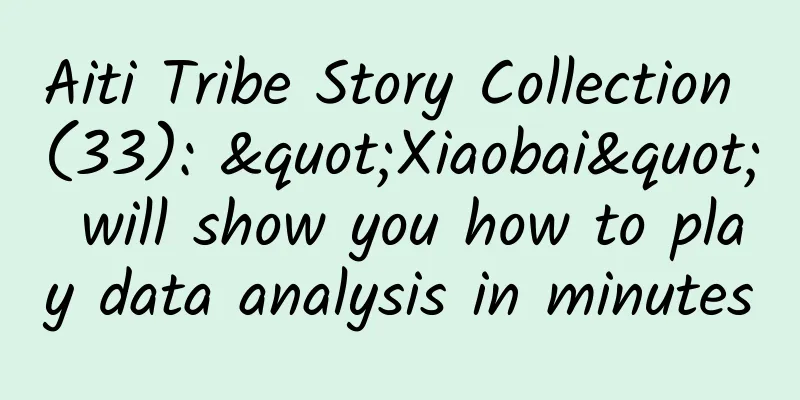Integrate UniLinks with Flutter (Android AppLinks + iOS UniversalLinks)
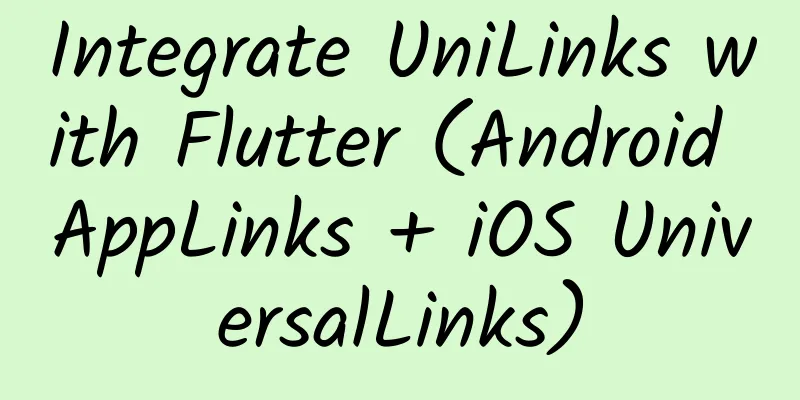
|
Let’s integrate UniLinks using Flutter Mobile and Flutter Web. Step by step guide! I’m Pedro Dionísio, a Flutter developer at InspireIT in Portugal, and my motto for writing this UniLinks tutorial is:
So, I will make all the steps crystal clear and explain everything, not only for Flutter Android and iOS, but also for Flutter Web and Firebase WebHosting, so that you don’t miss any steps. Let’s get started! Introduction to Deep LinkingWhat is Deep Linking? Deep Linking is like having a shortcut to certain parts of your app. This is a special web link that not only opens your app, but takes you to a specific location within the app. Just like opening a book and going straight to the page you want to read. How does it work? Let's say you found a great article in the app and you want to share it with a friend. Instead of sending them to the app's homepage and asking them to look for the article, you can send them a special link that takes them directly to the article. It's like sending them a secret passage. The coolest part? The cool thing is that you can also send special instructions or codes through this link. For example, if there is a discount code or hidden surprise in the app, you can include it in the link. So, not only do you get to the right place quickly, but you also get some extra benefits. What happens if the app is already open? Sometimes, your app might already be open when you click a deep link. Don't worry! Deep links even work when the app is already running. It's like switching to the right page in the book you're reading. Some final notes about UniLinksIn this tutorial, I’ll show you how to make deep linking super easy using a tool called “uni_links”. It is important that in this type of deep linking, 2 profiles must be assigned in the website (one for Android and one for iOS). The meaning is because these files store important information about your application and through them your web browser knows exactly where to redirect inside the phone. With that said, I’ll show you how to create a Flutter Web project and put these files in the right place. Don't worry! It will be easy to implement! Let's get started! 📱🚀 Create a Flutter project for your mobile appAndroid ConfigurationGo to your project's android/app/src/main/AndroidManifest.xml file. Here, we need to change some things, first replace android:launchMode="singleTop" with android:launchMode="singleTask" because we only want to open one instance of the APP in the phone. It should look like this: After that, in the same file, you need to configure your "APP Entry", which will be through a specific UniLink. For example, we want to open the APP through this link: https://mypage.web.app/promos/?promo-id=ABC1. So, inside your activity you would add an intent-filter like this: iOS ConfigurationUsing the same example, we want the app to open via this link: https://mypage.web.app/promos/?promo-id=ABC1 . Go to your project's ios/Runner/Runner.entitlements file and add the following key and array tags: You don't need to do this, but you can also configure this through XCode if you prefer:
Flutter ImplementationI usually use a modular approach to organize everything, but for this example project I'm going to mix it up and keep everything simple and intuitive. Let’s first get the latest version of the uni_links package here: https://pub.dev/packages/uni_links and paste it into your project’s pubspec.yaml file like this: Save and execute flutter pun get to update your project dependencies. Then add three user interface files: the main screen, the green teaser screen, and the red teaser screen. Home screen file lib/screens/home_screen.dart : Green promo screen file lib/screens/green_promo_screen.dart : Red promo screen lib/screens/red_promo_screen.dart : Why 3 screens? This is because we want to test 3 situations:
Now let's add an important utility file that I use frequently in my projects. With it we can access the latest BuildContext anywhere in the app. Add this file lib/common/global_context/utils/contect_utility.dart : Next we add the file responsible for processing UniLinks lib/common/global_context/utils/context_utility.dart: Finally we change our main.dart file to: And we are done! You can test by opening the app normally to see if the home screen appears. picture Original article: https://medium.com/@pedrostick3/integrate-unilinks-with-flutter-android-applinks-ios-universallinks-c9a1542d6625 |
<<: How did Instagram reach 14 million users with only 3 engineers?
>>: Exploration and practice of intelligent film performance optimization
Recommend
Using people as a mirror: Is it really necessary for Xiaomi to develop mobile phone chips itself?
Recently, there have been a lot of news about Xia...
The flower language of King Oyster Mushroom is "Universe"? Will this universe taste good if it is stir-fried?
A few days ago, a hot search caught my attention:...
Analysis of offline marketing activity process!
Based on a large-scale electrical appliance marke...
Heartbroken! Missing 5-year-old twins drowned! Be sure to read these first aid tips, they can save lives!
On May 15, the People's Government of Zhushan...
I'm not hungry but I still want to eat. What's going on?
Review expert: Li Xianhong, national second-level...
Alipay releases 10-year reconciliation statement: "Small city" phenomenon reflects consumption trends
On December 8, Alipay, a subsidiary of Ant Financ...
How can mini programs retain customers? Mini Program Traffic
Q: How can mini programs retain customers? Mini p...
How to play with the two-dimensional traffic? Overview of advertising on the B station platform in July
Bilibili (hereinafter referred to as B station) s...
How KOLs earn millions by selling courses (Part 2)
How KOLs earn millions by selling courses (Part 1...
How to build a private domain traffic system?
To read this article, you need to read the follow...
Shanghai Used Car Association: Analysis of Shanghai used car market from January to May 2020
From January to May, the second-hand car transact...
Apple officially releases OS X Yosemite 10.10.1, improves Wi-Fi reliability
[[122861]] Apple today officially released OS X Y...
Life is not easy, cherish every moment of it!
In the past two days, an article titled "In ...
E-commerce market trends and product selection in June!
Which categories are hot-selling in various chann...
Dongchedi: Xiaomi SU7 won the first place in the user reputation list of new energy vehicles in the 2024 car selection
As 2025 approaches, the "2024 Car Selection&...