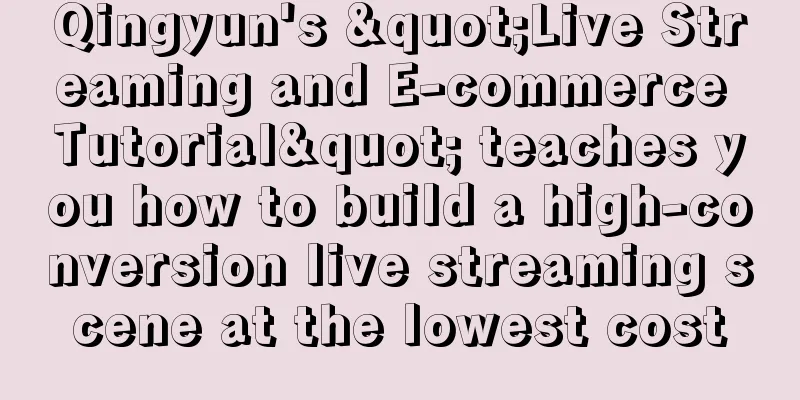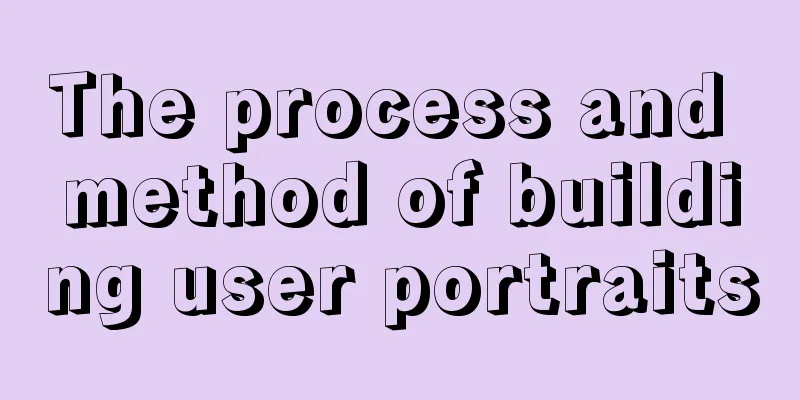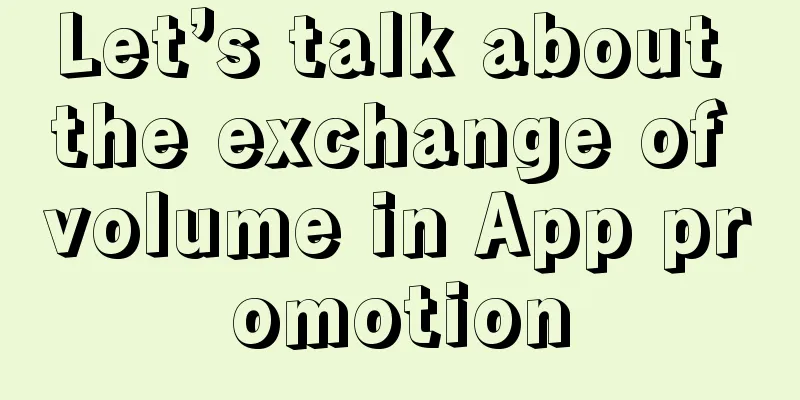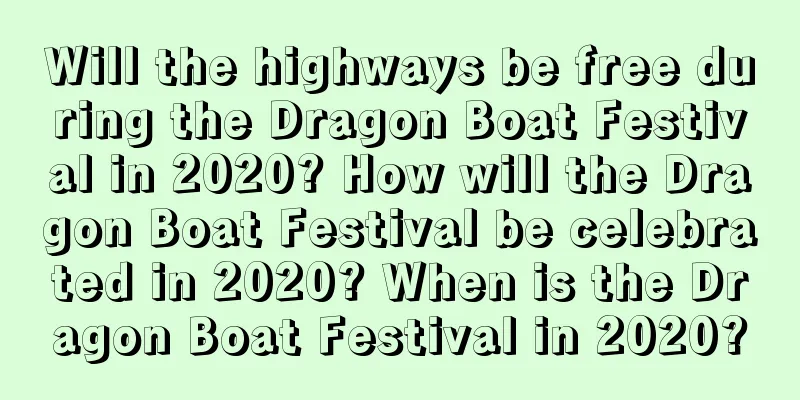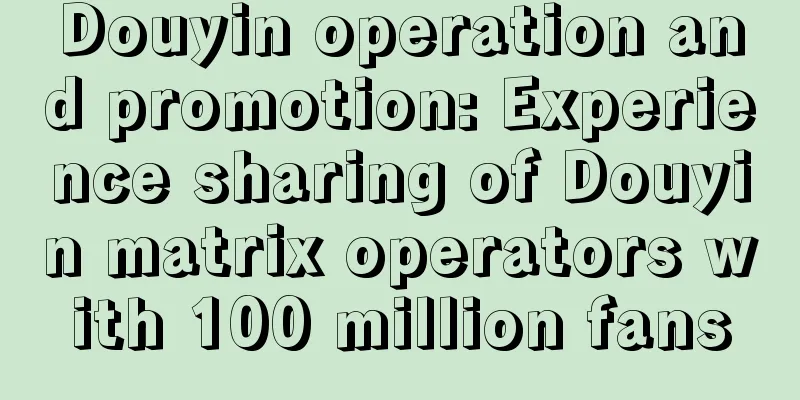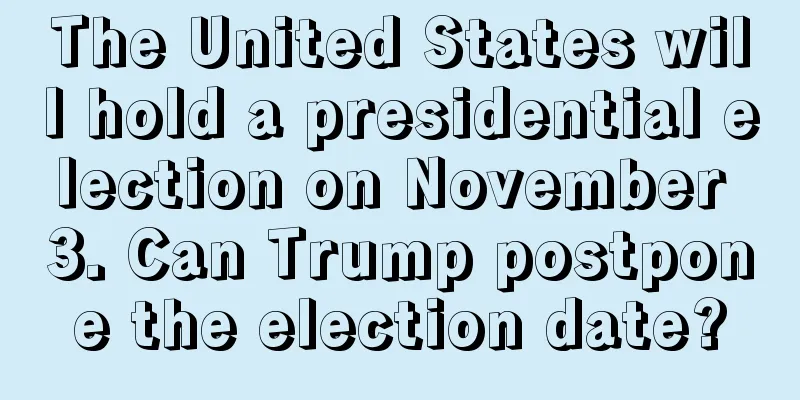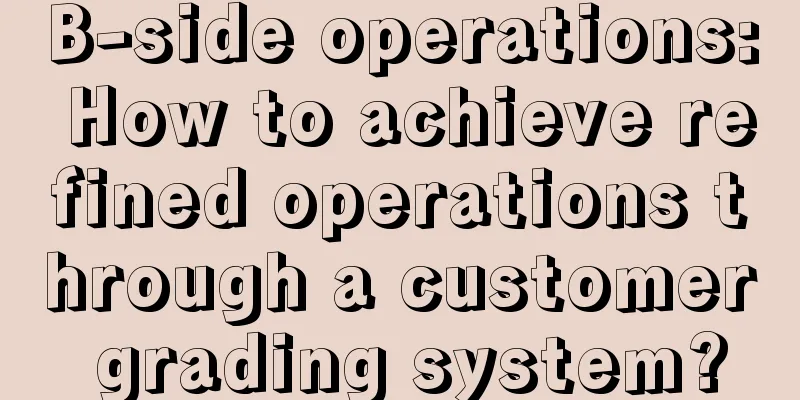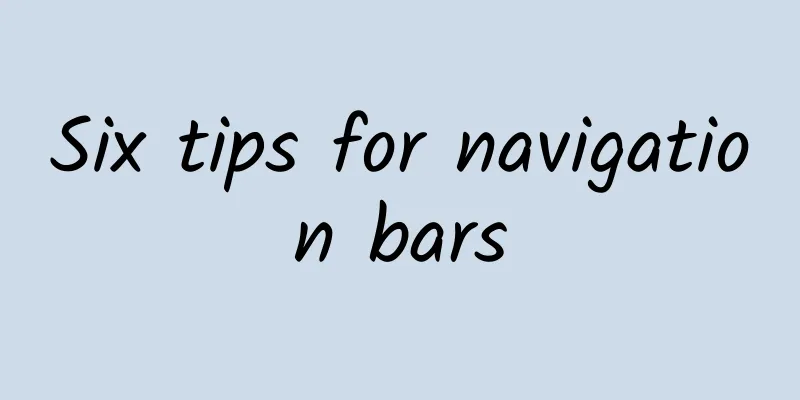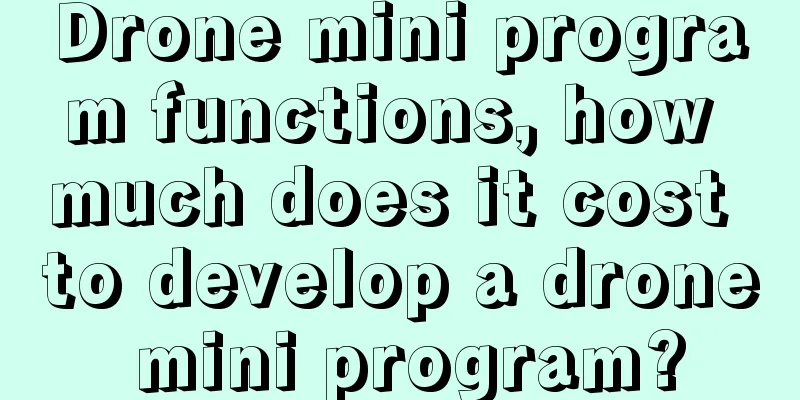iOS9 Learn more every day 3 :: Storyboard References
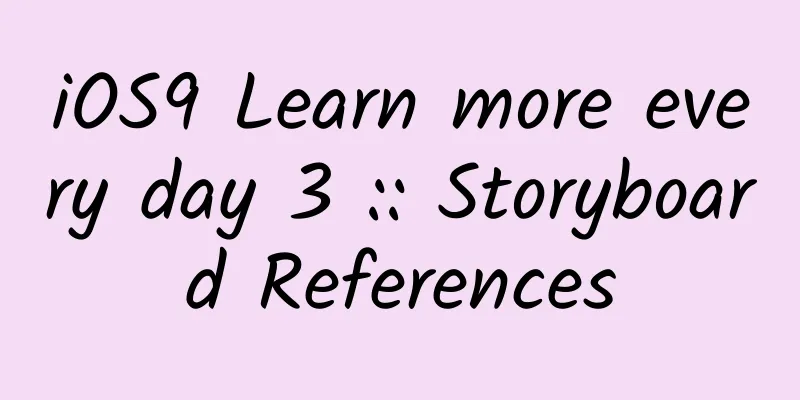
|
If you have ever used interface builder to create a complex, multi-screen app, you will understand how big those Storyboards can get. They can quickly become unmanageable and hinder your progress. Since the introduction of Storyboards, it is actually possible to separate different modules of your app into different Storyboards. In the past, this required manually creating multiple Storyboard files and writing a lot of code. To solve this problem, Apple introduced the concept of Storyboard References in iOS 9. Storyboard References allow you to reference viewControllers in other storyboards from a segue. This means you can keep different features modular, while keeping your Storyboards smaller and easier to manage. Not only is it easier to understand, but it also makes merging easier when working with a team. Simplify Storyboard To demonstrate how Storyboard References work, let's take an existing app and try to simplify its structure. The app in question has been uploaded to Github if you want to follow along and see the best results. The file named OldMain.Storyboard is our original file. It is only referenced in this project, and we are not using it. If you want to follow along from scratch, delete all other storyboards and change the OldMain.Storyboard file to Main.Storyboard. The screenshot below shows what the original Storyboard looks like. OldStoryboardAs you can see, we use a TabBarController as the initial viewController. This TabBarController has three navigationControllers, each corresponding to a different root viewController. The first is a tableViewController with a list of contacts, and the second is also a tableViewController, a list of favorite contacts. Both of these are linked to a detail page viewController. The third navigationController includes more information, an account details page, a feedback page, and an about page. Although the app is far from complex, this Storyboard is already quite large. We see at least 10 viewControllers and we know that it will quickly become difficult to manage. Now we can break them down, but where do we start? In this example, we have three different modules. We can clearly identify them on the tabBarController. We start with the simplest one. On the right side of Main.storyboard, you can see this viewController that provides more information for the application. It is separate and not linked to other viewControllers. What we have to do is select them by dragging (highlighting them), then click on the Xcode menu bar and select "Editor->Refactor to Storyboard". Refactor MenuName this storyboard More.storyboard and click Save. More.storyboard will be automatically added to the app and opened. More StoryboardYou can see that the storyboard has been created successfully. At this point, if you return to Main.storyboard you can see that one of the viewControllers in the tabBarController has changed to a reference to the storyboard. Main ReferenceGreat! We have separated a whole part of the UI into another storyboard. Not only does it separate the modules, but it can also be reused in other places. Although it is not needed in our example, it is a very useful and valuable new feature. #p# Now we have to separate the other modules, which is a little more complicated than the previous step, because in fact the two parts are linked to the same viewController. Both TableViews display the contact details page through a segue. What can you choose to do?
Both options are fine, I personally prefer to separate them. So select the detail viewController and click on the Xcode menu "Editor->Refactor to Storyboard". Give the new storyboard a name and save it. This will create and open a new storyboard. It will be linked to the tableViewController of the contact page and the favorite contact page. Now go back to Main.storyboard, select the navigation and contacts tableViewController, and create them as new storyboard references. Do the same for the favorites viewController. Here is the result. ResultWe split Main.storyboard into 5 storyboards in our project.
This refactoring makes our storyboard more modular and component-based, which can help us develop the application better later. Open a specific viewController from the Storyboard Reference So far, we’ve only shared how to create and display a storyboard reference from a storyboard segue, but haven’t shown how to add a storyboard manually without using the refactoring tool. Suppose we want to add an "account" button in the upper right corner of the contact page. Clicking this button can quickly go to the account page to view more information without going to the settings page to click. Open Contacts.Storyboard, drag a UIBarButtonItem to the navigation bar of tableViewController, and set the title to "Account". Then, find the "Storyboard Reference" control and drag one to the Contacts Storyboard. And open the attributes inspector panel. Select the Storyboard property to “more” and set the Referenced ID property to “accountViewController.” This allows us to reference the account information screen view controller instead of linking to the initial view controller in the more storyboard. accountViewControllerSelect the “account” button, hold down the Control key and the left mouse button, and drag it to the storyboard reference to create a segue. accountSegueThe last step is to set the identifier of accountViewController. Open More.storyboard, select accountViewController, open the identity inspector and set the Storyboard ID to “accountViewController”. This way, when you click the account button, you will be redirected to the account details page. As you can see, adding Storyboard Reference, whether through the refactoring tool or manually, is very simple, direct, and effective. It allows you to create more componentized, reusable, and modular applications. ***, the final result of this guide can be viewed on Github. Further reading To learn more about Storyboard References in Xcode 7, watch session 215. What's New in Storyboards from WWDC 2015. The first 20 minutes are devoted to Storyboard References. This is a series of articles. Please go to the catalog page to see more. |
<<: Cocos 2d-x v3.7 released - unified! powerful! all in one!
>>: MoKee OpenSource 51.1 2015-07-25 Officially released!
Recommend
Microsoft brings Android Wear apps to Android phones
If you want to know what it's like to use And...
APP channel promotion evaluation model: How to bring better quality volume?
The concept of the "second half of the Inter...
The Ministry of Industry and Information Technology released 136 apps that violated user rights: Tencent Mobile Manager was among them
On March 12, the Ministry of Industry and Informa...
How to write a competitive product analysis? Here’s a template to use!
If you are in product operations , competitive an...
Who uses social apps more frequently to read news? Middle-aged people outnumber young people
How many times does a WeChat user check Moments o...
4 "user retention" methods used by Facebook!
When talking about user growth, we often talk abo...
What is the real traffic of major information flow platforms? Just look at the latest data and you’ll know! Channel essential!
When creating information flow , besides optimiza...
What are competitive words? How to categorize keywords?
What are competitive keywords? Keywords related t...
Learn mathematical modeling and MATLAB programming in 7 days
Course Description This course requires a certain...
Inventory of 2021 brand Christmas advertisements!
It’s December in the blink of an eye, and it’s on...
How much does it cost to create a homestay mini app in Zhengzhou?
How much does it cost to produce a Zhengzhou home...
A mind map will help you understand the tricks of operating the points mall!
Points Mall Operation System (Mind Map of this Art...
Learn character design with Hollywood animation masters 2020 [good quality]
Learn character design with Hollywood animation m...
Is it true that an average of 50 people are infected every hour in Iran?
According to IRNA report on the 18th, Iranian Min...
User reading is fragmented, how to improve conversion rate?
According to the research report "Special An...