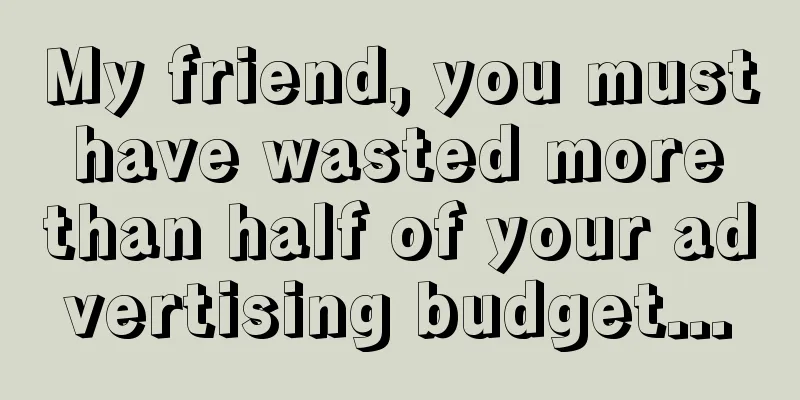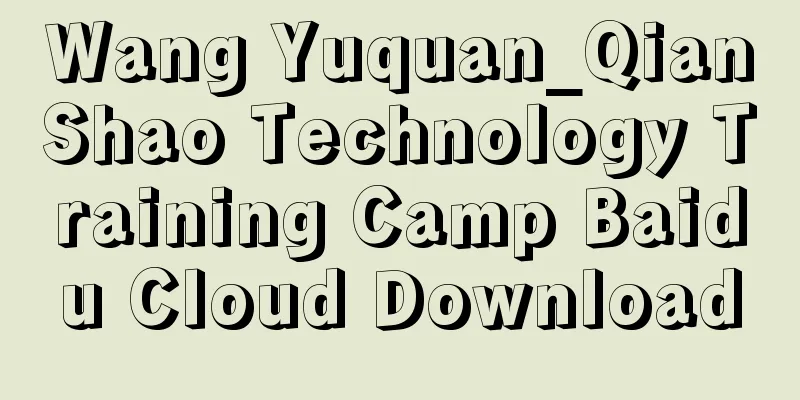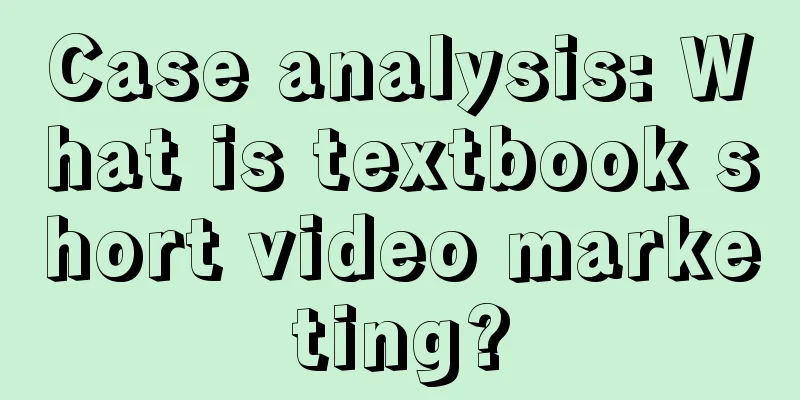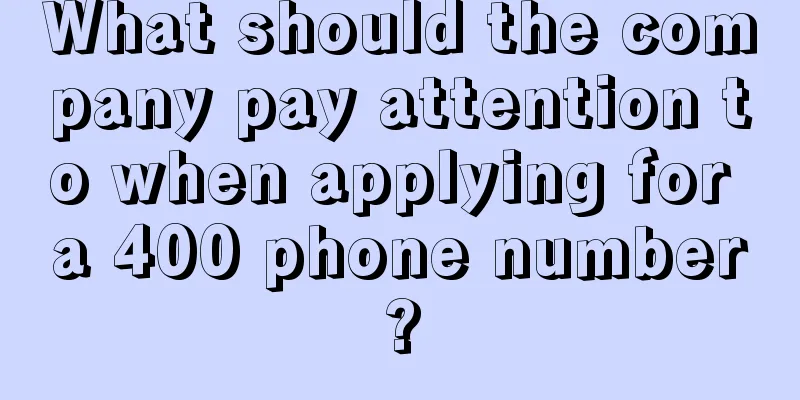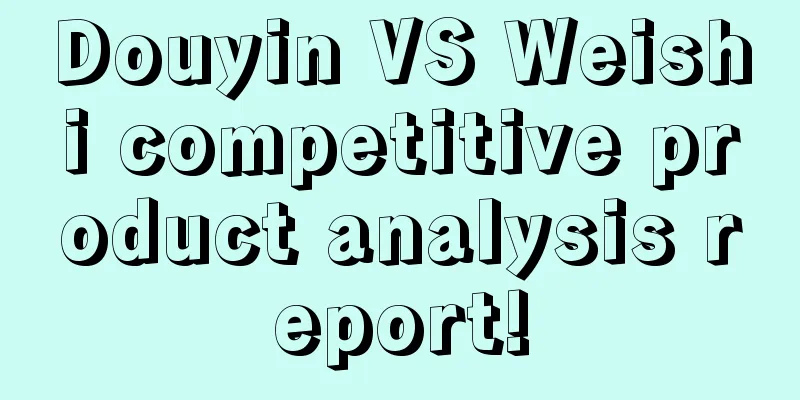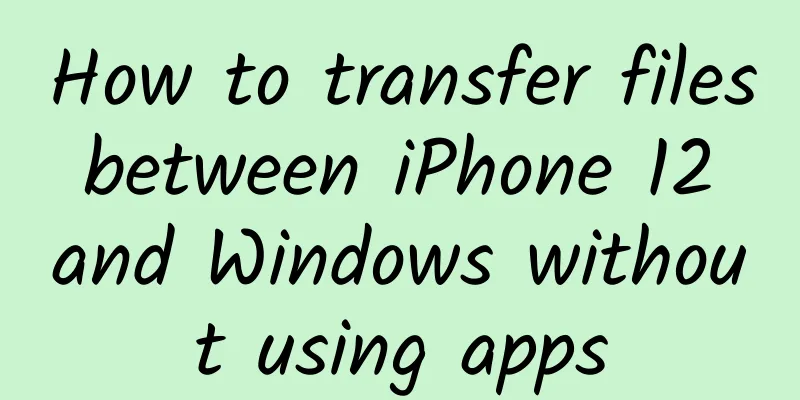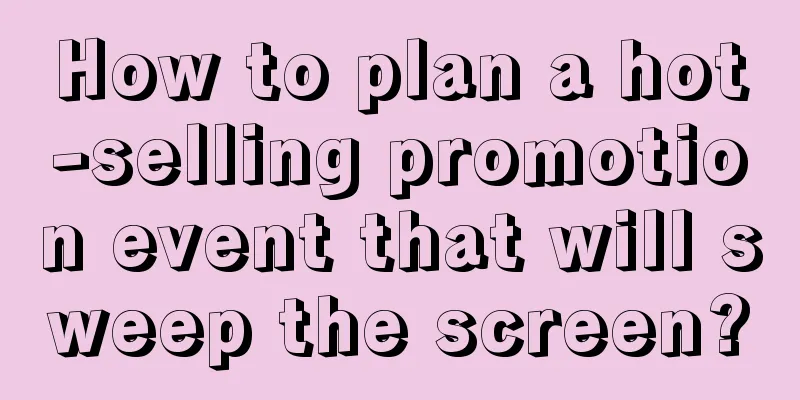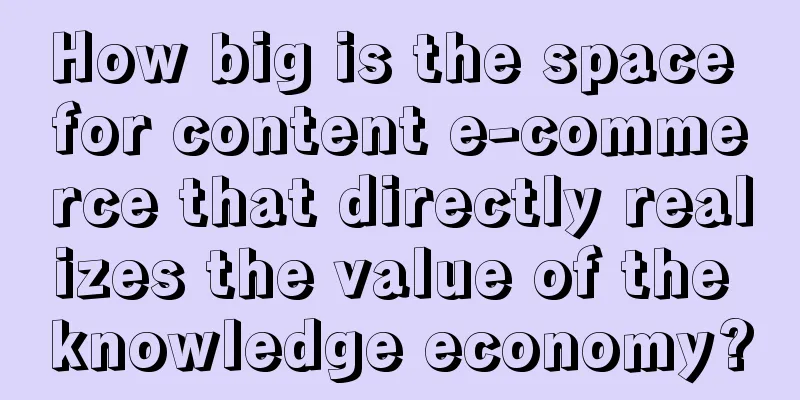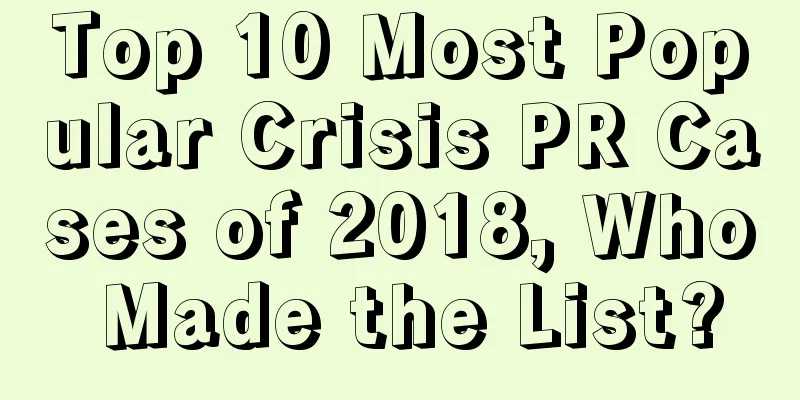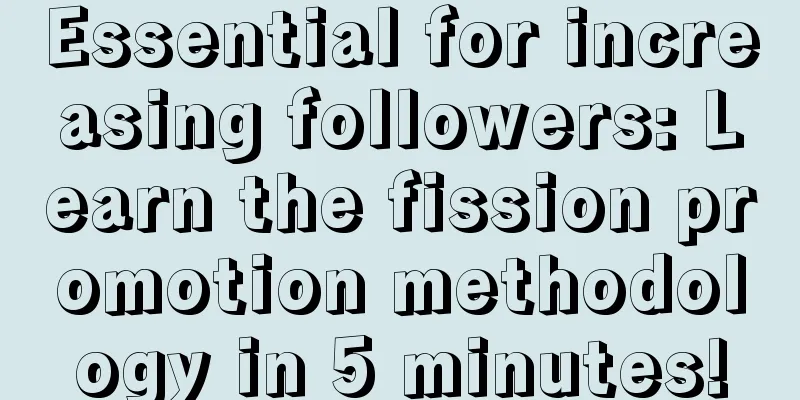iOS Translucent Beginner's Guide to Teaching You How to Make It
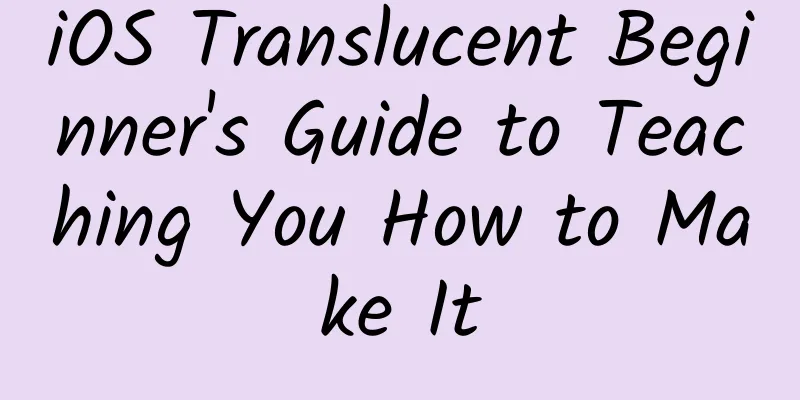
1. Effect display
This type of novice guide is quite common and is used to tell users the function of a button or remind users that they can perform some interactive operations. The guide style is to add a semi-transparent guide image to the interface, and the highlighted part is the area to be highlighted. 2. How to do it?There are many solutions, different solutions have different advantages and disadvantages, here are two common solutions 1. Solution 1: Generate the entire guide map(1). Export guide mapAsk the designer to export guide maps of various sizes. The guide map only contains the guide part, not the background. The exported guide map style is as follows:
You need to export iPhone4, iPhone5, iPhone6, iPhone6 plus, a total of 4 sizes. If you want to adapt to iPad, you also need to export iPad's (2) CodingBecause the whole picture is exported, the code part is simple. You don’t need to consider the layout problem. Just generate an imageView and put it on it, and then add a click event to it. The code is as follows:
Special attention should be paid to the following: (3) Advantages and disadvantages The advantages of this approach are b. Low maintenance cost. When the interface changes or the guide map needs to be adjusted, the designer only needs to regenerate the image and then replace it. But this solution also has many disadvantages: b. Images cannot be reused. A guide image can only be used in one place and cannot be used in other places. 2. Solution 2: Image stitchingThe idea of image stitching is to stitch several images together into a mask layer, and then place other elements on it, as shown in the following figure
(1) Prepare the image Here you need to prepare 3 pictures
The middle is transparent and the surrounding is white. The white part can be modified to any color during the masking process. b. Small arrow
c. OK button
#p# (2) Coding Here we only introduce the writing process of some codes a. Interface Definition of interface:
Implementation of the interface:
b. Modify the mask layer. After loading the hollow ellipse image, process the white area first and change it to black and semi-transparent.
d. View layout There are several things to note here: c-2. Perform layout in the layoutSubviews function. The advantage of this layout is that it can smoothly transition between horizontal and vertical screen adaptation, and does not require manual updates. The layout code is as follows:
(3) Advantages and disadvantages advantage: b. Reusable images. Images such as buttons, ellipses, and small arrows may be used by other guide images. shortcoming: Conclusion The first solution is more suitable for small projects, mainly because it is fast and suitable for rapid iteration. The second solution is suitable for long-term updated projects and saves app space. 【Editor's recommendation】
[Editor: Ni Ming TEL: (010) 68476606] |
<<: Learning Numerical Algorithms with Playground
>>: Android Network--How I did it: Volley+OkHttp+Https
Recommend
Jiuzhaigou earthquake, brands must stop issuing blessing posters!
Yesterday (August 8) at 9:19 p.m., a magnitude 7....
The eighth session of Jiangcheng Stock Market Advanced System Course Training Camp
Resource introduction of the eighth session of Ji...
2022 Mother's Day Marketing Guide
According to the annual consumer survey report re...
7 Tips to Reduce Customer Acquisition Costs for Facebook Ads
Customer acquisition requires a solid understandi...
2022 Xinwendao He Kaiwen Postgraduate English Video Course
2022 Xinwendao He Kaiwen Postgraduate English Vid...
Operational Tips | In-depth analysis of Internet finance operation routines!
As the saying goes, "every industry has its ...
Xiaohongshu KOL promotion: the secret of note flow limitation!
After writing "Little Red Book KOL Promotion...
The bad things in operation: a lot of nonsense and bitter tears
Compared with other positions, the job of " ...
Apple suddenly changed its attitude! It completely stopped updating iOS 14 and pushed iOS 15: The response is hard to accept
When iOS 15 was officially released, Apple provid...
Smart + short video, mobile marketing enters the second half
01. Traffic concentration and marketing efforts T...
What are the reasons for the poor results of Baidu’s bidding promotion?
Customers often visit the official website to inq...
Wang Zhao SEO video training tutorial, SEO novice training tutorial!
The main content of the video training tutorial r...
How to master the skills of live streaming sales!
We all know that when live streaming sells goods ...
10 tips for KOL marketing!
As a person who has been working in the market fo...
WeChat's new iOS version hides a tech Easter egg: scan and translate a whole page of English
On May 23, WeChat for iOS was updated to version ...