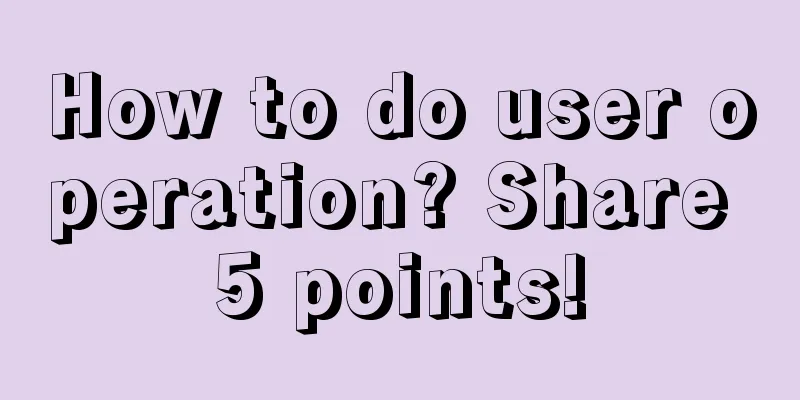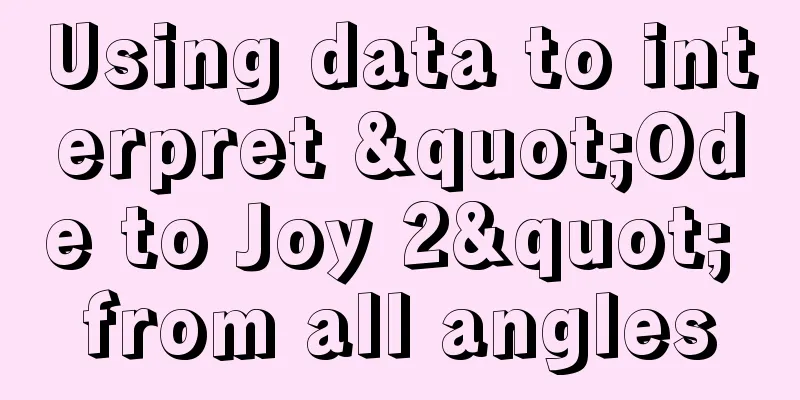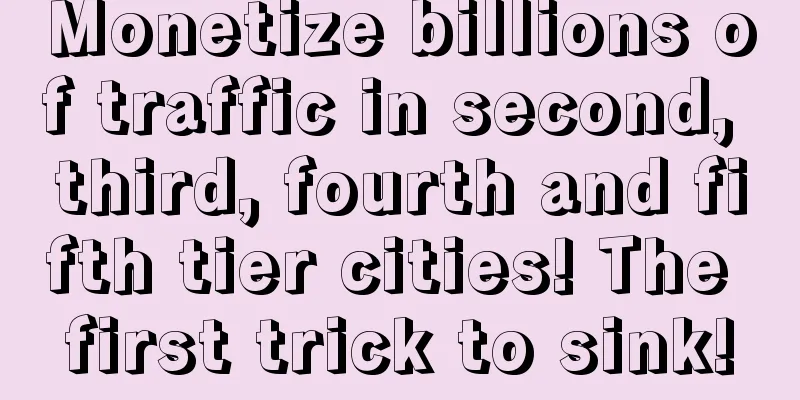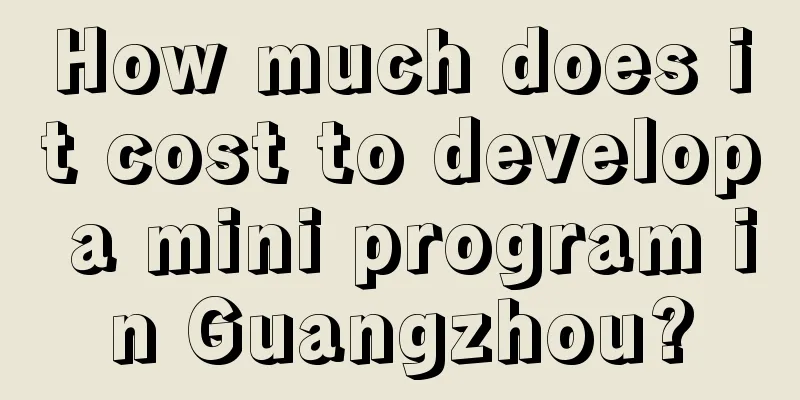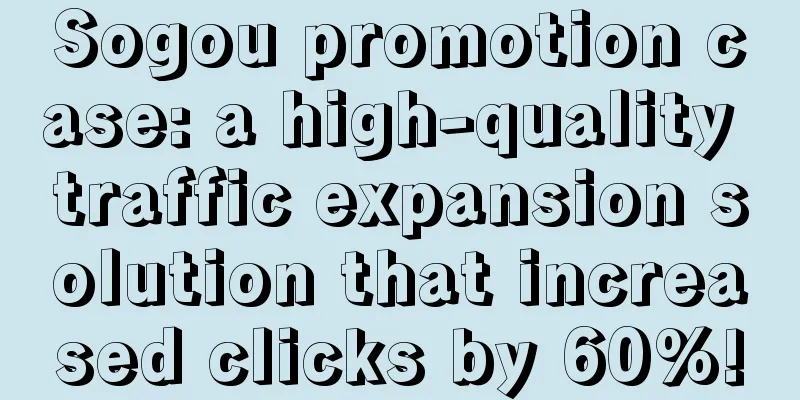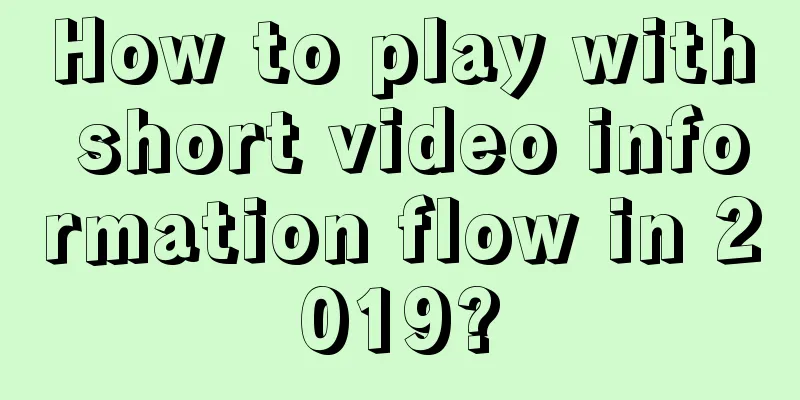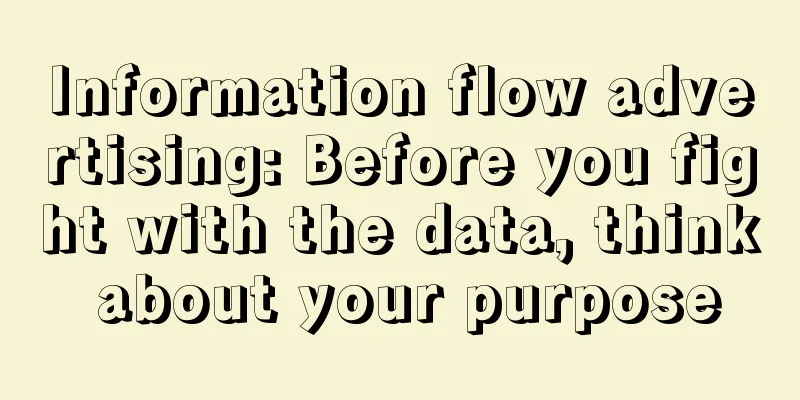How to transfer files between iPhone 12 and Windows without using apps
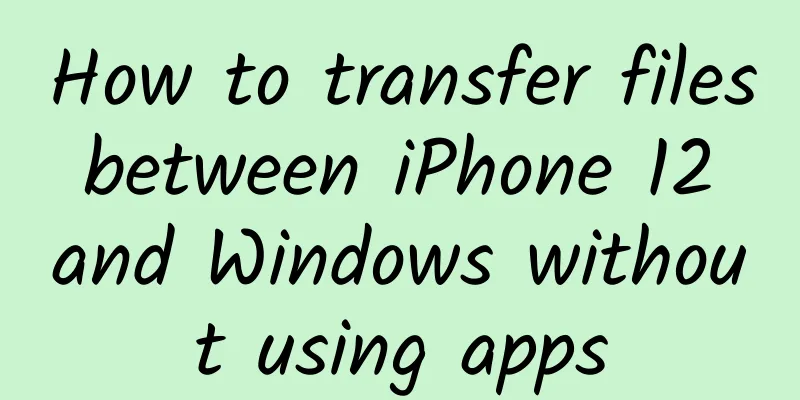
|
For Apple users, in daily work, they often encounter cross-platform transmission situations such as sending photos and files from mobile phones to computers, or transferring data from computers to mobile phones. We know that there is a set of logically convenient transmission systems between Apple devices, such as the AirDrop function, which can easily realize the transmission between iPhone, iPad, and Mac. But what about between iPhone and Windows? What are some relatively quick ways to transfer files? This issue will share with you a little trick that can easily transfer files between iPhone and Windows without using any apps. Let's take a look. To achieve this operation, we first need to perform some simple configuration on the iPhone and the computer. First, on the computer, we can create or find a folder that is convenient for sharing, then right-click the folder, select the "Sharing" tab in the pop-up window, and then select "Advanced Sharing". In the "Advanced Sharing" window, continue to select "Permissions", add Everyone, and enable "Change" and "Read" permissions, and click "OK". Go back to the Sharing tab again, click "Share...", select "Everyone" in the subsequent menu, and then select "Share". At this point, we have completed the configuration work on the computer side. Next, we need to find the IP address of the current network environment and record it, which will be used later when configuring the iPhone. There are many ways to do this. Win10 users can directly click the network icon in the lower right corner, right-click to enter the "Network and Internet" interface, click "Properties" and pull down, you can see the IPv4 address of your computer, just remember this. Of course, you can also view the corresponding information by running the command line. Press the shortcut keys Win+R to pop up the "Run" dialog box, enter "cmd" and click OK. In the terminal that pops up, enter "ipconfig" and press Enter. Then find and remember your computer's IPv4 address in the IP information given by the terminal. With this address, we can let your iPhone search for shared folders on the computer. The above is the configuration method on the computer side, and the next step is the operation on the mobile phone side. Taking iPhone 12 Pro as an example, on the iPhone, first find the file APP. There are three small dots above the "Browse" interface. After clicking, you can see the "Connect to Server" option. In Connect to Server, enter the IPv4 address you just wrote down, then select Connect in the upper right corner. In the pop-up dialog box, select "Register User". The name is the user name of your own computer, and the password is the password of the corresponding account. Remember that it is the account password, not the PIN code, otherwise you may not be able to connect. After confirming that the input content is correct, proceed to the next step. After doing all of the above, the shared folders on Windows will be displayed on the iPhone. At this time, after we put various files into the folders on the computer, the mobile phone will also be synchronized. Similarly, the mobile phone can also store files on the computer. It should be noted that there are some restrictions when using the file sharing function, such as the two must be on the same network. In simple terms, the file transfer between iPhone and Windows can only be achieved in the local area network. Of course, even so, this function is still practical in daily office and home situations, and compared to third-party apps or social software, it has fewer restrictions. If you are an Apple user and happen to use the Windows platform, you might as well give it a try. |
<<: Apple pushes the first public beta update of iOS/iPadOS 15
Recommend
Breaking news! Today, all Meituan’s apps were removed from the App Store! What is the reason?
Just now, the top APP promotion company suddenly ...
Tencent Advertising Game Industry July Buying Volume Monthly Report & Product Dynamics
This article shares with you Tencent’s July adver...
Weibo Fans Advertising and Charging Standards!
1. Introduction to Fantong What is Fantong? To pu...
How to make money through WeChat mini programs? How to make money with WeChat Mini Programs?
How to make money through WeChat mini programs? H...
Activities, teams, promotions, tools, guaranteed to be the most comprehensive new media operations guide you have ever seen!
The rise of mobile Internet has made the college ...
Shen Yi, "Reading to Lead the Trend: Five Thousand Years of Poetry"
Shen Yi's "Reading to Lead the Trend: Fi...
How to plan a social event? Explanation of the steps to plan an event!
The article combines the author's own experie...
Fourteen articles on Mid-Autumn Festival
Mid-Autumn Festival is coming soon. How to write ...
How to let users quickly understand new products? (Attached with 6 creative templates)
In 1994, Bill Gates sat on 330,000 pieces of pape...
How much does it cost to develop a mini program?
The editor still says the same things as before. ...
Operational promotion: 4 commonly used mechanisms for attracting new users!
My understanding of user- attracting products inc...
Nowadays, all mobile phones have black panels. Why have mobile phones with white panels disappeared?
I still remember that a few years ago, when iPhon...
Things to know about Android compilation
As an Android engineer, we go through countless c...
How to build a core user growth system from 0 to 1?
What I want to share with you today is how to ach...
The most popular way of Internet promotion nowadays!
We have sorted out seventeen popular Internet pro...