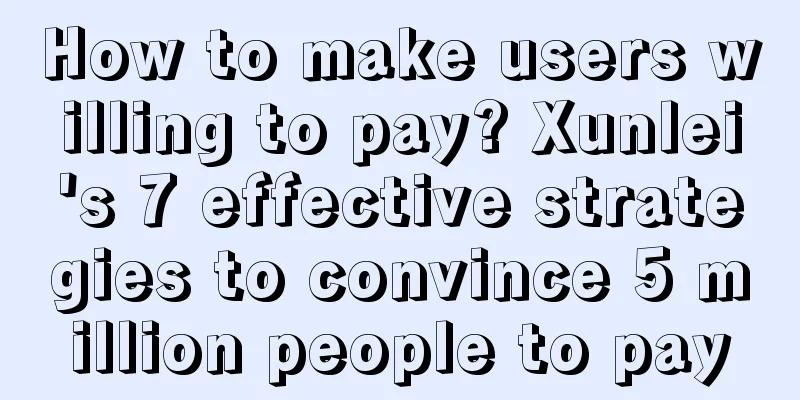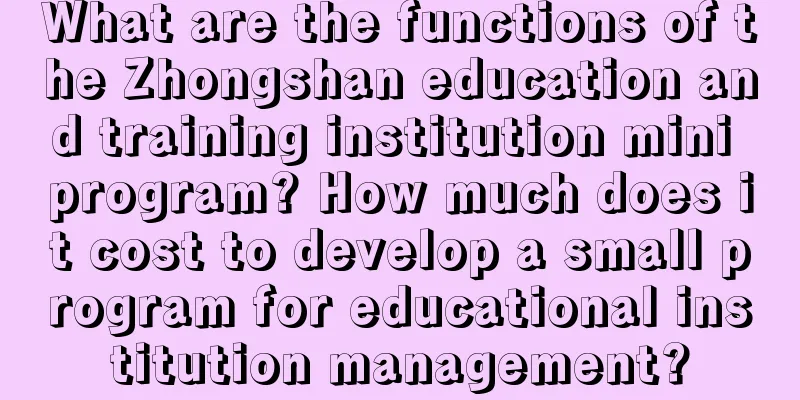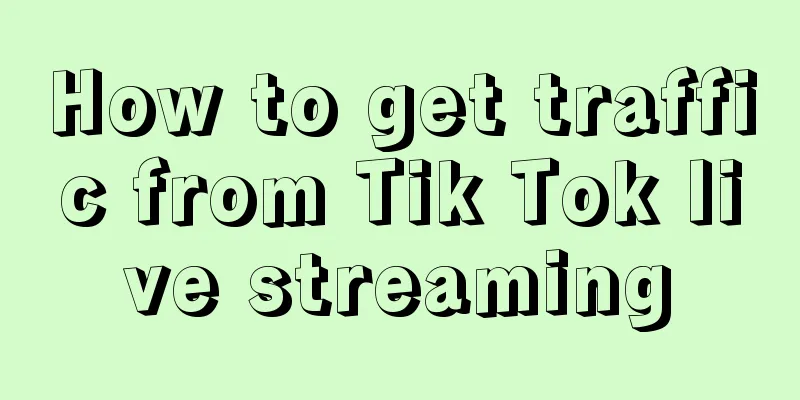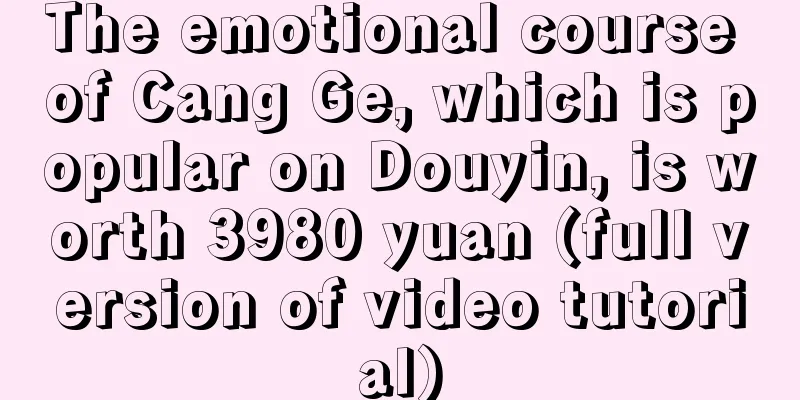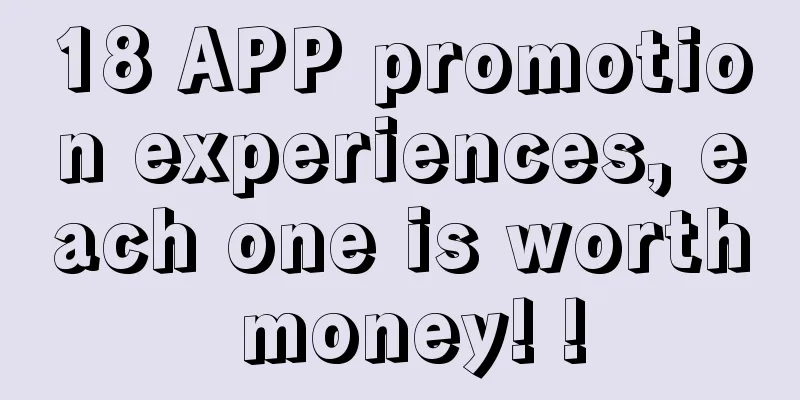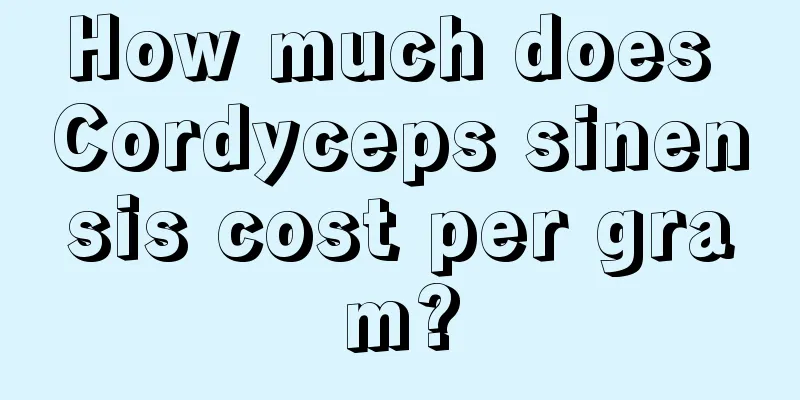Creating Animated Google Maps Markers with CSS and JavaScript
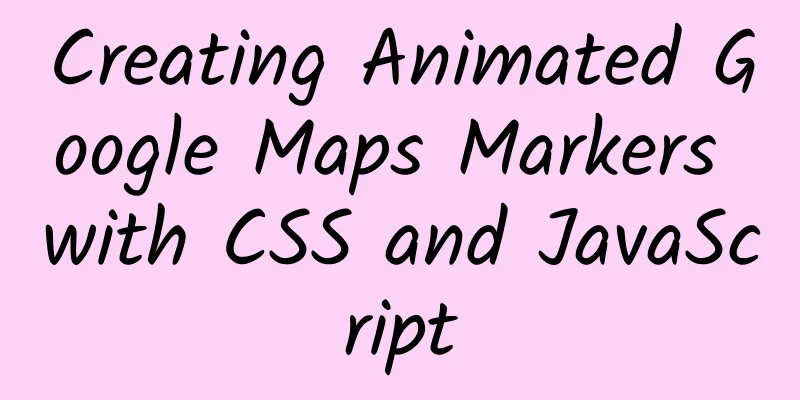
one, Introduction The Google Maps API allows web developers to create an exceptional user experience with just a few lines of code through its amazing built-in functionality. However, it also has one significant shortcoming - a lack of flexibility and creativity in map markers. Sure, you can add custom marker images, tooltips, and corresponding labels, but all of these are static and interactive in a text-oriented way. In addition, there is no standard way to create interactive markers that respond to user actions. I simply couldn't stop there, so I set out to find a way to create a truly unique mapping. This article is about showing you a truly unique way to create a marker map. Specifically, I'm going to show you how to use CSS3 animation techniques to create a marker map. With this technique, you can make the marker dance, wiggle, and hide until it jumps off the screen in an elegant way. If the user hovers over the marker, clicks it, or uses a toggle outside the map, you will be able to use any CSS animation to "revive" it. This article will introduce you to a simple strategy that you can use to animate markers in any of your projects. For your reference, two other examples - Ryan Connolly (http://jsfiddle.net/ryanoc/86Ejf/) and Felipe Figueroa (http://bl.ocks.org/amenadiel/f4e5bd78b214ff081254) both use a similar approach to this. 2. Basic knowledge You only need to follow the steps below to add CSS animation support to the markers on your map. 1. First Step Add an image to your marker. Here is how you specify the image in code:
(II) Step 2 Set the parameter optimized to false in your tag declaration. This will allow you to render each tag as a separate DOM element:
(III) Step 3 Create an overlayView object, which is responsible for organizing all the markers into a panel, and then you can access this overlayView object from the DOM. Please refer to the following code:
In the line above that calls the getPanes() function, we assign an id to the marker layer so that we can use it in CSS. This overlayView object will automatically collect any markers that are not in another layer. Of course, in this case, no other layers are provided, so this object collects all markers. (IV) Step 4 Now, we use CSS technology to add animation effects to all tags in the current layer. This animation effect can occur only once or continuously. Please refer to the following code:
3. More flexible settings Using the steps above will allow you to instantly add animation to all of your markers. In this section, we'll look at a few more options to give you more control over animating your markers. (I) External switching For example, you want to include a legend or some clickable toggle buttons so that users can show and hide different layers, or want to make the marker have some characteristics so that it changes its corresponding CSS animation. All of these ideas are easy to implement! You just need to use a jQuery.click() handler function, please refer to the following code snippet:
(2) Create click/hover events Want to add a short animation when the user hovers over a marker or clicks it? That's easy. First, create a global array to store all the markers:
Then, when you declare each tag, add a title attribute and convert it to a string:
Next, add a title attribute that depends on the length of the array to create a unique id for each marker. Finally, add the marker to the array using the following code:
Finally, let's look at the implementation of the click and hover events. Note: We identify each marker by using a single title identifier:
(III) Use different animation effects for different tags Let's consider a scenario where you have two separate marker types added to a map: a baseball field and a soccer field. Since both are automatically included in the overlay you create, you need a way to apply separate animations to the different markers. This is easy to do! Simply use the src attribute in your CSS and match the image URL to the respective marker. See the code below:
IV. Summary As a developer or designer, your main job is to build a product that your users love. In fact, they have already seen a lot of Google Maps applications in the products they use. Now it’s up to you to meet their fervent expectations! Finally, here are a few ways to use map marker animation to suit your users’ needs:
Give it a try, keep at it, and your user base will surely flock to you! Original title: Creating Animated Google Map Markers with CSS and JavaScript [Translated by 51CTO. Please indicate the original translator and source as 51CTO.com when reprinting on partner sites] |
<<: How to achieve O&M automation and fault self-healing in the gaming industry
>>: Android N debuts at Google I/O, name still undecided
Recommend
Besides coffee, what else can drones deliver?
Recently, a piece of news has attracted attention...
How to build a product from 0 to 1: Growth
It is not difficult to find growth points for any...
How can “cultivation games” improve user retention and conversion rates?
In recent years, all major leading products have ...
NVIDIA launches Battlebox 4K gaming PC console
The only market that is still growing in the enti...
7 Ways to A/B Test Your App Store Pages
If someone tells you that you can increase your a...
2021 618 e-commerce marketing report insights
This year's 618 promotion can be called the &...
With the support of two awards, Yipingfang breaks through the bottleneck and reshapes the large-screen brand effect methodology
On March 25, 2021, at the Asia-Pacific OTT/IPTV C...
A couple died from being stung by a "human-headed bee"! How to deal with being stung during the high "bee" season in autumn?
Recently, a couple in their 80s from Nanyang, Hen...
Case Review | How to create a screen-sweeping event with 0 cost?
The case reviewed in this article is an activity ...
Meizu and Xiaomi share the same roots but different fates
"We are of the same roots, why are we so anxi...
Google's Fuchsia OS has been launched on the first generation Nest Hub
In May of this year, Google officially confirmed ...
No more "crashes", Tingyun App can help you increase your APP's user retention rate by 20%
Maybe no one cares, but "frustrating" t...
No lawyer is willing to defend the suspect in the Nth Room. Here is the whole story of the Nth Room incident in South Korea!
On March 25, the Korean Women Lawyers Association...
A miracle in the history of science: the contribution of intuition goes beyond understanding
Faced with more than 60 known elements, all chemi...
Tik Tok short videos are so explosive! So how do short videos attract traffic?
Using short video platforms to create precise tra...