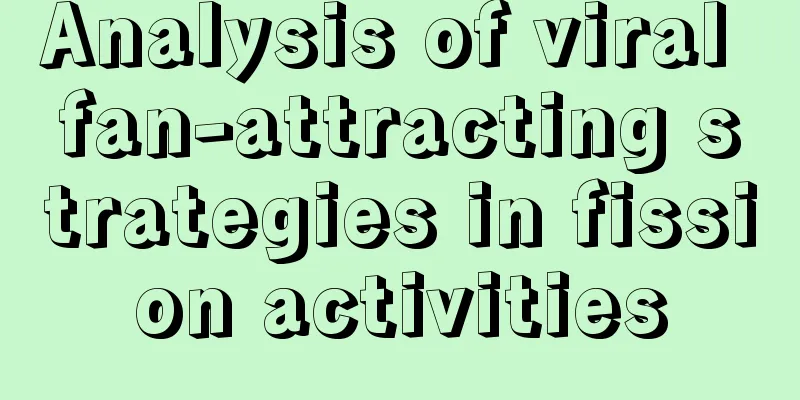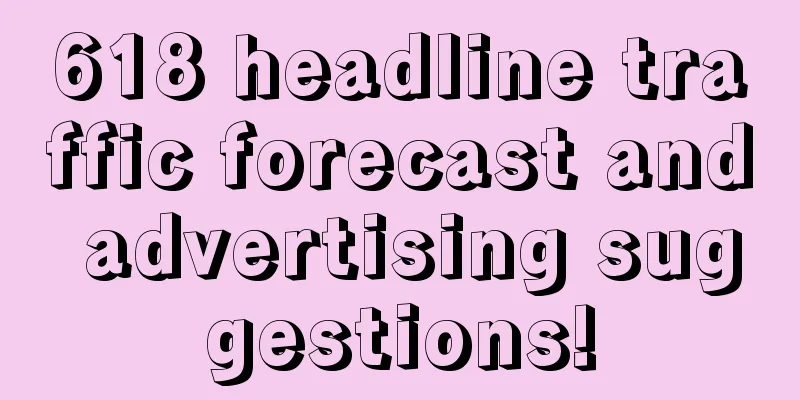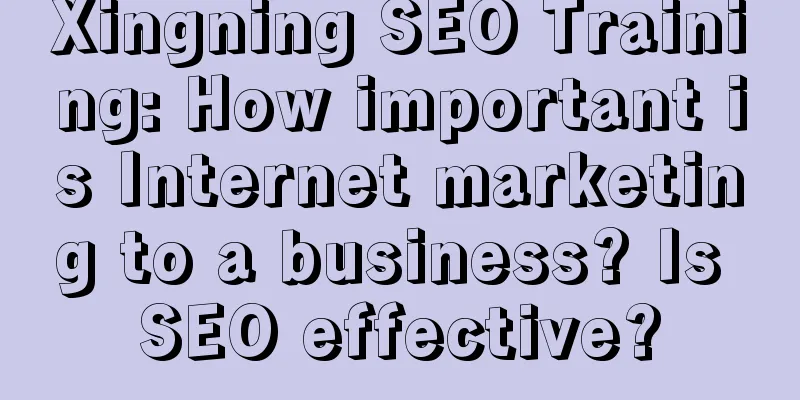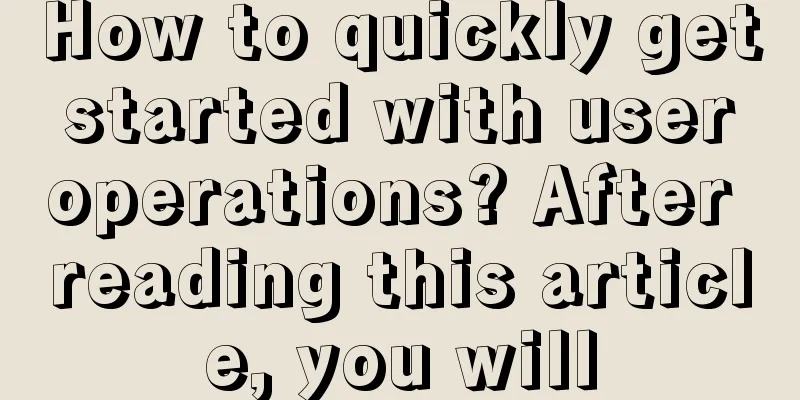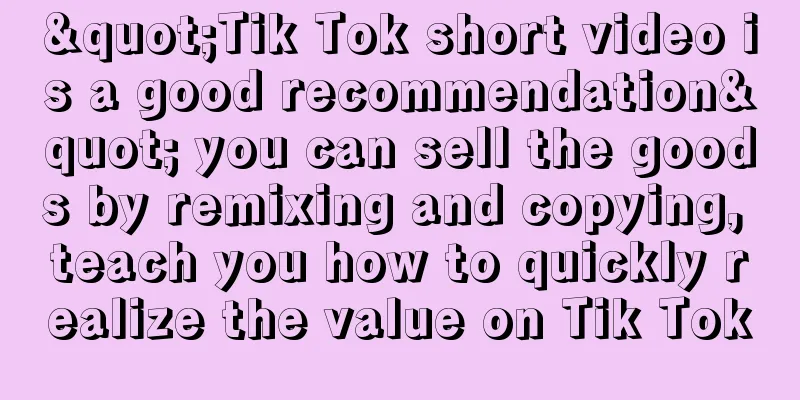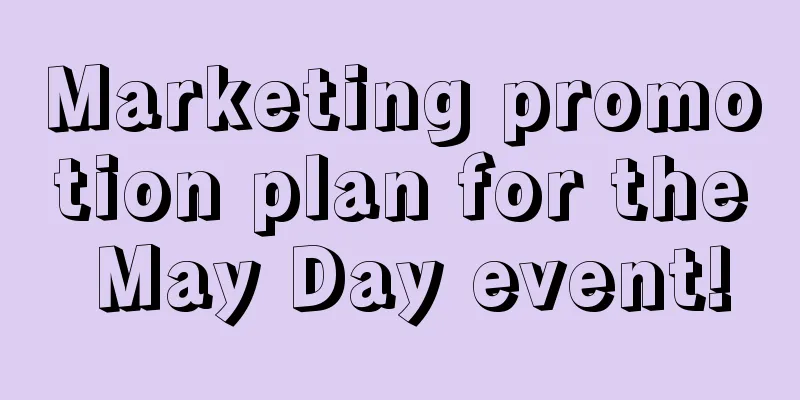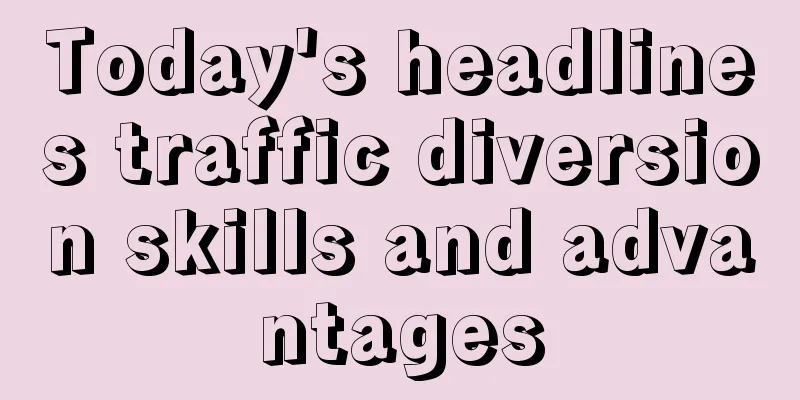How do iOS 12 and Android 9 fight phone addiction?
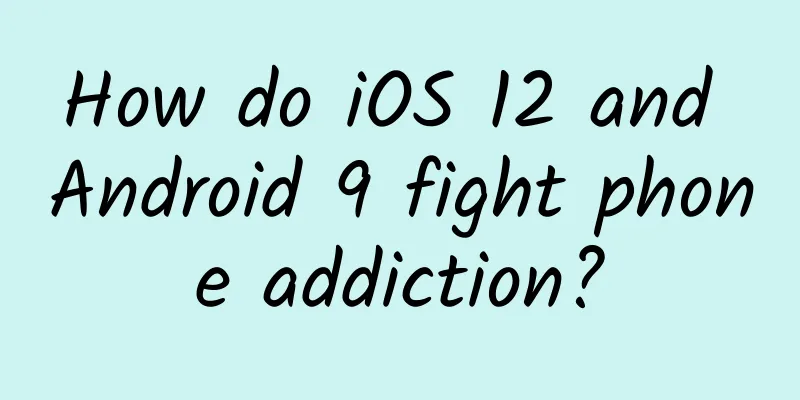
|
In iOS 12 and Android 9 Pie, both Apple and Google have added new native tools to track phone usage to help users fight phone addiction. So what is the difference between these two features? And how can we use them to cultivate healthier smartphone usage habits? iOS 12 Screen Time iOS 12's Screen Time will remind you how addicted you are to your phone. There's no standalone app for this feature in the system, but you can find it in the Settings app. Click to enter the screen usage time, you can see today's mobile phone usage, application usage will be displayed here by category, such as entertainment, games and social. If you want to reclassify the application, you can click on the chart, select the application, and then click on the category at the top. Clicking on the first chart will show a more granular analysis covering the past 7 days, where you can see daily changes in usage and comparisons with the previous week. Clicking on an individual app will show you daily usage analysis for that app. The second screen contains a lot of additional information. You can see the apps you use most, how many times you pick up your phone each day, and which apps send the most notifications. This is all interesting information, and it's all collected automatically. However, there's not a lot of customization in this feature, and you're limited to what iOS provides (although that's enough for most people). If you just want to occasionally check your phone usage without having to tweak any settings, it's perfectly adequate. On the homepage of Screen Time, you will see a lot of adjustment options, such as turning on "Share between devices" to allow you to view the usage of all your iOS devices. You can also connect to your children's accounts by "Set Screen Time for Family". You can set limits on your device usage, and while these limits can be easily broken, they are better than nothing. If you want to further strengthen your willpower, you can click "Set a password for Screen Time" to make it more difficult to change the settings. "App Limits" is just what the name implies, it allows you to set a time limit for apps. After clicking in, you can select an app category (such as entertainment) and then set a specific usage time. In the last interface, you can also edit the apps included in this category. The timer will automatically reset at midnight every day. If you want to add limits to a specific app, you can click the top icon on the home screen, scroll down and select the app, then click Add Limit. When you reach the limit for a certain app or type of app, a pop-up window will appear to prevent you from accessing it. You can follow the limit you set, or click "Ignore Limit" to continue using it. After the limit is exhausted, the app icon on the home screen will turn gray and will no longer appear in Siri suggestions. Downtime is another interesting feature that's like an enhanced Do Not Disturb mode where only selected apps and calls can be used - think of it as a selective airplane mode. In Downtime, you need to set a start and end time. On the homepage, you can also click "Always allow" to specify applications that are not affected by the limit. The applications you select here will be excluded from all limits. Although Screen Time is relatively new, my experience so far suggests that the data and reports it provides are more useful than setting limits for apps, which can be easily ignored and overturned, and can be a bit annoying. If you're trying to develop healthier smartphone habits, app limits — and especially downtime — might be enough, but if you don't want to go through a few extra steps to get the apps you need to use, you'd better stay away from this feature. It’s worth noting that parental controls have also been moved to the Screen Time menu (originally in the General menu in iOS 11). Click on “Content & Privacy Restrictions” and you can restrict the types of movies, TV shows and music that can be downloaded, as well as in-app purchases. Digital Wellbeing in Android 9 Pie On Google's side, Android 9 Pie has been officially released, but the Digital Wellbeing app is still in testing - you need a Pixel phone with Android 9 installed to participate in the test. After you participate in the beta test and install the app, a new entry will appear in the Android Settings app. The information provided is similar to iOS screen time. First, you will see the phone usage time and the proportion of apps for the day. Click on the chart to see more detailed information. From the drop-down menu at the top, you can select what you want to see, such as screen on time, number of notifications received, and number of times the phone is unlocked. Below the chart, you will also see the ranking of the apps. Tapping on an individual app will show you daily and hourly usage, and scrolling down will let you adjust notification settings for that app or set time limits on usage. If you exceed the time limit for an app, its icon turns gray, and tapping it will tell you that your access has expired. The limit can't be easily overturned like it is on iOS, where you have to tap "Learn More" and turn off the timer on the app's page. Compared to iOS, Digital Wellbeing is a little rudimentary: You can’t view apps by category, or restrict apps to categories instead of individual apps, but the interface looks clean and the information is easy to understand. The central Dashboard area is also useful, where you can review and edit current timers. However, to find and delete timers, you need to dig deep into the chart, and there is no clear view of which apps have restrictions and which do not. Wind Down is a very useful feature. When it is turned on and the duration is set, the screen will turn gray and the Do Not Disturb mode will be turned on. In this way, users will not be easily distracted by their phones at night. You should know that Android 9 Pie has upgraded the Do Not Disturb mode. In addition to sound, it will also block pop-ups and visual effects-you will not see any content received by the phone, except for messages and calls from specified contacts. In its current state, Wind Down does not restrict your access to apps, you can use your apps as usual, they will just be stripped of their color and notifications may not work. GIF Wind Down also includes a feature called Night Light, which reduces the blue light emitted by the screen according to the preset time. This feature can be enabled at the same time as Do Not Disturb mode and the grayscale feature of Wind Down, or it can be turned on separately. The last setting in Digital Wellbeing is Notification Management, but it's just a shortcut to the Android system notification options. Since Android Oreo, users have been able to fine-tune different types of notifications from the same app. Although the apps that support this feature are very limited, at least you can control the on and off of app notifications individually. Like iOS, Digital Wellbeing provides more useful usage data than App Limits, but users may get used to limiting app access in the future. For now, this feature is pretty basic, but smarter AI may really come in handy in this area to provide more cautious app usage warnings rather than outright blocking apps. Overall, iOS's Screen Time feels more intuitive and well-thought-out than Android's Digital Wellbeing — though of course, both features are simply additions to their respective platforms, not something you can opt into. It’s also worth noting that the digital health apps for iOS 12 and Android are still in the testing phase, and future official versions will surely bring more adjustments and improvements—they might really convince you to spend less time on your phone. |
<<: Money is too easy to make: Apple and Google's app store "taxes" spark public outrage
Recommend
Teach you how to master social marketing from 0 to 1: methodology + case sharing
I believe everyone is familiar with social market...
Teach you to build a high-quality SEM promotion account
For SEM advertising, a high-quality account struc...
How to direct traffic to APP through WeChat mini games?
A few days ago, I was chatting with a friend who ...
30-day practical training camp for playing and earning money on Xianyu
Course Catalog ├──01. Getting started for no-sour...
Seeding + live streaming, a complete guide to playing Douyin on Double Eleven
The annual Double Eleven Carnival is about to beg...
A complete planning and implementation plan!
To plan and execute by yourself, you need to comp...
APP promotion and operation planning, a new way of event operation!
Suppose a scenario where people are shopping offl...
Startup App, 4 Cold Start Methods from 0 to 1
When cold-starting , Internet products can be rou...
How to open a Douyin store? What are the conditions for opening a Douyin store?
Today, Dongguan Feng Chao SEO will share with you...
10W+ title skills for new media operations!
Keep saying “The most important thing in a copy i...
The most comprehensive mind map: How to trigger user growth?
In fact, user growth systems are very common in o...
B station's brand marketing strategy
As a video content community with a large number ...
5 steps to plan an event promotion!
Whether you are doing user operations, new media ...
How to Promote Your Brand Through TikTok? Detailed explanation of 5 advertising and marketing methods!
TikTok marketing strategies are discussed among m...
Which companies that develop mini programs are professional and reliable? Which company is more reliable for mini program development?
Which companies that develop mini programs are pr...