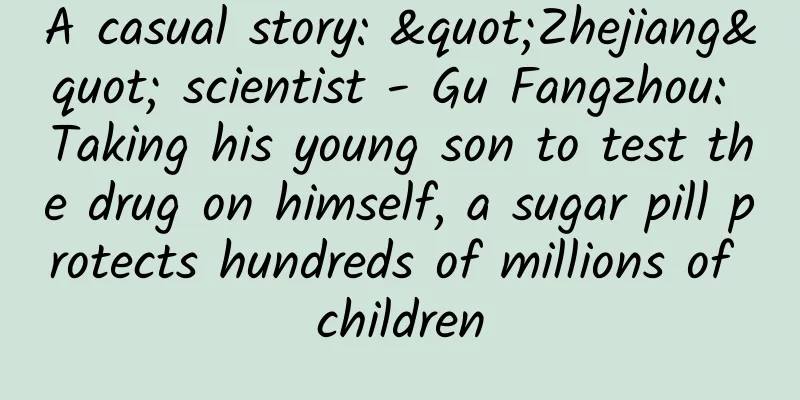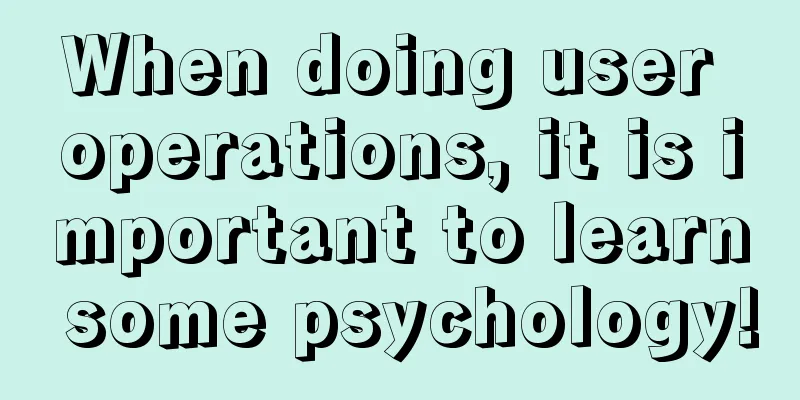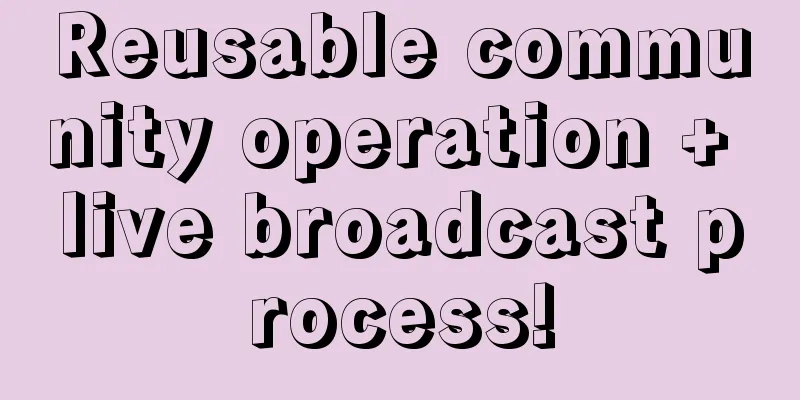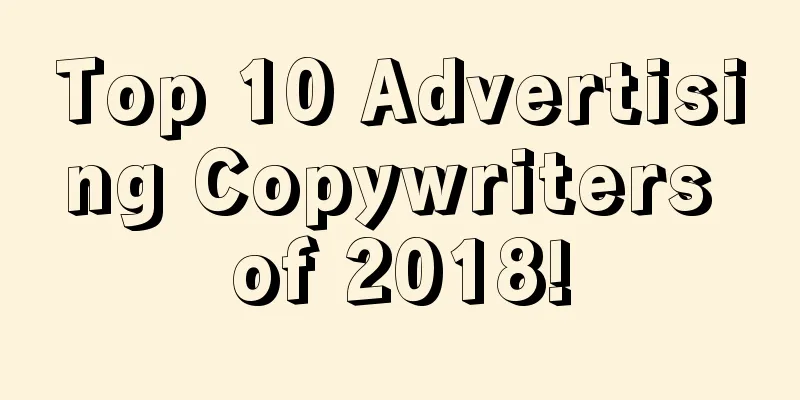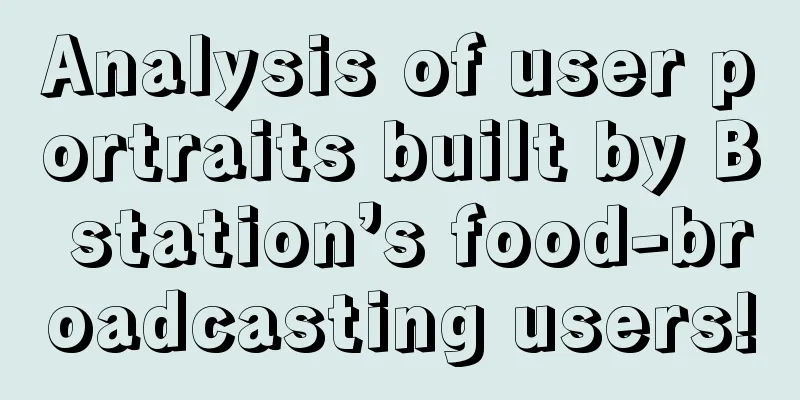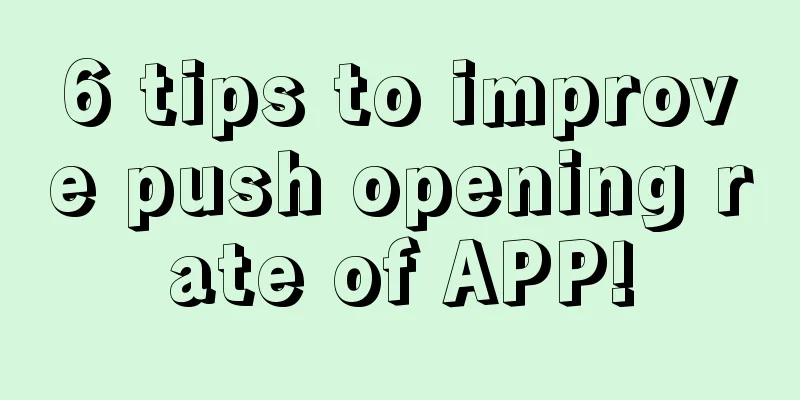The most noteworthy tips on using Apple ID password

|
What is an Apple ID? You can use it to change your profile, purchase items from iTunes, log in to iCloud, sync devices together, and more. It can be said that the entire Apple field revolves around Apple ID. You may often forget your Apple ID password or need to log in to your Apple ID temporarily, so you need to learn some tips on how to use Apple ID, such as: how to reset your Apple ID password. And now you can reset your Apple password from any device or even online. Let's see how it's done! How to Perform an Apple ID Password Reset The most direct way to do an Apple ID reset is through the appleid.apple.capplem login or the iforgot.apple.com website:
Not sure what the email related to the Apple ID forgotten password process is? Here’s what to do:
Alternatively, if you're logged into iCloud, you can find your Apple ID on your iPhone (or iPad) and Mac as well. On your iPhone:
On a Mac:
How to Answer Apple ID Security Questions If you have forgotten your Apple password, you can also choose "Answer security questions" during the Apple ID password reset process instead of sending a recovery email. After that, you need to do the following:
If you don't remember the answers to your security questions or simply find them confusing (or outdated), don't forget to change them later via appleid.apple.com. In the meantime, if you can't answer them correctly, reset your Apple ID via email as shown above. How to use two-factor and two-step authentication Normally, when you log in to an online service like appleid.apple.com, you just enter your email (or username) and password, and that's it. Today, most web security experts no longer consider this secure. After all, most username and password combinations are fairly common, so it's easy for hackers to find (or even buy) them. To truly log into appleid.apple.com securely, you need to use two-factor authentication (2FA), which sends a unique and time-sensitive code to a registered device (iPhone or Mac). If you've previously turned on 2FA, the Apple ID password reset process will look a little different:
Before Apple introduced its two-factor authentication system, it had another method called two-step verification, which used a permanent (not temporary) 14-character recovery key as an additional step to reset your password. If you lost your recovery key, you couldn't reset your account at all. Needless to say, this system wasn't too secure, and Apple switched to the current 2FA shortly thereafter. How to Change Your Apple ID Password on Mac One of the great things about the Apple ecosystem is that you usually have several ways to do things, and you can choose the one that's most convenient for you. For example, if you forget your Apple ID password, you can reset it online, or you can reset it from your Mac (if you're logged into iCloud there). Here's how to reset your password from your Mac:
How to Change Apple ID Password on iPhone Similar to Mac, you can also perform the Apple ID forgotten password process on iPhone, which is much easier than doing it through the website. Here’s how:
How to Remember and Keep Your Passwords Secure As you can see, it's not fun to be in a state where you say "I forgot my Apple ID password". It's easy to find out how to reset your Apple ID password, but it can be difficult to do it, especially if you still have the old two-step verification system or don't remember the answers to your security questions. The central problem with forgotten passwords is not having a system in place. Even if you successfully change your password today, you'll likely forget it later. Why not just have an easy way to manage all your passwords across all your apps and services in one place? Secrets is an intuitive password organizer for all your devices. It automatically creates strong and unique passwords (via browser plugins) and saves them in a secure PGP-encrypted vault. What's more, Secrets can also store your credit card information and other private notes, so you can access them at any time without compromising security. Today, most cybersecurity experts agree that using a password manager is the safest way to browse the web. As you can see, there are many ways to reset your Apple password, whether it's online, through a Mac, or through an iPhone. However, it's even more important to make sure you never forget or lose your Apple ID again. To generate and save all your passwords in the same place, use Secrets, and use 2FA to further protect yourself. |
<<: You only need to join WiFi to make calls. The call version of "Fetion" may make a comeback
>>: What technology will Apple's 5G iPhone 12 use? There are still different opinions
Recommend
Meituan Waimai iOS App Cold Start Management
1. Background Cold start duration is an important...
Why is the ad ranked third on the left in Baidu promotion live broadcast, but ranked last on the right when I search on my computer?
First, you should check whether the live promotio...
Even if I die, I want to watch the people of Lankao heal the sand dunes! 58 years have passed, why do people still miss him?
(Image source: CCTV.com screenshot) These two pho...
Video apps are leaving the online video market, and the living room is facing obstacles
Due to the intelligence of the operating system, ...
ABI Research: Research shows that 681 million 5G mobile phones will be shipped in 2022
ABI Research, a global technology market consulti...
How to do it in the community? Selling community, get 2000+ accurate users with 0 budget!
With the advent of the 5G era, there are more and...
Will your down jacket explode if you don’t wash it correctly? Remember these tips to safely wash your down jacket →
Cold and windy weather Down jackets have excellen...
Successfully cut ties! Huawei sells off its "Wenjie" trademark at an ultra-low price of RMB 2.5 billion, and its partners are finally relieved
Whose car is it? Seres? Huawei or AITO? Huawei ha...
10 Tips to Become an Outstanding Java Programmer
If you are a Java programmer who is passionate ab...
How creative is GPT-4? The divergent thinking that is unique to intelligent creatures has surpassed that of humans!
Divergent thinking is considered to be the core i...
The "weird and beautiful photos of the sky" before the Taiwan earthquake sparked heated discussions! Are there really "earthquake clouds"?
According to official measurements by the China E...
Few people know the creative optimization techniques for information flow!
Education has always been a common topic, and the...
Weekly Weird Review | Tell me loudly, what concept did Xiaomi follow when it created the rice cooker!
What is a crooked review? If it is not right, it ...
Ten Lectures on Event Planning and Promotion
Event planning is an important part of marketing ...
If the preservative sodium dehydroacetate is added to bread, it becomes "poisonous bread" and will eating it damage the liver and kidneys?
gossip "Bread and other baked goods add the ...