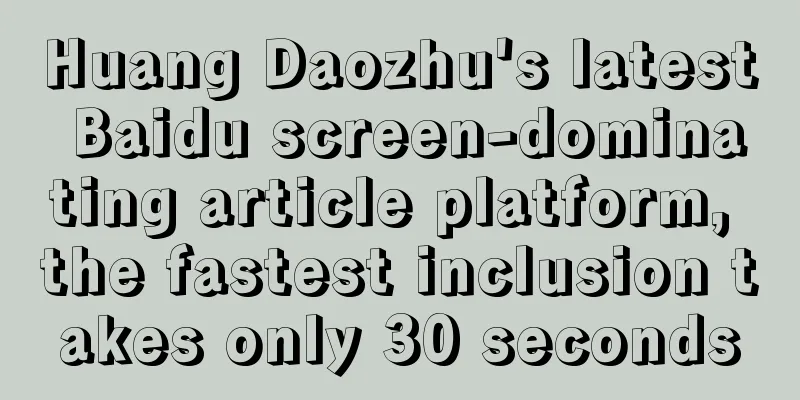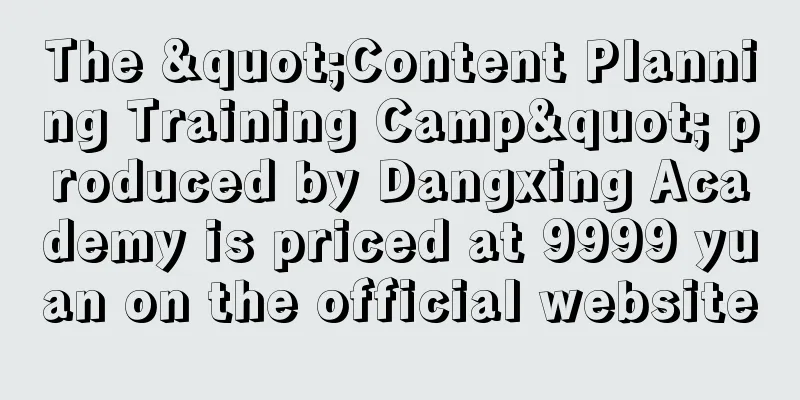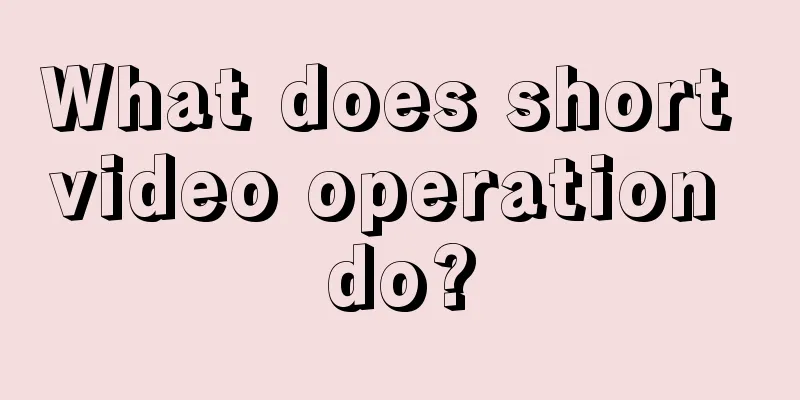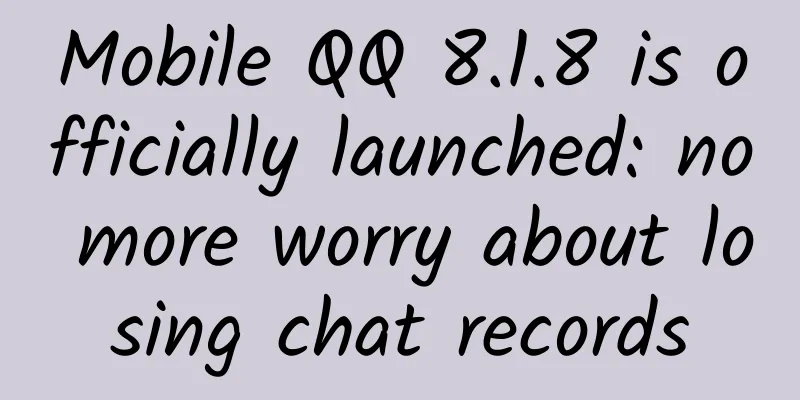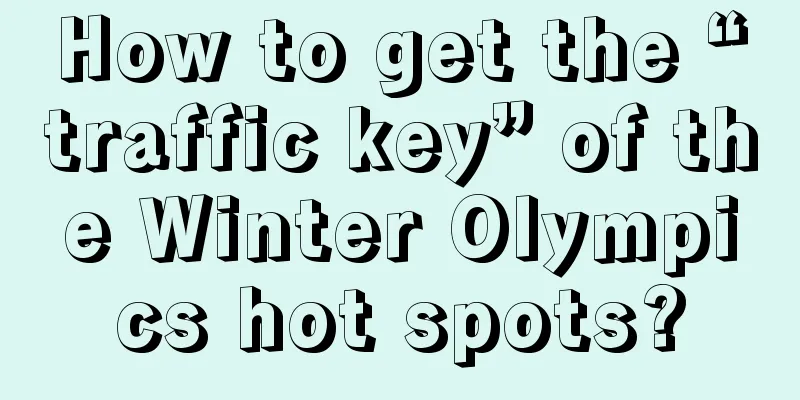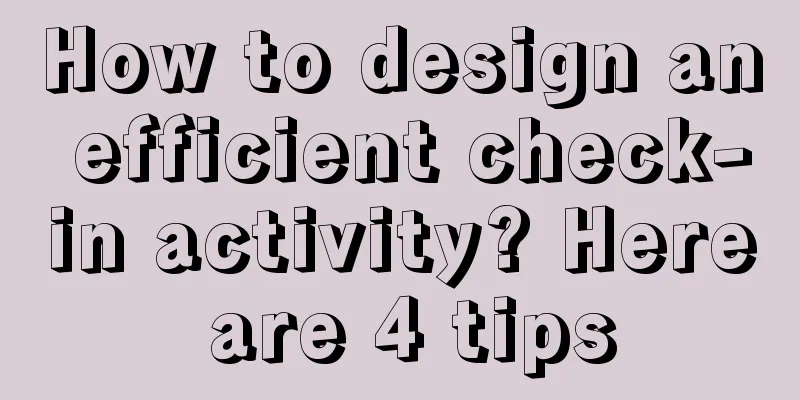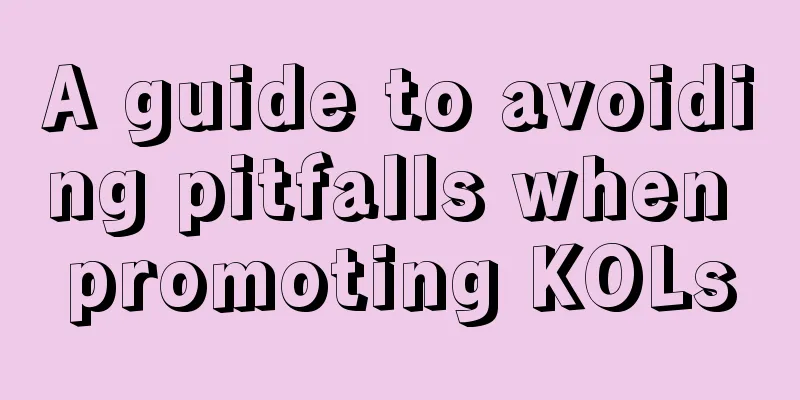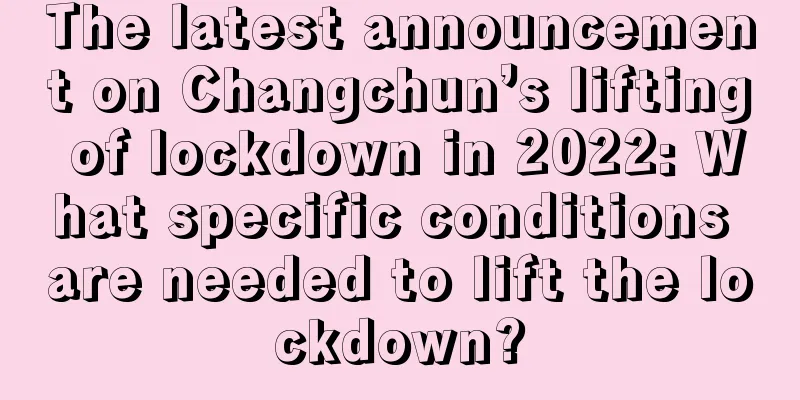Seven attributes of Android Intent, the key to building efficient communication between applications

|
In Android development, Intent is a core component used to pass messages and data within an application or between different applications. Intent has seven attributes:
Action AttributesThe Action property of an Intent is a string that describes the operation or action that the Intent wants to perform. It is particularly important in implicit Intents and helps the Android system determine which component (such as Activity, Service, or BroadcastReceiver) can handle this Intent. picture The Android SDK defines a series of standard Action strings, such as:
In addition to these standard actions, you can also define your own custom action strings. You can use the Intent constructor or the setAction() method: When using implicit Intent, in addition to setting the Action, you may also need to set other properties (such as Category, Type, Data, etc.) to ensure that the Intent is handled correctly. Data AttributesThe Data property of an Intent is a Uri object that specifies the location or type of data associated with the Intent. A Uri can be a reference to a file, web page, email address, etc. picture The Data attribute is particularly important in implicit Intents, and together with the Action attribute, it helps the Android system determine which component (such as Activity, Service, or BroadcastReceiver) can handle this Intent. Use the setData() method to set the Data property of the Intent: Set the Data property directly when creating the Intent object: The Action property of the Intent is set to Intent.ACTION_VIEW, indicating that you want to view some data. The Data property is set to a Uri pointing to a web page, indicating that the data to be viewed is a web page. In addition to the Data attribute, Intent also has a Type attribute that specifies the MIME type of the data pointed to by the URI in the Data attribute. In most cases, when the Data attribute is set, the Android system automatically infers the value of the Type attribute. If you need to explicitly specify the MIME type, you can use the setType() method or the setDataAndType() method to set the Type attribute. Category PropertyThe Category attribute of Intent is a string used to add additional information to the Intent or specify the environment in which the current action is executed. The Category attribute is used to further describe the nature or purpose of the Intent and help the system more accurately determine which component can handle the Intent. picture The Android SDK defines some standard Category constants:
In addition to these standard categories, you can also define your own custom category strings. Use the addCategory() method to add a Category attribute to an Intent: The Action property of the Intent is set to Intent.ACTION_VIEW, indicating that you want to view some data. The Data property is set to a Uri pointing to a web page, indicating that the data to be viewed is a web page. The Category property is set to Intent.CATEGORY_BROWSABLE, indicating that this Intent can be used to browse data, so the system may choose a web browser to handle this Intent. The Category attribute is often used in conjunction with the Action attribute. In some cases, if the Intent does not specify the correct Category, then even if the Action matches, the system may not be able to find the right component to handle the Intent. When creating an implicit Intent, it is very important to ensure that the correct Action and Category attributes are set. ExtrasThe Extras property of Intent is a collection of additional data required by the target component. Data is usually stored in the form of key-value pairs, which can be added to the Intent through the putExtra() method and retrieved in the target component using the getXXX() series of methods (such as getStringExtra(), getIntExtra(), getParcelableExtra(), etc.). Extras can be used to pass almost any type of data, such as strings, integers, Boolean values, serialized objects, etc. Get data in UserActivity: Type AttributeThe Type attribute of an Intent (also called Data Type or MIME type) is used to specify the MIME type of the data associated with the Intent. The Type attribute is usually used together with the Data attribute, which specifies the URI of the data and the Type attribute specifies the MIME type of the data. By setting these two attributes, you can more precisely control which component should receive and process this Intent. Use the setType() method to set the Type attribute of the Intent: When this Intent is launched, the system will find an activity that can handle JPEG images to display the image. Although the Type attribute is optional in some cases, it is required in some cases. For example, if you want to start a Service or BroadcastReceiver that can handle a specific type of data, you need to set the correct Type attribute to ensure that the system can find the correct target component. Component PropertiesThe Component property of Intent is used to explicitly specify the target component to be started. It is usually a ComponentName object that contains the package name and class name of the target component. picture After setting the Component property, the Android system will directly start the specified component, and will no longer search for matching components based on other Intent properties (such as Action, Data, Category, etc.). The Intent parsing process is more clear and direct. The ComponentName class can be created in the following way:
An Intent with the Component attribute set is called an explicit Intent, and an Intent without the Component attribute set is called an implicit Intent. The system needs to find a matching component based on other attributes of the Intent. Flags propertyThe Flags attribute of Intent is used in Android to set some behavioral characteristics when starting an Activity or other component. Flags can affect how Intent is parsed, how components are started, and how components interact with each other. picture
These flags can be used individually or in combination to define specific behavior. Use the addFlags() or setFlags() method of the Intent class to set the Flags attribute. or: |
<<: The key to adjusting the Android window soft keyboard: windowSoftInputMode property setting
>>: Android: Visibility and accessibility of exported components
Recommend
6000 words of essence, methodology to improve homepage conversion rate
In the second half of the Internet, when the traf...
How to create a CocoaPods in Swift
You may be familiar with some well-known open sou...
How much is the price for being a Shaoyang Automobile Mini Program agent? Shaoyang Automobile Mini Program Agent Price Inquiry
Why should you be an agent for WeChat Mini Progra...
2021 Ma Bingbing Golden March and Silver April Interview Crash Course
2021 Ma Bingbing Golden March and Silver April In...
How do we acquire the first batch of seed users?
Before acquiring the first batch of seed users , ...
WeChat's anxiety, anxious WeChat
Key points of this article More modules, more con...
How to become an excellent front-end engineer
[[145462]] Philip Walton, a front-end engineer fr...
How to plan a press conference for tens of thousands of people without money, people or channels?
Today we will take a look at how a press conferen...
[Summer 2021] Senior 3 English target A+ Quinny
[Summer 2021] Senior 3 English target A+ Quinny 【...
How to break down the user behavior process?
Originally I planned to share with you some infor...
WWDC2017 has ended, and CP needs to pay attention to the major adjustments to the iTunes Connect developer background!
Apple's WWDC 2017 Developer Conference has at...
User Recall Practice: SMS Traffic Generation
The uninstall volume of most apps is increasing, ...
How to attract 100,000 users through H5?
Attracting new users to an APP has always been a ...
User operation: a simple and easy-to-use user growth methodology
This article introduces in detail the specific im...
【Food Information】Food Recipe Tutorial Collection Document
【Food Information】Food recipe tutorial collection...