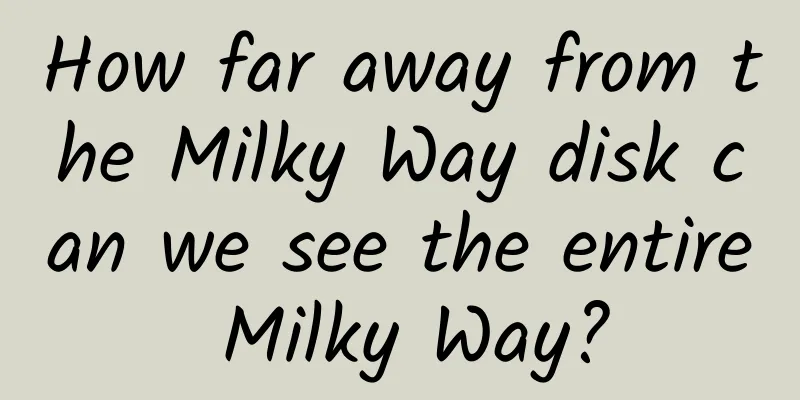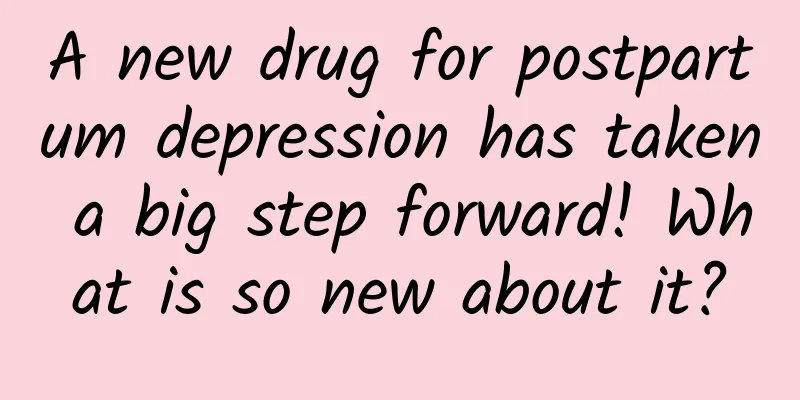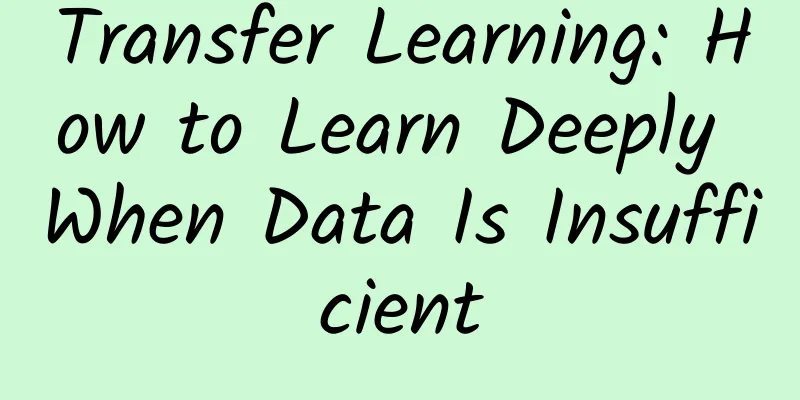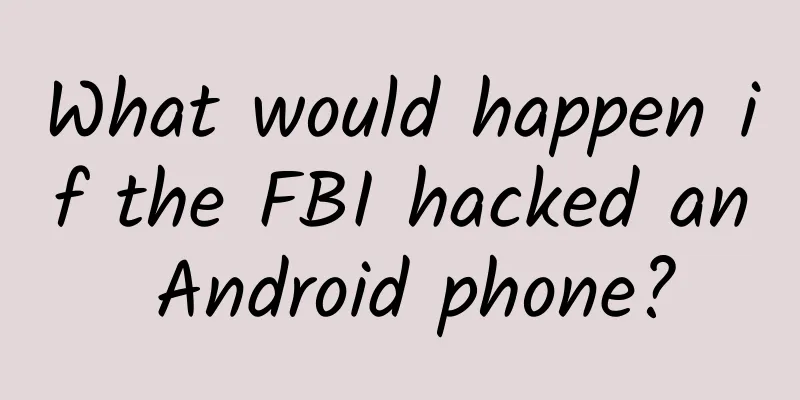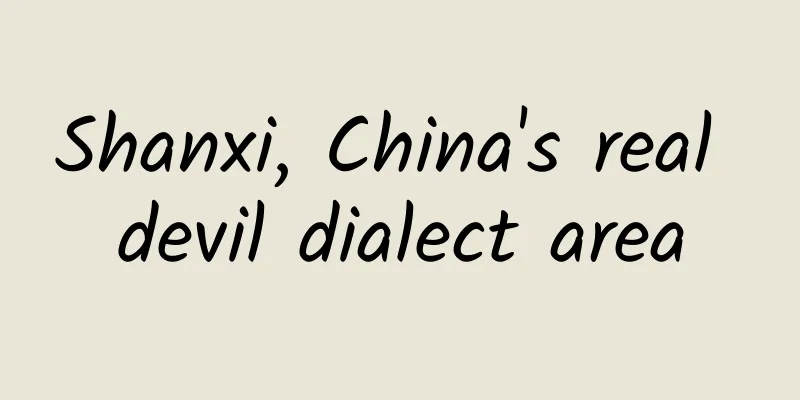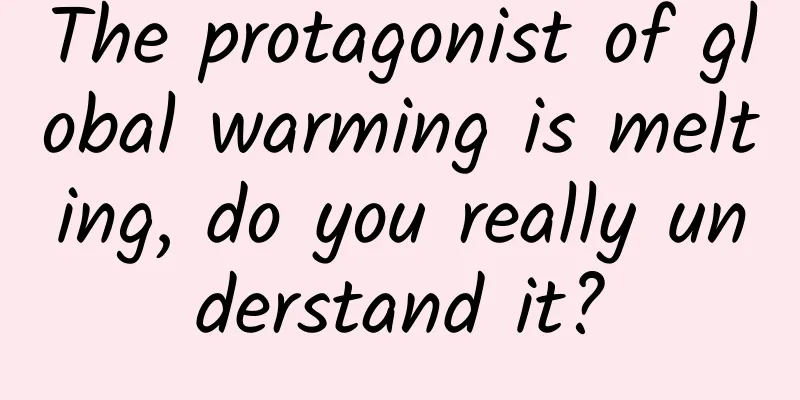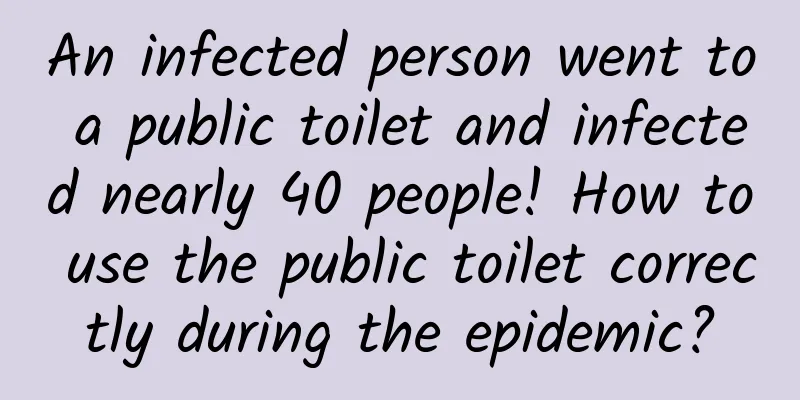5 golden rules for designing mobile emails

|
Email design on mobile devices involves more than just a list of content-filled items. Designing for mobile devices is never easy. People use the web in different ways and we need to consider a comprehensive approach, especially when using email on a small screen. Let’s explore some of the things to consider when designing for mobile emails. This discussion isn’t meant to answer every question you may have about mobile email design, but it’s a good starting point. 1. Keep it simpleComplexity is forbidden - especially in email. Always avoid using complex structures, otherwise they will fail when rendered on small screens. Remember that many devices do not support media queries (e.g. Google Mail), so we can't expect sophisticated content reflow techniques. A linear, simple layout works well in most cases. The overall size of the email is also very important, if it exceeds a preset size (about 100KB), your email will not load completely. I did not have this problem on all clients I tested, but it occurred with Google Mail and IOS devices. In the screenshot below, you can see how a user can view the entire message by clicking on a link: This saves the user from having to read the entire email. 2. Focus on email goals and foldingWhile I’m not a fan of the “Above the fold” problem, reading email on a mobile device means we should give top priority to the top half. Allow users to easily see the summary table of contents, which can quickly browse the content in most cases, thereby guiding readers to read more deeply. A small paragraph at the top of the email can do just that. This makes working with some important clients (like Google Mail, or Mail on iOS and OSX) much more convenient. 3. Adjust fonts and imagesThis topic only applies to devices that support media queries. Unfortunately, there is nothing we can do for devices that don't, and they will adjust text and images on their own. Currently, media queries are supported by all iOS devices, the Android native Mail app (but there are some issues and Lollipop dropped the feature in favor of Google Mail), most BlackBerry phones, and a few other phones. There are two main issues with font and image sizes on iOS devices:
Enlarging fonts isn't usually a serious problem, but in many cases it can cause text to extend beyond your layout and get clipped. This can be easily fixed by adding this line to your CSS code. In the screenshots below you can clearly see how the text size in the red area has changed by adding -webkit-text-size-adjus, with the left side after adding it and the right side without. Font size also affects the user experience on mobile devices. Small fonts may be easy to read on a desktop, but have a completely different impact on a small screen. Look at the example below. The text on the right is enlarged to make it easier to read and attract the user's attention. Generally speaking, it’s a good idea to enlarge text fonts on mobile devices, especially for emails, because reading time is limited and you need to grab the user’s attention quickly. 4. Custom links and buttonsEmail design for mobile devices requires a little finesse when it comes to links. First, consider that they will be clicked by fingers, so keep them well spaced and strictly limit the number. Make sure they are easily clickable and visible. Also, always remember to add rules for anchors in your inline CSS stylesheet: Gmail app links are styled blue and emphasized by default. One potential hiccup is that Gmail and IOS automatically add links to phone numbers, URLs, and email strings (just Gmail). To prevent iOS from automatically generating phone links, you can add a meta tag to your code. Gmail's solution is a little sneaky: it works by adding some invisible characters to ensure that the string isn't recognized as a potential link. I did a bunch of tests with HTML entities and with "neutral" span tags. Only when I broke each part of the link with a span tag did I get the expected results. 5. Add SpacingOne of the best tips I have for email design is to consider increasing the padding around the text content, which can significantly improve the readability of the email. 【Workplace experience: Read and transfer series! 】
Translation address: blog.enqoo |
<<: An agenda sheet reveals the secrets of Google I/O
>>: The biggest highlight of Android M: one less reason to root
Recommend
How does 360 make money for free? How does 360 company make money?
360 has a lot of software, among which the ones w...
6 Creative Marketing Ideas for Mid-Autumn Festival
Everyone’s Mid-Autumn Festival is different. Some...
Immersive strawberry picking is a big hit during the Spring Festival! Check out this guide to avoid pitfalls
The Spring Festival is approaching, and it is a g...
Bilibili is going public in the United States. Let’s talk about the “three-step” strategy for advertising on Bilibili!
Most marketers who are eager for a young user bas...
Event operation and promotion data analysis formula!
This article will focus on operational activities...
Providing financing for green technology innovation: What lessons can China offer?
To successfully achieve the climate transition, w...
Xiaohongshu is back on the shelves, how to carry out promotion?
After 77 days since the Xiaohongshu APP was taken...
How does a new media director write a promotion plan?
Today’s topic is how to write a promotion plan fo...
How to conduct poster fission activity? 4 essential tips!
In the entire public account operation circle, ev...
Take you to appreciate the top ten programming algorithms that are dominating the world
[[121078]] It’s hard to overstate how important a...
Why are Silicon Valley CEOs obsessed with artificial intelligence?
[[161924]] Jarvis, the artificial intelligence bu...
Design of self-propagation activities for inviting new users to share based on the perspective of funnel model
Students who work in operations all know the AARR...
Meituan's new challenge: Tier 3 and 4 markets are impacted, and many O2O giants are involved
As a survivor of the group buying war, Meituan ha...
Will WP become the real 1% in 4 years?
The mobile operating system market has always bee...
Which housing loan interest rate is better? The difference between fixed and floating interest rates in 2020
When converting the pricing of existing mortgage ...