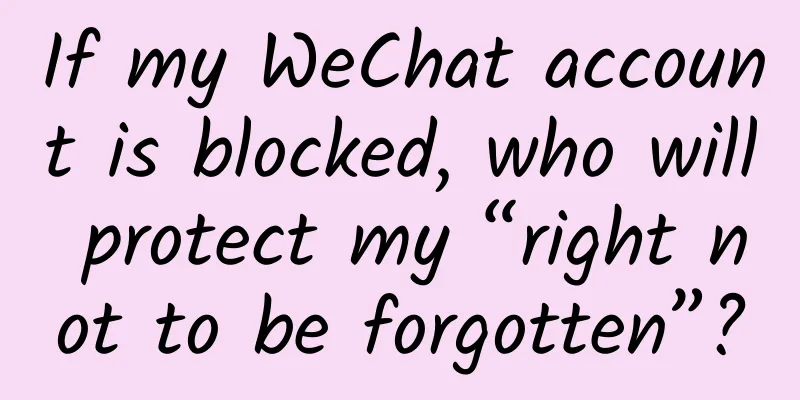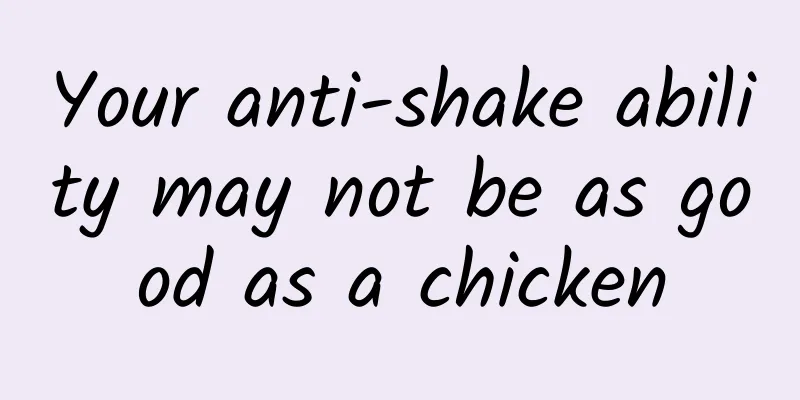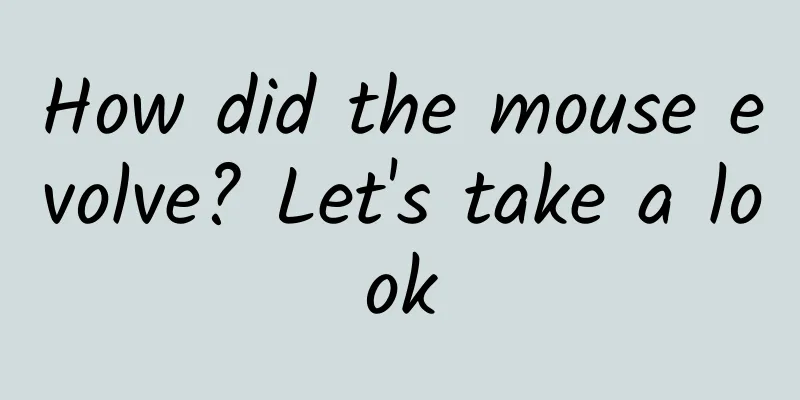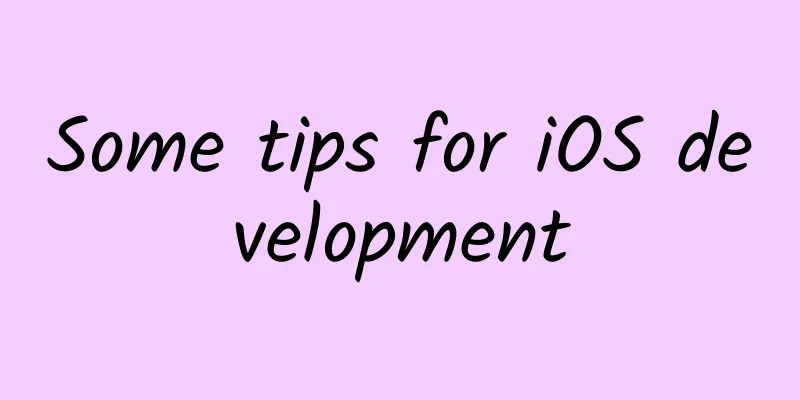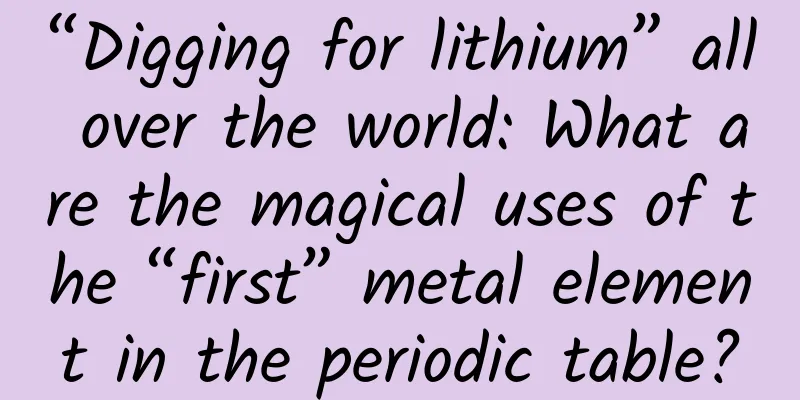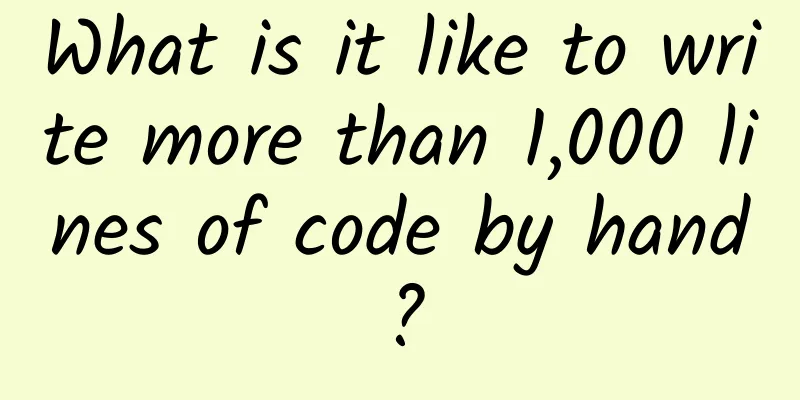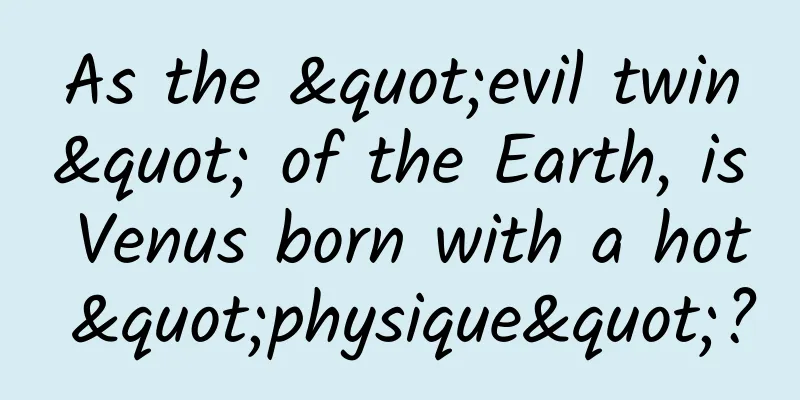Interpreting ASP.NET 5 & MVC6 Series (14): View Component

|
In previous MVC, we often need a function similar to a widget, and usually we use Partial View to achieve it, because MVC does not have a function similar to WebControl in Web Forms. But in MVC6, this function has been greatly improved. In the new version of MVC6, a function called View Component is provided. You can think of View Component as a mini Controller - it is only responsible for rendering a small part of the content, not the entire response. All problems that Partial View can solve can be solved by View Component, such as: dynamic navigation menus, Tag tags, login windows, shopping carts, recently read articles, etc. View Component consists of two parts, one is a class (inherited from ViewComponent), and the other is a Razor view (same as a normal View view). Just like the Controller in the new version of MVC, ViewComponent can also be a POCO (that is, it does not inherit the ViewComponent class, but the class name ends with ViewComponent). Creation of View Component Currently, there are three ways to create a View Component class: Directly inherits from ViewComponent Add the ViewComponent attribute to a class, or inherit from a class with the ViewComponent attribute Create a class with the name ending with ViewComponent Like Controller, View Component must be public, cannot be nested, and cannot be an abstract class. For example, we create a View Component with the class name TopListViewComponent, and the code is as follows:
The above class can also be defined as follows:
By defining a ViewComponent attribute named TopList on the TopWidget class, the effect is the same as defining the TopListViewComponent class. The system will recognize it when searching, and prompt the type instance of the parameter in the constructor through the dependency injection function in its constructor. The Invoke method is a convention method that can pass in any number of parameters. The system also supports the InvokeAsync method to implement asynchronous functions. View Component view file creation Taking calling View Component in the view of ProductController as an example, we need to create a folder named Components under the Views\Product folder (the folder name must be Components). Then create a folder named TopList in the Views\Product\Components folder (the folder name must be consistent with the View Component name, that is, it must be TopList). In the Views\Product\Components\TopList folder, create a Default.cshtml view file and add the following markup:
If the view name is not specified in the View Component, the default view is Default.cshtml. At this point, the View Component is created. You can call the View Component anywhere in the Views\Product\index.cshtml view, for example:
If the asynchronous method InvokeAsync is defined in the above TopListViewComponent, you can use the @await Component.InvokeAsync() method to call it. The first parameter of these two methods is the name of the TopListViewComponent, and the remaining parameters are the method parameters defined in the TopListViewComponent class. Note: Generally speaking, the view files of View Component are added to the Views\Shared folder, because ViewComponent is generally not specific to a certain Controller. Using custom view files Generally speaking, if you want to use a custom file, you need to specify the name of the view when the Invoke method returns the return value. The example is as follows:
Then, you need to create a Views\Product\Components\TopN.cshtml file, and you don’t need to change it when using it. Just specify the original View Component name, for example:
Summarize Generally speaking, it is recommended to use the View Component function on common functions, so that all view files can be placed in the Views\Shared folder. |
>>: Interpreting ASP.NET 5 & MVC6 Series (15): MvcOptions Configuration
Recommend
I am under home quarantine, my dog doesn’t poop and my cat hates me, what should I do?
Due to the epidemic, many friends have to stay at...
Colliers: Insights into China's new energy vehicle overseas market in 2024
For vehicle manufacturers, it is relatively more ...
US judge: WeChat ban violates user rights and will not be allowed to be enforced
After a U.S. district court urgently halted the U...
2022 Infant and Child Care Expenses Deduction Standards: Can newborns receive special personal income tax deductions?
During the 2022 National People's Congress an...
A large number of information flow delivery optimization tips and tools are coming!
Launching is a big project! Are you always overwh...
U.S. stocks surged again, with a violent rise in late trading!
China News Service, March 27: U.S. stocks surged ...
User operation, how to formulate user rebate strategy?
Since the incentive rebate for reading has been v...
Frogs near noisy streams have mastered the skill of "Hedong Lion Roar"
Produced by: Science Popularization China Produce...
How many people can the earth support?
As early as 2012, the academic journal Journal of...
How much does it cost to invest in the Weinan wine utensils mini program?
The advantages of WeChat mini program investment ...
How much does it cost to attract investment for Zhoukou’s laundry care app?
Starting a business requires costs, and mini prog...
Android O Developer Preview is finally out! Official introduction of new features
Posted by Dave Burke, VP of Engineering, Google S...
Attention! If this kind of liquid flows out of your nasal cavity, it may be that your brain is "leaking"
Tuchong Creative In daily life, when we make mist...
How to withdraw a posted video on Tik Tok? What should you pay attention to when posting videos on Tik Tok?
This article mainly introduces how to withdraw a ...