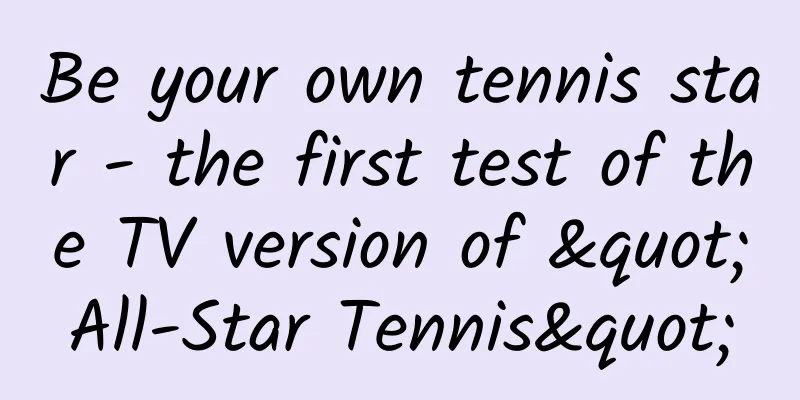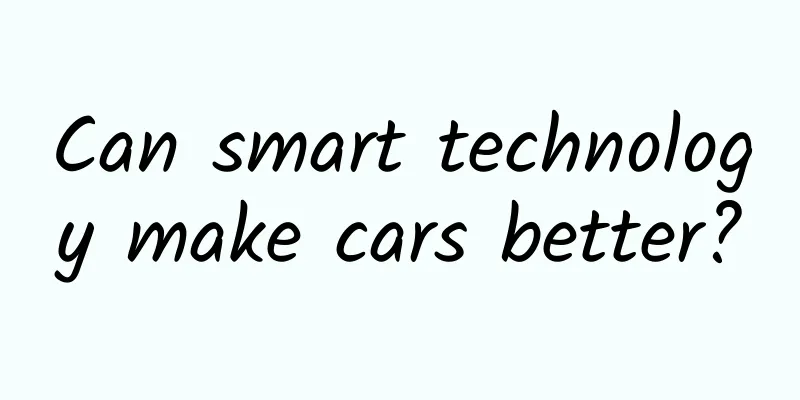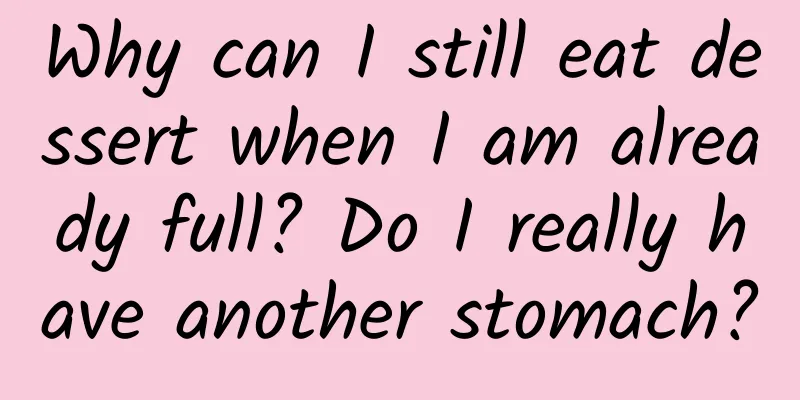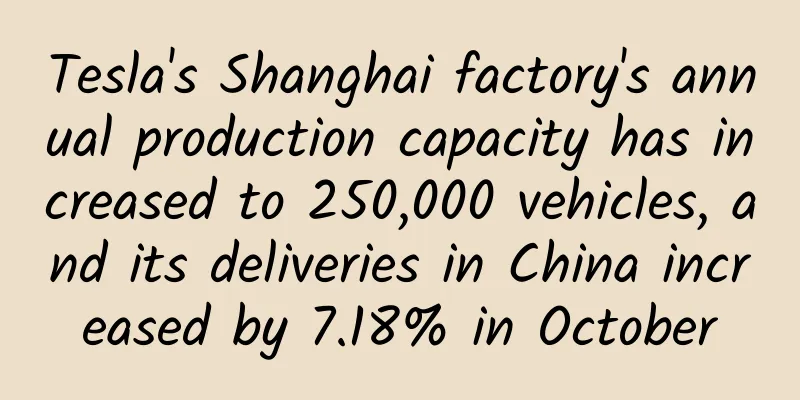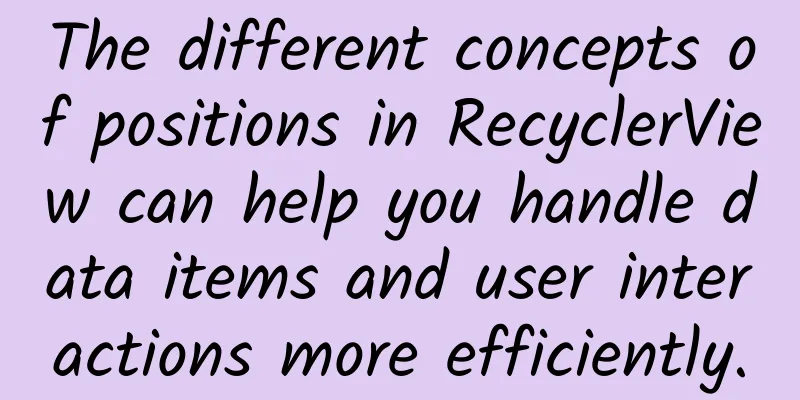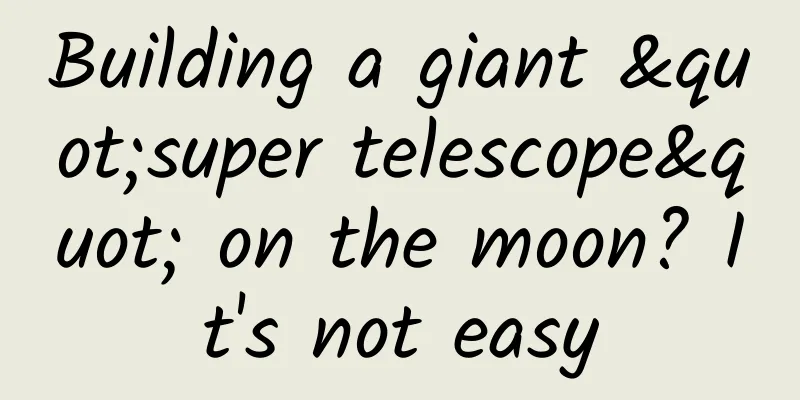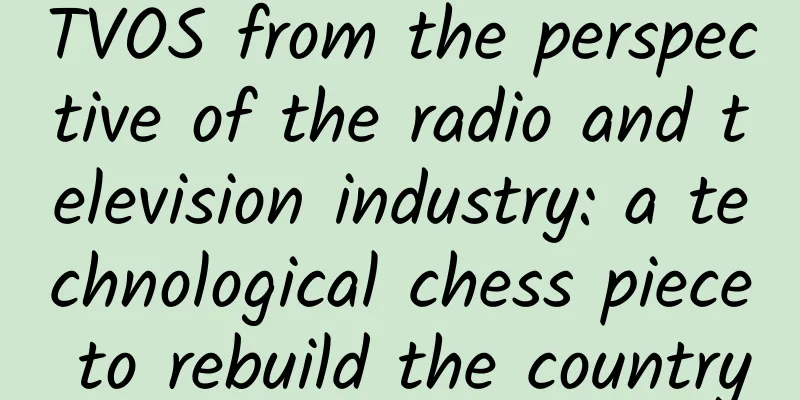Four tools to double the quality of your Android code!
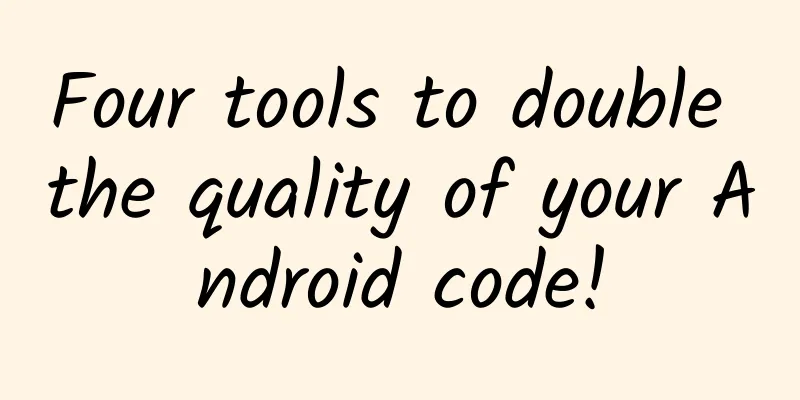
|
In this article, I will introduce how to improve your Android code quality through different automated tools such as CheckStyle, FindBugs, PMD and Android Lint. Checking your code in an automated way is very useful, especially when you work in a team, in order to maintain strict syntax in your code and avoid many bad habits and errors. I will carefully explain how to use these tools directly in your free time through Gradle build scripts and how to configure them. Fork the example I strongly recommend you to clone this project, even though the examples I will describe are from it. In the meantime, you will be able to test your knowledge of these tools. About Gradle tasks The concept of Gradle tasks (what they mean in Gradle) is fundamental to understanding this article (and how to write Gradle scripts in a general way). I strongly recommend you to take a look at these two documents about Gradle tasks (this one and this one). The document contains a lot of examples, so it's very easy to get started. Now, I assume that you cloned my repo, you imported this project into your Android Studio, and you are familiar with Gradle tasks. If not, don't worry, I will do my best to make my explanation more meaningful. About the sample project hierarchy You can split the gradle script file into many files. I already have 3 gradle files: Files in the root folder, which are more or less about the configuration of this project (which Maven Repos to use, which version of Gradle to use). App subfolder, these files are typical gradle files used to create Android applications. The files in the config subfolder are the focus of our relationship because I use the files here to save and configure all the tools in the project. Checkstyle Introduction "Checkstyle is a development tool that helps programmers write Java code that complies with coding standards. It automates Java code checking for free people who have time to do this boring (but important) task." As the developers of Checkstyle say, this tool can help you define and maintain a very precise and flexible form of code standards in your project. When you start CheckStyle, it will analyze your Java code according to the provided configuration file and tell you all the errors found. Gradle's form The following code shows you the most basic configuration (as a Gradle task) to use Checkstyle in your project:
So, basically this task will analyze your code based on checkstyle.xml and suppressions.xml. To execute it through Android Studio just launch it from CheckStyle in the Tools pane. After starting CheckStyle, you will receive a report showing every error found in your project. It is very straightforward. If you want to do more configuration on checkstyle, you can refer to this document. Tips for using Checkstyle Checkstyle can find a lot of issues, especially if you have a lot of rules configured, like you have a very precise syntax set up. Although I use checkstyle with Gradle, before I push, I still recommend using the checkstyle plugin for IntellJ/Android Studio (you can install the plugin directly from the Android Studio workspace File/Settings/Plugins). This way you can use checkstyle in your project against the same files you configured for Gradle, but more than that, you get results directly in Android Studio with hyperlinks to your code, which is very useful (this is still important with Gradle, because you can use it with automated build systems like Jenkins). Findbugs Introduction Does FindBugs need an introduction? I think the name speaks for itself. "FindBugs uses static analysis to examine Java bytecode for buggy patterns". FindBugs basically requires only a program to do the bytecode analysis, so it is very easy to use. It can detect common errors, such as incorrect Boolean operators. FindBugs can also detect errors due to misunderstanding of language features, such as parameter manipulation in Java (which is not really possible since its parameters are passed by value). Gradle's form The following code shows you the most basic configuration to use Findbugs in your project (using Gradle tasks as an example):
It is so much like a Checkstyle task. Although Findbugs supports both HTML and XML report formats, I chose HTML because it is more readable. Also, you can quickly access it by just bookmarking the report location. This task will also fail if FindBugs errors are found (also generates a report). Executing the FindBugs task is just like executing the CheckStyle task (except the name of the task is "FindBugs"). Tips for using Findbugs Since Android projects are slightly different from Java projects, I highly recommend using FindBugs filters (rule configuration). You can find an example in this one (example project one). It basically ignores R files and your Manifest file. By the way, since FindBugs analyzes your code, you need to compile your code at least once to be able to test it. PMD Introduction An interesting fact about this tool: PMD does not have an exact name. On the official website you can find interesting names, such as: Pretty Much Done Project Meets Deadline In fact, PMD is a powerful tool that works a bit like Findbugs, but it checks source code instead of bytecode (PMD works with many languages, by the way). The core goal of both PMD and Findbugs is the same, to find out which patterns cause bugs through static analysis. So why use Findbugs and PMD at the same time? Well! Although Findbugs and PMD have the same goal, their methods of checking are different. So PMD sometimes finds bugs that Findbugs doesn't, and vice versa. Gradle's form The following code shows you the most basic configuration to use PMD in your project (using Gradle tasks as an example):
As far as PMD is concerned, it is almost identical to Findbugs. PMD supports both HTML and XML reporting, so I chose HTML again. I strongly recommend you to use your own custom profile files, as I did in this example (check this file). So, you should definitely take a look at these custom profile files. I recommend you to do this, because PMD is a lot more controversial than FindBugs, for example: if you don't declare an "if statement" or if the "if statement" is empty, it basically gives you a warning message. If these rules are correct, and this is the right thing for your project, I really approve of the work of you and your teammates. I don't want the program to break because of an "if statement", I think it makes the program unreadable. Executing a PMD task is just like a CheckStyle task (except the name of the task is "PMD"). Tips for using PMD I suggest you not to use the default rule configuration set, you need to add this line of code (already added):
Otherwise, since the default values are these basic rule profiles, the basic rule profiles will be executed along with your defined rule sets. So, if your custom rule sets are not in those basic profiles, they will still be executed. Android Lint Introduction "The Android lint tool is a static code analysis tool that checks Android project source files for potential defects and optimization improvements for correctness, security, performance, usability, accessibility, and internationalization." As the official website says, Android Lint is another static analysis tool specifically for Android. It is very powerful and can give you a lot of suggestions to improve the quality of your code. Gradle's form
I recommend you to use a separate file to define which configurations to use and which not to use. This website defines all the configurations according to the latest ADT version. The lint file in my demo project contains all these rules (ADT 21) with a "severity" level of "ignore": IconDensities: This rule configuration ensures that you define the (resolution) density in each image resource (except ldpi). IconDipSize: This rule configuration ensures that you define the appropriate resources for each dip (in other words, if you don't set the same image resource for each density, you don't need to resize the image). So you can reuse this lint file and activate all the rules you want. Execute the Android Lint task just like you execute the CheckStyle task (except the name of the task is "lint"). Tips for using Android Lint There are no special tricks for Android Lint, just remember that Android Lint will test all configuration rules, except those with a severity level of "ignore". So if new configuration rules are released under a new version of ADT, they will be checked instead of ignored. Example Demonstration Now, you have all the ways to use these four tools for your project. Obviously, it would be better if we could use all four tools at the same time. You can add dependencies between your gradle tasks, such as when you execute one task, the other tasks will be executed after the first one is completed. Usually in Gradle, the dependencies between tools are achieved by having the tools have a "check" task: check.dependsOn 'checkstyle', 'findbugs', 'pmd', 'lint'Now, when executing the 'check' task, Checkstyle, Findbugs, PMD, and Android Lint will be run at the same time. This is a great way to do quality checks before you commit/push/ask merge request. You can find a complete example of all the tasks in this Gradle file. You can separate all the quality configuration files and Gradle files from the demo examples you see, which are all put together in the "config/quality" folder. Summarize In this article, it's very easy to use code quality checking tools for Android with Gradle. Rather than using quality tools to check your project locally on your own computer, these tools can be used with automated build platforms such as Jenkins/Hudson, allowing you to automate quality checks while automating the build process. To execute all the tests I showed you from the CLI, as if you were running them on Jenkins/Hudson, simply run: |
<<: Zuckerberg becomes world's ninth richest person as stock prices rise
>>: Introduction to GIT - Basic Concepts and Operations
Recommend
Yan Yunjia's 12 Lectures on Hot Money Techniques
Yan Yunjia's 12 Lectures on Speculative Capit...
Jiangnanhui Douyin clothing four-piece set burst instantly exploded into a god account + video deduplication
Jiangnanhui Douyin Tutorial: March 29th Clothing ...
How to save yourself when facing a fire?
I believe everyone has seen the news about a fire...
Arakawa: 22 Lectures on the Basics of Big Data Technology
22 lectures on the basics of big data technology, ...
Pork in the vegetable market will be prohibited from lighting from December 1st! How does the "beautification light" interfere with our vision?
The juicy green vegetables in the vegetable marke...
After seeing the Volvo XC40, will you still buy the Q3? I don't even want to buy the Tiguan anymore
Among the compact SUVs of domestic luxury brands,...
Dopamine VS endorphins, which one brings true happiness?
If you are also a heavy patient of short videos, ...
Surprise! It turns out that the plasticine we played with as children was actually used to build tanks
Did you know that science is full of happy accide...
The difference between mobile Internet App marketing and traditional marketing
The content of the communication is different fro...
The annual wearing cost is tens of thousands of yuan. Are OK glasses a “magic weapon” to prevent myopia?
The reputation of the "magic" anti-myop...
Become a technical person who can lead a team and provide you with a management framework that can be used out of the box
Become a technical person who can lead a team and...
Is the franchise fee of Tongliao Steel Mini Program high? Tongliao Steel Mini Program Franchise Fees and Process
How much does it cost to join the steel mini prog...
In Baidu's bidding account, can keywords be deleted at will?
In the Baidu bidding account, can you delete keyw...
When people in the Song Dynasty were sailing, they saw "a woman on the sea", and "she" turned out to be...
According to the Records of Strange Things, a man...
Mobvoi launches the "Mobvoi App Store", Android Wear is gaining popularity
On January 25, 2016, Mobvoi held the first "...