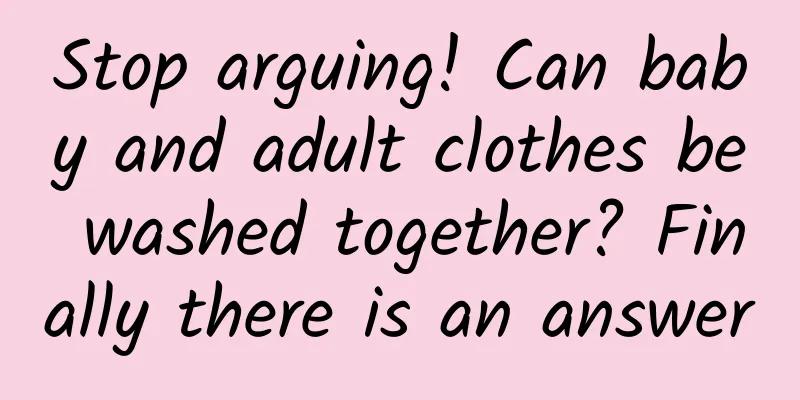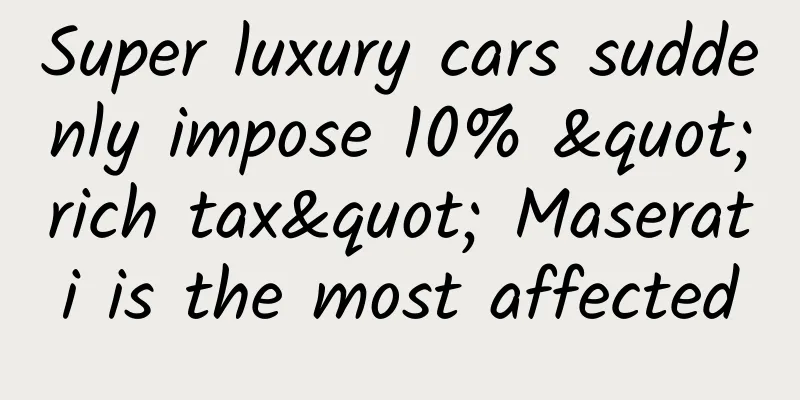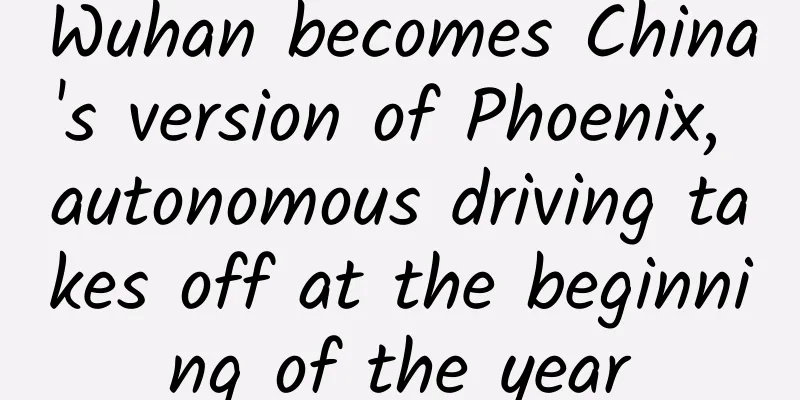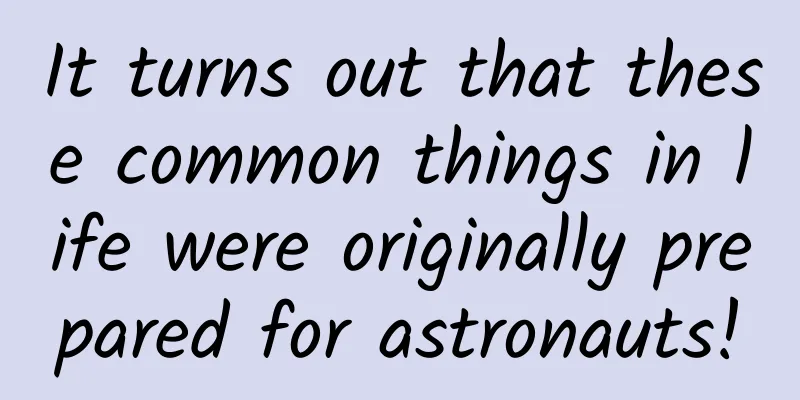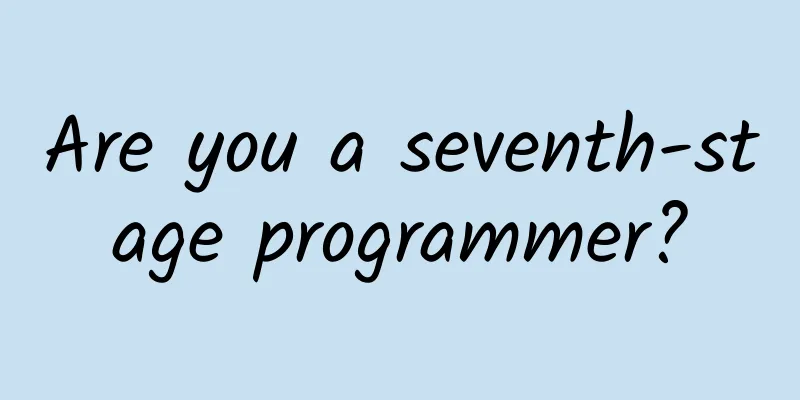Detailed explanation of all common git commands
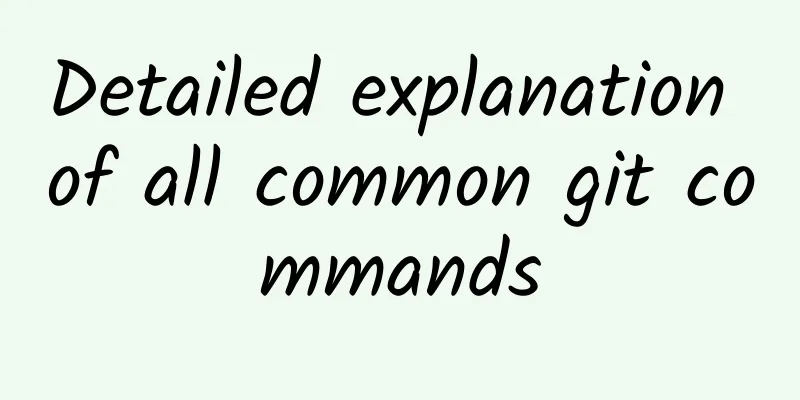
|
Preface After studying Git for a while, I feel that the operations are git commit, git pull, git push, git add, git submodule, git stash, git branch, git checkout, git merge, etc. The following summary is classified and relatively clear. Clone an already created repository: $ git clone ssh://[email protected]/blog.git Create a new local repository: $ git init Local Modifications Display the modified files in the working directory: $ git status Show the differences between the last submitted version of the file: $ git diff Add all current changes to the next commit: $ git add . Add changes to a file to the next commit: $ git add -p <file> Commit all local changes: $ git commit -a Commit previously marked changes: $ git commit Additional message submission: $ git commit -m 'message here' Submit and set the commit time to a previous date: git commit --date="`date --date='n day ago'`" -am "Commit Message" Modify last commit: Do not modify published commits! $ git commit --amend Move uncommitted changes in the current branch to another branch git stash search Search for text in all files in the current directory: $ git grep "Hello" To search for text within a revision: $ git grep "Hello" v2.5 Submission History Starting from commit ***, display all commit records (show hash, author information, commit title and time): $ git log Show all commits (show only the commit's hash and message) : $ git log --oneline Show all commits for a user: $ git log --author="username" Show all changes to a file: $ git log -p <file> Who modified what in the file, when, and how? $ git blame <file> Branches and Tags List all branches: $ git branch Switch branches: $ git checkout <branch> Create and switch to a new branch: $ git checkout -b <branch> Create a new branch based on the current branch: $ git branch <new-branch> Create a new traceable branch based on the remote branch: $ git branch --track <new-branch> <remote-branch> Delete the local branch: $ git branch -d <branch> Tag the current version: $ git tag <tag-name> Updates and Releases List currently configured remotes: $ git remote -v Display remote information: $ git remote show <remote> Add a new remote: $ git remote add <remote> <url> Download the remote version but do not merge it into HEAD: $ git fetch <remote> Download the remote version and automatically merge it with the HEAD version: $ git remote pull <remote> <url> Merge the remote version into the local version: $ git pull origin master Publish the local version to the remote end : $ git push remote <remote> <branch> Delete the remote branch: $ git push <remote> :<branch> (since Git v1.5.0) Release Tags: $ git push --tags Merge and reset Merge the branch into the current HEAD: $ git merge <branch> Reset the current HEAD revision into the branch: Do not reset published commits! $ git rebase <branch> Exit Reset: $ git rebase --abort Continue with the reset after resolving the conflict: $ git rebase --continue Use the configured merge tool to resolve conflicts: $ git mergetool After manually resolving conflicts in the editor, mark the file as resolved $ git add <resolved-file> Revocation Abandon all changes in the working directory: $ git reset --hard HEAD Remove all files from the stage (ie undo the last git add): $ git reset HEAD To discard all local changes to a file: $ git checkout HEAD <file> Reset a commit (by creating a new commit that is distinct from the previous one) $ git revert <commit> Reset HEAD to the specified revision and discard all changes after that revision: $ git reset --hard <commit> Reset HEAD to the last committed version and mark subsequent changes as modifications not added to the stage: $ git reset <commit> Reset HEAD to the last committed revision, keeping uncommitted local modifications: $ git reset --keep <commit> Use of git submodule During the development process, there are often some common parts that you want to extract and make into a public library to provide to other projects for use. In this way, the git submodule command of git is used. To add a submodule to the current project, use the following command: git submodule add warehouse address path For example: git submodule add helloworld.git Others collaborate git clone /path/to/repos/helloworld_parent.git Remove 1. Delete git cache and physical folders 2. Delete the contents of .gitmodules (or the entire file) Since this example only has two submodules, delete the file directly 3. Delete the submodule configuration source file of .git/config 4. Commit changes |
<<: Programmers: How to protect your eyes
>>: How to survive programming 80+ hours a week?
Recommend
What is news media outreach? What are the characteristics and advantages of news media marketing?
What is the news media? News media, also known as...
In the Shenzhou 16 mission, flight engineers and payload specialists will fly for the first time! How are they different from previous astronauts?
At 9:00 this morning, the press conference for th...
Love Class: 28 "Sweet Marriage Techniques" to Rebuild a Sweet Marriage
Sister Lin Wei's Secret Love Class: 28 "...
WeChat is updated again: We can now browse Moments on the computer
[[387098]] Today, when Shichao was browsing Weibo...
Why is Weibo becoming a standard “must-buy” marketing channel for advertisers?
On August 9, Beijing time, Weibo’s stock price re...
3 levels of thinking in user operations!
Yesterday, I accidentally saw a very professional...
The Douyin advertising platform was launched for the third time. This time, the commission was reduced from 60% to 30%!
After being delayed for more than a month, Douyin...
How much does it cost to develop Foshan’s fresh food WeChat mini program and a fresh food mall WeChat mini program?
With the continuous advancement of the Internet, m...
November marketing hotspot calendar!
The National Day holiday has just passed, and the...
China Passenger Car Association: MADE Industry Research Price/Discount Index Trend Report in June 2023
The MADE Industry Research Price Index is publish...
World Immunization Day | How to enhance children's immunity? Click here to see the answer
The weather is cold in winter, and some children ...
Juefei Technology's roadside fusion perception system Zhihuan™ is officially released. China's vehicle-road collaboration and roadside intelligence open a new chapter in digitalization
On July 8, the 4th World Artificial Intelligence ...
Geely Chairman Li Shufu invested $9 billion in Mercedes-Benz parent company Daimler and became the largest shareholder
According to Bloomberg and other foreign media re...
5 ways to quickly increase your Zhihu followers!
To be honest, I am quite reluctant to share this ...
Download the complete set of videos for first-level construction engineers, Baidu cloud of first-level construction engineer videos in 2020!
[Abstract] Download the complete set of videos on...