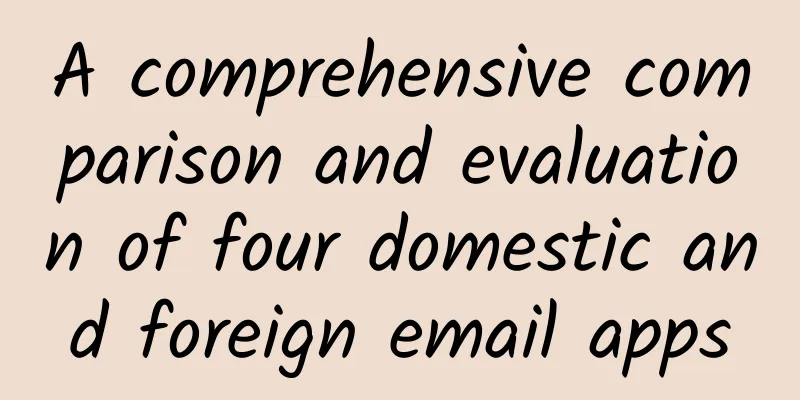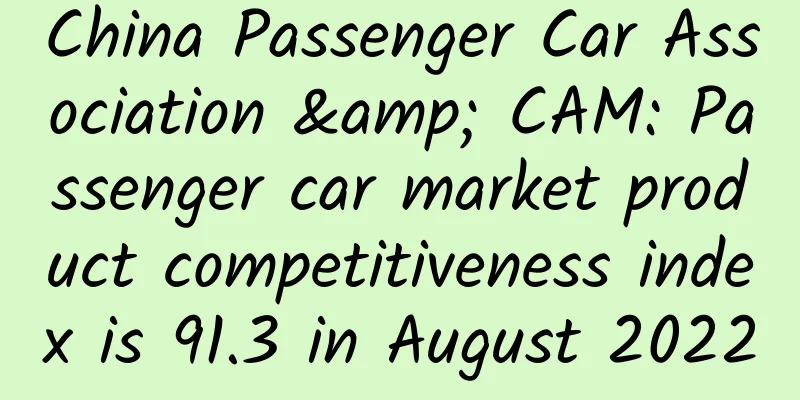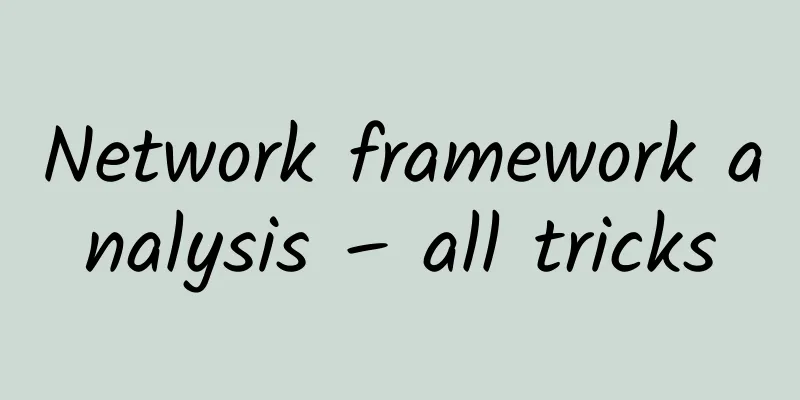An excellent Android application starts with building a project

|
1. Project Structure The MVP model is becoming more and more popular nowadays. It is adopted by default.
If the project is large, the above method will definitely result in nearly a hundred files in the presenter and view. See the blind series. The following methods are recommended:
2. Configure the theme Ignore this step for projects that do not adhere to Material Design. 1. First write the required color in color.xml:
Note that color.xml is a color table. It should describe colors instead of defining font colors, background colors, etc. This can prevent similar colors from being defined repeatedly, which would lead to inconsistent interface colors. 2. Define the theme in style.xml:
In the res directory, create a values-v21 directory and then create a style.xml:
Then modify the theme attribute of application in the AndroidManifest.xml file to the AppTheme defined above to achieve the immersive status bar. Then refer to my other two blogs for detailed settings of Theme and Toolbar: 3. Dependent libraries and SDK Required libraries: Here are some libraries I wrote. If you have any suggestions, please feel free to communicate: I have tried many, and these are the ones I use most often. After relying on a lot of libraries and SDKs, it is recommended to initialize them at the right time, rather than piling them all in the onCreate() of Application. This will cause the startup time to be too long and the startup will be slow, although it will not affect the normal use of the functions. 4. Configure Gradle Some SDKs need to check whether the signature is correct when running. Therefore, you must sign with the official KEY in debug mode. It is not a wise idea to put the signature into version control. Therefore, the following approach is recommended:
Create a new signing.properties file in the same directory as the app's gradle file and fill in the corresponding information of your key
Add signing.properties to the ignored directory. 5. Establish development specifications In order to avoid different styles of code written in collaborative development, or multiple development modes are made. The following is an example. After all, it is formulated for efficient development. The one that suits your project is the best. layout naming, for example id naming, example Variable naming: Start with m. For example, mAdapter, when you use it, all the methods will come out after pressing one m. Method naming: It is better to write a good comment than a good name. = =. TextView uses the official standard font TextView.png
Button uses the Material Design standard style Button.png
Determine how to write network requests, how and where to store files, and how to use the class library framework used in the project. Okay, let’s start the official development! |
<<: What knowledge do you need to learn to be a programmer?
Recommend
The first domestic WiFi flight experience: average internet speed per person is 2M
Chatting with friends on WeChat, browsing the web,...
A guide to building a Douyin Blue V account matrix!
Douyin's Blue V ecosystem is very complex, an...
Wild special effects course: "Photoshop" videos like photoshopping pictures
Wild special effects course: "P" like a...
MINISO’s marketing + traffic strategy!
The changing times bring about a change in the ma...
How harmful are secondhand smoke and thirdhand smoke?
Recently, a couple in their 60s were diagnosed wi...
My Apple ID is locked. How can I fix it? I have learned a lot after reading this article.
Apple ID is locked, how to solve it? You will lea...
Douyin Local Life Service Merchant Settlement Process and Rules
For merchants operating the [Local Life Services]...
Dragon Boat Festival air ticket prices fell 30% year-on-year, and Dragon Boat Festival air ticket bookings increased 20% year-on-year
Today, Meituan released the Dragon Boat Festival ...
A review of the firsts in meteorological history: the "Luyang Silver Pearl" you don't know
In 1996, my country's first new generation we...
How did Xiaomi's ecological chain go astray and then get out of control?
Lei Jun, also known as "Lei Busi", has ...
The "magic elves" that belong only to humans? They are hidden in your brain and mine
Produced by: Science Popularization China Author:...
Ideal Auto: In February 2024, Ideal Auto delivered 20,251 vehicles, a year-on-year increase of 21.8%
Ideal Auto announced its sales results for Februa...
surprise! Open an account for Double 12 Information Flow and receive RMB 6,000 in cash!
As the year draws to a close, the company's v...
At LeEco's funeral, the institutions and big investors who may be "buried with it"
Before one wave subsides, another wave rises. LeT...
"China's Sky Eye" has made another important new discovery!
The search for nanohertz gravitational waves is o...