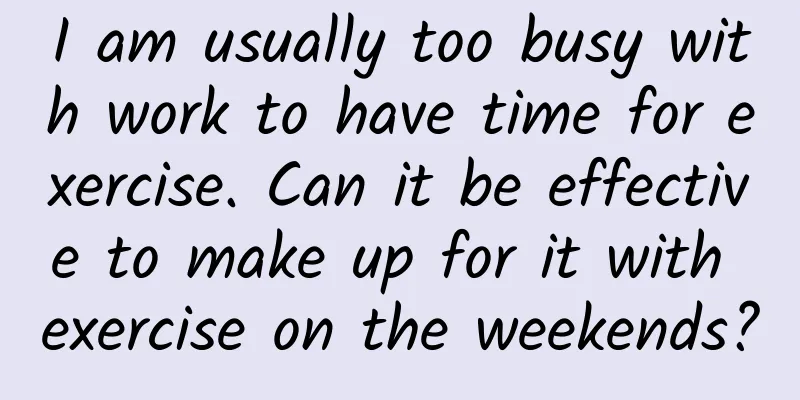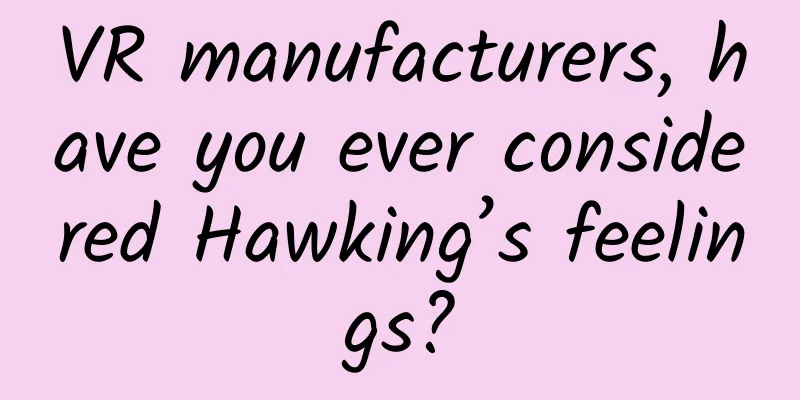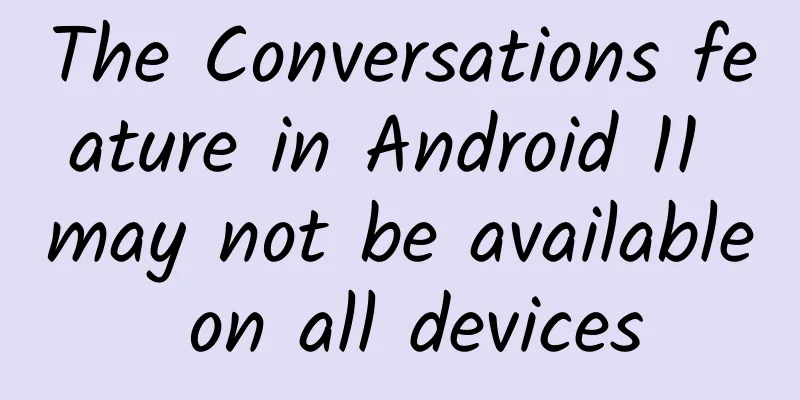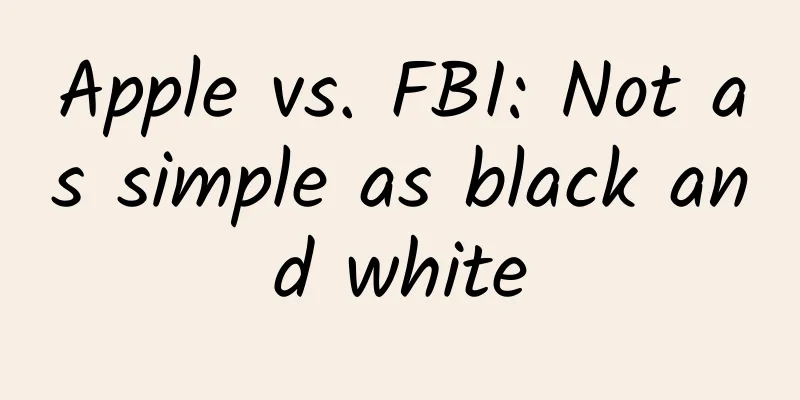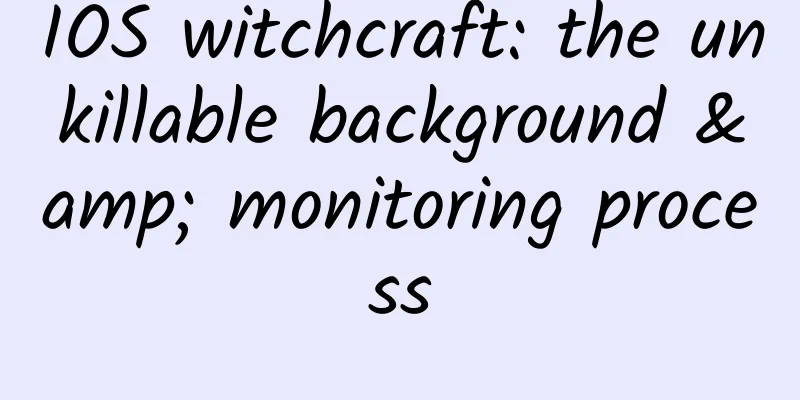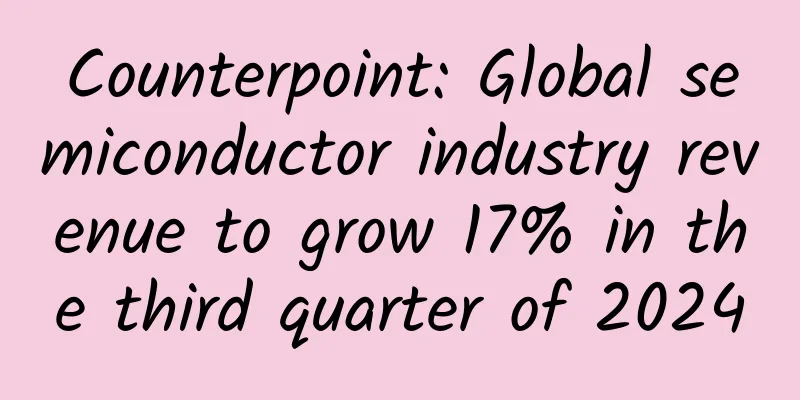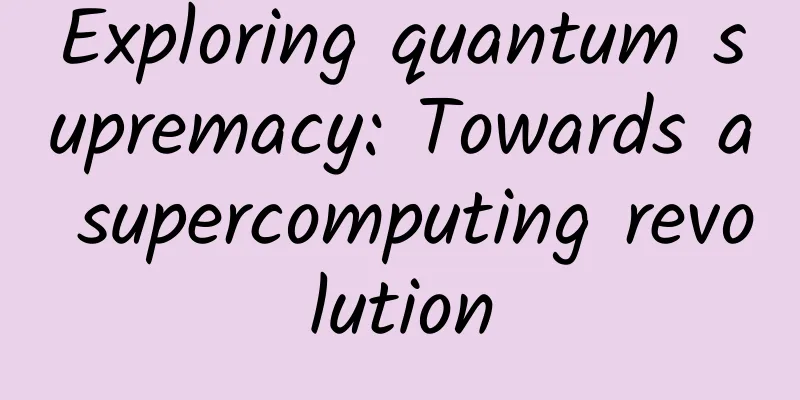Things Android phone users should avoid

|
Every friend who owns an Android phone, please note that the following content must be followed - remember it. When it comes to unleashing the full potential of your Android phone, every user is faced with so many choices that it's hard to define them simply as "***". Everyone has their own interpretation of the best apps, best home screen layouts, and even best app launchers. However, despite the chaos, we can still find some common ground. In today's article, we'll talk about the "five do's and five don'ts" that Android users should follow. DO: Set data usage limits Stop wasting your monthly traffic resources. Every Android phone has a tool in the main system settings that helps you monitor and limit your data usage. In this era of limited data plans, it's worth incorporating this mechanism into your daily use as soon as possible. Here we can set our monthly billing cycle, data usage limits, and ask the system to send reminders when the data is about to run out. One of the options even disables data traffic completely, which ensures that we don't incur unexpected high data usage charges - don't be lucky, the operators are calculating very well. Don’t: Use third-party lock screen software Built-in lock screen mechanisms are always more secure and reliable than third-party alternatives. We can customize most of the components in the phone independently, and even completely replace the solutions we don't like. But please be aware that there is one type of component that cannot be easily replaced - the lock screen mechanism. The Play Store does provide a lot of alternative lock screen applications, but none of them can truly replace the Android lock screen mechanism. This means that these applications are actually invading the system, which will compromise the security of our mobile phones. In addition, using third-party software to unlock the screen often makes the delay problem of the mobile phone worse. When dealing with the lock screen mechanism, we should only choose the customization effect that suits us from the limited options provided by the mobile phone itself. What you need to do: Set up and use "OK Google" Use voice search anytime, anywhere! The "OK Google" keyword is the quickest way to enable voice on your Android device, and there's no reason not to take advantage of it. Voice support varies from phone to phone, but we can at least say "OK Google" after the device is awake (a feature called 'OK Google Everywhere'). To enable it, you need to go into the Google app and turn on voice settings, then say a few words to let the system remember your pronunciation. Some devices (such as the Nexus 6) can even receive the "OK Google" voice command when the screen is asleep. Don’t: Install APKs from unknown sources Be cautious with every sideload operation! One of the best things about Android phones is that they allow you to get apps from sources other than Google Play, including Amazon and the open source F-Droid library. However, with great power comes great responsibility, and the potential problems that come with it are also worrying. Never install APKs you find randomly on forums on your device, and never try to load cracked apps and games on your phone. By developing such good habits, we can keep our Android devices away from malware and spam. If you don't plan to install any apps outside of Google Play by sideloading, you can directly block APKs from unknown sources in the security settings. What to do: Disable unnecessary apps Get out of here now, garbage! Almost every smartphone or tablet device contains a varying number of built-in applications, and quite a few of them are what we don't need or simply don't want to see. Unfortunately, even if we never use them, we can't clean them out from the application drawer, and some of them will even run quietly in the background after turning on the phone. Generally speaking, even if we don't need them, we can't delete them - this situation is especially common in operator contract phones. If you don't need these apps, just disable them. No need to root or do anything else, just open the system settings and find the application manager (I can't give you a more specific guide here because the layout of the settings options varies greatly from device to device). Find the unwanted app in the list and tap it to open its information page. There, we can see the disable button - piece of cake. Don’t: Turn off background tasks Doing so will definitely do more harm than good. Despite what the market says, Android is pretty good at managing background tasks. You don't need to install a task manager app or anything else that claims to speed up your phone by cleaning up memory. Android intelligently shuts down processes that are no longer needed. In fact, manually shutting down background tasks will only make your phone slower, because most of the processes that such apps shut down will need to be reopened the next time you use it, which not only slows things down but also uses more battery. What you need to do: Set up a secure lock screen and use Smart Lock Security or convenience? Smart Lock solves all problems! One of the best features on Android is Smart Lock (available only on Android 5.0 and later), which means you don't have to look for other security solutions for your lock screen - the best is already built in. You can set up a gesture or PIN to block unauthorized access to your lock screen, and enjoy the convenience of swiping to unlock when certain conditions are met. For example, you can swipe to unlock at home, and have it automatically switch to a password when you are outside. You can also use a trusted Bluetooth device or even your face to unlock your phone - it's up to you how you want to do it. Don’t: Use a third-party antivirus app This isn't an extra piece of fish - this is simply extra. The internet is a scary place, but not nearly as scary as it's been reported in the news - especially on Android devices. Many Android phones come with antivirus apps pre-installed, but frankly, they're pretty useless. They just run in the background and waste processor cycles scanning all your installed apps. But that's pointless because Google already scans them automatically through Play Services. In other words, uninstall those third-party antivirus apps and your phone will be much better off. What you need to do: Use Device Manager to take precautions Did the phone fall behind the sofa, or was it stolen by a thief? Google provides a lost phone handling function in all Android devices, which is Device Manager. You can access the official website of Device Manager from any computer or mobile phone. If you can't find your phone, this tool can track it, make it ring, lock it, and even remotely delete all its contents if it can't be found. But before that, we need to make sure that all relevant options of Device Manager have been turned on in the settings. Open the Security item and find the Phone Management menu, and make sure Device Manager is checked - OK, you don't have to worry about losing your phone anymore. Don't: Reset your phone immediately after changing your Google password OEM unlocking will disable device protection mechanisms. Google added a device protection system to Android 5.1 to ensure that a stolen phone is useless in the hands of a thief. When the Device Protection feature is enabled, Android will require the owner to enter the last Google account information after resetting the device. Currently, a considerable number of devices support this feature, and I believe that over time, this will become a standard feature of almost every smartphone and tablet device. However, many friends don’t know that there is actually a loophole in this protection scheme - within three days of changing the Google password, the device will be automatically locked. Therefore, from a technical point of view, it is entirely possible that the thief can crack the account information and tamper with the password at the same time as stealing the phone, and then immediately reset the device to circumvent the above lock mechanism. In this case, we will have to wait at least 72 hours to log in to the device that has just been reset. This possibility is not high? Indeed, but there is still no reason to take the risk, right? |
<<: APM: Let you see the application at a glance
>>: iOS 9 Learning Series: Search API
Recommend
Progress bar example ProgressDialog in Android
Progress bar is used to show the progress of a ta...
The National Aviation Model Open Competition (Shenzhen Station) and the 17th "Shennan Circuit Cup" Shenzhen Aviation Model Open Competition in Nanshan ended successfully
Events The National Aviation Model Open Competiti...
LeTV Super TV never relies on marketing to win, do you believe it?
LeTV, which just announced a sales target of 3 bi...
Written after DeepSeek became popular: AI is developing so fast, will it develop faster and faster in the future?
Produced by: Science Popularization China Author:...
How to plan a marketing campaign that reaches 1 million people
When I first learned about the event, I actually ...
From the Universe to the Earth: The Wonderful Application of the Rare and Precious Element Helium in Earth Science (Author: Li Zhongping)
introduction In daily life, most people may pay l...
The U.S.-Soviet space race: three competitions set the aerospace landscape; a "prisoner of war" helped the U.S. turn defeat into victory
"The earth is the cradle of mankind, but man...
TikTok's fortunes take a turn for the better as Trump supports partnerships with Oracle and Walmart
[[342867]] September 20 (Sunday) was supposed to ...
Zhang Xiaolong announces eight rules for WeChat public platform
The "WeChat Open Class PRO Edition" was...
I'm going to share 48 tricks to attract fans. If you don't have fans anymore, you can only blame yourself.
I'm going to share 48 tricks to attract traff...
Tencent’s three 10 billion ecosystem empowerments, how to master social advertising!
This month, Tencent announced that it will build ...
After using WeChat for 8 years, I found out that WeChat has so many hidden functions
WeChat is one of the must-have applications for s...
Attracting new users: 10 common channel classifications and 100 channel summaries for APP promotion
Nowadays, it is becoming more and more difficult ...
Take every step carefully and build a user growth system from scratch!
Recently, I have received a lot of inquiries abou...
Gartner: Global enterprise IoT adoption is expected to reach 43% in 2016
Social media connection concept with mobile, note...