Experience Sharing - iOS Game Development in One Day

|
Following certain principles can ensure smooth development and avoid unexpected situations to the greatest extent. According to my previous experience, if you don’t think about what technology to apply in advance? How to combine these technologies? Cramming and searching for information on the web at the last minute will consume a lot of energy. This article will talk about the steps required to develop a game using Apple’s native game engine SpriteKit. 1. Create a Project After you have a game idea, the first step is to use Apple's development IDE: Xcode to create a game project. Why do you have to use Xcode when developing apps for Apple devices? This is because Xcode is simpler, more convenient, and more hassle-free. 2. Set up Workspace In Xcode, each Workspace requires logistics and some preparation, such as determining whether the game is in landscape or portrait mode on the device and making appropriate changes - unchecking the landscape view or portrait view and editing it in the Project file or Xcode editor. 3. Add Project resources Project resources are images, audio files, or other external files that you want to add to your project. Simply drag and drop them into the project navigator. 4. Change the background color At this point, the fun has just begun. To change the background color, you have to write a few more lines of code to ensure that the program can run. Being able to run the program efficiently can motivate developers to continue working. This step may seem insignificant, but if done well, it can greatly increase the enthusiasm of developers and make them more confident that they have the ability to make a positive impact on the project. 5. Add Sprites for the Background Get an image from the asset or image folder and add it as the game background. Once you understand how to add and set the position of the background Sprite, you can add Sprites to the game scene. 6. Add game sprite After adding the background sprite, it is time to add the in-game sprites. In-game sprites can save a lot of time and help developers focus on the game logic. 7. Add player-controlled Sprite You may have added the player-controlled sprite at the same time as you added the game sprite. This is fine. The main reason for separating the two is that in most cases, when the player-controlled sprite performs according to the set behavior or position, it may be different from other sprites built into the game. After creating your own game assets, you can start adding logic to your game. In this article, we will use the "drag and drop" mechanism that many App Store games like to use. When executing game logic, you must adopt the "divide and conquer" method, that is, divide the process into the smallest units and write code for each. 8. Drag and drop Sprites - Drag To implement the "drag" mechanic for the player sprite, we need to use the touchesBegan function, which is now available for Apple products. This action can be triggered by simply tapping the screen. 9. Drag and drop Sprite – “Drop” This step will use the touchesMoved and touchesEnded functions to determine when the finger moves off the screen. In this part we create the menu screen, buttons and other user interface tools needed for the game. 10. Create the main menu (setUp) To create the main menu screen, which is a scene or an SKNode, you must have a Cocoa Touch file. In this article, we will use a scene. 11. Call the main menu After creating the main menu, you need to call the main menu before the program can start running. After the game starts, the main menu should be called immediately as the first scene that appears in the game. 12. Add Background Sprite This step is the same as adding a background Sprite to the game scene. 13. Touch to start the game After the main menu is loaded, you only need to add a touch function to the screen, and the game can really start. Once the touch action is detected, the game scene is called and loaded, and then the game starts to run until the end. 14. Return to main menu button How can the player return to the main menu from the game scene? The method is to repeat the touch method in step 13, but this time we define a Sprite as a button. After the player presses the button, he can return to the main menu. 15. Scene Transition Animation makes the game more engaging and is the icing on the cake. Although it has little to do with the game content, it can greatly enhance the gaming experience. 16. Add a Play button After the game is made, players need to find a way to enter the game. It's very simple. Use Sprite to define a Play button and press Play to start the game. There are many game logic and game demos on the App Store I have developed an iOS game called Piggie Penny Pincher. I will share with you some of the solutions I used when developing this game.
Make the game move 18. Animation & Special Effects It's time to add animations and special effects to make the game look more lively. Applying any of the 12 principles of animation will make your animation more vivid. The simplest principle is the most commonly used "Squash and Stretch", which can take the game experience to the next level. 19. Music and sound effects Finally, you can add music and sound effects to your game. Often developers may overlook this, but it can make your game more engaging. |
<<: Android Studio 1.4 Beta 4 released
>>: Faith and the Cage, a documentary about Steve Jobs
Recommend
How to make an offline event promotion and operation plan?
This article is not only suitable for online even...
Do you have a bad face shape? Maybe you have this bad habit in the past! The earlier you treat it, the less impact it will have.
When looking in the mirror Everyone's face sh...
How long does it take to buy an iPhone 11 Pro? It only takes 5 days' wages in Switzerland, 6 days in the United States, and how about in China?
Hello, everyone, welcome to this news! As we all ...
Ideas and practical techniques for optimizing landing pages in the home improvement industry
You invested in two landing pages and the results...
How to evaluate the feed flow effect of Xiaohongshu?
Maybe many of you have no relevant experience lik...
After 35 years, Chernobyl's underground material has rekindled. Is it going to explode again?
Nuclear power is a technology that makes nuclear ...
Turpan Steel Mini Program Customization Price Inquiry, How much is the Turpan Steel Mini Program Customization Price?
WeChat Mini Program is an application that users ...
The first batch of Kuiper satellites was launched. How far is it from matching Starlink?
Recently, the Atlas 5 rocket successfully launche...
When doing fission activities, how can we continuously obtain seed users?
There are many techniques for acquiring seed user...
Does a change in poop color indicate a health problem? You really need to look at it after you poop!
Do you look back after you poop? "No! Becaus...
The best marketing channel selection strategy for advertising!
"If I give you 10 million, how would you spe...
Why is ChatGPT like a "100,000 Whys" answering machine?
Recently, the artificial intelligence ChatGPT has...
Tencent advertising account building skills sop
Below is some little knowledge I share about Tenc...
Why has iOS 8 become Apple's most vulnerable system?
[[138758]] When the iPhone 6 was first released, ...
Can intestinal flora be "transmitted" between people? I love you, so I share my intestinal flora with you!
As the saying goes, "Birds of a feather floc...


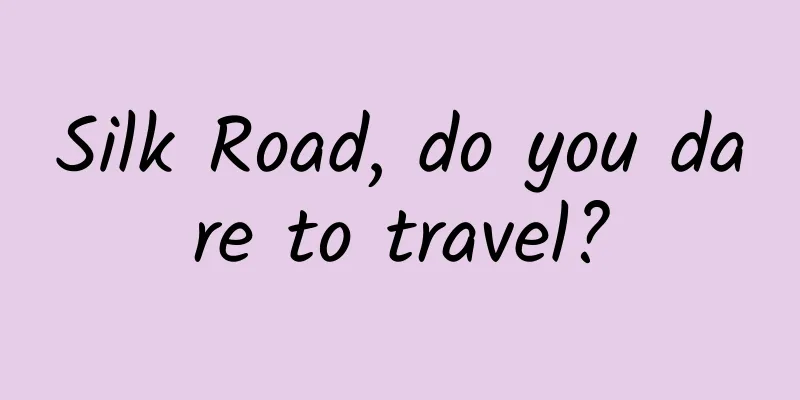
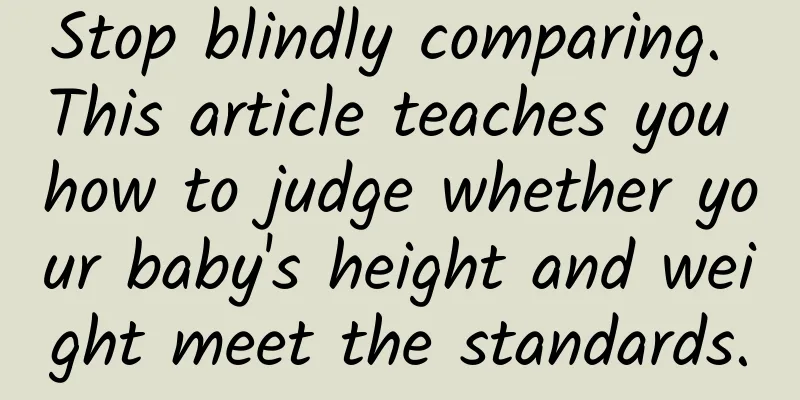

![[Popular Science of Chinese Military Technology] As the "King of Rolls" among cruise missiles, what are the outstanding features of the Haiyan nuclear-powered cruise missile?](/upload/images/67f225be78d01.webp)



