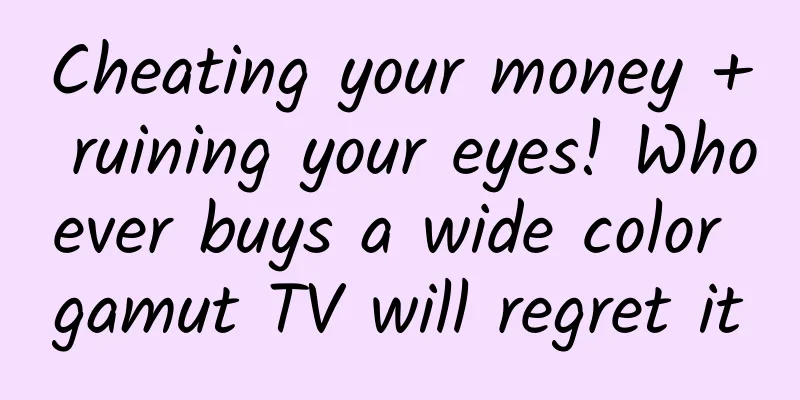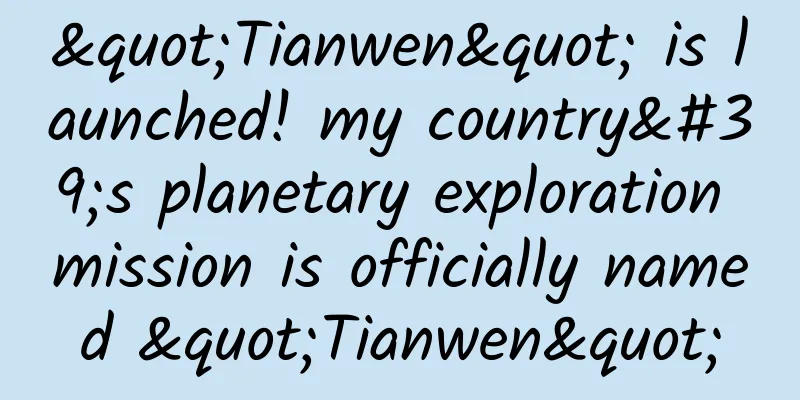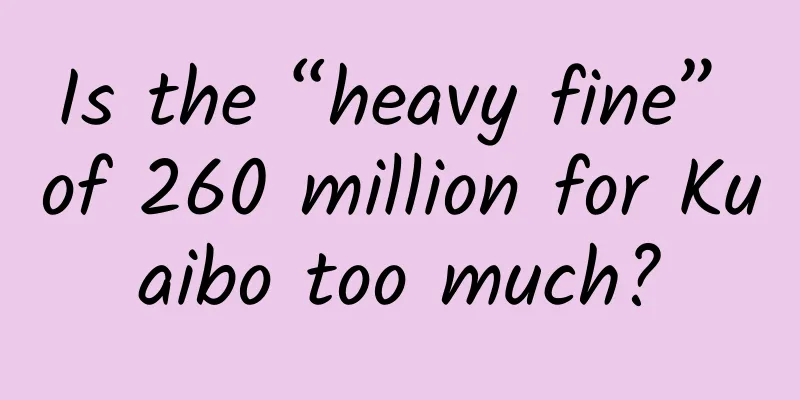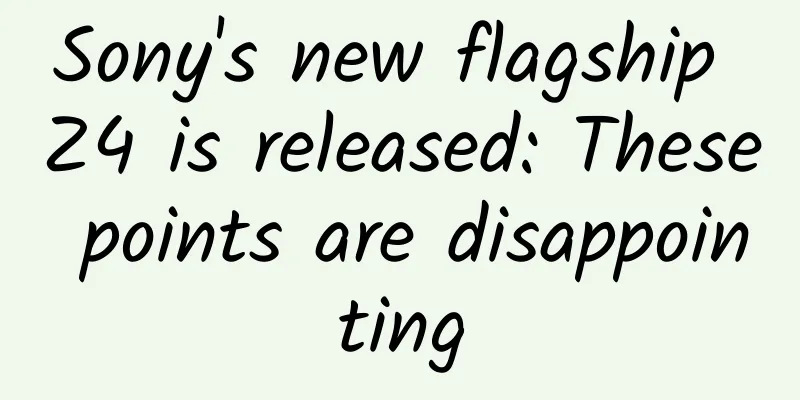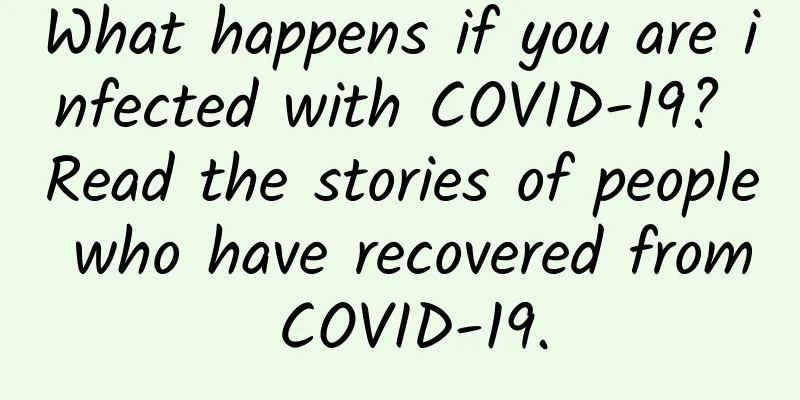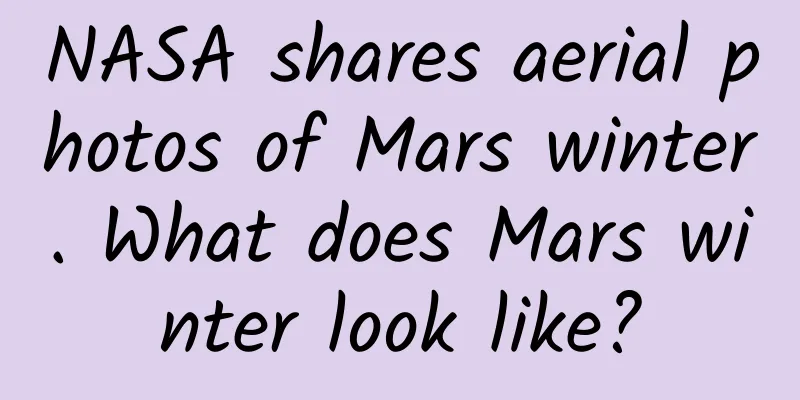Android performance optimization: battery life
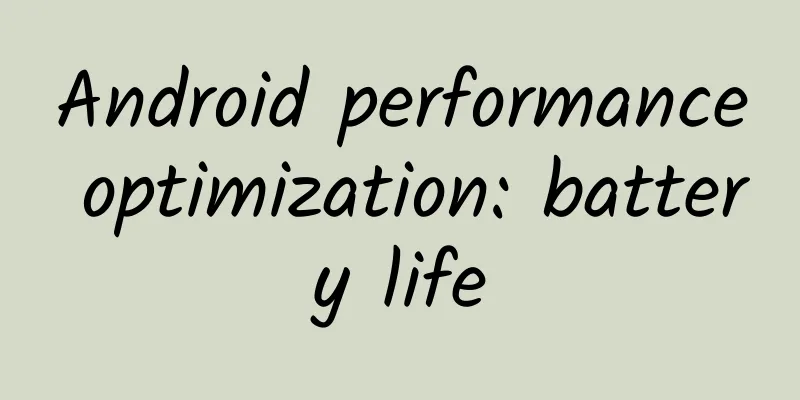
|
Google recently released an online course on Android performance optimization on Udacity, which introduces how to optimize performance from the aspects of rendering, computing, memory, and power. These courses are a refinement and supplement of the Android performance optimization classic course previously released by Google on Youtube. Below are the study notes for the power chapter. Some of the content overlaps with the previous performance optimization examples. Everyone is welcome to study and communicate together! The power consumption of each hardware module of a mobile phone is different. Some modules consume a lot of power, while some modules consume relatively less power. The calculation and statistics of power consumption is a troublesome and contradictory task, and recording power consumption itself is also a waste of power. The only feasible solution is to use a third-party power monitoring device to obtain the real power consumption. When the device is in standby mode, it consumes very little power. For example, N5 can be in standby mode for nearly a month when the airplane mode is turned on. However, when the screen is turned on, the hardware modules need to start working, which consumes a lot of power. After using WakeLock or JobScheduler to wake up the device to process a scheduled task, be sure to return the device to its original state in a timely manner. Each time you wake up the cellular signal for data transmission, it consumes a lot of power, which is more power-consuming than WiFi and other operations.
Battery Historian is a new API introduced in Android 5.0. You can get the battery consumption information on the device through the following command:
After getting the raw power consumption data, we need to convert the data information into a more readable HTML file through a python script written by Google:
Open this converted HTML file, and you can see the list data similar to that generated by TraceView. The amount of data here is very large, so I will not expand it here.
We can get the current charging status of the phone through the following code:
The above example demonstrates how to immediately obtain the charging status of a mobile phone. After obtaining the charging status information, we can optimize some of the code in a targeted manner. For example, we can determine that only when the current mobile phone is in AC charging state will some power-consuming operations be performed.
4) Wakelock and Battery Drain Efficiently retaining more power and constantly urging users to use your app will consume power, which is a contradictory choice. However, we can use some better ways to balance the two. Suppose your phone is loaded with a lot of social apps. Even when the phone is in standby mode, it will often be woken up by these apps to check and synchronize new data information. Android will constantly shut down various hardware to extend the standby time of the phone. First, the screen will gradually dim until it turns off, and then the CPU will go to sleep. All these operations are to save precious power resources. But even in this sleep state, most applications will still try to work, and they will constantly wake up the phone. One of the simplest ways to wake up the phone is to use the PowerManager.WakeLock API to keep the CPU working and prevent the screen from dimming and turning off. This allows the phone to be woken up, perform work, and then go back to sleep. Knowing how to acquire WakeLock is simple, but releasing WakeLock in time is also very important. Improper use of WakeLock can lead to serious errors. For example, the data return time of a network request is uncertain, resulting in a wait of 1 hour for something that should only take 10 seconds, which will waste power. This is why it is critical to use the wakelock.acquice() method with a timeout parameter. But just setting a timeout is not enough to solve the problem. For example, how long is the appropriate timeout? When should I retry? To solve the above problems, the right way may be to use an inaccurate timer. Usually, we set a time to perform an operation, but it may be better to modify this time dynamically. For example, if there is another program that needs to wake up 5 minutes later than the time you set, it can only wait until then, and the two tasks can be bundled together and performed at the same time. This is the core working principle of the inaccurate timer. We can customize the scheduled tasks, but if the system detects a better time, it can postpone your task to save power consumption. This is exactly what the JobScheduler API does. It will combine the ideal wake-up time based on the current situation and tasks, such as waiting until it is charging or connected to WiFi, or concentrating tasks together. We can implement many free scheduling algorithms through this API. The following content comes from the efficient download section of the official Training document about the power consumption of mobile phone (Radio) cellular signals. Normally, when using 3G mobile network to transmit data, there are three states of power consumption: Full power: The highest energy state, the mobile network connection is activated, allowing the device to operate at maximum data rate. The following figure is a typical diagram of a 3G Radio State Machine In short, in order to reduce power consumption, it is best to execute network requests in batches under cellular mobile networks and try to avoid frequent intervals of network requests. Through the Battery Historian we learned earlier, we can get the power consumption data of the device. If the power consumption of the mobile cellular network (Mobile Radio) in the data shows the following situation, with small intervals and frequent intermittent occurrences, it means that the power consumption performance is very poor: After optimization, if the following diagram is displayed, it means that the power consumption performance is good: In addition, under WiFi connection, the power consumption of network transmission is much less than that of mobile network. You should try to reduce data transmission under mobile network and transmit data more under WiFi environment. So how can we cache tasks and execute them in batches? This is where Job Scheduler comes in. When using Job Scheduler, all the application needs to do is to determine which tasks are not urgent and can be handed over to Job Scheduler for processing. Job Scheduler centrally processes the received tasks, selects the appropriate time and the appropriate network, and then executes them together. Here is a brief example of using Job Scheduler. You need to have a JobService first:
Then simulate triggering N tasks by clicking Button and handing them over to JobService for processing
|
<<: Android Training - Managing your app's memory
>>: How to efficiently learn and master new technologies
Recommend
Airbag: Can “explosion” save lives?
Author: Xue Bin When we think of explosions, we o...
Android Q's new features and characteristics
1. Introduction to Android Q In 2019, mobile inno...
A law takes Google News out of Spain
On December 11, the Spanish legislature recently ...
Is it Lanxiang again? A major bug appeared in WeChat's "group chat" function
Editor’s Note: Since May, major Internet companie...
Sony: Semiconductor business investment to decrease by 30% year-on-year in the next three years
Sony Group's semiconductor division recently ...
How to operate a mini program? It is easy for Xiaobai to get
For those who continue to pay attention to mini p...
National Day brand marketing tactics, take it and you’re welcome!
National Day is coming, are you ready for your ma...
How to choose keywords for APP promotion? Come quickly!
Studies have shown that in app stores, 65%-70% of...
Android 14 new features exposed: support for tablets and foldable phones to switch taskbar mode
June 29 news, according to the latest Android 14 ...
Danger! This habit after waking up will increase the risk of Alzheimer's disease by 4 times!
Alzheimer's disease, commonly known as senile...
30-Day Book-to-Monetization Bootcamp: Empower yourself with reading, and teach you step by step how to turn the books you read into money
30-Day Book-Monetization Boot Camp: Empower yours...
Complete list of product promotion channels in 2019!
Many advertisers will ask what channels are avail...
China Mobile's 4G construction will still be amazing next year: plans to build 300,000 base stations
Regarding the industry rumor that "China Mob...
Toyota seeks collaboration to meet future challenges
Recently, according to foreign media reports, Toy...