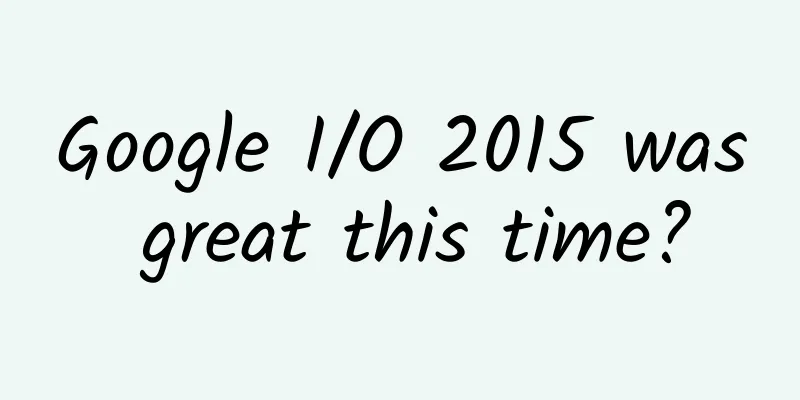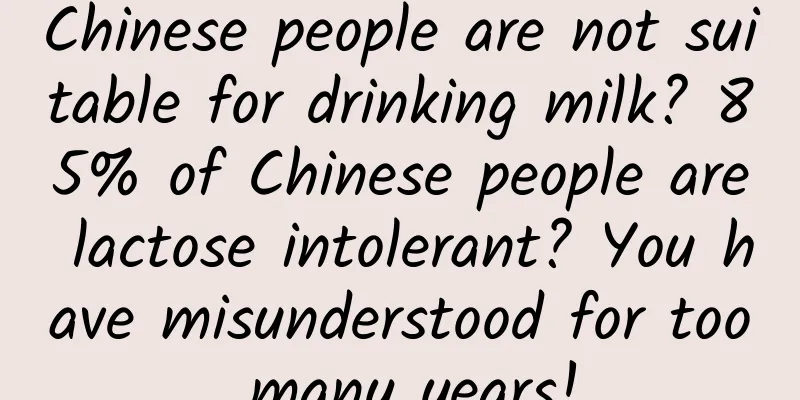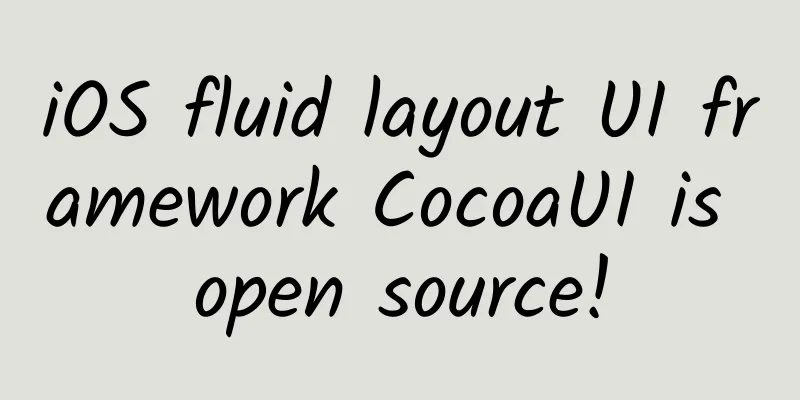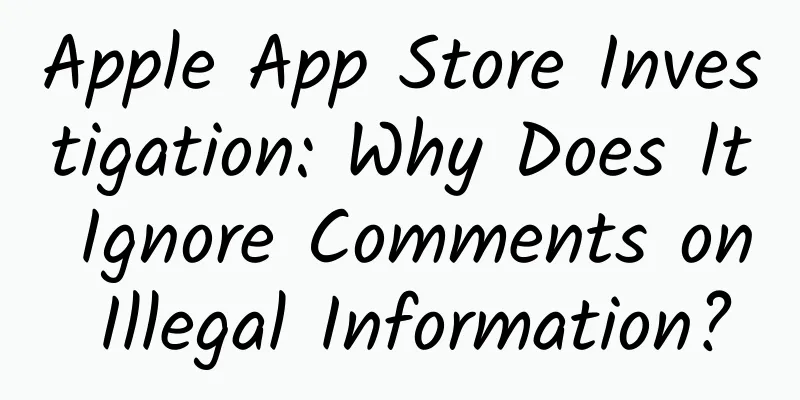iOS9 Learning Series: MapKit Transit
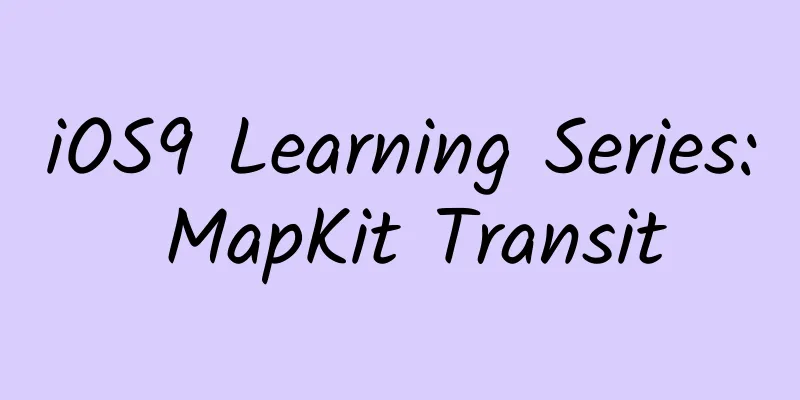
|
Each iteration of MapKit brings some new features to developers, and the update to iOS 9 is no exception. In this article, we'll preview some of the new APIs. We'll use them in an app to show you how to estimate delivery times programmatically. Notable New API MapKit View Improvements Now you can specify more advanced layout and annotation methods on the map control. MKAnnotation now has the following customizable properties.
Detail Callout Accessory View is new in iOS 9, which allows you to customize the detail accessory view. It supports auto layout and constraints. It is very convenient for you to customize an existing callout. In addition, some new, self-explanatory properties have been added to MKMapView. They are as follows:
Transit Improvements MKDirectionsTransportType was newly introduced in iOS 9. So far, it is the only class that can be used to obtain ETA requests. When you use the calculateETAWithCompletionHandler method to initiate an ETA request, you can get an MKeTAResponse object, which includes data such as delivery time, distance, estimated arrival time, and estimated departure time. Building a Sample App To demonstrate these APIs, we create an app as follows. In this demo, we will demonstrate how to display transit-related information when clicking on one of the many markers in London. ResultThe first step is to create an MKMapView and a UITableView in the storyboard and add some necessary constraints to ensure that the map control is in the upper half of the page and the table view is in the lower half of the page. Once this is done, add the necessary elements to the table. We won't go into detail here, as this is not the focus of this article. You need to make sure that the ViewController is the data source for the table and the delegate of the MKMapViewDelegate. When you have all these UIs created, it will look like the following. StoryboardYou need to customize a UITableViewCell, so far, it's pretty simple. It's just some label controls, and create connections between them and the storyboard. code 1Now that the storyboard is created, we can start adding some markers to the map. To do this, we need to add a few destinations. Create a Destination class to store information about locations. code 2We can simply create a destination as follows. code 3We add a few addresses, save them to an array, and then use them to display them after loading the map. In the viewDidLoad() method of ViewController, add the following code to add the destination marker to the map. code 4They will be displayed in the map, and you also need to initialize the starting address of the map. Add the following code. code 5Next, we display the relevant information of the destination in a table. code 6Run the program and you will see that the destinations are marked on the map, and the names of the marked destinations are also displayed in the table. step 1#p# This is great, but we can't calculate transportation information yet because we haven't defined any starting points. We could use the user's address, but we like to get a true distance. So, we use the user's click on the map as the starting point. We add a click gesture to the map control. code 7Then we create a method to get the click event and convert it into a coordinate on the map. code 8Once created, we store the coordinates for later use. We add an annotation to display the user's location. If it already exists, clear it before adding it. code 9***, we need to set the location information to the table cell, and then update the ETA information. First, add the following code: code 10We also need to copy the tableView:cellForRowAtIndexPath method of the table to ensure that the data is displayed correctly when the table is reloaded. Add the following code: code 11After the coordinates are correctly assigned to the tableviewcell, we need to update the relevant information. We can call the didSet property of userCoordinate to set the update. First, we need to clean up the information of the label used, because all the previous display information is not needed. code 12Now that we have a user-set coordinate as the starting location, we can create an MKDirectionsRequest object to calculate the ETA information. We set the properties of the MKMapItem, set the initialised coordinates, set the destination coordinates, and set the transportType. Finally, we get the ETA information in calculateETAWithCompletionHandler and then update the value of the label. code 13Now, run the program and you will get the following result. ResultWhen you click somewhere on the map, the ETA information in the corresponding table changes. One more thing to do is to respond to the View Route button event. Add the following code in the IBAction: code 14This will open the Maps app with your destination in view and display navigation directions. Customising the Pin Colors Now the application is complete, but there is still a small problem. It is impossible to distinguish which ones are displayed by us and which ones are the coordinates clicked by the user. In order to customize the display of pins, we specify the delegate of MKMapViewDelegate as ViewController and implement its protocol. Add the following code: code 15pinTintColor is a new property introduced in iOS that can set the color of the pin. As you can see, we set the color of the pin coordinates clicked by the user to red. The pin color of the destination set at the beginning is set to blue. This makes it easy to distinguish the starting point set by the user from the preset destination point. Further reading To learn more about the new features of MapKit mentioned in this article, please watch session 206, What's New in MapKit, from WWDC 2015. In addition, you can download the demo of this article on github. |
<<: If you want to create the popular animation effects, you must understand some physics
>>: To game CPs: Think twice before choosing a publisher
Recommend
Wuling's sales in April fell 21.6% month-on-month. Why is the legendary car no longer legendary? It's all because of its people-friendly positioning.
Do you still remember the Wuling cars that were e...
From ancient times to the present, has human beings themselves been evolving?
As we all know, technology has been constantly im...
Analysis of user operation strategies of Taobao Live
Since its launch in 2016, Taobao Live has firmly ...
Samsung Note 7 fire incident: Insider reveals: Apple's rush to meet deadlines caused the problem
According to foreign media reports, an insider re...
After thousands of years of exploring the universe, scientists finally came up with a Big Bang.
Introduction: Modern astronomy believes that the ...
Zhangjiajie SEO training: SEO keywords included but not ranked? Do you know these reasons?
Inclusion has always been a hot topic of concern ...
Why can’t I help but stick my hands into rice when I go to the supermarket?
Have you ever had this experience: when you see b...
Kuaishou advertising account opening, prices and advantages!
Kuaishou - "Record the world, record you&quo...
It's time to make some changes. Three questions on the smart superbike
The fire of smart hardware has finally spread to ...
What enlightenment can the insomniac eyeless fish bring us?
© Kuttelvaserova Stuchelova/Shutterstock Leviatha...
iOS 15 reveals new features, combined with iPhone 13, netizens say it's too powerful
The official version of iOS15 will be released at...
Honda Fit GK5 facelift model debuts at Guangzhou Auto Show: civilian supercar becomes more sporty
If the most popular product of a car brand at an ...
How to target information flow ads? Share 3 major orientation methods!
We all know that "targeting" is the bas...
【Smart Farmers】Traveling around the world: A “footprint map” of genetically modified crop cultivation
【Smart Farmers】Traveling around the world: A “foo...
"Black Gold" carbon fiber makes cars "lightweight"
The battery box occupies an important position in...