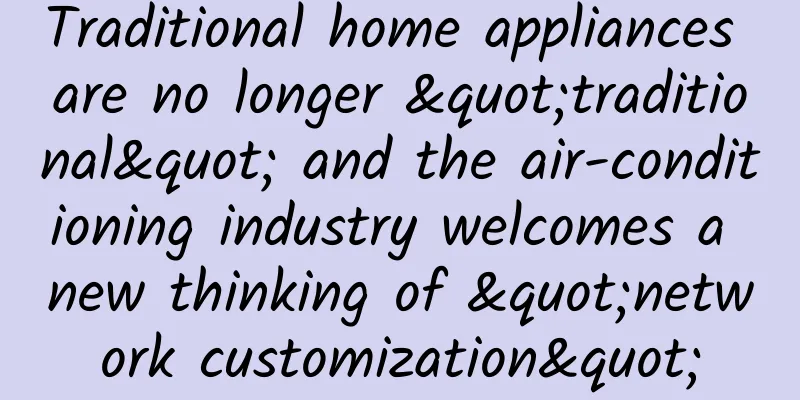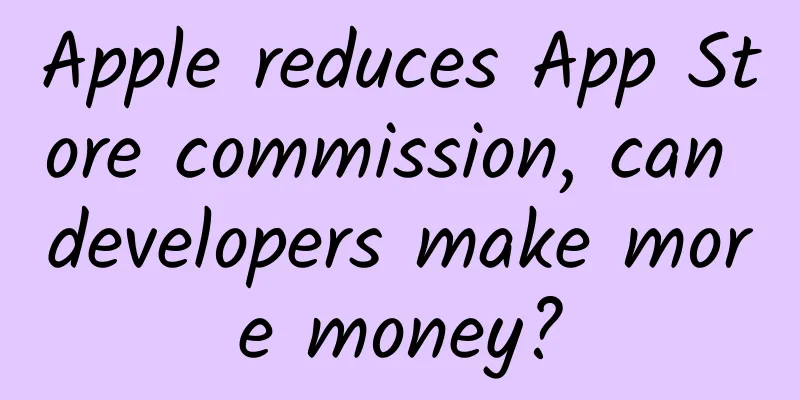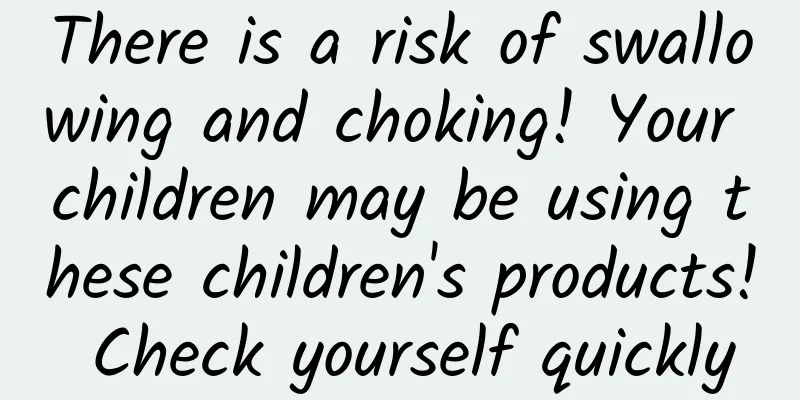Git for Dummies
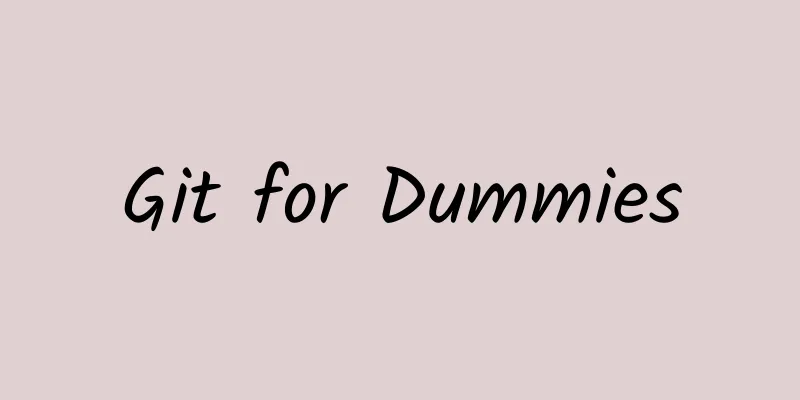
|
Git Tool Selection This is a foolproof tutorial. To be honest, I will definitely not teach you how to use Git through the command line. Today, I will teach you how to use tools such as sourceTree or Tower to play with Git (of course, there are more tools than these two, and I won’t recommend other tools) 1. Build a warehouse To use Git for code version management, you must have a warehouse first. The choice of warehouse is generally based on the company's requirements. There are many free code hosting websites now. I am currently using two gitlabs (for internal use in the company, only accessible on the intranet), and another one is Git@OSC used at home. Of course, there is also a CODING in China that is also very good (CODING's IOS project is open source and well written. Students who are interested can go to their website to find it). Choose the code hosting website you want to use and register. Now I will use Git@OSC for a demonstration 1. Build a new warehouse 2. Clone the repository you created locally. Click + New repository and select Clone from URL The target path can be set by yourself After clicking Clone, the local repository will have a new repository called GitDemo. 2. Submit code 1. We have cloned the repository on the hosted code website to the local computer, but there is no project in the repository now. Now create a new project (or use an existing project). New Project 2. Click on our new project folder and select and copy all the files inside Be careful not to copy the entire folder of this project directly, click on Select All to copy the contents #p# 3. Then open the folder of the new warehouse we just created and paste the contents we copied into it The warehouse is cloned locally in the second step of creating a new warehouse. You can scroll up to see if you forget. 4. Then use sourceTree to open our GitDemo repository The content we just copied into the warehouse is already in the area for temporary files. The first step of all Git code management operations is always to submit the code to the local, but some things do not need to be submitted, so before submitting the code to the local repository, we need to go through gitignore to set it, the method is to click the setting in the above picture and select Advanced Configure gitignore file Click Edit and copy the content I posted below (tested gitignore). I won't explain gitignore here. If you are interested, you can search for it yourself.
After pasting it in, just click Close and it will be OK Then click on the picture above to save the file temporarily Write your submission message and click Submit At this point we have submitted the code to the local repository master branch We have not created any other branches yet, so we can push the code to OSChina's remote repository by clicking push on the master branch, which is the main branch. The push was successful. Every time you push code, you should develop the habit of pulling it first. Three Git branches What I talked about above is just the basic usage of sourceTree. Now I will briefly talk to you about the use of branches. For learning about Git branches, please move to Git Flow. Let's take the develop branch as an example (a common branch, where most development is done, and a fixed person maintains the master branch). Click the branch option in the figure above. Create a branch named develop At this time, it automatically switches from the master branch to the develop branch Now this develop branch is only in our local area. It is impossible for multiple people to develop on this branch together. We need to push it to the remote end. Click Push. Check the branch you want to push. Generally speaking, do not check the master branch. Let one person maintain it and push it to the master branch when it needs to be merged. At this time, your remote also has a develop branch. If you don't want this branch anymore and want to delete it, you should first make sure that the code has been submitted to the local repository, then double-click your master branch to switch to it, and then click the branch option in sourceTree. Delete branch, select the local branch remote branch you want to delete Then, combined with the branch graph, click the Git Flow option and you can experiment with the use of branches. As for code conflicts, my suggestion is to increase the update frequency. If there are deletions, the newly added operations should be updated immediately. When conflicts occur, sourceTree can also be used to assist in resolving them. I can't demonstrate this time, so I'll stop here. The Git Tutorial for Dummies is over. Have Fine, everyone. |
<<: iOS 9: Quickly make your app support spotlight search
>>: Start with these four aspects to become a great CTO
Recommend
Baidu promotion information flow advertising brand zone advertising display style!
The common style is the basic style of the brand ...
What is the situation under which people from other places stranded in Wuhan can apply for 3,000 yuan in government aid? What are the basic conditions for the subsidy?
Due to the city lockdown in Wuhan before the Spri...
The truth is out! Why are there no poop on the eggs sold in supermarkets? It turns out that there is this secret
Eggs are a necessity for many people and have hig...
Fission marketing planning: How to increase the fission factor of products?
However, stimulating users to share can no longer...
Can pull a 6-kilometer-long train! China's hydrogen-powered train debuts for the first time, why is it so powerful?
Author Li Chuanfu With the transformation of the ...
ASO optimization rules | Teach you how to optimize with a low budget!
When a product is created, the official launch is...
The cost of Baidu's bidding promotion is too high and the effect is declining. Where should we look for the problem?
The Chinese New Year is just a few days away, and...
The monthly active users of the APP exceeded 10 million! Daily Youxian user growth tips!
On October 28, Trustdata, a mobile big data monit...
Thai fragrant rice = local rice + essence? How to choose the real "fragrant rice"?
Last night's 3.15 Party featured a number of ...
There are new discoveries on the Terracotta Warriors!
The School of Cultural Heritage of Northwest Univ...
The boss who resumed work early was detained. This is how Guangdong companies apply to resume work early!
In the face of the epidemic, in order to resolute...
China Association of Automobile Manufacturers: Brief analysis of passenger car production and sales in October 2022
According to statistics and analysis by the China...
Teacher Li's "315 Lessons on Improving Mathematical Thinking" (Grades 4-6)
: : : : : : : : : : : : : : :...
Drinking vinegar can soften blood vessels? What you really need to do is this...
gossip "Drinking vinegar can soften blood ve...