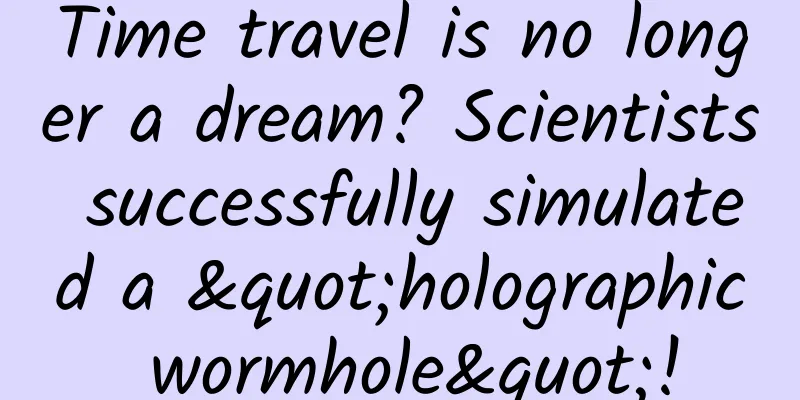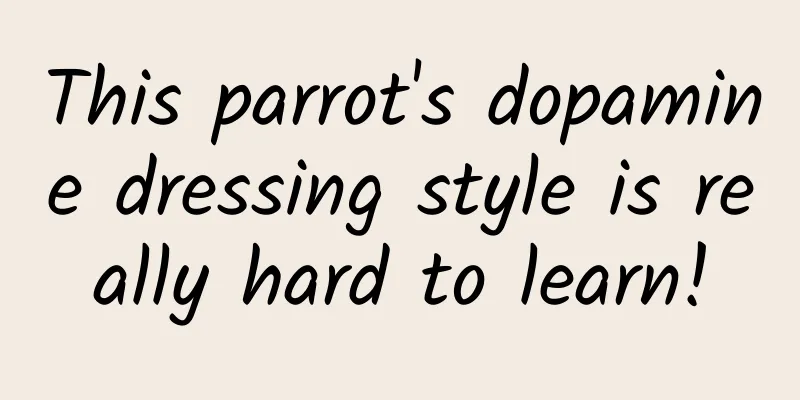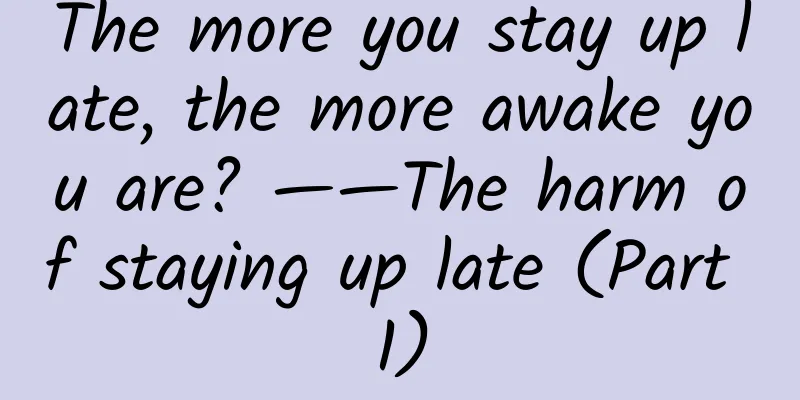Seven Xcode tips every developer should know
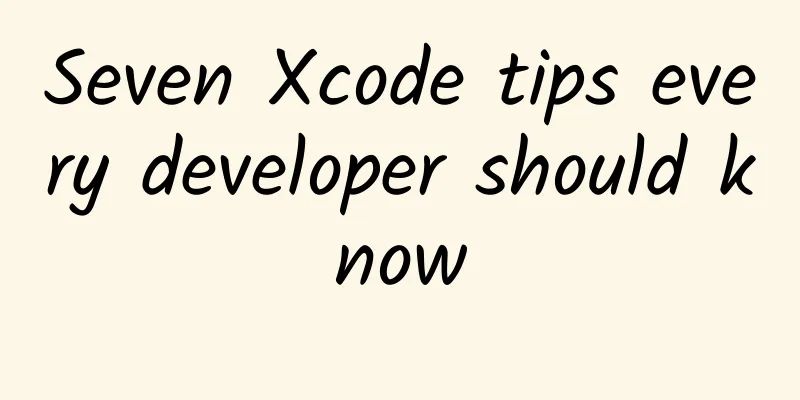
|
If you want to do your work well, you must first sharpen your tools. For an iOS developer, this means mastering Xcode. Xcode is a software that is a bit difficult to learn, but the following tips may significantly improve your programming efficiency. 1. Quick Open The Open Quickly command is in the File menu of Xcode. Of course, it is more convenient to use the shortcut Command+Shift+O. This command can open a small pane for quickly searching and browsing files, classes, algorithms, and functions. This command saves me tons of time every day, and if you haven’t tried the quick open command yet, I highly recommend you give it a try. 2. Display the project navigator In a large project with many files and folders, the Reveal in Project Navigator command can save you a lot of time. This command displays the current file in the Project Navigator bar on the left side of the interface. The default shortcut is Command + Shift + J. 3. Assistant Editor You may already be familiar with the Assistant Editor. Many developers don't use it enough, but it's great to be able to display a copy of a file or work in the user interface and view controller at the same time. The Assistant Editor can be used in many ways, but I often use it to find out where a particular algorithm appears and how it is called. To see this, move the cursor into the body of an algorithm and select Callers from the top menu of the Assistant Editor. 4. Jump to method When working with classes or structures, I often need to quickly jump to a specific method in the class. This is very conveniently done by using the shortcut Control + 6 followed by the first few letters of the algorithm. 5. Browse the documentation No matter how experienced you are, documentation is always a developer’s best friend. You can quickly open Xcode’s documentation browser by holding down the Option key and clicking the symbol you’re interested in, where you can search for a specific class or method. Here I recommend the Dash document browser, which is faster and more powerful than the built-in document browser of Xcdoe. In order to achieve the same effect as above on Dash, you need to install an Xcode plug-in. 6. Scope Editing Multiple cursors are a great feature that every advanced editor should have. Xcode's code editor also has this feature, but it is hard to find and hard to use. In Xcode, this feature is called Edit All in Scope (default shortcut Ctrl+Command+E). Move the cursor to the symbol you want to edit. If the mouse pointer stays on the character for one or two seconds, a small inverted triangle will appear on the right side of the character. Click the triangle and select Edit All in Scope from the menu. You can also set a shortcut key for this command. (Modification method: Preferences -> Key Bindings -> Search for "Edit all in scope") Unfortunately, Xcode's implementation of multiple cursors is not as powerful as Atom or Sublime Text. As far as I know, Xcode's multiple cursors only work for symbols. 7. Who is the glutton? Do you work in a team? Have you ever needed or just wanted to know who wrote that horrible error line of code? Move the cursor to the line with the error, right-click and select Show Blame for Line from the menu. Oops, did you do that? |
<<: Sharing of research methods on plain text reading experience on mobile terminals
>>: WeChat payment practice version
Recommend
It is difficult to charge new energy vehicles, and charging pile operating companies are powerless. Who will break this vicious cycle?
In recent years, due to the use of ternary batter...
China Academy of Information and Communications Technology: New Energy Vehicle Industry Operation Data in May 2022
In May, the resumption of work and production in ...
Are you in the right shape for hula hooping? Mathematicians prove it →
Compiled by: Gong Zixin Mechanical systems with m...
Apple discontinues iPod Touch, ending 20-year iPod legend
As Apple prepares to enter the 15th anniversary o...
Case study, get creative information flow advertising in minutes!
We also know that native advertising is useful, b...
"Delivering express", "negotiating cooperation", "macro-control", they are the best employees for plant factories!
Produced by: Science Popularization China Author:...
The risk of death dropped by 12%! Loving to post on WeChat Moments can actually make you live longer?
Do you like posting on Moments? Recently, many fr...
7 major channels for promoting Douyin and increasing followers!
If it is an enterprise account, it is recommended...
Look here, this rocket is not ordinary!
Produced by: Science Popularization China Author:...
This article tells you how to do video SEO marketing?
SEO video marketing starts with figuring out who ...
The central bank officially announced the digital currency, WeChat Pay was caught off guard, and paper money will soon be replaced
The most primitive trading method of human beings...
Midas Touch "Live Flow Control Master" analyzes and understands traffic control, full of practical information
Midas Touch Live Streaming Controller, a comprehe...
Event Promotion: How to create a hit event?
This chapter will take the recent mini program fi...
How to plan a community event with no experience?
Based on the author's thoughts and ideas from...
“Stories of Delisting” in the Mobile Internet Era
New Year's Day is approaching, and at the tur...