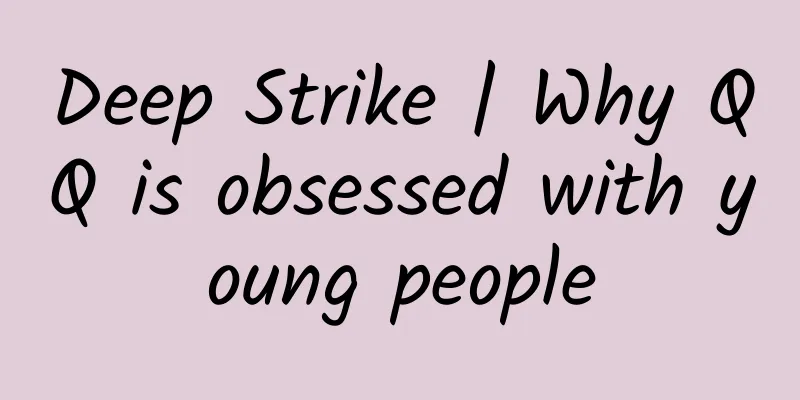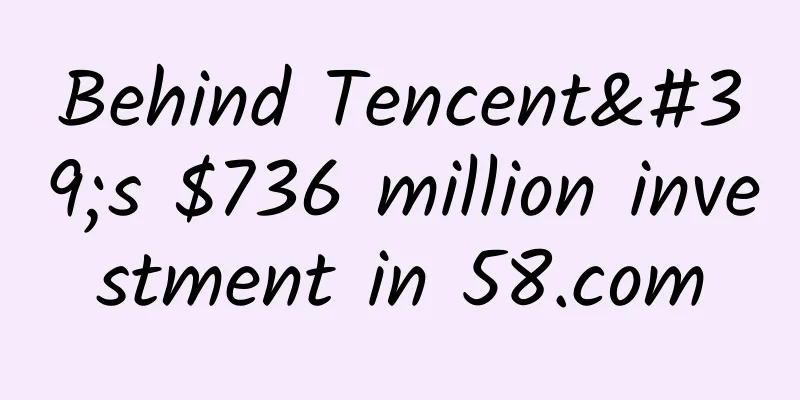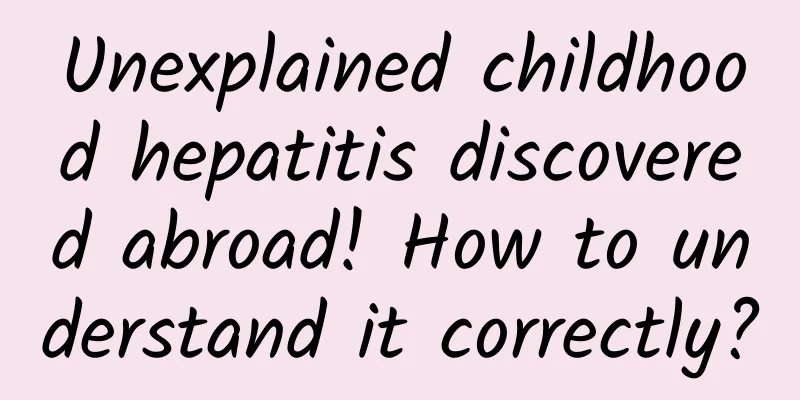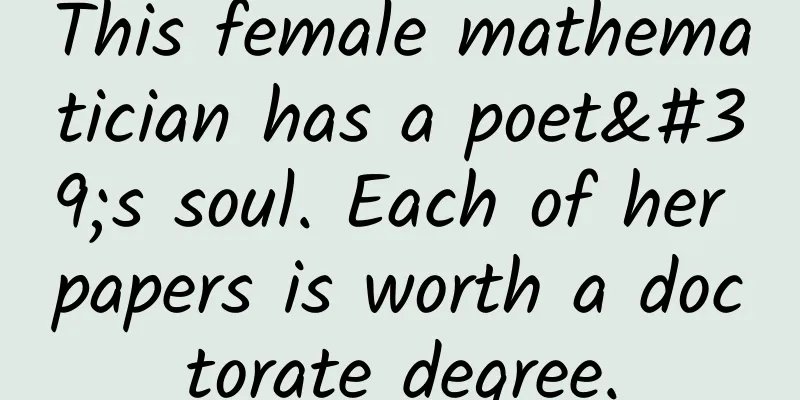How to debug CSS compatibility issues in iPhone Safari browser
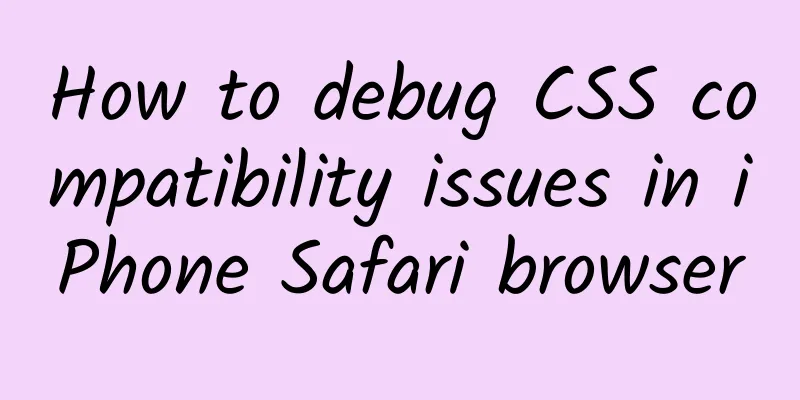
|
If our computer browser has CSS compatibility issues, it is now easy to solve. Chrome browser comes with a check tool, Firefox's FireBug is also very useful, Safari, 360, IE, EDGE all have their own debugging tools. They can check how HTML+JS+CSS is interpreted, and if it is interpreted incorrectly, you can see where the cause is. But the above are all about computers. If the website has compatibility issues on iPhone, how to solve it? Here is a method to teach you, which requires a Mac computer and iPhone. Taking this website as an example, the phenomenon is as follows: The website works fine on PC, Mac, and Android phones. However, a black background appears on iPhone Safari, and the page can only be tiled 30%. Some banners are also only 30% wide. (iPhone6, iPhone6 plus, iPhone5S, and iPhone5 all have problems, but iPhone3GS and iPad mini2 have no problems.) Analysis method: Use Mac Safari browser, "Develop" in the menu, connect iPhone with data cable, and use methods like "Inspect" or firebug, so that the code style appears in Mac Safari and the selected block appears in iPhone Safari. This makes it easy to identify which block has a problem, reveal what kind of code, and find the cause of the problem. Note: The same HTML+CSS will be interpreted differently on different devices and browsers, and the display effects will also be different. It is found that the DIV displays 30% of the page width, but the child DIV content is 100%. Obviously, the child does not expand the parent DIV, and clear both is invalid. Considering the width issue, I searched online for the reason and found out that the default width of iPhone's Safari is 980px. You need to specify the html viewport width, otherwise it will be processed according to the default 980px. Solution: The easiest way is to initialize the viewport in the head tag, as shown in the code below:
Assuming the width of the web page is 960px or 1080px, you can add this value to width and set initial-scale to a suitable multiple. For example, if the width of a page is 1080px, then set it to: < metaname metaname = "viewport" content = " width = 1080 , initial-scale = 0.9 " /> In this way, no matter you switch between horizontal and vertical screens before and after loading, it can be displayed in a friendly manner. We use: < meta name =”viewport” content =” width = 1100 ″ /> The above is just one case, but this method is still very important. I hope it can help my friends. |
<<: iOS development history: from iPhone OS 1.0 to iOS10, finally supports harassment blocking
>>: Should you upgrade your iPhone to iOS 10?
Recommend
If an electric car is not used for a long time, the battery will "starve to death"?
Audit Expert: Wang Jinlu, Director of Power Suppl...
Safari browser welcomes tab grouping feature, iPhone and iPad support extension plug-ins
During the WWDC 2021 keynote, Apple introduced a ...
The mysterious methane exists in the seabed, in permafrost, and even on other planets?
Studying Earth's methane could inform the sea...
This article will teach you how to read cat expressions! No more fear of being scratched!
"Ouch! Come over here and look at this!"...
Apple "has no successor"? The CFO is about to retire and the company is in a deep successor shortage! Cook is trying every means to retain Jobs' original team
Editor | Yifeng Produced by | 51CTO Technology St...
Information flow promotion: content strategy practice!
What do information flow products do? How to do i...
How to create a hit product from 0 to 1?
In the current situation where paid content is ho...
This life that had been sleeping for 100 million years was awakened by a man-made accident.
A freshwater lake that was originally 3 meters de...
360 special-purpose phone official Weibo suddenly updated: Will the new phone be launched in May this year?
The long-silent 360 official Weibo account sudden...
Most people have never tasted the true flavor of cooking oils because they are originally smelly.
Key Points ★ The edible oil we eat does not stink...
What are these black spots on the edge of bus glass used for?
Image source: Tuchong Creative What are these bla...
The single product strategy of Internet celebrity brands
In recent years, it is not uncommon to see intern...
After the vernal equinox on Earth, let’s take a look at what the vernal equinox is like on other planets.
During the spring equinox, many places in my coun...
The underlying logic of Douyin’s product selection
There is a popular saying in the Douyin e-commerc...
The resurgence of Japan's semiconductor industry is like a trapped beast, and the last chance of revival is also slim.
Japan's battle to revive its semiconductor in...