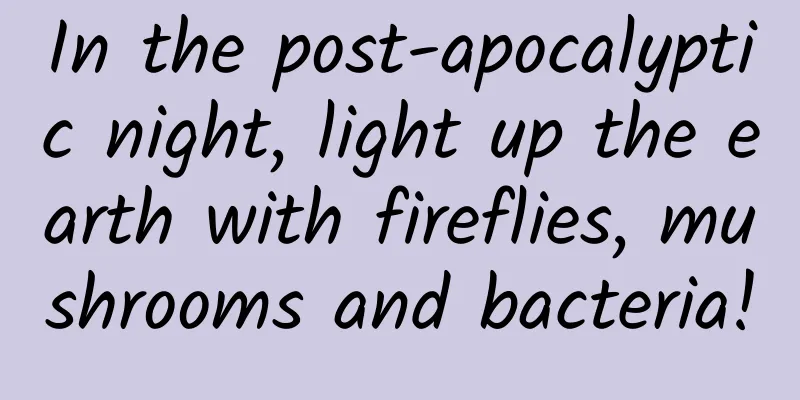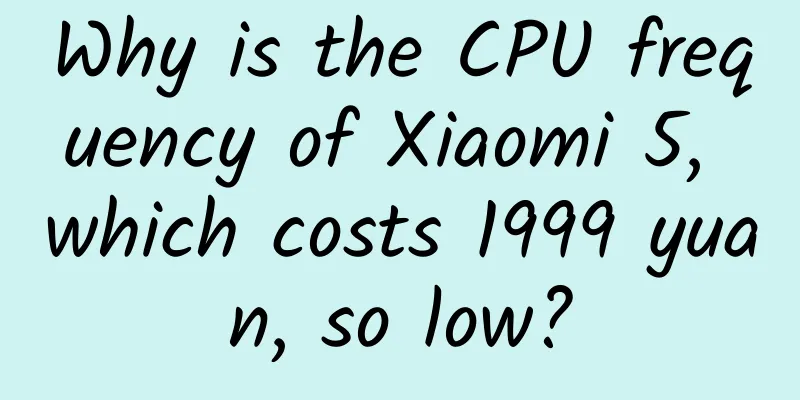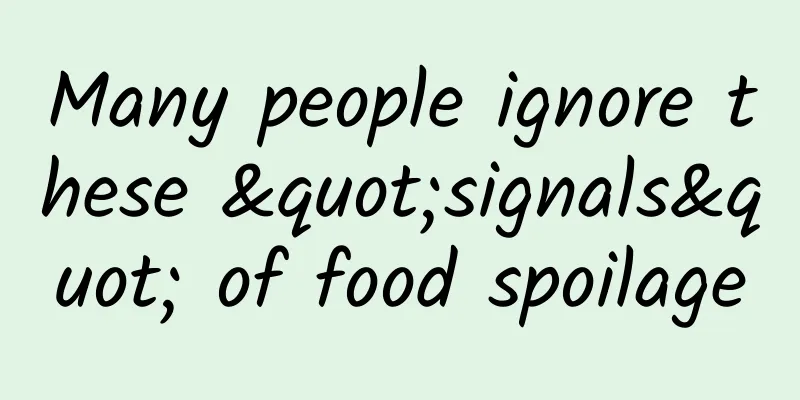Having problems after upgrading to iOS 10? Get this guide to fix your device
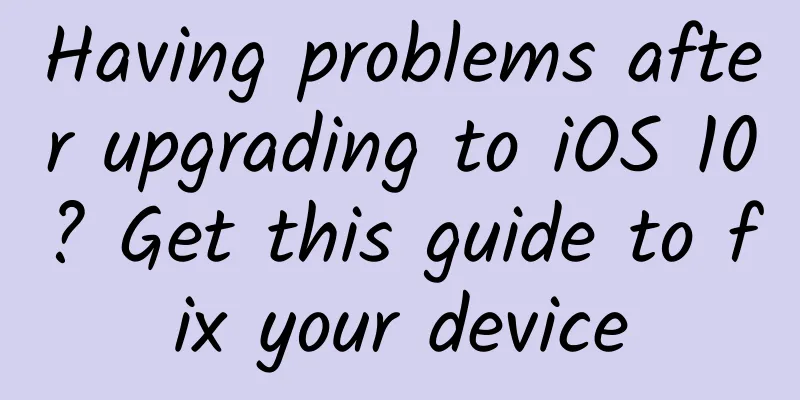
|
In the past week, AppSo reported many interesting things in the app industry: the launch of WeChat applet, Google's new chat tool Allo, and the release of Mac OS X Sierra. The AppSo team did not stop working on the weekend. After the official release of iOS 10, some friends said they encountered various strange problems and sought help from AppSo (WeChat ID: appsolution) in the background. Therefore, we decided to expand this issue of A Jun's Problem Solving Room into a "useful work" article to help you solve the problems encountered during the upgrade of iOS 10. After reading this article, you will not need to ask for help when you encounter problems related to iOS flashing in the future. During the flashing process, you may need to use:
Contents of this article
1. How to fix a bricked phone after upgrading to iOS 10? We have answered this question in the previous issue of the Worry-solving Room. We will post the answer here for those who missed it. Some of you may have encountered the problem of "bricking" during the iOS system upgrade. The symptom is that after the system update is completed, you cannot enter the system. No matter what you do, it will stay on an interface with the iTunes icon and data cable logo, commonly known as "bricking". If you encounter this situation, please follow the steps below: 1. The first thing - don't mess with your phone. Download the latest version of iTunes (currently version 12.5.1) from Apple's official website, and be prepared to connect to Apple's server (including but not limited to changing the network, using a VPN, changing DNS...). 2. After installing iTunes, connect the bricked iPhone to the computer. After connecting to the computer, a pop-up message "Contacting iPhone Software Update Server" will appear, click Stop. 3. Next, iTunes will pop up another window, reminding you that "there is a problem with your iPhone and it needs to be updated or restored." Then we just click "Update" (be sure not to click "Restore," otherwise all data will be lost). 4. Then iTunes will pop up the "Update to iOS 10.0.2" prompt again, click "Update" again. 5. iTunes will automatically download the latest iOS 10 system. The waiting time will vary depending on the network speed. Please note: Make sure the data cable is connected to the computer and the computer is connected to a power source with sufficient power. 6. If everything goes well, the rescue is complete. ***Again, be sure to back up before upgrading the system... You can say that you didn't encounter any problems before, but who knows next time, right? 2. After upgrading to iOS 10, you may encounter strange problems and use "hard restart" to solve them If you encounter some minor bugs while using iOS 10, such as the alarm suddenly stops ringing, the screen direction cannot be locked, and the messages you have read still have corner marks... AppSo (WeChat ID: appsolution) recommends that you try to solve the problem with a simple method, which is a "hard restart". We usually restart iOS devices by long pressing the power button to turn off, and then long pressing the power button to turn on. This method can be called a "soft restart." The method of hard restart is: press and hold the Home button and the power button at the same time (usually takes more than 5 seconds) until the Apple LOGO appears, then release it, and a "hard restart" is completed. I and several friends around me used this method to make some minor bugs disappear. I hope it will be helpful to you too. 3. If you encounter a big problem, try flashing the device If you encounter problems such as frequent system crashes, phone overheating, severe battery loss, etc., you may need to flash the phone to solve the problem. Special reminder: Flashing the device has risks, please operate with caution and back up your data in advance. In response to the needs of some readers, AppSo (WeChat ID: appsolution) will first introduce the two special flashing modes on iOS devices. If you just want to know how to flash, you can directly read the section "5. Must-read tutorials for flashing iOS devices". 1. DFU mode and recovery mode First, let’s learn about the two modes of flashing two iOS devices: DFU mode and recovery mode. DFU mode: used for forced firmware upgrade/downgrade of iOS devices. It allows you to downgrade your iOS device when Apple has not yet turned off the verification of the old version of the firmware (rarely encountered, explained in "4. What does it mean when Apple turns off iOS firmware (system) verification?"). When an iOS device is in DFU mode, the screen is black; Recovery mode: used for iOS device firmware recovery and upgrade. Its function is to restore the iOS device to factory settings and upgrade to the latest system. When in recovery mode, there will be iTunes LOGO and data cable logo. 2. How to enter and exit DFU mode Steps to enter DFU mode:
After entering DFU mode, the iOS device is still in black screen state, and iTunes shows that the iOS device is in recovery mode with only one option: "Restore iPhone". Steps to exit DFU mode: Press and hold the Home button (or the volume down button for iPhone 7) and the power button until the Apple logo appears on the iOS device screen, then release them and the iOS device will boot up normally. 3. How to enter and exit recovery mode Steps to enter recovery mode: Use a data cable to connect the iOS device to the computer, press and hold the Home button (the volume down button for iPhone 7) and the power button, you will see the Apple logo appear in the middle, continue pressing the two buttons until you see the iTunes and data cable logo appear. iTunes will show that your iOS device is in "Recovery Mode" and you will see two options: "Update" and "Restore iPhone". Steps to exit recovery mode: Press and hold the Home button (or the Volume Down button for iPhone 7) and the Power button until the iTunes and data cable logo disappear from the iOS device screen, then release them and press the Power button to turn on the device normally. 4. What does it mean when Apple turns off iOS firmware (system) verification? Apple will turn off the verification of the old iOS firmware (system) after officially releasing the new iOS firmware (system). Turning off verification means that we can no longer restore to the old firmware (system) through iTunes. There is a short period of time between the official release of the firmware and the closing of the old firmware verification, which is determined by Apple. If you want to downgrade, this is almost the only time window. In this case, you must choose DFU mode. For example: Apple has released iOS 10. It's time to upgrade your iOS device. ***Situation 1: If you feel something is wrong after upgrading, and Apple has not yet closed the verification of iOS 9 firmware, you can use DFU mode to downgrade your phone back to iOS 9. The second situation: You have used i OS 10 for a week, during which time Apple has disabled the verification of iOS 9 firmware. In this case, even if you use DFU mode, there is no way to downgrade it back to iOS 9. Another special case: After Apple turns off the verification of iOS 9 firmware, you cannot flash iOS 9 firmware through iTunes even if your device is still on iOS 9. If you want to restore the factory settings, you can select "General - Restore - Erase All Content and Settings" in the settings on the iOS device (Warning: All content will be deleted, please remember to back up). In summary, for most friends who want to flash their devices after upgrading to iOS 10, and Apple has closed the firmware verification for iOS 9, they can choose "Recovery Mode" or the following "5. Must-read tutorials for flashing iOS devices" to flash their devices. Note: It is also okay to use DFU mode if you think this mode is "cleaner". 5. A must-read tutorial for flashing iOS devices Step 1: Update iTunes to the latest version and download it from Apple's official website http://www.apple.com/itunes/; Step 2 (takes a long time, it is recommended to do it at the same time as step 3): Download the corresponding iOS 10 firmware according to your device model. The latest firmware is iOS 10.0.2 (reply "10FW" in the background of WeChat ID appsolution to obtain the firmware download address). It is recommended to put the firmware in a place that is easy to find; Tip: The device model is the combination of letters and numbers behind the Model or "Model" on the back of the device, such as my iPhone 6s Plus is A1699; the firmware can also be downloaded through iTunes, but the download speed of Apple's server is unstable, so manual download is recommended. Step 3 ( takes a long time, it is recommended to do it at the same time as step 2): Back up the entire device data. Because flashing the device will cause you to lose all your data, you must back it up just in case; there are two methods: iTunes backup and iCloud backup. Since iCloud backup is not very reliable, it is recommended to use iTunes backup. For details, see: https://support.apple.com/zh-cn/HT203977 Tip: A Jun suggested that in addition to backing up the entire device, you should also back up particularly important data separately. For example, most people’s WeChat data is very valuable, so it is worth backing it up again in another way just in case. Step 4: Connect the iOS device to the computer, make sure the data cable connection is stable, and the iOS device and computer have sufficient power; Step 5: Put the iOS device into recovery mode or DFU mode (optional. If you still encounter problems after flashing in normal mode, you can try flashing in recovery mode or DFU mode). Hold down the Shift key (Option key on Mac) on the computer, click the "Restore iPhone" button on iTunes, and select the iOS 10 firmware downloaded in step 1 in the pop-up window; Step 6: Put your hands together and wait for the iTunes flash to complete. During this time, do not touch the computer or phone. Tip: If you encounter the situation of "Unable to restore, an unknown error occurred (xx)", you can refer to this page https://support.apple.com/zh-cn/HT204770 to find the corresponding solution. Step 7: After the flashing is completed, restore the data backed up before flashing according to personal needs; if you are obsessed with device cleanliness, you can also choose not to restore it. The chance of problems will be correspondingly smaller, but you will need to spend a lot of effort to restore the necessary content to the phone. 4. Flashing the device doesn't work, what should I do? If you have flashed your device but still feel that everything is stuck, the battery is weak, and the system keeps crashing, what should you do? I have also thought about this question for a long time. finally, I found the answer... The full text is over. |
<<: Sunflower releases Windows 2.9 control terminal, supports screen recording, screenshot, and chat
>>: Do you know all the new features of iOS 10?
Recommend
Objects can also have a sense of touch, taste and smell! How will sensor technology evolve?
Recently, the internationally renowned academic j...
Don't buy food with these words on the package! How many do you have at home?
This article was reviewed by Pa Li Ze, chief phys...
How much does it cost to join the Chaozhou fast food mini program?
How much does it cost to join a fast food app in ...
AI, VR, smart home, wearables are all on the agenda. This year's Google I/O conference is great.
[[166593]] Google I/O conference opened amid the e...
How does WeChat Reading use social networking to increase user growth?
WeChat, with 1 billion users, has long been at th...
Surprise! It turns out that the plasticine we played with as children was actually used to build tanks
Did you know that science is full of happy accide...
How much does the Pinduoduo mini program cost? How much does it cost to make a small program?
How much does the Pinduoduo mini program cost? Ho...
The animal world's "Train to Busan", are you scared?
Produced by: Science Popularization China Author:...
Popular Science Comic | What is the origin of the "Mongolian Cyclone" that mass-produces strong spring winds?
my country is affected by strong winds all year r...
Will eating too many eggs lead to high cholesterol and high blood lipids? Different groups of people have different preferences for eating eggs →
Author: Wang Lu, Chinese registered nutritionist ...
AI chips have become a hot topic in the industry. Chip giants have not yet formed a monopoly, and Chinese companies still have opportunities
Currently, AI has become a hot topic in the indus...
A crab with 17 legs? Uncovering the secrets of the mysterious creature "Myoga"
In our daily lives, we are all familiar with crab...
How much does it cost to produce the Zhumadian Toy Mini Program? Zhumadian Toys Mini Program Production Price Inquiry
The launch of mini programs has brought convenien...
Holiday marketing promotion strategy!
Stimulating consumption has become a common conse...
Sacon’s dilemma: Rapid decline in performance means there are not many cards left to play
Sacon, once ranked first in the kitchen appliance ...