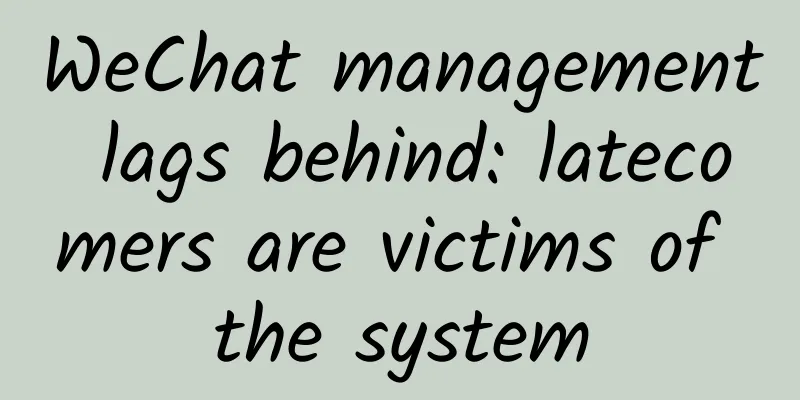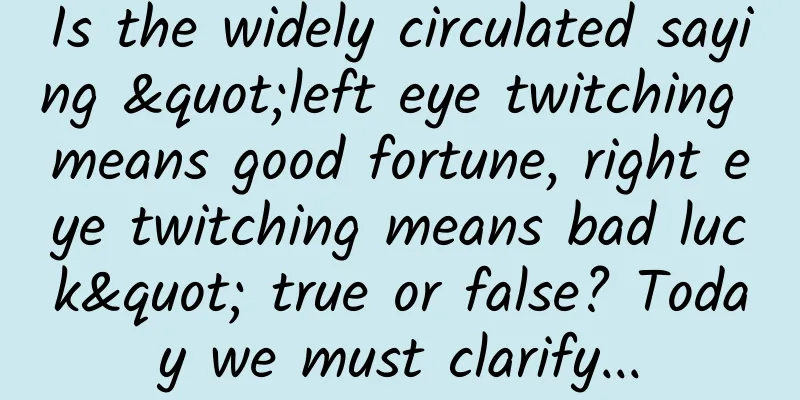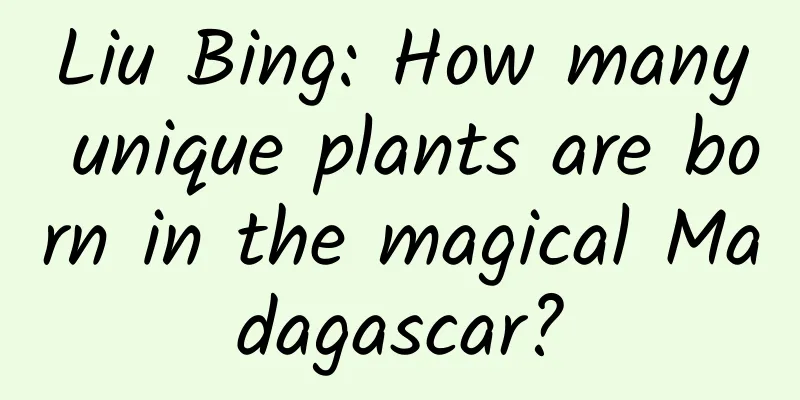Butterknife full analysis
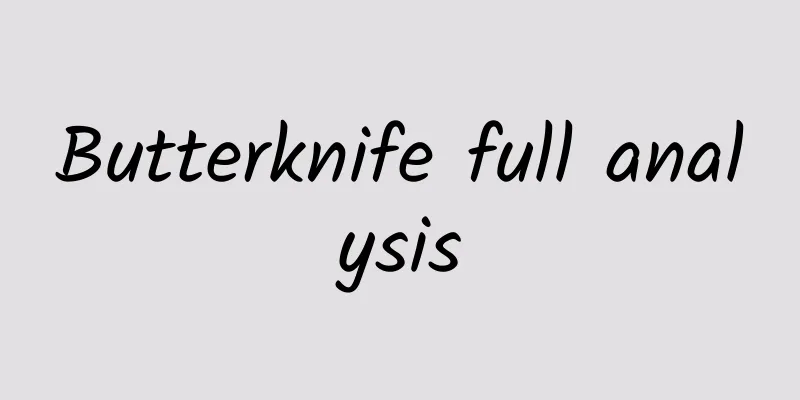
|
Overview Butterknife is an open source library developed by Jake Wharton, who works at Square. Using this library and the Android ButterKnife Zelezny plugin in AS can greatly improve development efficiency, and you can get rid of the cumbersome findViewById(int id) and do not need to manually @bind(int id). You can directly use the plugin to generate it. This blog will analyze Butterknife in depth. Project address: JakeWharton/butterknife ButterKnife has the following advantages: 1. Powerful View binding and Click event processing functions to simplify code and improve development efficiency 2. Conveniently handle the ViewHolder binding problem in Adapter 3. It will not affect the efficiency of APP during operation and is easy to use and configure 4. The code is clear and readable How to import ButterKnife Configure the following in the project's build.grade file:
For example:
Configure the following in the app's build.grade file:
For example:
How to use ButterKnife 1) Since you need to bind the Activity in onCreate every time, I suggest writing a BaseActivity to complete the binding, and then the subclass can inherit it. Note: ButterKnife.bind(this); must be done after settingContentView when binding Activity: The implementation is as follows (the same as FragmentActivity):
2) Bind fragment
3) Control id annotation: @BindView()
4) Multiple control ID annotations: @BindViews()
5) @BindString(): Bind string
6) @BindArray(): Bind the array in the string
7) @BindBitmap(): Bind Bitmap resource
8) @BindColor(): Bind a color value
9) Adapter ViewHolder Binding
10) Click event binding: No need to declare view, no need to setOnClickLisener() to bind click event a. Bind a method directly
b. All monitoring method parameters are optional
c. Define a specific type, which will be automatically converted
d. Multiple views can handle the same click event uniformly, which is very convenient and avoids the trouble of repeated method calls
e. Custom views can bind their own listeners without specifying an id
f. Add addTextChangedListener to EditText (that is, the method of adding multiple callback methods to listen), use the specified callback to implement the method you want to callback. If you don't use any annotations, click to read the comments on the source code.
Code Obfuscation
Use of Zelezny plugin In AndroidStudio->File->Settings->Plugins->Search Zelezny, download and add it, you can quickly generate instance objects of the corresponding components without writing them manually. When using it, right-click on the layout resource code of the Activity, Fragment or ViewHolder where you want to import annotations, ->Generate -> Generate ButterKnife Injections, and then a selection box as shown in the figure will appear. ButterKnife implementation principle For those who have some knowledge of ButterKnife, the way to inject fields is to use the annotation @BindView(R.id.tv_account_name), but first we need to inject ButterKnife.bind(Activity activity) in the Activity declaration. We know that annotations are divided into several categories, some are effective in the source code, some are effective when the class file is generated, and some are effective at runtime. They are RetentionPolicy.SOURCE, RetentionPolicy.CLASS, and RetentionPolicy.RUNTIME, among which RetentionPolicy.RUNTIME consumes the most performance. ButterKnife uses compiler-time injection. When using it, you need to configure classpath 'com.neenbedankt.gradle.plugins:android-apt:1.8'. This configuration indicates that annotation processing is performed during compilation. To process annotations, you need to inherit AbstractProcessor and in boolean process(Set ButterKnife Implementation Knowing that annotations can be processed during compilation, we can get the field attributes and the class of the annotation, and then generate an injection file, generate an inner class of the injection class, and then process the field. After compilation, it will be merged into the injection class to achieve the purpose of implanting new code segments. For example: we inject @VInjector(R.id.tv_show) TextView tvShow; we can get the value of the tvShow variable and the id R.id.tv_show, and then perform pattern processing injectObject.tvShow = injectObject.findViewById(R.id.tv_show);, and then add the code to the class where the component is located as an inner class, completing a DI (injection). a) First create a view annotation b) Create an annotation processor to get the attributes of the annotation and the class to which it belongs c) Parse annotations and separate and combine classes and attributes d) Combine Class and attributes to generate a new Java File APT generated Java File, and pattern code Use Javac to generate subclasses of the injection class at compile time Project UML diagram Brief description: Main categories: VInjectProcessor —-> Annotation processor, you need to configure the annotation processor
Processor content:
VInjectHandler —-> Annotation processing class, mainly performs injection class and annotation field parsing and encapsulation, and maps the same type of fields using map collection. exp: Map Custom ButterKnife Implementation Due to WeChat word limit, please click the original link in the lower left corner to view!~ |
<<: Android Wear 2.0 preview: new single sign-on feature
>>: 6 reasons for Android memory leaks
Recommend
The price of parallel-imported iPhone 6 changes every day, down to 7,200 yuan
The iPhone 6, which was first launched globally o...
41 years after being extinct, this "long-armed warrior" is expected to return
It looks like a large scarab beetle, but it feels...
[Single Lesson Encryption] [Exchange Meeting] Super Big Turning Point - He Yan
[Single course encryption] [Exchange meeting] Sup...
LeEco's car factory broke ground three years ago, and with 70 billion yuan invested, it still hasn't made it to the top three?
Like Ms. Dong, Jia Yueting, CEO of LeEco Holdings...
Nature's GPS: How do animals use the natural world to navigate?
Millions of animals around the world follow the s...
Why did the great "BT download" technology fail?
Last April, Bob Delamar and Jeremy Johnson became ...
How much can you borrow for the first time with Youqianhua? What are the application requirements for Youqianhua?
"Youqianhua" is the original credit ser...
Kuaishou e-commerce grass-growing guide in 2021!
At the beginning of 2021 , Kuaishou E-commerce la...
Guide to writing scripts for live broadcast rooms!
Why is “Lipstick King” Li Jiaqi so awesome? Some ...
Tips and precautions for attracting new customers!
Every merchant will conduct some new customer acq...
How powerful are the legendary space-based weapons? You'd never guess!
RODS FROM GOD, the legendary ultimate weapon, can...
How to attract the core users you want!
The core users we are talking about probably refe...
About 1.5 billion people have hearing loss! Noise-isolating earplugs vs. noise-isolating earmuffs, which one is better and how to choose?
The World Hearing Report released by the World He...
A fresh stream in the live broadcast industry, celebrities’ live broadcasts should be the transmitters of positive energy
When it comes to online live streaming, Internet ...
New media operation: How to build a self-media matrix?
Many students would say: It’s 2020, can self-medi...