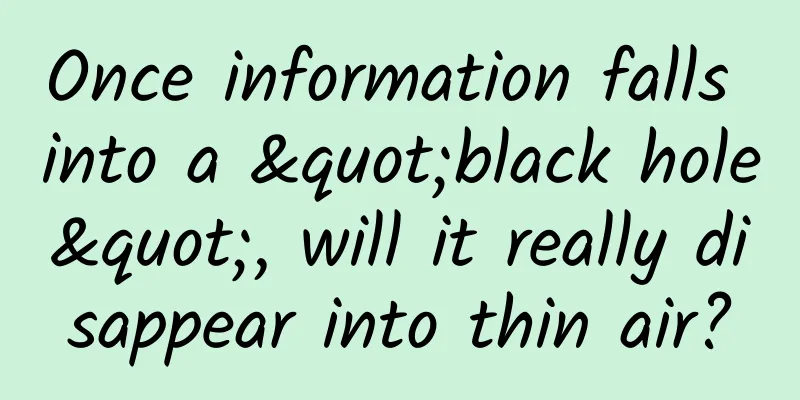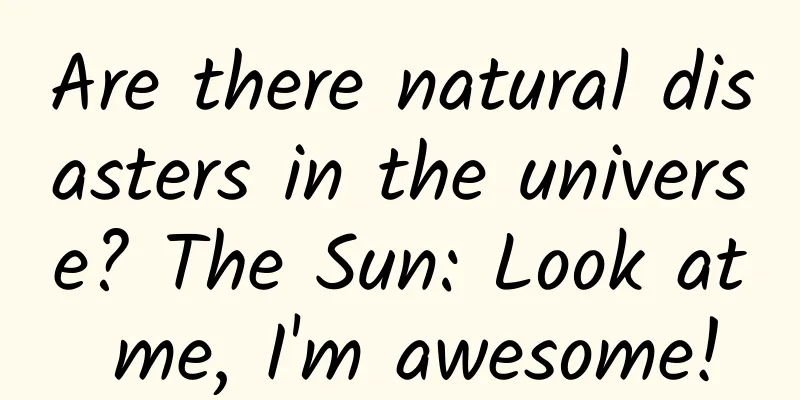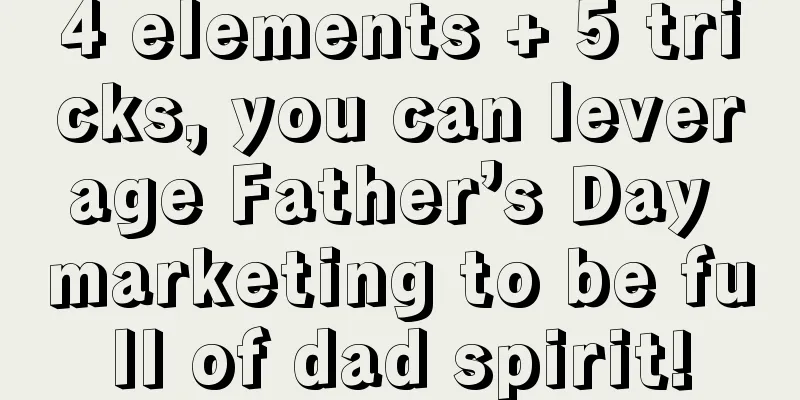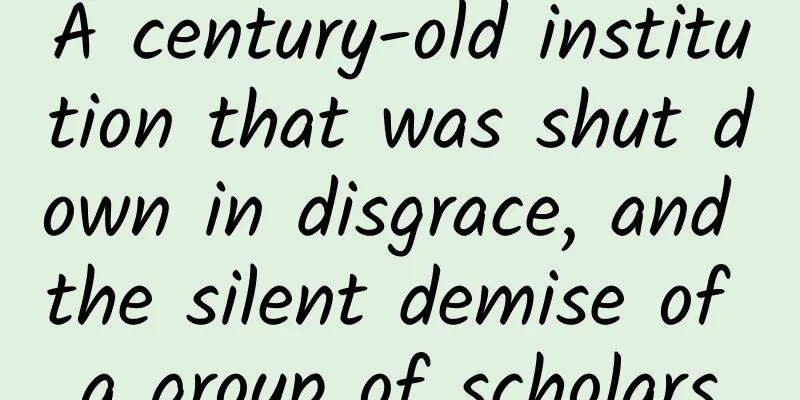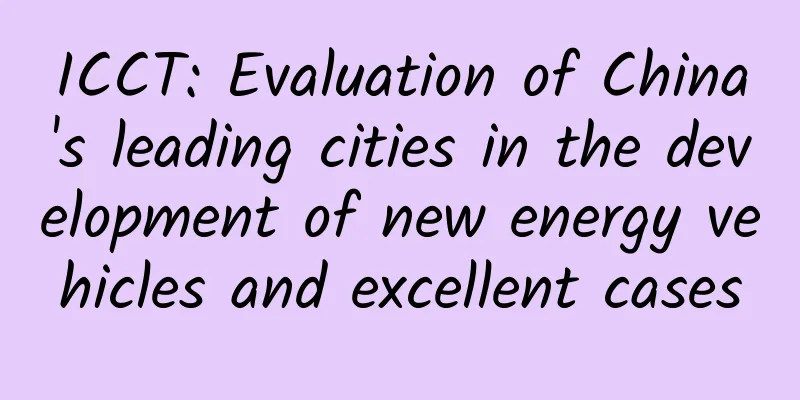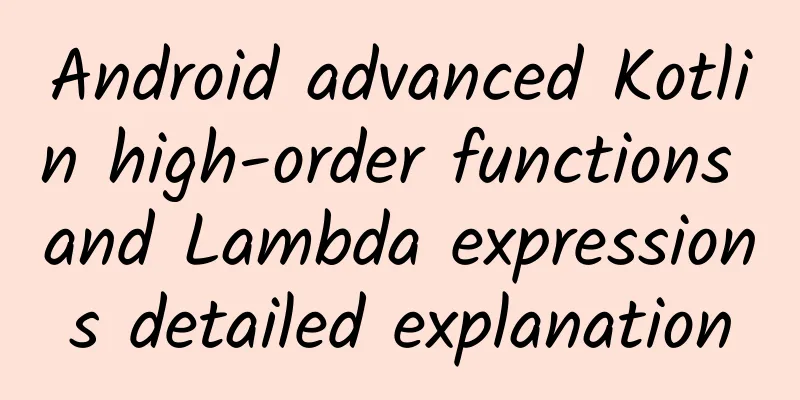Small Demo, Big Knowledge - Learn Android Coordinates by Controlling Button Movement
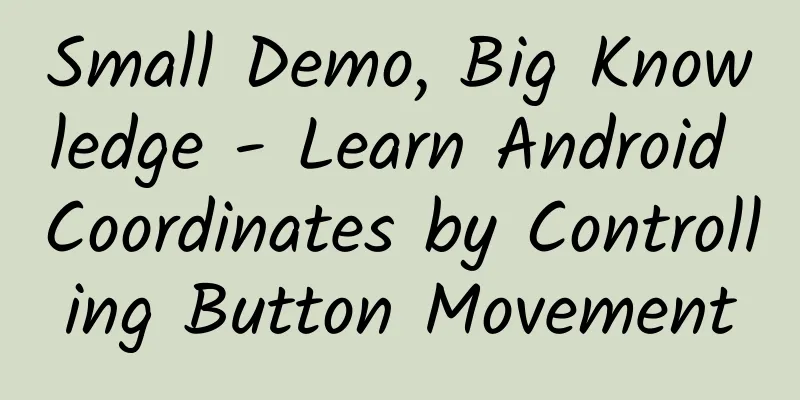
|
Today I will share a simple demo. The function implemented by the demo is that when you click the button with your mouse, you drag the button. At this time, the button will move according to the movement of your mouse. At the same time, the position of the button you clicked will not change. For example, if you click on the upper left corner of the button, when you move it, the mouse is still in the upper left corner of the button. The effect picture of a disagreement Don't mind the blurry gif above, after all, I took it with my phone. (What can you do to me if you mind? Haha) Let's get some basic knowledge first: The methods involved are as follows:
1.view obtains its own coordinates As shown in the figure above, the parent view of the green area is the yellow area, so left is 55 and top is 55. The parent view of the yellow area is the blue area, so the left is 60 and the top is 115. 2.view gets its own width and height That's right. As the name suggests, it means getting the width and height of the View. Here is a problem I encountered before, that is, sometimes the width and height of a View in the Activity will be 0. 3. motionEvent gets coordinates
So when we click the middle of the Button with the mouse, getX() is the distance between the position where the mouse is clicked and the left border of the Button. getY() is the distance between the position where the mouse is clicked and the top border of the Button. In fact, it is very simple to set the Button to follow the mouse. Just reset the x and y coordinates of the Button when the mouse is moved. That is, use setX() and setY(). Now there is a problem. What values should be filled in these two methods? Let's draw a picture to see it. First, let's set setX(200) and setY(200) for a Button, as shown in the following figure: So actually setting setX(m) and setY(n) for a Button actually means that the coordinates of the upper left corner of the Button are (m,n). So when we drag, we can't simply pass the X and Y coordinates we clicked. As shown in the figure above, if we click on the red area to move the button, and move the mouse to the green area, the button will also move to the position shown in the figure. This is what we expect. However, if we simply pass the X and Y coordinates of the green area and let the Button perform setX and setY, the position of the Button will appear as shown below. So we find that it is further to the right and below than we expected. At this time, we find that the extra position is exactly the X and Y coordinates of the relative position of the green area inside the Button. Now we can think of setting setX(getRawX()-getX()) and setY(getRawY()- getY()) for Button. If you have thought of this, congratulations, you are one step away from the final success. When you write this happily, you will find that the Button you moved is always below the mouse click. You will find that the X axis is indeed correct, but the Y axis is still wrong. As shown in the following figure: At this point you must be asking, WHY??? It turns out that this analysis is fine. But our previous assumptions are all in this coordinate system, but where is the location of this coordinate system??? Cause: Because the getRawY() method we call gets the Y-axis distance from the upper left corner of the screen to the area we clicked, that is, the blue coordinate system is used as a reference. When we set the setY() method for Button, it is the Y-axis distance from the upper left corner of the green area to the area we clicked, that is, the red coordinate system is used as a reference. So we know. We also need to subtract the height of the status bar and the height of the application title bar on the Y axis. Then there is a new problem. How to get the height of the status bar and the height of the application title bar: Get the status bar height
Get the title bar height
in conclusion: So when we drag the Button again, we will setX(getRawX()-getX()) and setY(getRawY()-getY()-status bar height-title bar height) for it. getX() and getY() are obtained when you click it. That is, when motionEvent.getAction() == MotionEvent.ACTION_DOWN, you can get these two values. Because when motionEvent.getAction() == MotionEvent.ACTION_MOVE, getting getX() and getY() may cause different values due to the speed of your dragging. For example, if you drag very fast, the mouse goes over first, and the Button follows. At this time, getX() and getY() are different. Since the Button can be dragged after clicking it, the OnTouch listener must be set for the Button. Here are the key codes:
|
<<: Understanding SharedPreferences in Android API
>>: React Native touch event processing detailed explanation
Recommend
Do people with photographic memories really exist?
© Genetic Literacy Project Leviathan Press: The w...
iOS developers should know: which data persistence solutions
Introduction The so-called persistence is to save...
"Precision Guide" Science Kaleidoscope (82) "Hidden" Master - Tricks of Special Mine
The popular domestic spy drama "Hidden"...
Can a "hole" melt an iceberg?
In 2014, American baseball player Pete Frates ini...
Baidu SEO Tutorial: Baidu's official mobile search optimization standard rules
Baidu Mobile Search is the world's largest Ch...
How to learn from the "toxic" Thai advertisements?
Whether you are in the advertising industry or no...
The sparking electric welding on the construction site is actually related to this gas? !
END Tadpole Musical Notation original article, pl...
How did the holiday end so quickly? What influenced your feelings?
There is an old saying that "time flies by l...
Pipixia Competitive Product Analysis Report
Pipixia is an established funny content community...
The "Nine-grid" traffic light is a misunderstanding! What happened to the traffic lights to become like this?
Recently, the "Nine-grid" traffic light...
iOS and open source: A red apricot blossoms
For most people, Apple and its iOS empire give pe...
Linxia SEO training: How to optimize website titles? Is it okay to set SEO website titles like this?
In the daily business process of website construc...
2 ways of thinking and 3 habits that operators should have
After working in operations for two years, I bega...
YouTube App product analysis report!
This article is a product experience report of Yo...