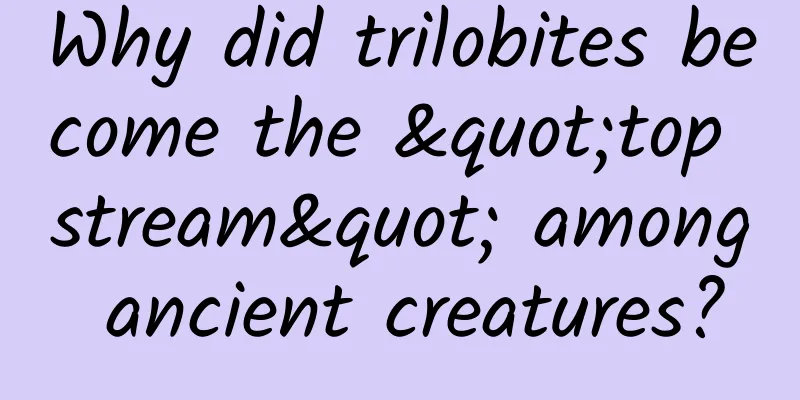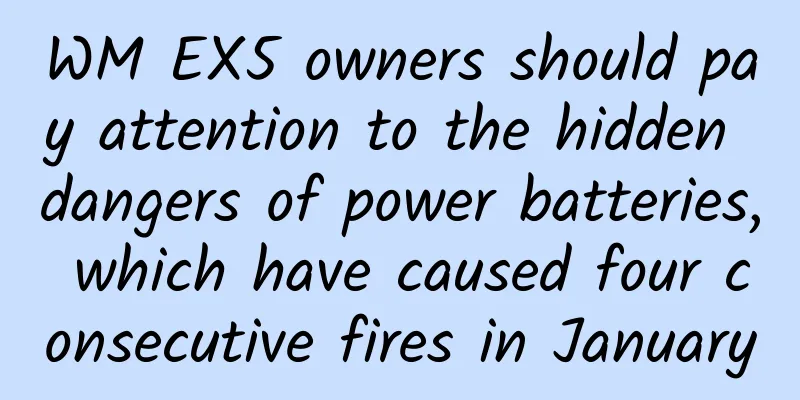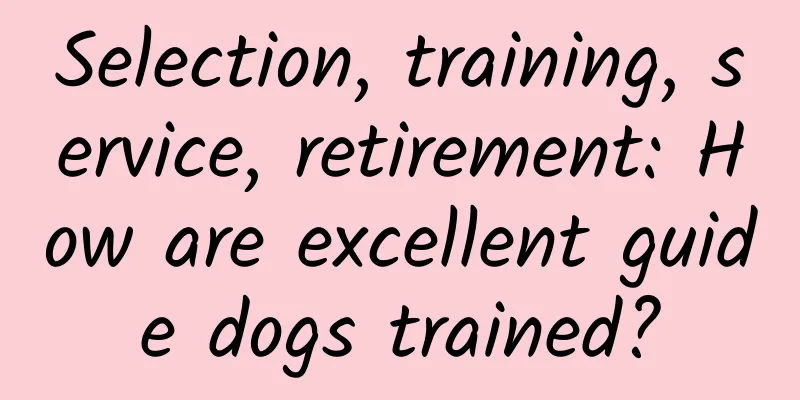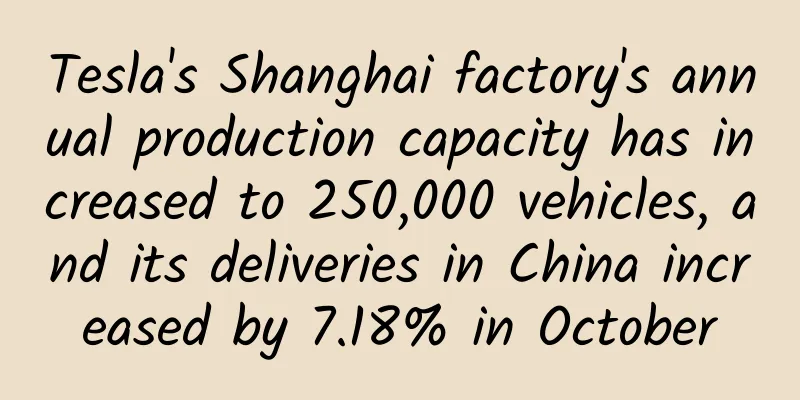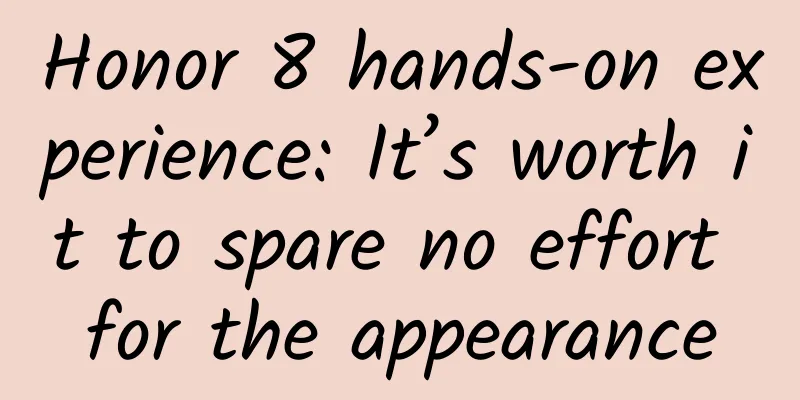Miscellaneous notes on using git
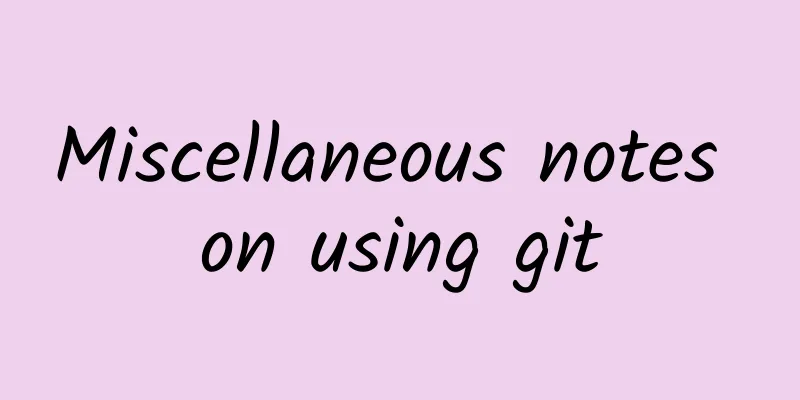
|
Preface As a developer, if you don't know git or can't use git yet, then you should reflect on yourself. Go read the introduction carefully. Today I will only introduce some common commands I use in daily git and the commands I think are good and can improve our office efficiency. The content may be a bit messy, but they are definitely classic commands. I will take notes here and hope it can help you who come to visit. area Before that, let's introduce the three areas of git
Through a picture, you can understand the conversion between them simply and easily. clone Let's start with the clone command. Anyone who has used git knows it. The git clone command pulls the remote repository to the local. But when we want to pull it to a specified folder, you may directly mkdir it. In fact, there is no need to do so. One command can get git clone the remote repository file name. It's that simple. rm We may encounter such a situation at work. We use git add . to directly add all modified files in the working area to the temporary storage area, but later we find that there is a file that we do not want to add first. At this time, we can use the following command to return the file to the working area.
stash There is a situation where you are developing and there is an urgent bug that needs to be fixed online. At this time, the function under development is not completed and you don't want to submit it. At this time, you can use git stash to store all the files in the workspace. At this time, you can safely cut branches to fix the bug. After the fix, execute git stash pop to remove the previously stored files. Of course, there are some other related commands, such as git stash list to view the stored records, and git stash drop to discard the stored records. tag During development, we may need to tag git tag tagName and push the corresponding tag to the remote repository. At this time, we can use the following command to push.
amend After you commit, you find that a file is not included in the last commit, or some files have been modified. At this time, you do not want to add new commit information, but just want to add it to the last commit. In this case, you can use
Add the files in the temporary storage area, and you can also modify the commit information at this time. reset reset can also achieve the effect of the previous rm. You can use the following command to replace the previous git rm --cached <file> command
But reset is more widely used. Combined with the soft parameter, it can be rolled back to any commit node for operation.
After executing this command, the system returns to the index, the workspace remains unchanged, and the temporary storage returns to the current index. There is also a hard parameter.
It can be said to be the opposite of soft. Its effect lies in the difference between the working area and the temporary storage area. It will clear these two areas. rebase Rebase means redirection. If there is a difference between your current branch and the remote branch commit information, you will be reminded that you cannot push at this time. You must first pull the remote commit information to the local before you can commit. In this case, you can use the rebase command. At this time, you should execute the rebase command first
After execution, *** push to the remote master
The final result of each branch is as shown in the figure above. If you find the command difficult to remember, you can also use one command to achieve the above effect.
This is a simple application of rebase, and it is also a common command. The following is an optional parameter of rebase, --onto. --onto Use scenario: During the development process, we will create different branches to develop different functions. When you create a new branch B on branch A to develop functions and submit some commits, you find that there is an erroneous commit on the original branch A. If you want to rebase to master, you cannot attach this erroneous commit. This is when --onto comes into play. Currently in branch B, to get the above results, just execute the following command
This can be applied not only to different branches, but also to the same branch. So for the above situation, you can only operate on branch B. The equivalent command is as follows:
--interactive When we want to modify the name of the commit information, if the commit to be modified is at the first time, we can use
If it is not the first time, we have to use the --interactive optional parameter of rebase, which can be abbreviated as -i.
The commit hash code after the parameter is the previous commit that needs to be modified. After execution, a message similar to the following will appear:
According to the prompt, we can choose 6 operations. I believe the prompt has made it very clear that for our case of modifying the First coommit, we need to use r.
After execution, you will be redirected to the interface for modifying the First coomit, where you can make modifications.
As for other operations, you can try them yourself if you are interested. For example, the s operation can be used to merge commits. branch I believe you are all familiar with branch, but here I want to talk about another possible use case of it. The scenario is this: when you create a new branch, you do not want to create a branch from the current commit information node. To achieve the above effect, just add an additional parameter after creating the branch. This parameter is the hash code of the commit node you need to call.
push Here we mention the --set-upstream of push, which has the effect of setting the upstream branch. When we push a local branch that does not exist remotely to the remote, if it is not on the pushed branch, we generally use the following command to push it.
The following is a concise method. You can use this parameter without switching branches and push directly using the following command.
cherry-pick The scenario for this command is: when the branch you are in is useless, you want to delete it, but you still want to push one of the commits to the remote master. Switch the branch to master and execute the following command:
merge We all know that we use merge to merge branches. Every time we use merge, the secondary branch will be automatically merged into a commit and pushed to the main branch. If I don't want it to be automatically pushed to the main branch (maybe I still need to modify it), I can use the --squash operation.
After executing the above command, we can see a file status that has not been submitted in the temporary storage area. reflog When we cut branches too frequently, we may forget which branch some branches are cut from. In this case, we can use the following command to check:
In this way, we can see the operation history used. In this way, if we accidentally delete something we need using the git reset command, we can use this to find the hash code of the deletion operation, and then we can restore it using the following command.
That's all I can think of for now, hope this helps |
<<: How to debug Android Framework?
>>: Android app size reduced from 18MB to 12.5MB
Recommend
Tik Tok is popular, Yinyue is hot: How are Toutiao’s hit products created?
Popular products cannot be copied, but the logic ...
How about Guangzhou WeChat mini program development company? Which one is better?
In recent years, with the launch of "Mini Pr...
Hundreds of iOS apps exposed to FREAK vulnerability risk
Citing a report from foreign media Ars Technica, ...
Only 40 days after its establishment, Dada Bus raised 42 million yuan
This year, competition in the ride-sharing market...
W3C CEO visits China and discusses HTML5 development in Asia Pacific
Today, Dr. Jeff Jaffe, CEO of the World Wide Web ...
2018 Android App Market Developer Registration and Listing Qualification Requirements
The application market has always been the larges...
How to do data analysis for information flow promotion? Avoid these 4 pitfalls!
If you work in bidding, how can you grow into a p...
Baidu Netdisk Super 0 Tutorial Course Materials
Baidu Netdisk Super 0 Tutorial Course Materials 1...
Landing page optimization methods and guidelines!
The most important thing about a landing page is ...
Nearly 180,000 users signed up for a live broadcast event in more than a month. This is what I am most interested in!
Yesterday I saw an activity forwarded by a friend...
New use for iPhone 6: distinguishing real breasts from silicone ones
A foreign girl uploaded a video of her breasts, w...
How to make the voice you send sound better?
Addendum 1: Sorry to disappoint you! This article...
Chrysler CES releases electric concept car with elevator door opening and closing
Fiat Chrysler will release its first pure electri...
How to safely get vitamin D from the sun?
Vitamin D is essential for our health. It helps m...
How to port to Windows
After more than a year of rumors, Microsoft final...