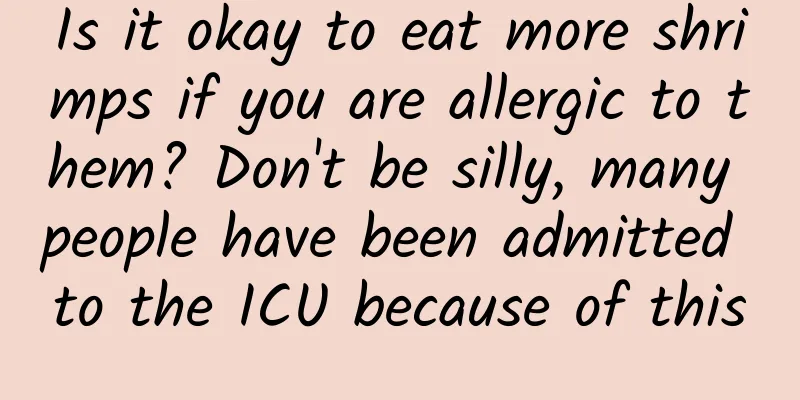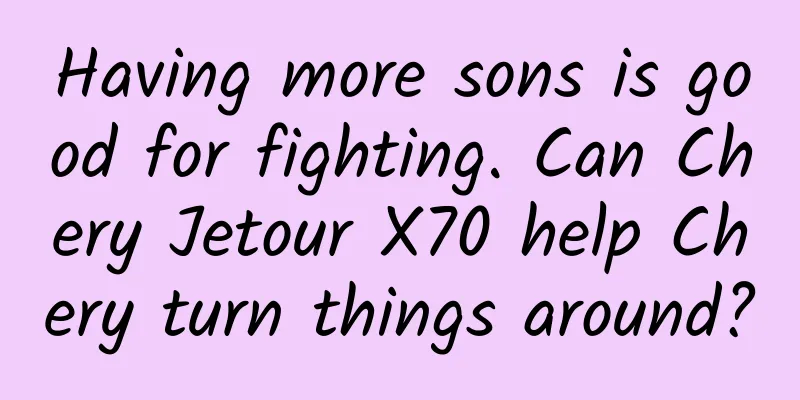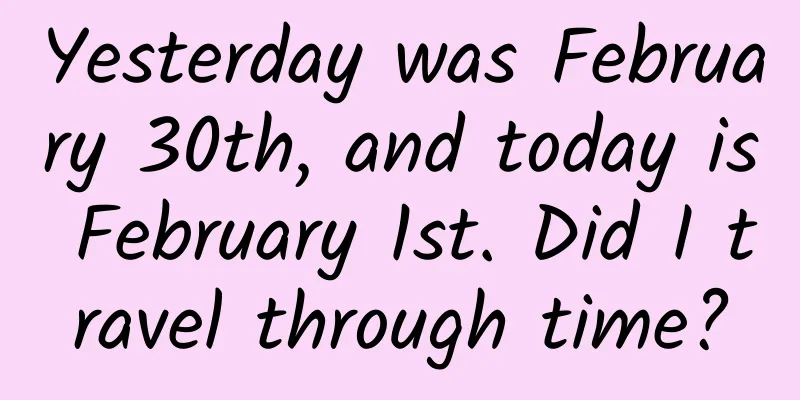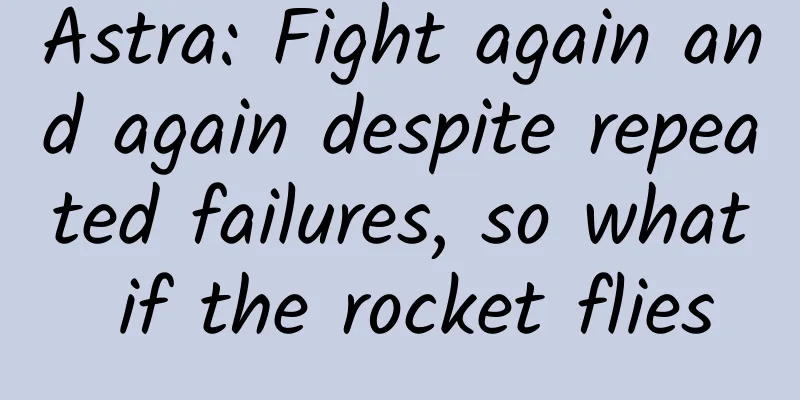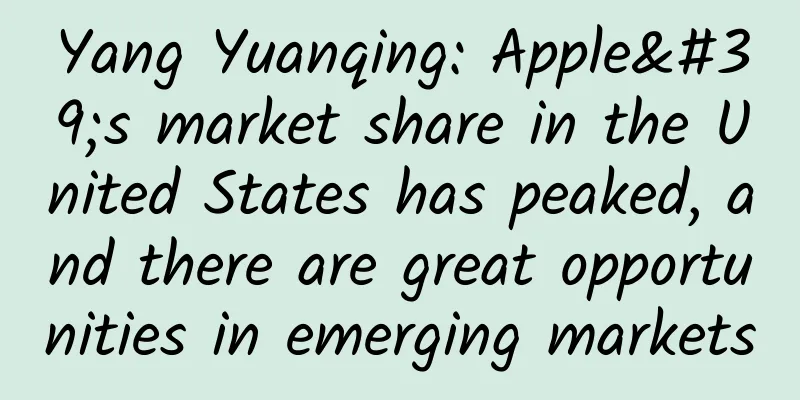The principles and applications of iOS compilation process
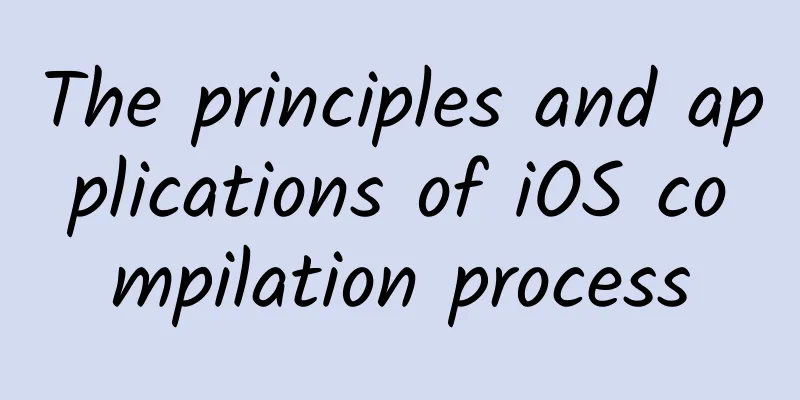
|
Preface Programming languages can generally be divided into two types: compiled languages and interpreted languages. C++ and Objective C are compiled languages. When a compiled language is executed, it must first be generated into machine code by a compiler. The machine code can be executed directly on the CPU, so the execution efficiency is higher. JavaScript and Python are both interpreted languages. Interpreted languages do not need to go through the compilation process, but when they are executed, an intermediate interpreter interprets the code into code that can be executed by the CPU. Therefore, compared with compiled languages, interpreted languages are less efficient, but more flexible to write, which is why JS is so good. The commonly used languages for iOS development are Objective C and Swift. Both are compiled languages, in other words, they need to be compiled before they can be executed. The compilation of both depends on Clang + LLVM. Due to space limitations, this article only focuses on Objective C because the principles are similar. Some students may ask, I don't understand the compilation process, so it's okay to write code? I don't deny this. However, a full understanding of the compilation process will be of great help to your development. At the end of this article, the following examples will be used to explain how to use XCode and compilation properly.
For those who don’t want to read my long-winded explanation of a lot of principles, you can jump directly to the last chapter of this article. iOS Compilation Whether it is OC or Swift, Clang is used as the compiler front end and LLVM (Low level virtual machine) is used as the compiler back end. So the simple compilation process is as shown in the figure Compiler front end The task of the compiler front end is to perform syntax analysis, semantic analysis, and generate intermediate code (intermediate representation). In this process, type checking will be performed, and if errors or warnings are found, the line will be marked. Compiler backend The compiler backend will perform machine-independent code optimization, generate machine language, and perform machine-dependent code optimization. The backend processing of iOS compilation is as follows
Execute an XCode build process When you select build in XCode (shortcut command+B), the following process will be executed
Through this compilation command, we can see clang is the actual compilation command -x objective-c specifies the language for compilation -arch x86_64 specifies the architecture for compilation, similar to arm7, etc. -fobjc-arc Some of the -f start, specify the use of arc and other information. This is why you can use non-ARC programming for a single .m file. -Wno-missing-field-initializers A series of -W starting with the compiler warning options, through which you can customize the compilation options -DDEBUG=1 Some of the -D prefixes refer to precompiled macros, which can be used to implement conditional compilation -iPhoneSimulator10.1.sdk specifies the iOS SDK version used for compilation -I Write compilation information to the specified auxiliary file -F Link required Framework -c ClassName.c compile file -o ClassName.o compiled product
Contents of the IPA package For example, we download WeChat through the iTunes Store, then get the ipa installation package, and then actually look at the contents of its installation package.
Contents of the binary file Through XCode's Link Map File, we can peek into the layout of the binary file. In XCode -> Build Settings -> search for map -> turn on Write Link Map File After enabling it, during compilation, we can see the corresponding link map text file in the corresponding Debug/Release directory. The default directory is ~/Library/Developer/Xcode/DerivedData/TARGET-NAME>-Corresponding ID/Build/Intermediates/TARGET-NAME>.build/Debug-iphoneos/TARGET-NAME>.build/ For example, my TargetName is EPlusPan4Phone and the directory is as follows /Users/huangwenchen/Library/Developer/Xcode/DerivedData/EPlusPan4Phone-eznmxzawtlhpmadnbyhafnpqpizo/Build/Intermediates/EPlusPan4Phone.build/Debug-iphonesimulator/EPlusPan4Phone.build The main parts of this mapping file are as follows: Object files What this section includes – .o file, which is the result of compiling the .m file mentioned above. – .a file – Framework that needs to be linked
The storage content of this area is relatively simple: the first part is the file number, followed by the file path. The file number will be used later. Sections This area provides the location and size of each segment and section in the executable file. This area fully describes the entire content of the executable file. Among them, the segment is divided into two types __TEXT snippet __DATA data segment For example, in an App I wrote before, the Sections area is as follows. You can see that the code segment The address of the __text section is 0x1000021B0, the size is 0x0077EBC3, and the next location after adding the two is exactly the location of __stubs 0x100780D74.
Symbols The Section part divides the binary file into the first level. However, Symbols divides each segment in the Section into the second level. For example, __TEXT __text represents the code content in the code segment.
The corresponding Symbols also start at 0x1000021B0. The file number corresponds to the number above.
The specific contents are as follows
Now that we know how OC methods are stored, let's take a look at how ivar is stored. First find __DATA __objc_ivar in the data stack
Then, by searching for the address 0x100A4A248, we can find the storage area of ivar.
It is worth mentioning that for String, it will be explicitly stored in the data segment, for example,
Therefore, if your encryption key is written in a file in plain text, it is a very dangerous thing. dSYM file After each compilation, we will generate a dsym file, which stores the hexadecimal function address mapping. In the binary file actually executed by the App, methods are called by address. When the App crashes, third-party tools (Fabric, Umeng, etc.) will help us capture the crash call stack, which will contain the call information of the crash address. Then, through the dSYM file, we can map the address to the specific function location. In XCode, select Window -> Organizer to see the archier file we generated Then,
For more information on how to use dsym files to analyze crash locations, see one of my previous blogs.
http://blog.csdn.net/hello_hwc/article/details/50036323 Application scenarios you can think of and can't think of __attribute__ More or less, you will have seen attributes in third-party libraries or iOS header files. for example
__attribtue__ is an advanced compiler directive that allows developers to specify more compiler checks and some advanced compile-time optimizations. There are three types:
Grammatical structure The syntax format of __attribute__ is: __attribute__ ((attribute-list)) Place it before the declaration semicolon ";". For example, the most common thing in third-party libraries is to declare that a property or method is deprecated in the current version.
The advantage of this is that it provides developers with a transitional version to let them know that this attribute is deprecated and that they should use the latest API, but the __deprecated attribute can still be used normally. If it is deprecated directly, the code will not run when the developer updates the Pod. There are many usage scenarios for __attribtue__. This article only lists a few commonly used ones in iOS development:
Clang warning handling You must have seen the following code:
This code snippet does the following:
With clang diagnostic push/pop, you can flexibly control the compilation options of code blocks. In my previous article, I introduced the XCode warnings in detail. Due to the length limitation of this article, I will not explain it in detail.
http://blog.csdn.net/Hello_Hwc/article/details/46425503 Preprocessing The so-called preprocessing is the processing before compilation. Preprocessing allows you to define compiler variables and implement conditional compilation. For example, code like this is common
Similarly, we can also define other preprocessor variables. In XCode-select Target-build settings, search for proprecess. Then click the blue plus sign in the figure to set preprocessor macros for debug and release modes respectively. For example, we add: TestServer, which means that the code in this macro runs on the test server. Then, with multiple Targets (right-click Target and select Duplicate), a single Target is responsible for the test server. This way we don't have to modify the code every time we switch the test server.
Insert Script Typically, if you use CocoaPod to manage third-party libraries, your Build Phase would look like this: Among them, the ones starting with [CP] are scripts inserted by CocoaPod.
And all these configuration information is stored in this file (.xcodeprog) At this point, the principle of CocoaPod is roughly understood. By modifying the xcodeproject and configuring the compile-time script, we can ensure that the three-party library can be compiled and connected correctly. Similarly, we can also insert our own scripts to do some extra things. For example, every time we archive, we have to manually adjust the target build version, and if we are not careful, we will forget. This process can be automated by inserting a script.
This script is actually very simple. It reads the current pist build version number, then adds one to it and rewrites it. It is also very simple to use:
Then copy this script and check Run Script Only When installing to ensure that this script will only be executed when we install it on the device. Rename the script to Auto Increase build number Then, drag this script under Link Binary With Libraries Script compilation and packaging Scripted compilation and packaging is very useful for CI (continuous integration). In iOS development, the two necessary commands for compilation and packaging are:
In the appendix at the end of this article, an automatic packaging script that I used before is provided. Improve project compilation speed Usually, when the project is large and there are many source codes and third-party libraries, we will find that the compilation speed is very slow. After understanding the compilation process of XCode, we can optimize the compilation speed from the following perspectives: Check the compile time We need a way to see the compilation time so that we can make a comparison and know whether our optimization is effective. For XCode 8, close XCode and enter the following command in the terminal:
Then, restart XCode, and compile, you will see the compile time here. Code-level optimization forward declaration The so-called forward declaration is @class CLASSNAME, not #import CLASSNAME.h. In this way, the compiler can greatly improve the replacement speed of #import. Package commonly used tool classes (Framework/.a) Package it into a Framework or static library so that this part of the code does not need to be recompiled during compilation. Common header files are placed in precompiled files XCode's pch file is a precompiled file. The content here has been precompiled before executing XCode build and introduced into each .m file. Compiler options optimization In Debug mode, no dsym file is generated As mentioned above, the dysm file stores debugging information, and in Debug mode, we can use XCode and LLDB for debugging. Therefore, there is no need to generate additional dsym files to slow down compilation. Debug turns on Build Active Architecture Only In XCode -> Build Settings -> Build Active Architecture Only, change it to YES. This way, you can only compile the current version, such as arm7/arm64, etc. Remember to only enable Debug mode. This option is automatically enabled in higher versions of XCode. In Debug mode, turn off compiler optimization Compiler Optimizations Follow-up There is a lot more I want to write about this article, but due to the length limit, I will leave it at this. A lot of unhappy things happened recently, so I remind myself: every failure is a learning experience. When I have time later, I will introduce some black technologies during compilation:
appendix Automatically compile packaging scripts
|
<<: Gradle for Android Part 3 (Dependency Management)
>>: Gradle for Android Part 4 (Build Variants)
Recommend
Analysis of users of Tik Tok short video APP
In this article, the author analyzes Tik Tok user...
How to operate a product in Jianshu
1. Product positioning Jianshu is a product that ...
Cool elastic menu, with horizontal and arc
Source code introduction Cool elastic menu, with ...
Mailbox APP Mailbox Master crosses borders with COSTA Coffee to leverage each other's warmth
On Christmas Eve, an activity called "Write ...
Operational promotion: The travel platform’s strategy for attracting new customers: sharing red envelopes!
Usually after completing a transaction, we can sh...
A "mouth cannon" about architecture
Author: Duan Hechen The title of the article is v...
Does using SSD just improve the read and write speed? Data security is more important
Perhaps it is because SSD (solid state drive) has ...
Strategy for building an APP user incentive system
In product operation, the user incentive system i...
Fan Xiaoshi short video course + e-commerce course, the dry goods content of short videos [video course]
Fan Xiaoshi short video course + e-commerce cours...
What did Baidu do with its 7 billion research funds?
[[128328]] It is said that this is Baidu's in...
iOS WeChat is updated again, and you can set video cover in Moments
[[417600]] Previously, iOS WeChat released the of...
The U.S. Army is "making up for" field air defense and developing laser air defense weapons, perhaps because air superiority has been lost
The U.S. Army is getting closer to fielding its D...
Apple releases seventh developer beta of iOS 12
In the early morning of August 14, Apple released...
How much money is appropriate to invest in WeChat promotion? How is it charged? What types of promotions are there?
Recently, fans often ask me, how much money is ap...
This is the first time I have seen such a comprehensive information flow optimization case!
After reading this article, you will be able to i...