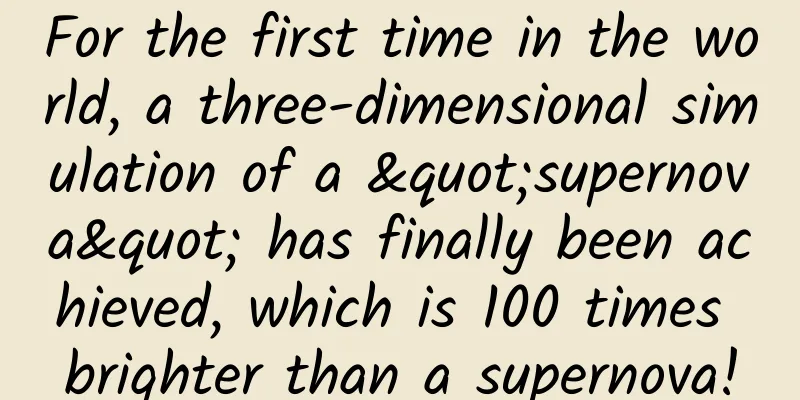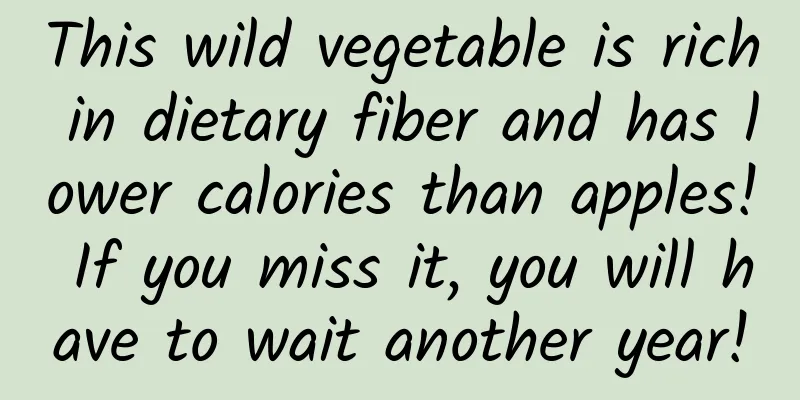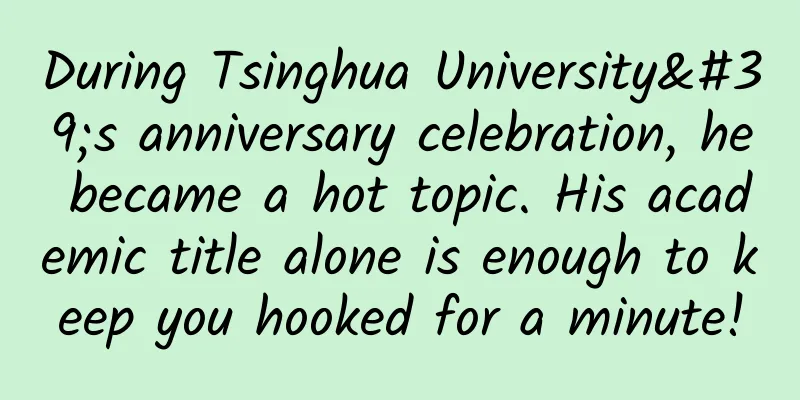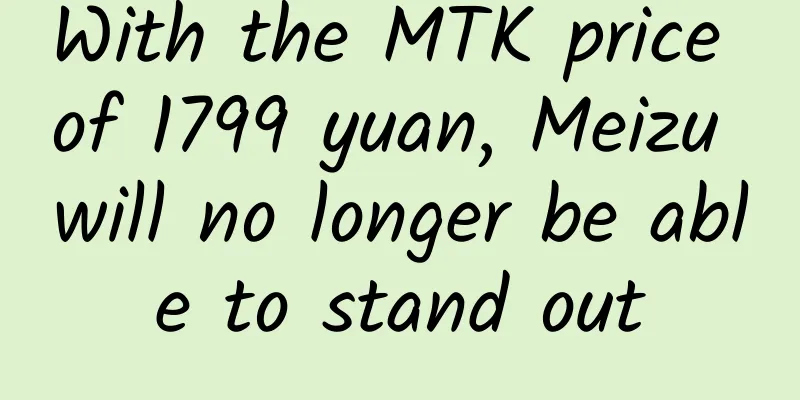Android soft keyboard control method and some problems encountered in development.
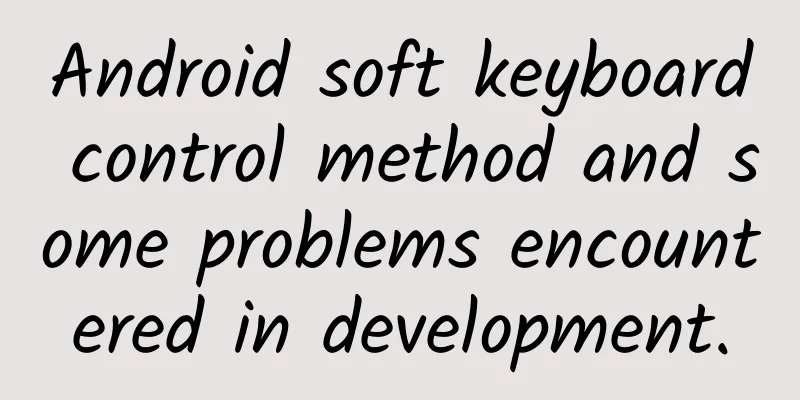
|
Android provides the windowSoftInputMode property to control the interaction between the input method soft keyboard window and the Activity main window, which is divided into the window size adjustment series and the input method soft keyboard display control series. Window resizing series: This series of parameters is used to control the adjustment strategy of the Activity main window when the soft keyboard pops up. If the main window is not adjusted, the current input control may be blocked by the soft keyboard. adjustPan: The main window of the Activity is not resized to make room for the input method, but the content of the window automatically shakes up and down to ensure that the currently focused control is not blocked by the keyboard, and the user can see what he or she is typing. Compared with the adjustResize mode, it is not very satisfactory because the user must close the input method to interact with the control blocked by the input method. adjustResize: The activity's main window will be resized to make room for the input method. adjustUnspecified: The current mode does not explicitly specify whether the Activity uses adjustPan or adjustResize. The system automatically selects a mode. If the current Activity's Window has a control that can scroll its own content, such as ScrollView, then adjustResize is selected because it believes that scrolling can make the content in the Window visible even in a small area. This is the default mode for Activity. adjustNoting: There is no change in the Activity's Window. In both modes, the relationship between screen – main window – main window content – soft keyboard is as follows: The specific effects are as follows: Without scrolling content, adjustPan: Without scrolling content, adjustResize: There is no scrolling content, adjustUnspecified == adjustPan There is scrolling content (ScrollView), adjustPan There is scrolling content (ScrollView), adjustResize There is scrolling content (ScrollView), adjustUnspecified == adjustResize Input method soft keyboard display control series: This series of parameters is used to control the display or hiding strategy of the soft keyboard when a thing containing a Window (Activity, Dialog, etc.) is displayed at the forefront of the screen. stateUnspecified: The system selects the corresponding mode according to the current specific situation. stateUnchanged: The soft keyboard maintains its last state (the state of the soft keyboard when the last Activity or Dialog was at the forefront of the screen) and does not change, regardless of whether the last state was displayed or hidden. stateHidden: When the user actively enters the current interface, the soft keyboard is hidden. Leaving the previous interface and returning to the current interface does not count as "active entry". When entering passively, the previous state is maintained. stateAlwaysHidden: As long as the user enters this interface, the soft keyboard is hidden, regardless of whether it is active entry (newly launching the interface) or passive entry (leaving the previous interface and returning to the current interface). stateVisible: When the user actively enters the current interface, the soft keyboard is displayed. Leaving the previous interface and returning to the current interface does not count as "active entry". When entering passively, the previous state is maintained. stateAlwaysVisible: As long as the user enters this interface, the soft keyboard will be displayed, regardless of whether it is active entry (newly launching this interface) or passive entry (leaving the previous interface and returning to the current interface). A Bug on Some Huawei Phones I encountered a bug today. On some Huawei phones, except for the first click on the input box, the adjustPan parameter will take effect (the soft keyboard can pop up the input box normally). From the second time onwards, no matter how you click, the adjustPan parameter will be invalid. The layout model is roughly as follows:
The effect is this: After a long time of troubleshooting (very hard), I finally found the critical point that triggers the bug, which is the following two sentences:
After a long period of verification, we came to a conclusion: On some Huawei models, in this layout model, if the inputType parameter is set in EditText (not none), then when the gravity value is certain, this problem will occur. The general situation is as follows: Red means invalid, green means valid (can work normally). When these two parameters are not specified, it can work, because the combination of the default values of these two attributes can work, as shown in the blue block in the figure above. (Note: It does not completely match all situations. If there are similar situations, you can match as needed and view the results) The default values of these two properties can be found in the source code: attrs.xml themes.xml
attrs.xml
A demand I encountered a requirement, the general model is: there is an interface with an input box and two buttons, which control the addition and subtraction of numbers in the input box respectively, as shown in the following figure:
Every time the number in the input box changes, whether it is manually entered or controlled by a button, a refresh will be triggered, and a dialog box will pop up during the refresh. Then the requirement is that when manually inputting, when the refresh is triggered, the input method is displayed, but after the dialog box is displayed and then disappears, the input method is hidden. When it is controlled by a button, there is no problem, because the input method is hidden during the whole process. So the requirement is that after the dialog box is displayed and then disappears, the input method can maintain the state when the refresh is triggered. Solution: When setting the current Activity to stateUnchanged, the desired effect is not achieved, because the window where the dialog is located does not have this property set, so the dialog window also needs to be set to stateUnchanged, the method is:
And then it works. |
>>: ARKit & OpenGL ES - ARKit principle and implementation
Recommend
What kind of fox is Lingna Belle? Could it be... a Tibetan fox?
If you were to ask who is the most popular idol t...
World Allergy Day | Contemporary “allergy crisis”: Why are our bodies becoming more and more sensitive?
Today is World Allergy Day. Every year on July 8,...
How to analyze live streaming traffic!
There are two topics today. The first one is &quo...
Automobile brand event marketing strategy!
On the evening of April 15, the first online conc...
How to avoid pitfalls when promoting on Xiaohongshu? Xiaohongshu marketing promotion guide!
At present, the hottest brand marketing and promo...
WeChat Pay has made a major update: WeChat mobile number transfer detailed experience
WeChat and Alipay have always been sworn enemies....
AI showdown: How does Google view its battle with OpenAI?
[Editor's Note] Google, as a leader in the fi...
5 styles of playing Douyin live broadcast!
It is becoming increasingly difficult to live str...
Don’t lose weight too much! At critical moments, fat can save lives!
Review expert: Peng Guoqiu, deputy chief physicia...
Today’s little-known fact: Japanese tofu is even worse than eggs!!!
The 5th issue of Eight Little-Known Facts is now ...
Latest analysis: It is confirmed that it will directly affect Guangdong and Hainan! Typhoon "Makar" is approaching, what should we pay attention to?
Typhoon Makar was formed in the northwest Pacific...
Cheetah Browser embeds Egret Runtime to expand into HTML5 mobile gaming
Discussions about HTML5 mobile games have recentl...
How to build a good community using content, users, and activities? (Attached with case)
The article combines the author's actual expe...
Here’s what adults should know about school bullying!
School bullying is defined as an incident in whic...
@Friends in Beijing: Your "warmth" comes from this first city at the foot of Yinshan Mountain!
When people in Beijing Brushing the phone In the ...