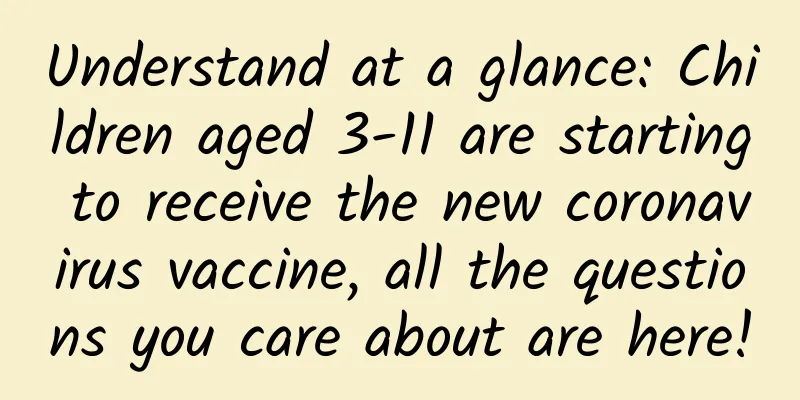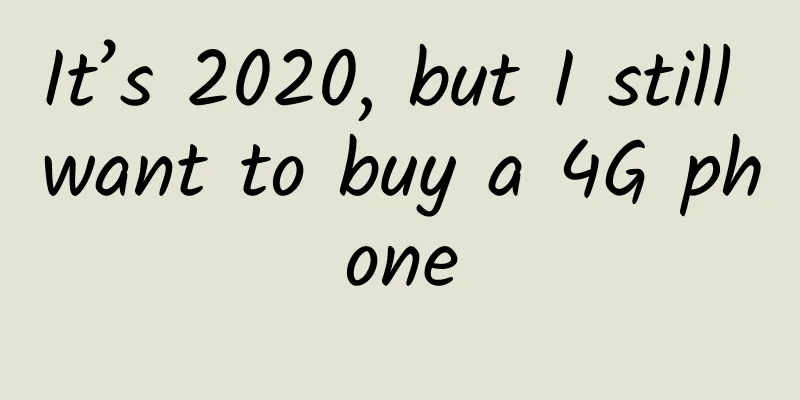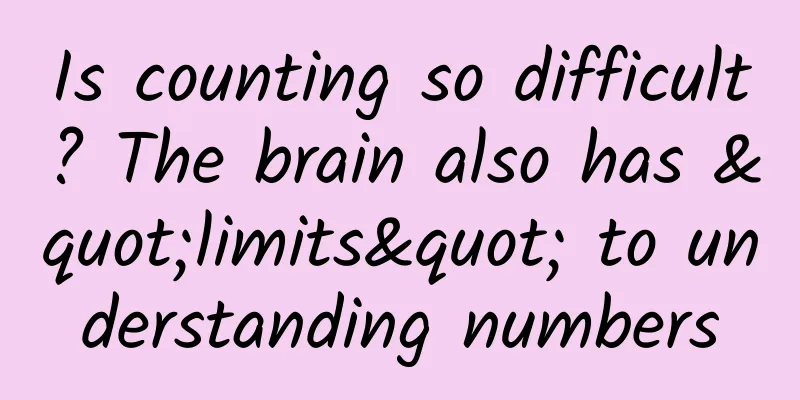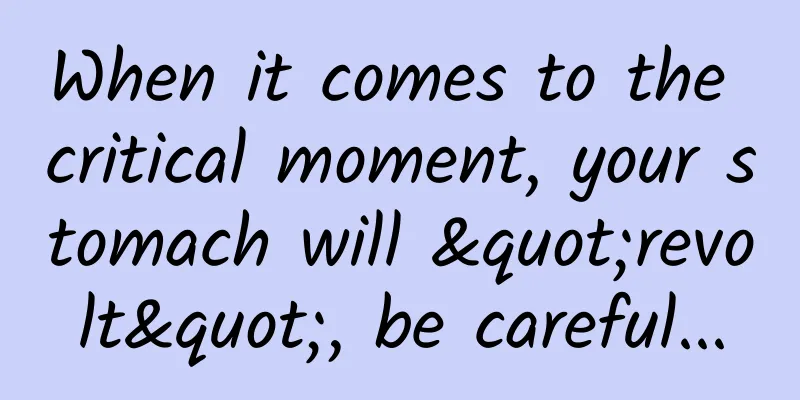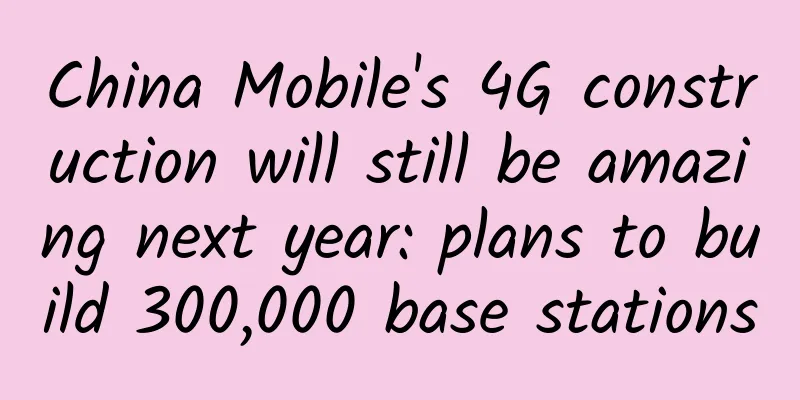How to re-flash iOS 11 and downgrade to iOS 10: without losing data
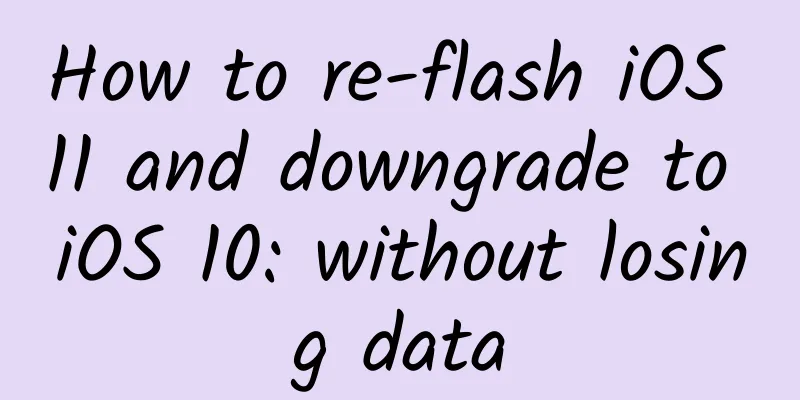
|
Apple recently released the official iOS 11 system update. Most mainstream iPhones and iPads can be upgraded to experience the latest generation of iOS system. However, for such a major version update, it is generally recommended to do a fresh installation. Direct OTA is likely to cause some strange and difficult-to-solve bugs. Many users have encountered such a situation. In fact, there is no need to worry. Here we will teach you how to solve these problems by resetting your phone without losing your personal data, or downgrading back to iOS 10.3.3.
Backup and Reset If you have already upgraded to the official version of iOS 11 via OTA, you can manually back up your device through iTunes on your computer (or choose to back up locally during automatic backup). This backup can completely back up your iPhone's photos, videos, App data lists, web browsing history, system settings, etc. After the backup is complete, erase and reset it on the iPhone, and then use iTunes to restore the backup to the iPhone. It will be basically the same as the content on the iPhone before the reset. This data backup method can also be used when you change to a new iPhone in the future. You can transfer all the data from the old iPhone to the new iPhone so that you can continue to use it seamlessly. 1. Click to download and install iTunes 2. Connect iPhone to computer via Lightning cable 3. Manually back up data on your iPhone
4. Reset iPhone On iPhone, go to Settings-General-Reset-Erase All Content and Settings. (You need to log in to your Apple ID to reset, so remember your password.) 5. Restore backup to iPhone
If you haven't upgraded to iOS 11 yet, or if you've upgraded to the GM version and now feel compelled to re-flash, you can follow the steps above to back up the data on your iPhone, then directly click Check for Updates on iTunes, or manually download the firmware (iPhone 7, 7 Plus, other 5.5-inch, 4.7-inch, 4-inch models), press the Shift key on the keyboard + click Restore iPhone, and select the downloaded firmware to update.
If you find iOS 11 not easy to use after upgrading, or your old model is not smooth enough, Apple has not yet closed the verification of the old system. You can still downgrade back to iOS 10.3.3, but Apple will close this method later, and you will no longer be able to downgrade, so if you want to downgrade, you should do it as soon as possible. Resetting after downgrading requires verification of Apple ID, so please remember your password. 1. Back up data on your iPhone It is impossible to restore an iPhone with iOS 10.3.3 back to iOS 10.3.3 through a local backup of iTunes on iOS 11, so here you can only back up some data through iCloud cloud service, or directly connect to a computer to transfer photos, etc., but you cannot seamlessly restore all the content on the original iPhone. 2. Download iOS 10.3.3 firmware (iPhone 7, 7 Plus, other 5.5-inch, 4.7-inch, 4-inch) 3. iPhone enters DFU mode Connect iPhone to computer, turn off iPhone, press and hold the Power button + Home button (Power button + Volume down button for iPhone 7 and later models) to turn on the iPhone. The Apple logo will appear on the screen. Continue pressing until the Apple logo disappears, then continue pressing for about two seconds, then release the Power button, but continue to press only the Home button (or Volume button). iTunes will then show that the iPhone has entered recovery mode. At this time, the iPhone is still in a black screen state.
Note that if an interface with a Lightning cable and iTunes icon is displayed on the iPhone at this time, this is just normal recovery mode, not DFU mode. Please eject the iPhone or long press the Power button + Home button to restart the phone and enter the system. Try again according to the above steps. 4. Restore the firmware In iTunes, press the Shift key on the keyboard + click Restore iPhone, and select the downloaded firmware to restore.
5. Reset and restore personal data If you encounter other problems during the reset or downgrade process, you can consult Xiao Chaoge (WeChat 9501417) for solutions. If you find this article helpful, you can give me a reward. |
<<: Web caching via HTTP protocol
>>: “Zero-base” facial expression recognition
Recommend
Can sighing often lead to "poisoning"?
Source: Youlai Healthy Life...
How to take advantage of the hot summer season to advertise?
In the advertising market, how to seize special o...
What adjustments can be made if advertising volume is not reaching the target?
01. The advertising volume is not satisfactory, a...
How is the effect of Baidu Ai Purchasing? Is Baidu Ai Purchasing easy to do?
How is the effect of Baidu Ai Purchasing? Is Baid...
Regarding the China Eastern Airlines crash, all this "information" is false!
Around 14:38 on March 21 China Eastern Airlines f...
Zheng Xiangzhou Business model + capital operation, look at other people's models to find your own opportunities
Zheng Xiangzhou Business model + capital operatio...
How to write popular notes on Xiaohongshu?
"Hey, my notes have had poor traffic recentl...
If you sleep too little, you will be sleepy forever? If you sleep too much, will it affect your intelligence?
Reviewer of this article: Chen Haixu, Deputy Dire...
How much does it cost to customize a small business program in Yangzhou?
The launch of mini programs has brought convenien...
A year's plan begins in spring. Pay attention to these 7 points when doing spring exercises!
As the saying goes, a year's plan starts with...
Using a power bank incorrectly is like carrying a bomb... Check yourself now!
Editor: Gong Zixin Evening of February 19 Flight ...
Advanced ways to attract traffic to Douyin live streaming room
“If we want to increase the popularity of our liv...
[Creative Cultivation Program] Did I invent the air conditioner to save you? Wrong, I invented it to save paper!
Author: Wang Jiangshan, Xu Lai Audit expert: Qin ...
Breaking down age stereotypes: Five common myths about older people
Source: Science Refutes Rumors...
Summary of common problems in the App Store listing review process
1. Introduction to iOS APP Listing Process Apply ...