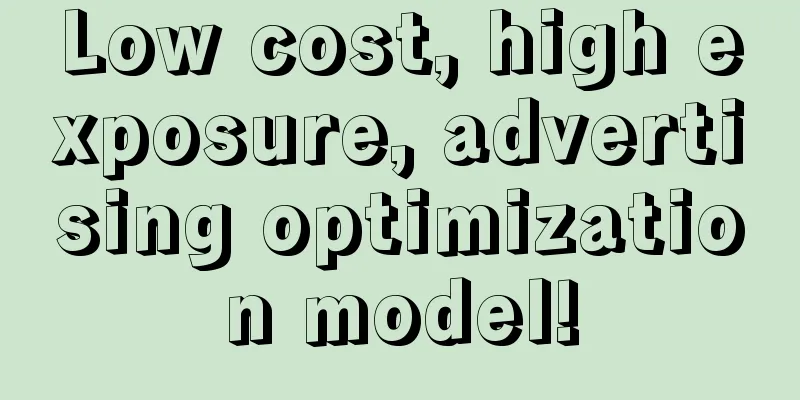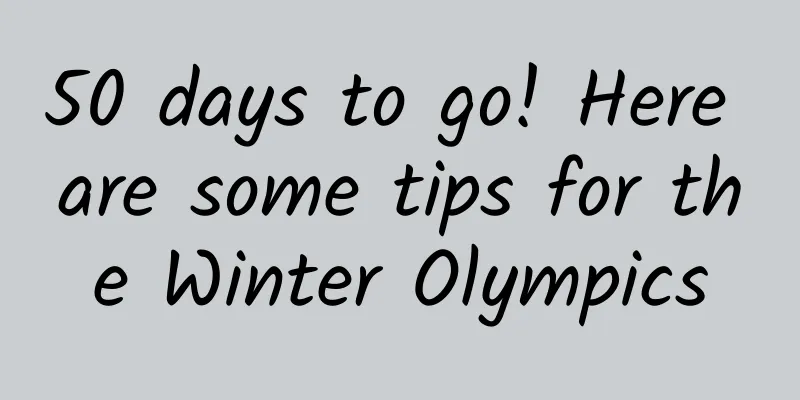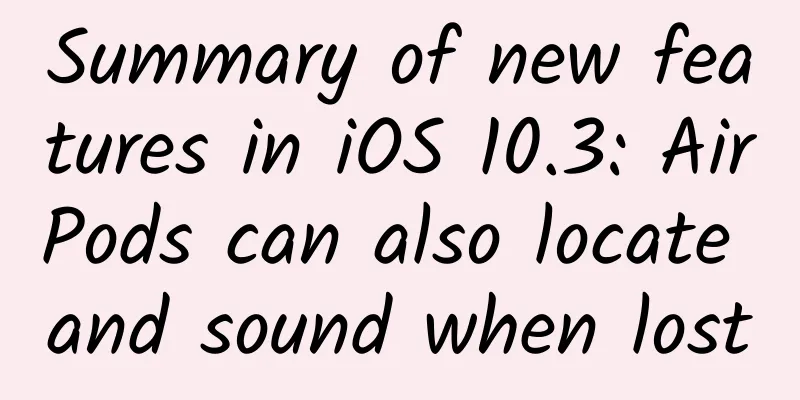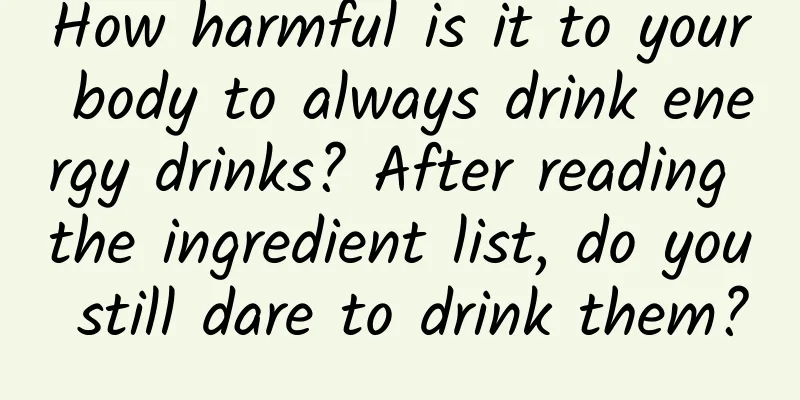Recommend several useful Linux e-book readers (Part 1)
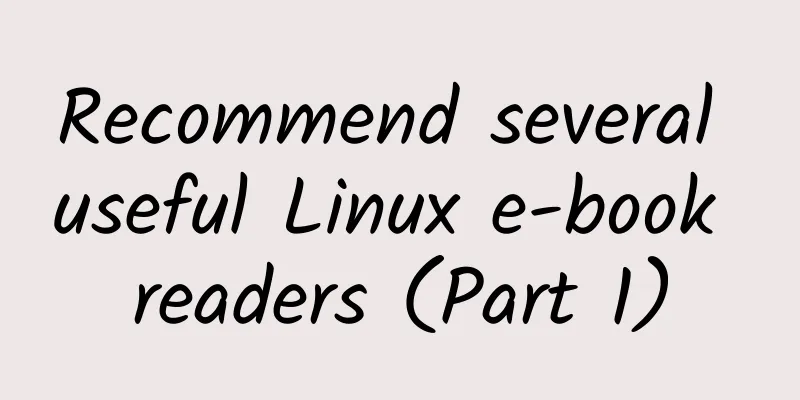
|
With the increasing number of handheld devices, people are increasingly fond of reading on Kindle, iPad, iPhone or PC, so the demand for e-books is also increasing. When it comes to Linux users, there are also various e-book applications to help us read and organize e-book collections. In this article, I recommend several useful Linux e-book readers for Linux users. These e-book related applications are suitable for PDF, epubs and other common e-book formats. Best eBook Readers for Linux Since I am currently using Ubuntu, I will only provide installation instructions for Ubuntu systems. If you are using another Linux distribution, you can find most of these e-book applications in the distribution's software repositories. 1. Calibre Calibre is one of the most popular e-book applications among Linux users. In fact, it is not only a simple e-book reader, but a complete e-book solution. You can even use Calibre to make professional e-books yourself. With a powerful eBook manager and an easy-to-use interface, it has eBook creation and editing capabilities. Calibre supports a variety of eBook formats and can be synchronized with other eBook readers. It can even easily convert one eBook format to another. Of course, Calibre's biggest drawback is that it has too many functions, which makes it a difficult choice for users who only need an independent e-book reader. Calibre Features
Calibre Installation You can find it in the software repositories of almost all major Linux distributions. For Ubuntu users, search for it in Software Center or install it using the following command:
2. FBReader FBReader is an open source, lightweight, multi-platform e-book reader that supports various e-book formats such as ePub, fb2, mobi, rtf, html, etc. It can access popular online libraries, download free eBooks or purchase some eBooks. FBReader supports highly customizable options, and users can customize colors, fonts, page turning animations, bookmarks, dictionaries, etc. according to their preferences. FBReader Features
FBReader Installation You can install FBReader e-book reader from the official repository or type the following command in your terminal:
Or get a .deb package from here and install it on Debian-based distributions. 3. Okular Okular is another open source and cross-platform document viewer developed by KDE and released as a part of KDE Applications Edition. Okular Features
Okular Installation Ubuntu users can install it by typing the following command in a terminal:
|
<<: This is the real value of the mini program, but it will never replace the App
>>: Tips for using Erdua, a mobile web debugging tool
Recommend
I didn’t smell the “bloody wind”, but I really saw the “bloody rain”! How could it be “bloody rain”?
Author: Huang Xianghong Duan Yuechu Throughout th...
Is "Shake" the peacemaker between TV and the Internet?
The 2015 Lunar New Year was a little later than u...
Apple iOS 15 officially released: new notification interface and FaceTime, big improvements to weather, photos, and wallet
June 8 news: Early this morning, Apple held the W...
LeTV Super TV MAX70 two-week experience
Advantages: 1. Large and clear screen; 2. Smooth o...
This food has 7 or 8 times more calcium than milk! Unfortunately, many people don’t eat it right.
Expert of this article: Zhang Zhaomin, Master of ...
Five suicide attempts in 20 years: Windows Phone is completely finished
Windows Phone has completely failed. On May 23, Mi...
Do you recommend that you sleep less? Do you recommend that you don't sleep less?
Yesterday, Zhang Chaoyang's suggestion that e...
Why doesn't the green radish at home bloom? Are all the roses on Valentine's Day roses? Let's learn about flowers together~
Is the "Tianshan Snow Lotus" a lotus? A...
How do Tik Tok influencers promote themselves? Everything you want is here!
More and more people come to me for consultation ...
The end of live show monetization?
Regulators take measures to regulate live broadca...
High blood sugar, high blood lipids... A 24-year-old boy was diagnosed with "milky blood". Pay attention to these habits!
Xiao Liu, 24, discovered that his blood sugar was...
BlackBerry CEO: It's unfair that Apple doesn't develop apps for us
[[126825]] BlackBerry CEO John Chen took a differ...
The most complete! Terminology and characteristics of the domestic programmatic advertising industry!
This article mainly introduces some important con...
75% of patients are already in the middle or late stages when they are first diagnosed. Early screening for this cancer is very important!
Lung cancer, the world's leading cancer kille...