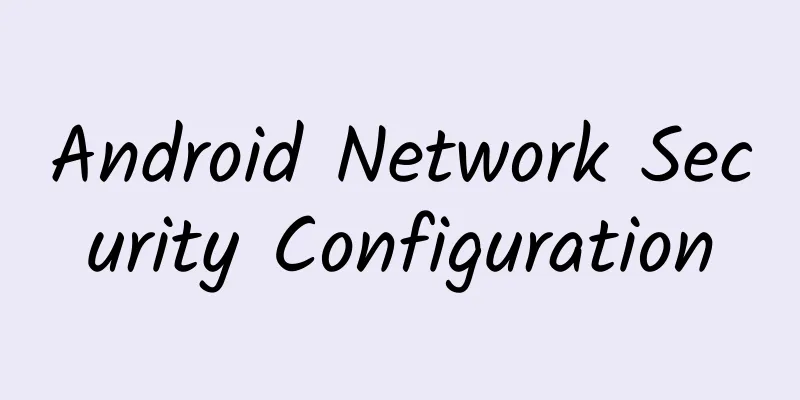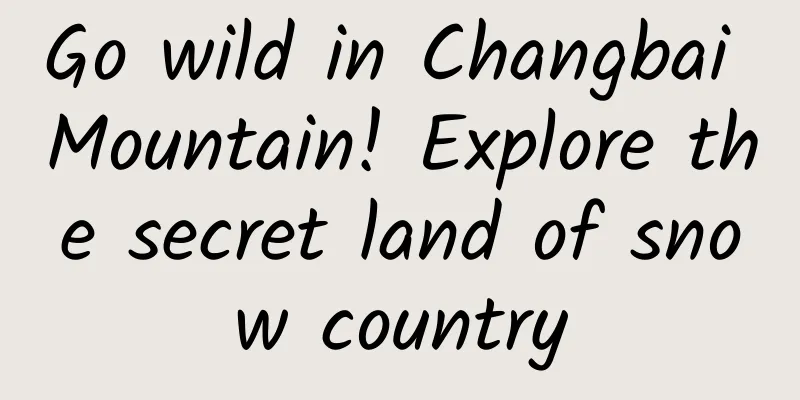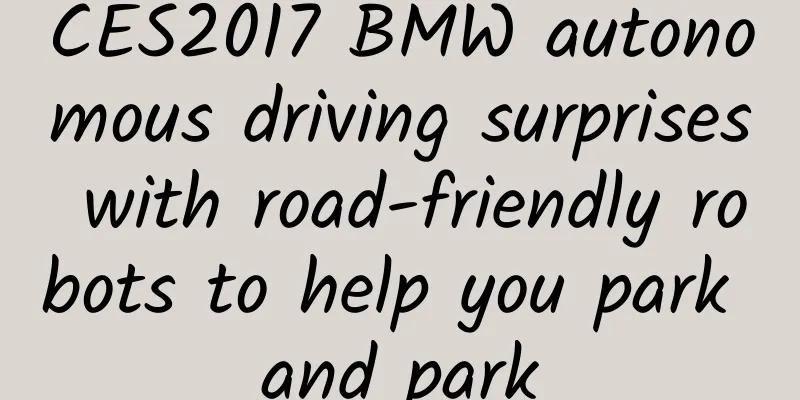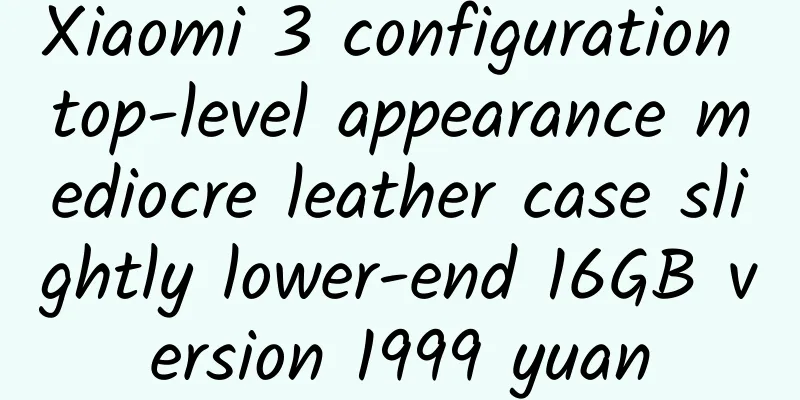Detailed explanation of common command lines for iOS development
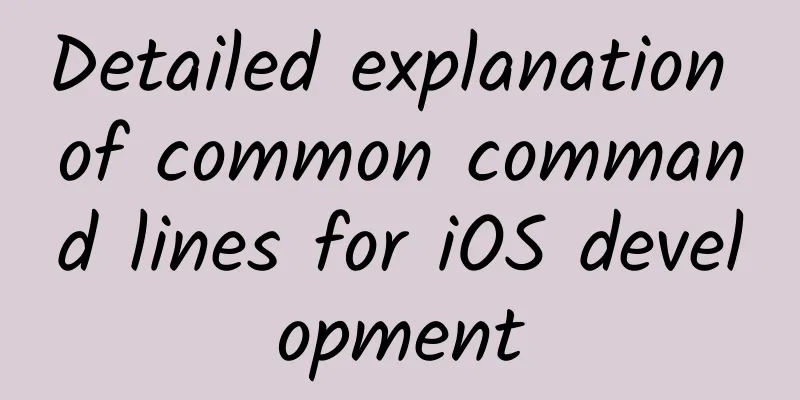
|
For iOS development, we don’t use many command lines, but there are still some that we need to be familiar with. Recently, I worked with some experts in the company on some things, and there were all kinds of command lines. I was embarrassed that I didn’t know how to use them. In fact, I didn’t know what command lines were. For example, the simplest command of how to check the IP address using the terminal, I even forgot what the command was. So today I am going to learn some common command lines to save myself from embarrassment in the future??
man When we use some programs, we may not know what commands they have. At this time, we can use the man command. Get help for ls
See how many manuals (for different aspects) have the same name
View specific manual
Exit man
help You can tell what help means just by looking at the name. Generally, programs will have this parameter, which will output the simplest and most useful introduction.
cursor
There are no Home, End, Page UP, Page DOWN keys on the keyboard of Apple Mac computers. You can get the same functions by using the Fn key combination: Home key = Fn + left direction, End key = Fn + right direction, Page UP = Fn + up direction, Page DOWN = Fn + down direction Terminate the current program
Tab completion Tab completion is a very useful feature that can be used to automatically complete commands or file names.
After I enter De, I press the Tab key to complete Desktop/, and then press the Tab key twice in succession to view all the directories under Desktop/ cd cd is to find the file according to the path For example, there is a Text file on the desktop
ls
more Generally, when a document is too long, we cannot display it completely on one screen. In this case, we need to use the more command. More displays the content line by line. less Less is similar to more, but less supports scrolling up and down to view the content, while more only supports line-by-line display. Restart Command reboot is the reboot command
Shutdown Command
ping Ping is mainly used to test network connectivity. It sends data packets to the target machine to test whether the two hosts are connected and the delay. Ping is done through the domain name. If the DNS is not set up properly, ping may not be successful. Get network parameters The ifconfig command is used to configure and display the network parameters of the network interface in the Linux kernel. The network card information configured with the ifconfig command will not exist after the network card is restarted and the machine is restarted. If you want to store the above configuration information permanently in the computer, you need to modify the network card configuration file. |
<<: 2017 Mobile Map App Research Report: Which is the best among Amap, Baidu and Tencent?
Recommend
Jellyfish are cute and delicious? But being stung by them is terrible and can be fatal!
Jellyfish salad is refreshing and appetizing, and...
Want to quickly acquire customers? Here are 2 ways to promote your app to others
In the previous mini program Q&A, we introduc...
Note that it’s not the memory! Who is affecting the storage (ROM) performance of the mobile phone?
Just like the main hard disk of new PCs has been ...
5 pain points and 8 suggestions for community operations
This article analyzes the five pain points in cur...
If your body has these 4 symptoms, it means you are very healthy!!!
References [1] Keendjele TPT, Eelu HH, Nashihanga...
This summer-friendly textile has so many uses in medicine!
Mulberry silk has a wide range of application pot...
Calcium supplement, blood supplement, brain supplement...are these hidden "nutrition kings" on your table?
As people pay more and more attention to health c...
Android 12 first developer preview released: new interface, many underlying updates
February 19 news Google today released the first ...
Dai Rao’s personal profile: How to distribute traffic effectively after achieving SEO optimization results on the website?
When traffic comes, it is something that every SE...
Children can't run after congenital heart disease surgery? The truth is...
There are many opinions on whether children can e...
Marketing promotion plan for the May Day event!
Labor Day is coming soon. Have you thought about ...
Sichuan College Entrance Examination Score Announcement Time 2020 Sichuan College Entrance Examination Score Forecast List
Sichuan College Entrance Examination Score Line A...
Laji Mountain: The unique romance of summer on the plateau
Laji Mountain Located in the eastern section of t...
iOS 14 "Voice Recognition" function test: Can you know when the door is knocking even with headphones?
Apple has introduced a large number of new featur...
![Fitness Advanced [Precision] Chest Full Body Stretch Precision Shoulder Precision Arm](/upload/images/67cc2ae5105b6.webp)