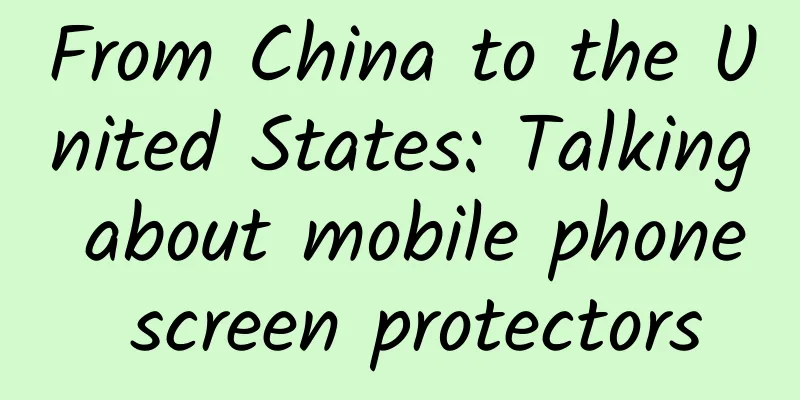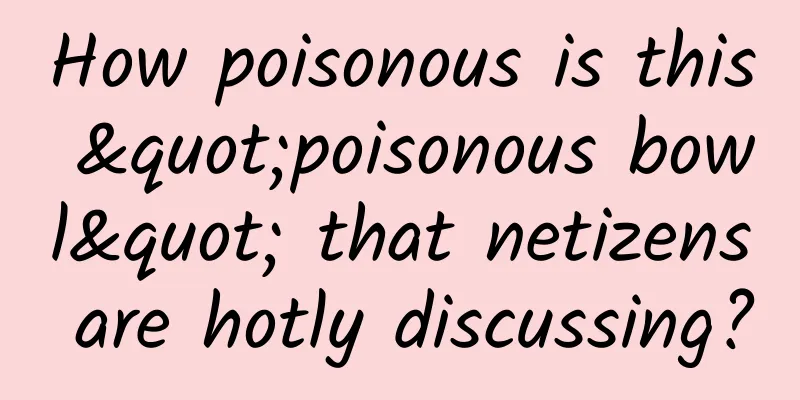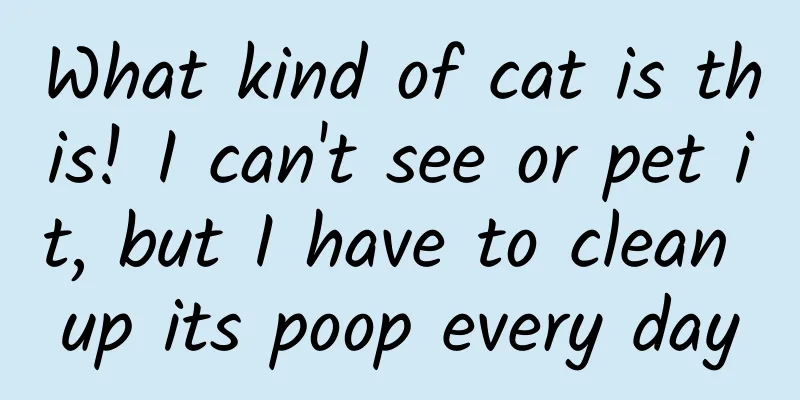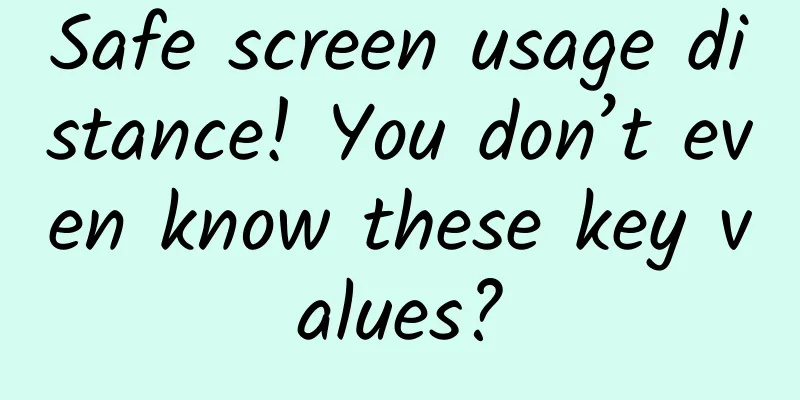Thoroughly understand the "shadow" in Android MD design
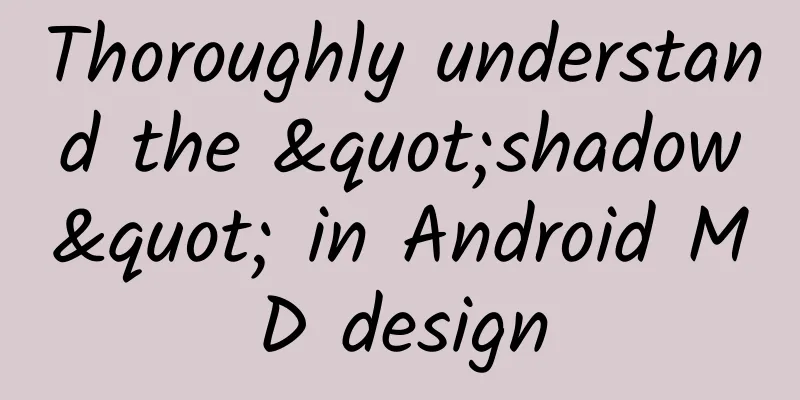
|
If we want to create better Android apps, I believe we need to follow the design specifications of Material Design. Generally speaking, Material Design is a three-dimensional environment that includes light sources, materials, and projections. If we want to follow the design principles of Material Design during the development of the App, then understanding light and shadow is particularly important. I will try to explain the following topics in this article.
Before we dive into shadows and light, what do I want to tell you about our real environment? What is 3D? The real material environment is a three-dimensional space, which means that all objects have X, Y and Z dimensions. The Z axis is aligned perpendicular to the plane of the display, and the positive Z axis extends towards the viewer. In the world of Material Design, each object has a thickness of 1dp. Android Depth Material Design is different from other design guidelines because it adds the concept of Depth. Depth has important meaning in real vision. We can think of it as if we have a layer of paper on our table, and if we put another piece of paper on it, our eyes will feel that it has a depth. Let’s imagine it through a screenshot of a Material Design app. Let's take a look at the various elements on the screen.
Here, each element is on top of another. CardView can scroll, so we can say the first layer is the scrollable content, the second layer is the AppBar layout, and the third layer (top layer) is the floating action button. So, how do we define hierarchy? How do we give users a sense of depth? The answer is: the Z-axis. What is Z value in Android? The Z value of a View has two components:
I always wonder what the difference is between Elevation and Translation Z. Elevation is static, so you should never change it dynamically. If you want to animate the Z axis (like pressed or static), you need to use the Translation Z property. Translation Z is dynamic, when you create a blank project and add a button to it, you will see the shadow get bigger when you press it. Actually, the Elevation does not change, but the Translation Z property changes. This is Android using the default state list animation, changing the Z property. Z Vaue = Elevation + TranslationZ If we change the Z values of the two Views so that they intersect, how does Android handle the hierarchy on the screen? Let me show you with a diagram I designed. Another question, how do we see the shadow of an object? Do we need a shadow? No, we need a light source. What are light sources in Android? The question is not what, but where. In reality, if we hold a flashlight and shine it on an object on a table (from the top of it), the length of the shadow will decrease, and as you lower it, the length of the shadow will increase. So where is the light source in Android's Material Design? At the top? Or at an angle? After some research, I found this phenomenon. There are two light sources in Android, the top one is the key light source, and the other is the ambient light source. The shadow we see is actually the combination of these two light sources. Let's see the display effect. In Android, we have many widgets. Buttons, CardView, Dialogs, Drawers, etc. All of these are views. If there is a light source, we have shadows. So how do we decide the Z value in Android? How does Material Design dictate this? There is a schematic diagram to reflect this situation. Still or press As I mentioned before, in Android Framework, some animations are implemented for widgets. If you place a floating action button in your layout, it will have an elevation of 6dp by default. But you will notice that when you press the button, the elevation of the FAB will increase to 12dp. Let me tell you what happened during this process. Actually FAB has 6dp Elevation. When you press the button, the translationZ value starts to increase. ViewPropertyAnimator animates the view by changing the translationZ value from 0dp to 6dp. If you release the button, ViewPropertyAnimator plays the animation, changing the translationZ from 6dp to 0dp. You can create a custom state list animation for your view and add it to your view. Let's take a look at the flowchart of this process. Secret of Shadows: Outline Outline is a class under android.graphic. Let's see what its documentation says. Defines a simple shape to be used for the bounding area of a graphic. Can be calculated for a View, or by a Drawable to drive the shape of a shadow cast by a view, or to clip a view's content. Every View has a default outline to show its shadow. If we create a custom shape drawable, its outline will be calculated internally based on its shape. So, if we draw a circle, the outline will be a circle. If we draw a rectangle, the outline will be a rectangle. To summarize, there is an Outlin that allows you to see this effect in an invisible way. But what if I want to create a custom view and change its bounds dynamically? Will Android provide an Outline for my custom view? Of course, Android provides us with a way to customize the Outline, that is: ViewOutlineProvider. What is ViewOutlineProvider In my recent open source ScalingLayout library, I did not implement shadow effects for custom views. I thought it was very beautiful without shadows. But remember the basics of Material Design, 3D, Depth, Z-Value. In this animation, we may not be able to determine which areas are clickable, and there are no shadows in the zoom layout. Next we provide a dynamic outline for our custom view.
In this way, we have added height support for custom View. For more simplified basics on how to use ViewOutlineProvider, you can find details in ScalingLayout. https://github.com/iammert/ScalingLayout [This article is an original article by 51CTO columnist "Zhang Yang". Please contact the author through WeChat official account to obtain authorization for reprinting] Click here to read more articles by this author |
<<: Apple will not be the first to adopt 5G technology because of these three reasons
>>: What is the role of artificial intelligence in mobile app development and business?
Recommend
5,000 words of in-depth information to reveal the secrets of offline event promotion!
When it comes to organizing events, it is a love-...
Foreign beauty birthday blessing video private custom shooting
What I want to introduce to you today is the late...
People with weak spleen and stomach cannot hide their face! These 4 symptoms need to be treated in time
Mr. Zhang, 45 years old, has been feeling stomach...
You must have heard these rumors about cucumbers! Have you been deceived again in recent years?
Cucumber is one of the few vegetables that can be...
How to cook dog meat?
Dog meat contains a large amount of protein, and ...
China Passenger Car Association & Anluqin: The new four modernizations index of passenger cars in April 2020 is 53.8
The Passenger Car New Four Modernizations Index, ...
What kind of silent wars did Alibaba and JD.com fight to compete for Double Eleven traffic?
With only a few days left until Double Eleven , m...
Domestic APP practice! Revealing the entire design process of JD Apple Watch V1.0
In recent years, wearable devices have gradually ...
Information flow promotion is ineffective. Are you using the correct copywriting scenarios?
Today a friend sent me an h5, which is about a ne...
Poppy looks like a vegetable and you can't really tell them apart? Be careful not to break the law!
recently Public Security Bureau of Dangyang City,...
A complete QQ group marketing promotion plan
A friend of mine who works in the gray industry o...
An exclusive interview with the heroic astronaut Tang Hongbo, a panoramic review of the dream journey of "space business trip"
From entering the Tianhe core module on June 17 t...
TikTok Dou+ Nuggets Training Camp (Third Session)
: : : : : : : : : : : : : : : : : : : : : : : : : ...
Can Alzheimer's disease be predicted? New evidence and suggestions on the causes of Alzheimer's disease
New evidence and suggestions on the causes of Alz...
These water sources are special. If used properly, they can make water "regenerate"!
When it comes to water sources, the first thing t...