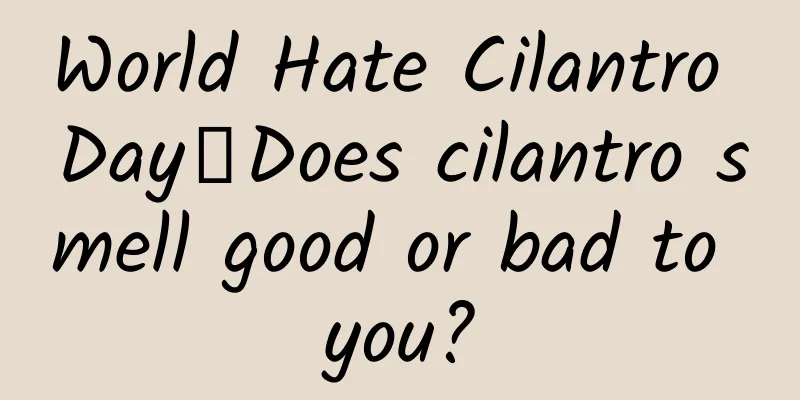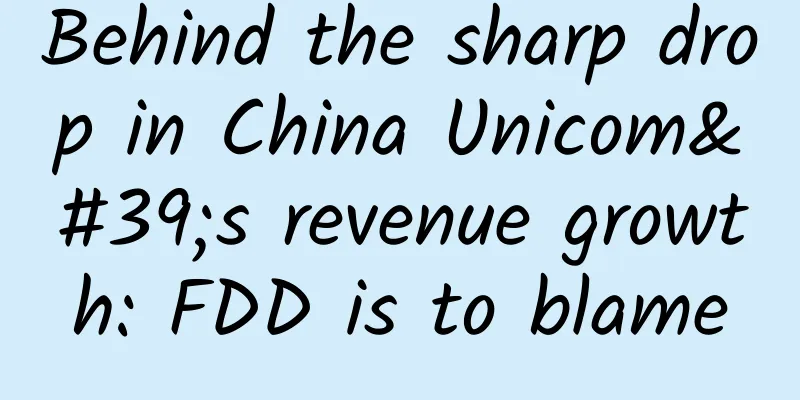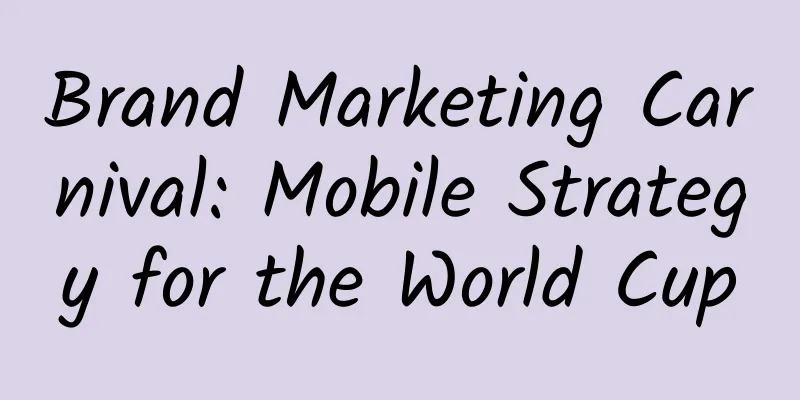A rough and fast Android full-screen adaptation solution
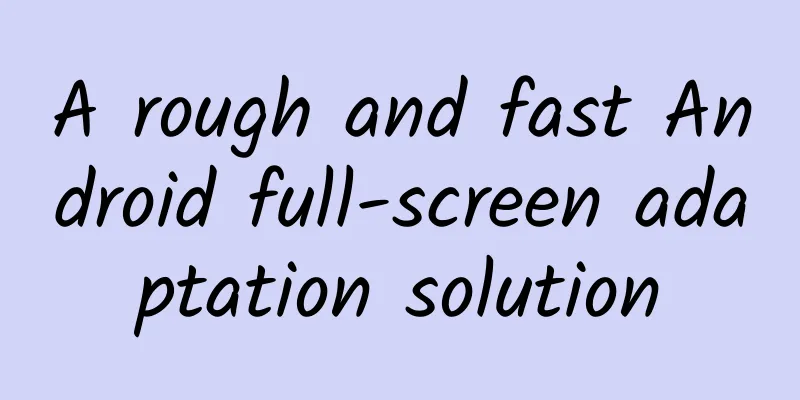
|
1. Current situation Due to the serious fragmentation of Android, screen adaptation has always been a headache in development. Faced with the various screen sizes and resolutions on the market, Android's adaptation solution based on dp and res directory names can no longer meet the needs of writing full-screen adaptation at one time. In order to achieve the best visual effects, more resources are always required for adaptation during the development process. Some developers have also provided some of their own solutions. First, let's analyze the current status of some common solutions: Official adaptation solution dp. dp is a unit unique to Android development. Unlike px, dp is a unit based on screen pixel density. On a low-density screen, 1dp=1px may be 1dp=4px, but on a high-density screen, 1dp=4px may be 1dp=1px. When writing layout xml, if the length and width of a control are specified using dp, it can ensure that the absolute size of the control is roughly the same on screens of various sizes and resolutions. In other words, whether on a pad or a large or small screen phone, the size of the control we actually see is similar: Resource directory name. As can be seen in the figure above, although dp is used to ensure that the absolute size of the control is consistent on different screens. The advantage of this is that in screens of similar size, no matter how large the resolution is, it will not affect the layout; but when the screen sizes differ greatly, it seems a bit problematic to only ensure the absolute size of the control. In the res directory, you can add suffixes such as '-1920x1080' to each resource directory to adapt to different screens. For specific rules, see the official website document. In this way, different layouts can be provided for different screens, and even two completely different layout styles can be provided for pads and mobile phones. However, usually, designers do not provide different design drawings for different screens. Their only requirement is that the relative size of the control on different screens is consistent, so dp cannot meet this requirement, and adapting to various screens is a bit cumbersome, and modification is also more troublesome. Usually the adaptation we need is like this: Percentage layout support library. Not used, but deprecated in API level 26.0.0-beta1. ConstraintLayout. The recommended layout after the percentage support library is deprecated, it seems a bit complicated. Player adaptation scheme. The purpose of the majority of players' adaptation is very clear, which is to ensure that the relative size of the controls on different screens is consistent and looks exactly the same. Take the two adaptation schemes of a great player as an example:
Numerical calculations are performed in the onMeasure phase. This consumes performance, and there are many unreasonable aspects for attributes that are not in LayoutParams. For example, when the textSize of a TextView is converted and set in onMeasure, the textSize that the player has set dynamically in the code will become invalid, because it will be reset and overwritten by AutoLayout every time onMeasure is called. There are many issues and the author no longer maintains it. 2. Ideas For screens with large differences in size, the same design solution should not be used, otherwise the advantages of large screens will not be fully reflected. The official adaptation solution seems to express this meaning. However, in actual design and development, for an ordinary App, few projects are willing and energetic to design and develop a set of design solutions for each screen to adapt. A common simple adaptation requirement is: if the width of the design drawing is 200, and the length of a control marked on the design drawing is 3, then the length of the control is equivalent to 3/200 of the total width. Then we hope that the length of the control on any screen size is 3/200 of the screen width. I personally think that the design concept of AutoLayout is very good, but the solution of using LayoutParams and attributes as the entry point for conversion calculation in the mesure process has problems in efficiency and scalability. So where is the end of Android's length calculation, and can it be converted when Android calculates the length? If it can be converted when Android calculates the length, then there is no need for a series of redundant calculations and adaptations, and all problems will be solved. After some searching, I found that the system's length calculation is done by the applyDimension function in TypedValue. The unit and value are passed in to calculate the corresponding px value.
You can see that the conversion method is very simple, and all properties of DisplayMetrics are public and can be modified without reflection; The original meaning of pt is the length unit pound. By modifying metrics.xdpi according to the current screen and design drawing size, we can redefine the pt unit into the relative length unit we need, so that the 1pt calculated after the modification actually corresponds to px/screen width px=1px/design drawing width px. Where does this DisplayMetrics come from? From the source code, we can see that it is generally mContext.getResources().getDisplayMetrics(), and this mContext is the Activity; Configuration changes such as switching between horizontal and vertical screens will cause DisplayMetrics to be recalculated and restored; px, dp and sp are all commonly used units, while pt, in and mm are rarely seen. Starting with these uncommon units will not affect other commonly used units. Based on the above points, the following plan was proposed. 3. Solution The goal of this adaptation solution is to write the page exactly according to the dimensions marked on the design drawing, so that the written page behaves consistently on screens of all sizes and resolutions, that is, the relative size of the controls relative to the entire screen is consistent on all screens (it looks like the design drawing is just scaled proportionally to the screen width). Core. Use the unpopular pt as the length unit, and redefine it as a relative unit related to the screen size according to the above idea, which will not affect the use of common units such as dp. Draw. When writing XML, write it completely according to the size on the design draft, except that the unit is changed to pt. If the width of the design is 200, and the length of a control marked on the design is 3, you only need to define the width as 200 during initialization, and write the length as 3pt when drawing the control. Then, on any screen size, the length of the control will be 3/200 of the screen width. If you need to convert to px dynamically in the code, use TypedValue.applyDimension(TypedValue.COMPLEX_UNIT_PT, value, metrics). Preview. Drawing the page is an important step in real-time preview. Take the 1334x750 design as an example. In order to achieve the same preview function as normal drawing, create a device with a length of 1334 pounds and a width of 750 pounds as a preview, which is approximately 21.5 inches ((sqrt(1334^2+750^2))/72) after conversion. Just select this device when previewing. Code processing. Just modify DisplayMetrics in activityonCreate. It is recommended to write it in the base class or ActivityLifecycleCallbacks. Refer to github demo.
The page drawn in this way is almost exactly the same as the design drawing, and it looks like the design drawing is scaled up or down no matter the size of the screen. Before adaptation (left picture API19 400x800, right picture API24 1440x2560): After adaptation (left picture API19 400x800, right picture API24 1440x2560): Although the solution is relatively simple, it has been organized into a library for easy use. The code and demo can be found on github. |
<<: Google open sources Swift for TensorFlow: Can we finally put Python aside?
Recommend
Value test: Are domain names still linked to brands today?
The wealthy LeEco has just changed its domain nam...
One core is in trouble, nine cores are waiting to see which mobile phone CPU is the best?
Over the past few decades, the semiconductor indu...
Analysis of the fission gameplay of Weibo traffic diversion!
I have been in the Internet circle for 6 years an...
You can ski even in the hot summer. How do you achieve “snow freedom”?
Skiing as a sport originated in Northern Europe. ...
iOS 17.3 battery life test for various devices, a retirement version!
This week, Apple released the official version of...
A brief discussion on Weibo marketing and promotion strategies!
Weibo may not bring direct sales, but it can subt...
If a thyroid nodule grows, will it definitely develop into cancer? Many people’s answers are wrong
The thyroid gland is the largest endocrine gland ...
Shenchen Panda Compass: Top Ten Marketing Methodologies (11 sections)
Shenchen Panda Compass: Top Ten Marketing Methodo...
Important reminder! Clear immediately when you see it!
"This grass is called ragweed. It is an inva...
Does SEO require programming? Can I transfer to the programming department?
Does SEO require programming? Can I transfer to t...
Long article with useful information | This article teaches you how to write popular user cases!
User cases are common promotional materials, and ...
How to promote on Bilibili?
Bilibili , a video content community that started...
This anniversary is celebrated twice a year!
Most anniversaries are celebrated only once a yea...
Source code shows Google ruthlessly cuts off Android fingerprint recognition function
Before the launch of Google's new flagship Ne...
20 versions of "fakes" without the original's true appearance? Scientific restoration reveals the mystery of the masterpiece
The exhibition "Frankness and Reality: The A...