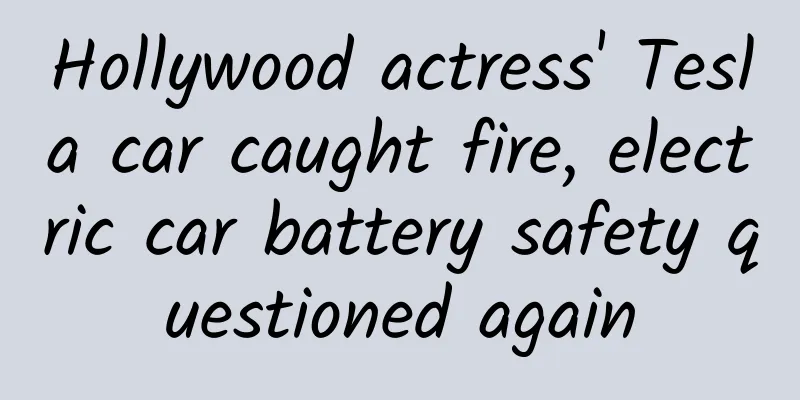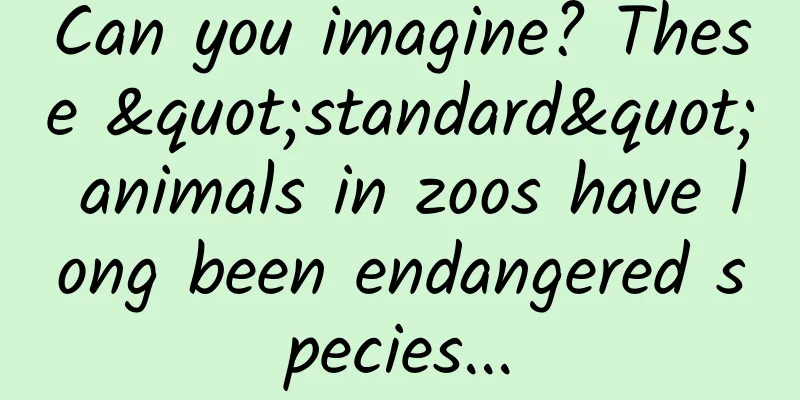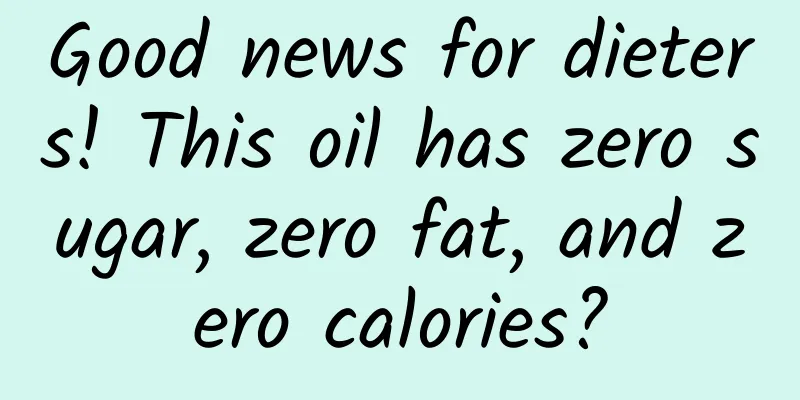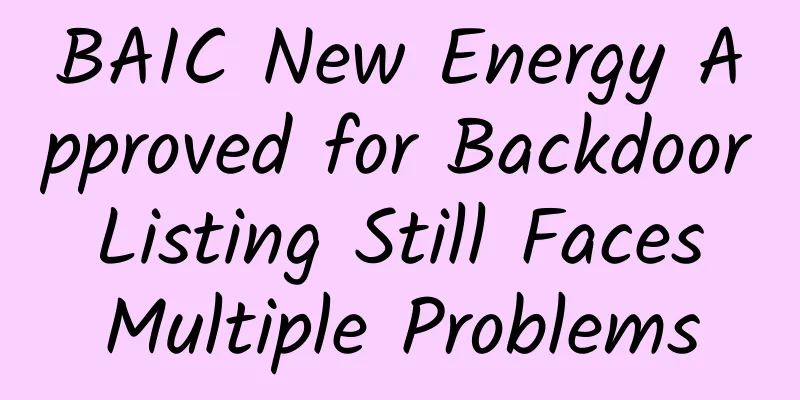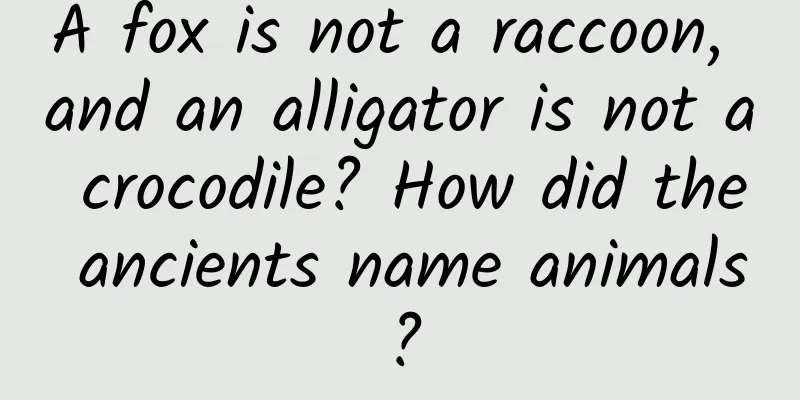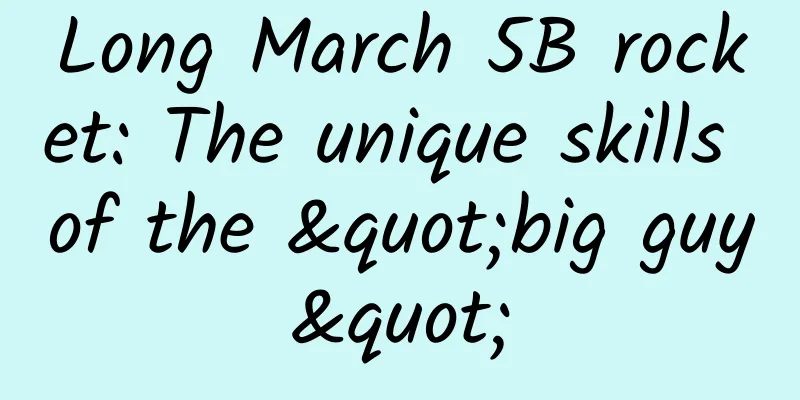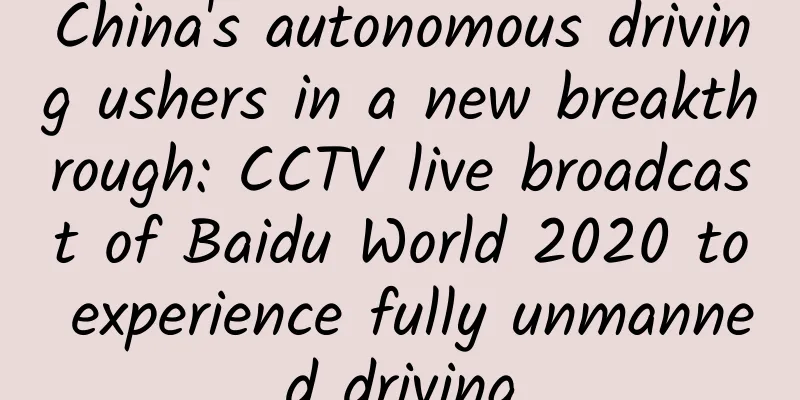How to reduce the size of your app by 60% in 10 minutes?
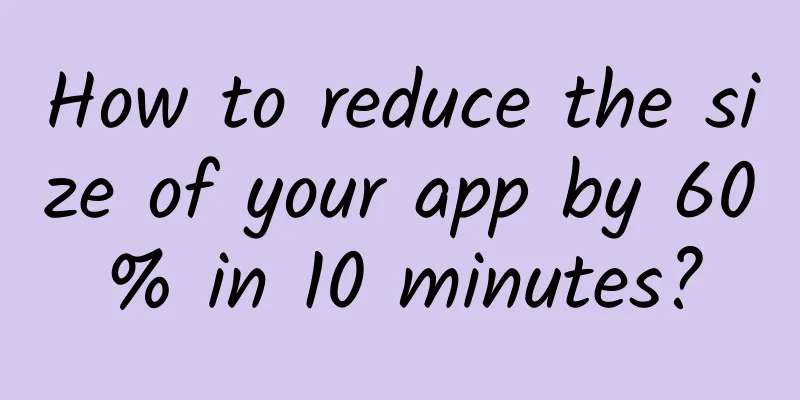
|
The reason why an APP package is large is mainly due to the following files:
These are the main things you need to lose weight. 1. Delete unused code when packaging
2. Reduce unnecessary packaging
or
3.lib Try not to use too complex libs, lightweight libs are preferred. If your application does not use compatible libraries, you can consider removing the support package. 4. Resource Files We can find unused resources through the Lint tool (select "Inspect Code..." from the "Analyze" menu in Android Studio) 5. Convert existing images to webP We can convert images in other formats into webP format through Zhitu or isparta, and isparta can realize batch conversion. 6. Picture related In Android 5.0 and above, you can use tintcolor to provide only one button image and implement the button inversion effect in the program. The premise is that the content of the image is the same, but the colors of the positive and negative selection buttons are different.
In Android 5.0 and above, you can use VectorDrawable and SVG images to replace the original images. 7. Obfuscation 1. Build multiple versions Add different build types to buildTypes in gradle, and use applicationSuffix and versionNameSuffix to generate multiple versions to run on the same device Create src/[buildType]/res/ and set different ic_launcher to distinguish different versions 2. Obfuscating parameters
minifyEnabled true
Note: Android Studio disables ProGuard when using Instant Run. proguardFiles getDefaultProguardFile('proguard-android.txt'), 'proguard-rules.pro' The getDefaultProguardFile('proguard-android.txt') method gets the default ProGuard settings from the Android SDKtools/proguard/ folder. Tip: For further code shrinking, try using the proguard-android-optimize.txt file located in the same location. It includes the same ProGuard rules, but also includes additional optimizations that perform analysis at the bytecode level (intra-method and inter-method) to further reduce the size of the APK and help it run faster. The proguard-rules.pro file is used to add custom ProGuard rules. By default, this file is located in the module root directory (next to the build.gradle file). To add more build variant-specific ProGuard rules, add another proguardFiles property in the corresponding productFlavor code block. For example, the following Gradle file adds flavor2-rules.pro to the flavor2 product flavor. Now flavor2 uses all three ProGuard rules because the rules from the release code block are also applied. Each time ProGuard builds, it will output the following files: dump.txt describes the internal structure of all class files in the APK. mapping.txt: provides translation between original and obfuscated class, method, and field names. seeds.txt: lists the classes and members that are not obfuscated. usage.txt: lists the code removed from the APK. These files are saved in /build/outputs/mapping/release/. To fix the error and force ProGuard to keep specific code, add a -keep line to the ProGuard configuration file. For example:
You can also add [@Keep] to the code you want to keep (https://developer.android.com/reference/android/support/annotation/Keep.html) annotation. Add @Keep on a class to keep the entire class intact. Add it on a method or field to keep the method/field (and its name) as well as the class name intact. Note that this annotation can only be used when using the Annotation Support Library. There are many things to consider when using the -keep option; for more information about custom configuration files, read the ProGuard manual. The Troubleshooting chapter outlines other common problems you might encounter when obfuscating code. Note that the mapping.txt file is overwritten each time you create a release build using ProGuard, so you must be careful to save a copy each time you release a new version. By keeping a copy of the mapping.txt file for each release build, you can debug problems when users submit obfuscated stack traces from an older version of your app. Every time you add a library, you need to make a release build in time DexGuard is a software developed by the same team as Proguard. It optimizes code and separates dex files to solve the 65k method limit. About proguard-android.txt file:
Indicates that the two classes declared above are not confused. There are three groups of six keep keywords in proguard.
The difference between keepclasseswithmember and keep keywords:
In addition, you can use APK Analyser to decompose your APK Android Studio provides a useful tool: APK Analyser. APK Analyser will disassemble your app and let you know which part of the .apk file is taking up a lot of space. Let's take a look at a screenshot of Anti-Theft before it is optimized. From the output of Apk Analyser, the original size of the app is 3.1MB. After compression by Play Store, it is roughly 2.5MB. From the screenshot, we can see that there are mainly 3 folders that take up most of the space in the app.
You have two default obfuscation files.
As the file name says, "proguard-android-optimize.txt" is a more aggressive obfuscation option. We use this as the default obfuscation configuration. You can add custom obfuscation configurations in proguard-rules.pro in the /app directory.
By setting minifyEnabled to true, obfuscation will remove all unused methods and instructions to reduce the classes.dex file. This is the APK after minify is enabled. 8. AndroidStudio uses lint to remove useless resource files When using AndroidStudio for App development, we often reference multiple resource files in the project, including images, layout files, and constant reference definitions. As the project version is iterated, each issue of resources will change, leaving some useless resources. At this time, if we manually search one by one, the efficiency will be very low. At this time, we must learn how to use lint in AndroidStudio to remove useless resource files. Open AndroidStudio in the project and click Analyze -> Run Inspection by Name in the top menu bar as shown below: Click Run Inspection by Name and a dialog box will pop up. Enter unused resource in the dialog box as shown below: Then click on the unused resource in the drop-down list. A dialog box will pop up as shown below |
<<: Interpretation of APP development postures in 3 major mobile application methods
>>: Google launches Byteboard: assessing programmer interviewers based on their work ability
Recommend
A girl was suspected to have been secretly drugged by her male companion while eating in a restaurant. After the waiter found out, he cleverly changed the water to resolve the situation!
[Girl suspected of being secretly drugged by her ...
If your child doesn't want to take capsule medicine, can you dissolve the powder in the capsule in water and give it to your child? Never do this.
gossip "If the child doesn't want to tak...
BOM cost announced for the first time. Who pays for LeEco's super phone?
April 14 (Reporter Zhang Zhichang) After being aw...
What efforts has mankind made to approach the low temperature limit?
Every summer, people living in hot environments a...
Useful information | Short video advertising and operation strategies!
In today's Internet age, short videos are kin...
Is it true that the mini refrigerator is a distant relative of the nuclear power plant?
Today's story starts with a small refrigerato...
Douyin 618 marketing strategy in 2022!
Written in front It is already the beginning of M...
Throw the kangaroo out of the earth! This year's funny wildlife photography award is all emojis!
Recently, the Comedy Wildlife Photography Awards ...
This is cauliflower, this is not cauliflower, netizens: I just want to know if I can eat it
Is this dish edible? Boil water It’s time to eat ...
List of key epidemic areas in Shanghai in 2022: Which specific communities are under closed management? Attached is the latest list!
In order to end this round of local epidemic as s...
What is WebWorker?
Preface Front-end engineers must have had this ex...
"Iron Lung Man": Living in an Iron Can, Power Outage Means Death
Imagine that you are lying in a "tin coffin&...
Ten thousand words long article! A very comprehensive guide to B-side product design
This article wants to discuss with you how B-side...
Dubai considers deploying driverless cars in metro stations and malls
Recently, driverless cars were put into trial oper...
No. 1 in the world! When it comes to "conquering the stars and the sea", the Chinese have never been better than anyone else!
On April 29, 2021, China launched the core module...