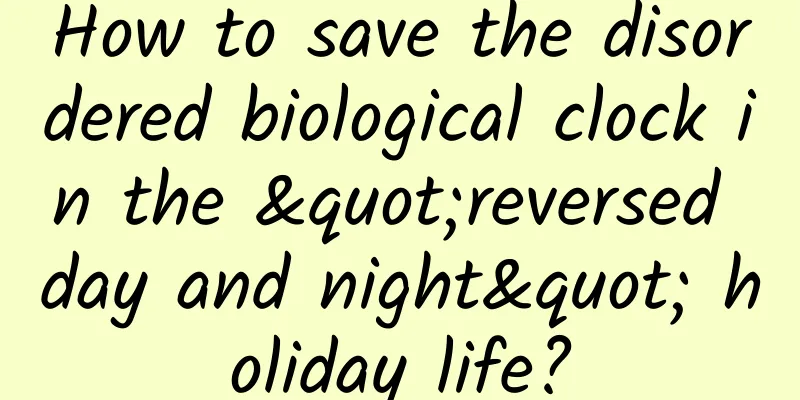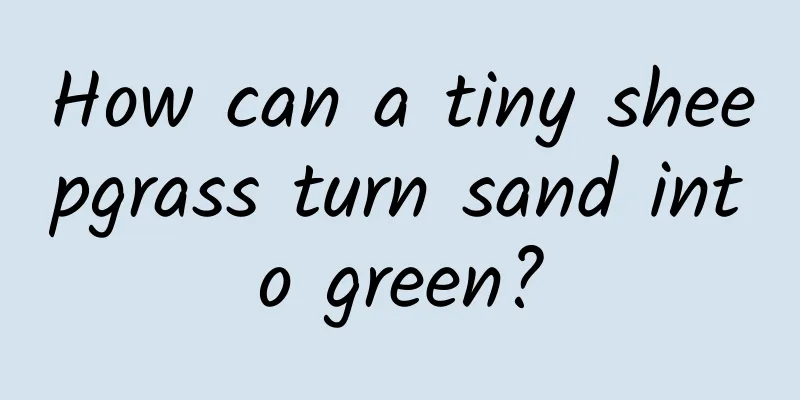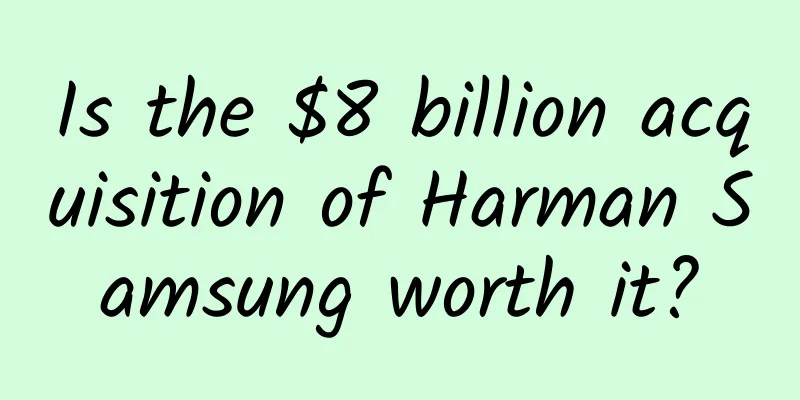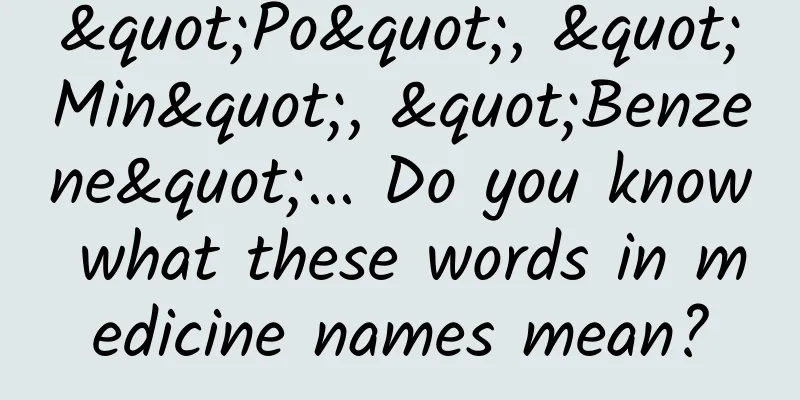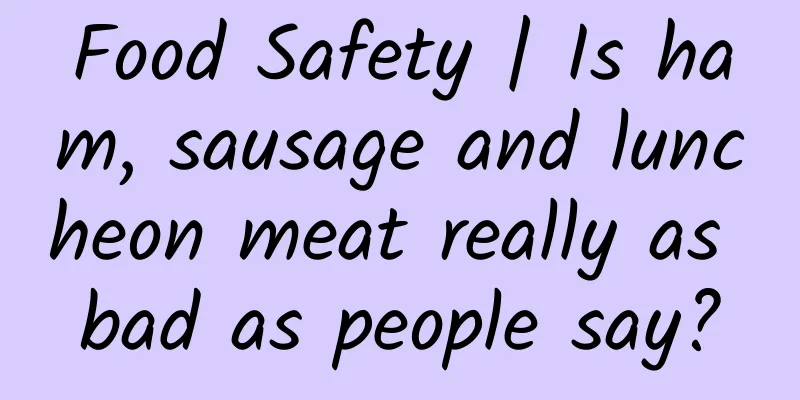Qt programming example: BLE communication software based on Android
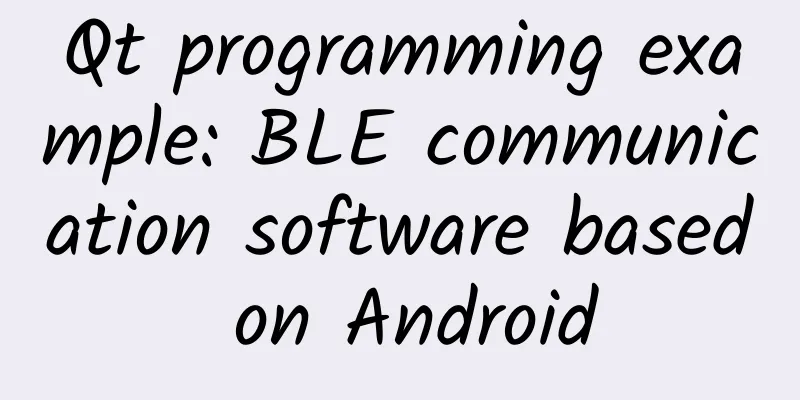
|
Achieving goals
Required tools and environment
Source code of this article Because this is the first time to share Qt code, in order to facilitate everyone's learning, a lot of comments have been added to the code, and everyone can learn more efficiently by referring to the code. Reply to the keyword "Android-BLE" in the backend to obtain the software and Qt project source code involved in this article. Specific implementation 1. To use the Qt Bluetooth module, you need to add a declaration to the project's .pro file. 2. Scan Devices Perform a scan for Bluetooth devices in the constructor, that is, as soon as the software starts.
3. Add the scan results to QListWidget
4. Connect Bluetooth and stop scanning
5. Get features
6. Sending Data writeCharacteristic() method to send data to the BLE device. Click the "Send" button in the interface to send the "Hello World" string.
7. Write data Receive messages received by Bluetooth through the Bluetooth QLowEnergyService::characteristicRead callback interface.
8. Disconnect
Interface layout Results If "Cannot connect to remote device." appears, you can click the "Connect" button to reconnect. Serial port assistant and application output To do This example is just to demonstrate the communication process between an Android phone and the TB-02-kit module. There are some areas that need to be improved in the program. For example, a "scan" button should be added instead of directly performing Bluetooth scanning during software startup. In this case, Bluetooth power-on needs to be completed before the software is started. The robustness of the program also needs to be improved. For example, occasionally the module may not be connected properly, and you will need to click the "Connect" button again. You can improve these tasks by yourselves. With this knowledge, the next step is to combine Android phones and TB-02-kit modules to achieve remote control of STM32 devices. Qt Tips 1. Qt Creator program output window filters debugging information 2. Add events to Button Select "Go to slot..." in the right-click menu of the Button control, then select the signal in the pop-up list: "clicked()", and then click the OK button to enter its event function. References Qt official documentation: https://doc.qt.io/qt-5/classes.html This article is reprinted from the WeChat public account "Embedded from 0 to 1", which can be followed through the following QR code. To reprint this article, please contact the Embedded from 0 to 1 public account. |
>>: Talk about the birth and use of AMS
Recommend
How to turn users who hate your product into the most loyal ones
During my short 5-year operation career, I spent ...
Technical Tips | How to build an efficient operation and maintenance management platform under the microservice architecture?
This article is a sharing by Li Ming, CTO of U-Wi...
Mother River Protection Day | Protect the "health" of the Yangtze and Yellow Rivers and look at China's "remedies"
For thousands of years, the surging Yellow River ...
If these 5 situations occur, it means that your immunity is not good! 5 ways to help you enhance your immunity
Immunity is an important physiological function o...
Is it expensive to join the Harbin flash sale mini program? Harbin Seckill Mini Program Franchise Fees and Process
What is the price to join the Harbin flash sale m...
How to optimize Weibo advertising creativity? Analysis of 2 advertising cases
This article shares two Weibo advertising optimiz...
Today is a festival you would never expect!
How many festivals can you name that are named af...
How to distinguish true and false users through data indicators
What operators may encounter: When doing channel ...
The new liquid rocket successfully entered orbit for the first time in the world. Why does Suzaku-2 use liquid oxygen and methane as fuel?
On the morning of July 12, the Suzaku-2 Yao-2 liq...
Gartner: Opt-out rates for mobile app tracking will drop from 85% to 60% by 2023
According to data released by market research fir...
How does Baidu Portal check cross-region information?
What promotional information can be found on Baid...
FCA's smallest North American assembly plant will close next month, and Dodge Viper production will cease
According to foreign media reports, FCA said it w...
5 common methods to improve user retention!
In the current context where it is difficult and ...
Extremely effective operation skills in headline information flow!
Hello everyone, today I will mainly share two top...
What is the difference between Baidu search promotion and online alliance promotion?
What is the difference between Baidu search promo...