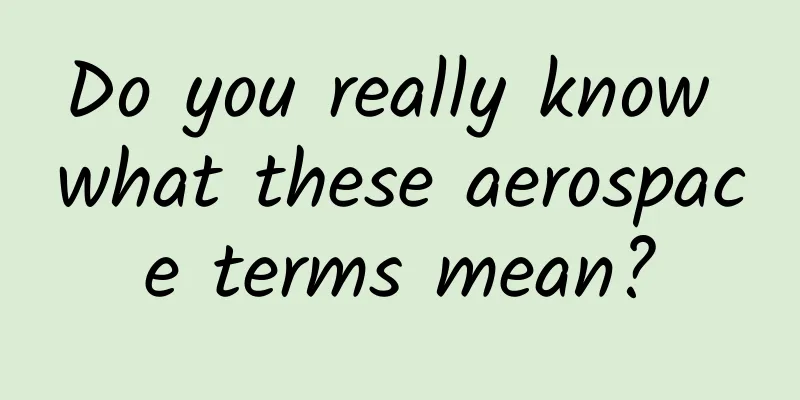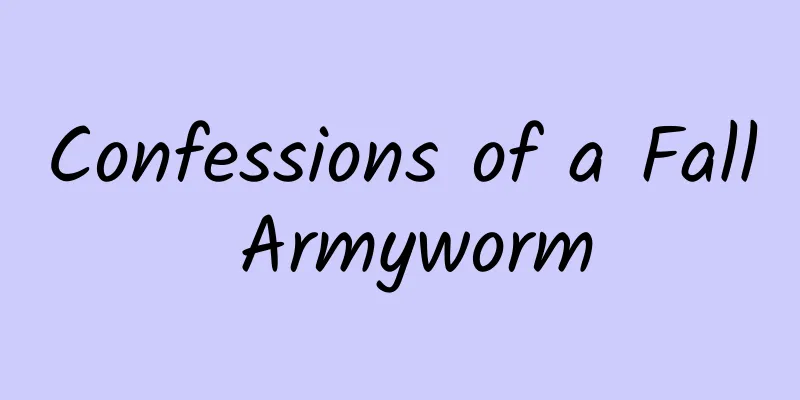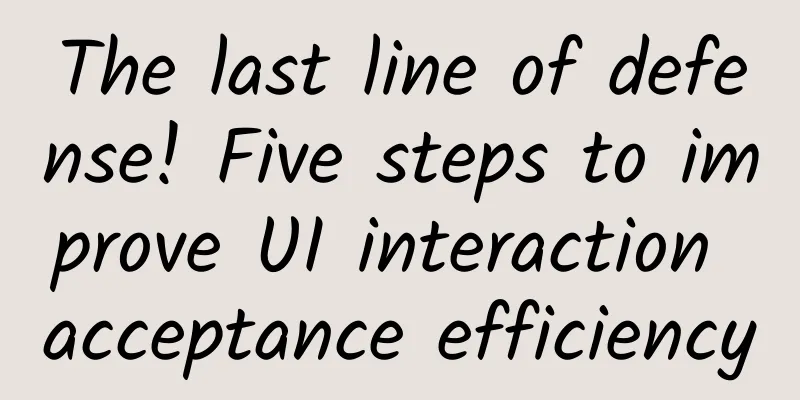How to access iCloud from Android phone?
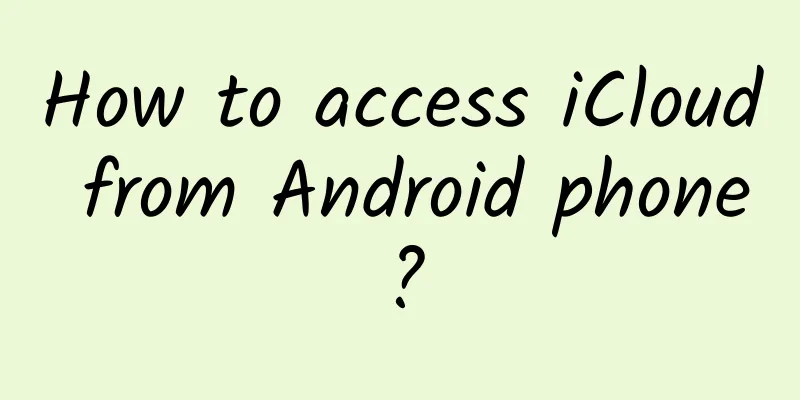
|
This article explains how to access iCloud photos, email, calendar, and contacts from an Android phone. Access iCloud Photos on Android Phone You can easily access iCloud on your Android phone by logging into your account through your phone's browser. Tap "Photos" and you'll be able to see every picture you've saved on iCloud. You can also create iCloud links to share photos and videos, view albums, and view account settings. Another option, if you still have your iPhone, is to download Google Photos (there is an iOS app) and sync all your photos there. They will then automatically sync on your Android phone. Access iCloud Email If you have an Apple email address like @mac, @me, or @icloud, you can access your messages in your iCloud Inbox. On an Android smartphone, you can set it up using the Gmail app.
Access iCloud Calendar and Contacts on Android Phone Unfortunately, there’s no direct way to access your iCloud calendar or contacts on Android. You’ll need an iPhone or iPad and a computer to transfer the data.
|
<<: iOS/iPadOS 14.4.1 released: fixes WebKit security vulnerability
>>: Canonical chooses Flutter to build future Ubuntu apps
Recommend
The secrets of Douyin’s tens of millions of DOU+ placements
When operating a Tik Tok account, what you look f...
Besides VR, what else can leverage the Internet of Things in 2016?
In 2016, the Internet of Things was written into ...
Is it feasible to actively "vaccinate" by picking a good strain? Why do some people have mild symptoms while others have severe ones?
Recently, as the number of COVID-19 infections ha...
Can microwave ovens and ovens be used interchangeably? Delicate vs rough
Micro-wave oven Heating principle: Microwave oven...
Conversation with Fields Medal winner Martin Herer: Where does the joy of mathematical research come from?
Fields Medalist Martin Herrell discusses his life...
Ali and Xiaomi’s full brand IP marketing
I have always wanted to sort out and summarize th...
Zhou Hongyi: 9 classic Internet marketing cases, how did these big guys defeat their opponents?
TOP9 How Baidu impressed users in its early days ...
Community operation: How can a community operate in the long term?
95% of communities seem to be unable to escape th...
About to be "launched", what happened to the United Launch Alliance?
Recently, according to foreign media reports, the...
Internal brand marketing is ignored by countless people!
Before we start reading this article, let's d...
6 suggestions for elevator advertising
Every day when we enter and leave residential are...
International Olympic Day | Strange knowledge has been added! Can you believe it? These were once Olympic events!
According to data from the World Health Organizat...
A female scientist who loves to "find faults", she has made "eating fish without spitting out the bones" no longer a dream!
Foodies, are you ready for a new era of food with...