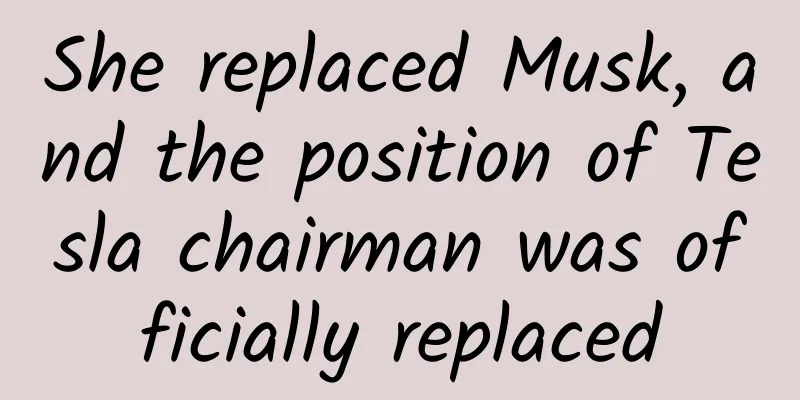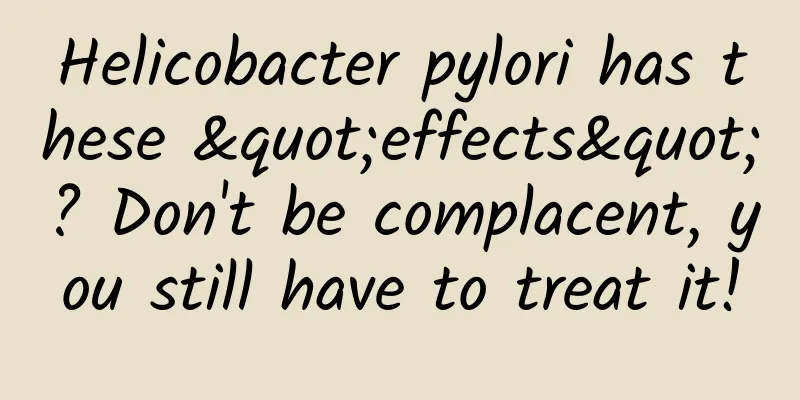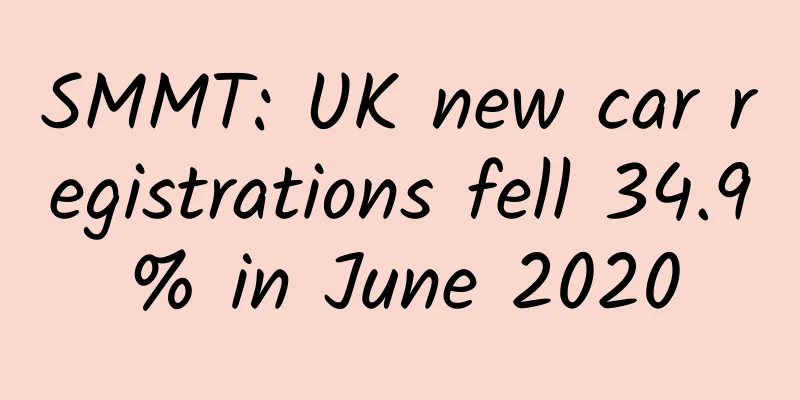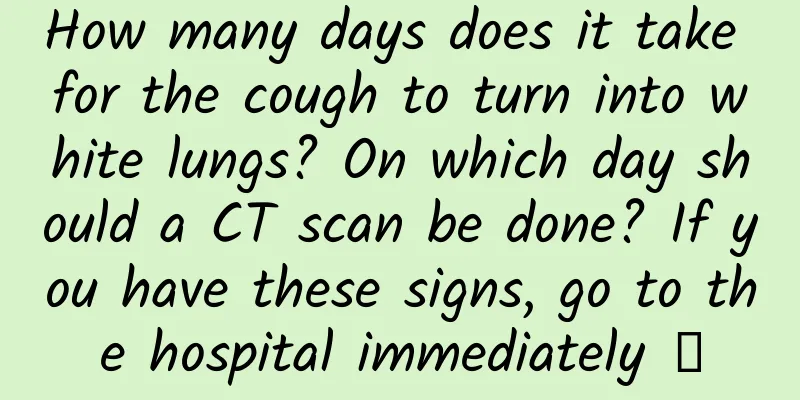Study on debugging Android Native C++ memory leaks
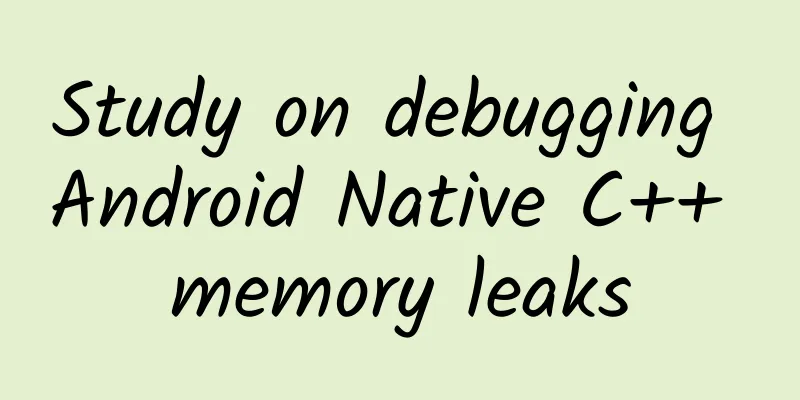
|
This article is reprinted from the WeChat public account "Program Cat Adult", the author is Program Cat Adult. Please contact Program Cat Adult's public account to reprint this article. I recently debugged the memory leak problem in the Android Native layer and sorted out some notes to share with you. Contents of this article
How to view memory information?Print in the code, start a thread, and print out the current memory information at fixed intervals [There are many APIs for obtaining memory information, only one method is listed here, which is proven to be effective]
The information displayed by dumpsys meminfo is shown in the figure: Introduction to Android key memory itemsHere we only introduce the fields we need to focus on:
How to debug memory leaks
Use of matrix By integrating the matrix library, you can choose to hook the malloc and free symbols of a dynamic link library, and then work in a similar way to libctools, storing malloc nodes, deleting the nodes when freeing, and finally counting memory leaks. The integration method of matrix can be found in the github library: https://github.com/Tencent/matrix The principle of hook can be seen at: https://github.com/iqiyi/xHook/blob/master/docs/overview/android_plt_hook_overview.zh-CN.md If a memory leak occurs, there will be files with json and log suffixes, as shown in the figure: The json file will count which library leaked how much memory, and the log file will record the specific leaked stack information. After getting the specific leaked stack information, you can use the addr2line tool to locate the specific code:
The effect is as shown below: Other Toolsdumpsys has some other functions, which are used as follows:
Replay shooting memory leak investigationBackground: Whenever a memory leak occurs, it is often suspected that it is caused by an update to a module or other library, but there is no evidence and no suitable methodology for troubleshooting memory leaks. Analysis and solution:
○Memory leak: Android uses matrix, iOS uses Xcode ○ CPU usage: Android profiler, iOS Xcode ○ GPU occupancy rate: Android Qualcomm uses snapdragonprofiler, or perfdog (charged) Related information recommended https://developer.android.com/topic/performance/memory-management?hl=zh-cn https://developer.android.com/studio/profile/memory-profiler https://developer.android.com/studio/command-line/dumpsys https://github.com/iqiyi/xHook/blob/master/docs/overview/android_plt_hook_overview.zh-CN.md References https://developer.android.com/studio/command-line/dumpsys https://blog.csdn.net/pugongying1988/article/details/16838859 https://www.jianshu.com/p/8203457a11cc |
Recommend
How much does it cost to rent a server for an app for a year? How much does it cost to rent a server for an app?
In the 5G smart era, each of us has a smart phone...
Drones also "hitch a ride" - new drones carry missiles
It is already a "routine operation" for...
If Ms. Dong's Gree mobile phone wants to succeed, she still has to overcome these obstacles
Suddenly, it is hard to say whether it is hype or...
Users are not a cover! Let’s talk about some mistakes we are prone to and are currently making with our users!
Regarding this topic, I will only talk about a fe...
Xinyi SEO Training: What are the common ways to obtain external links?
SEOers who are engaged in website optimization wo...
How long will it take to lift the risk control on Fenqi Le? The details are as follows
How long will it take to lift the risk control on...
Where is New Horizons? Does it also carry the coordinates of the Earth? Will it attract alien abduction?
Many people have been exclaiming that we should n...
How to do Baidu drop-down box promotion, how to brush Baidu drop-down box keywords?
Every webmaster and client who likes SEO wants to...
How to prevent cardiovascular and cerebrovascular diseases in summer?
Author: Sun Taixin, Chief Physician, Beijing Elec...
What is the specific list of closed communities in Shanghai in 2022? Attached is the latest list of quarantine communities!
Recently, the local epidemic in Shanghai has attr...
Shangqiu Mini Program Agency Company, how much does it cost to be an agent for a nutritional product mini program?
How much does it cost to be an agent for a nutrit...
What is the difference between toothpaste that costs a few yuan and toothpaste that costs dozens of yuan? Are those magical effects real?
Audit expert: Lu Bin Deputy Chief Physician and A...
AppCan mobile platform is shortlisted for central government procurement
While everyone is still immersed in the holiday s...
A kind of soft-seeded pomegranate that tastes super delicious. I won’t let you not know it!
Autumn is here, and temperate fruits are availabl...
The ROI dilemma of B-side enterprise marketing!
China's Internet industry has been developing...