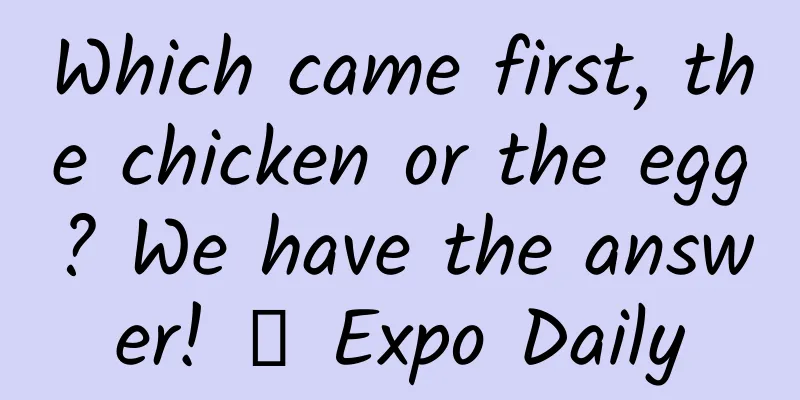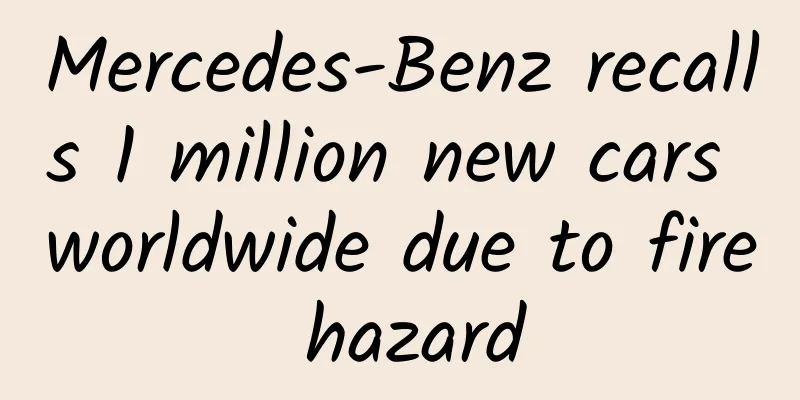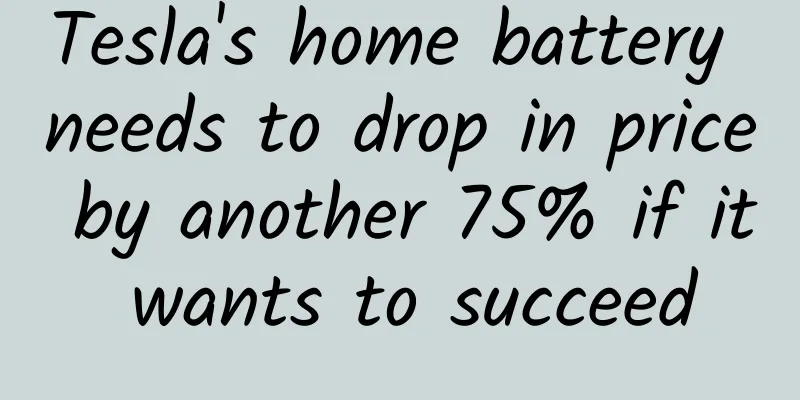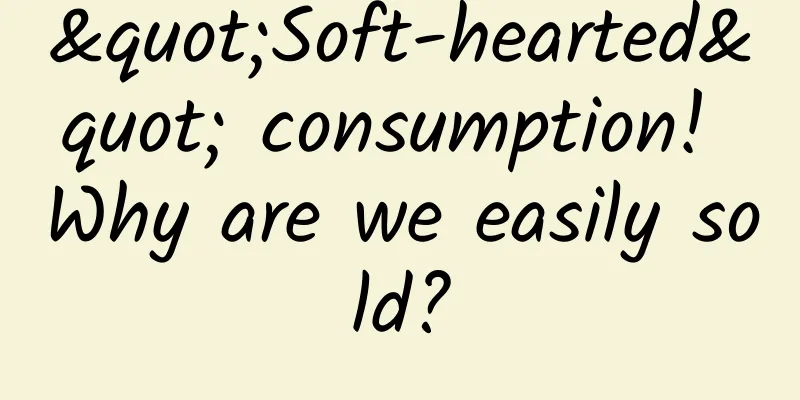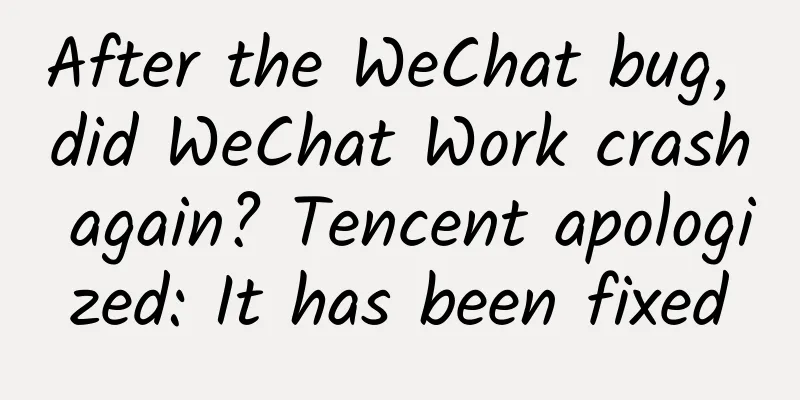Since I used this player, I feel that all the movies I watched before were wasted.

|
I wonder how many people in front of the screen like me who like to watch movies on the computer. On the one hand, it is easier to immerse yourself in local movie watching and there are no annoying advertisements. On the other hand, local videos can actually truly meet the need for "reminiscing". Old movies from many years ago can be taken out and watched again without any unexpected risks such as being taken off the shelves. But there is also an unavoidable topic when watching videos locally, that is, choosing a good player. Nowadays, there are many types of players on the market with different functions. So the question is, is there a lightweight and powerful player on the Windows platform? The answer is of course yes. MPC-HC, MPC-BE, and Potplayer are all leaders in this field, but the author still prefers Potplayer, mainly because of its simple interface, complete functions, and more user-friendly design. It also comes with some advanced playback functions, such as single-frame playback, variable-speed playback, support for software and hardware decoding, etc. But the seemingly perfect Potplayer is actually not perfect. As we all know, although players like Potplayer have a lot of adjustable settings, generally speaking, the default settings always have some problems. Potplayer is no exception. The default solution of this player is actually unable to play 10-bit videos correctly, resulting in the inability to restore the color level of 10-bit videos to the maximum extent, thus affecting the viewing experience. In addition, since the default decoder and renderer of the player are very ordinary, and the built-in filters will damage the video quality, which greatly limits the playback level of Potplayer, today I will teach you how to correctly set up Potplayer to take your playback experience to a higher level. 1. Download and initial setupFirst, create an English directory on the computer hard disk, such as Player, etc., and place all the software or plug-ins you need in this directory. The path should be in pure English to avoid various possible problems. Then go to https://github.com/Nevcairiel/LAVFilters/releases to download the LavFilters decoder, which is one of the most commonly used decoding filters. It supports decoding of various types of videos and has excellent hardware decoding capabilities. Then go to http://madvr.com/ to download madvr renderer, which is the most powerful renderer on PC. With it, it is no longer an impossible task to play videos on PC with a quality higher than that of top Blu-ray players. Finally, go to https://github.com/Cyberbeing/xy-VSFilter/releases to download xy-vsFilter, which is a plug-in that improves the quality of subtitles and is also helpful for improving the viewing experience of videos. After the download is complete, you need to install these software. Potplayer and LavFilters are ordinary exe installations, just click the next step. madvr and xy-vsFilter are plug-in tools. Unzip the compressed package to the created Player folder, right-click on their respective install.bat, and run it with administrator privileges. 2. Decoder related settingsAfter completing the preparations, it is time to officially change the settings of Potplayer. After opening Potplayer, right-click the option to set it up. Go to the filter settings page and turn off the built-in filter to prevent Potplayer from pre-processing the video. After closing the built-in filters, expand the Filter tab, select the Source Filter/Separator branch, load LavFilters, click the button in the red box, and manage filters and decoders. Click Search and Add, a bunch of decoders will appear, click OK to load LavFilters After confirming, the interface above will close and automatically return to the Source Filter/Separator tab. The options with * are external filters/decoders. Change all the options in the red box to Lav Splitter Source, and keep the default ones that cannot be switched. Then go to the Video Decoders and Audio Decoders tabs and change all the options that can be switched to Lav. Then go to the Personal Filter Priorities tab and add the system filter (subtitle plugin) for Potplayer. The DirectVobSub in the figure is the xy-vsFilter. It is recommended to set DirectVobSub to mandatory use (responsible for external subtitles) and set DirectVobSub to use by priority (responsible for internal subtitles). 3. Renderer related settingsAfter setting up the decoder and subtitle plug-in, the next step is to set up the renderer. After completing the above steps, go directly to the Video tab, set the default video renderer, and select Madshi video rendering. Then go to the Color Space/Properties tab and set the YCbCr<->RGB rule to Automatic Selection. At this point, the settings of Potplayer are officially completed. Save the settings and exit. Open any video and press the Tab key to view the effect. By doing this, Potplayer can basically bring you a better video viewing experience. Of course, Potplayer, madvr and LavFilters all have some custom functions, such as calling hardware decoding, adjusting madvr's scaling algorithm, etc. The viewers in front of the screen can study it by themselves, so I will not go into details here. |
<<: WeChat version updated to support the "New Year's Red Packet" function
>>: China's mobile phone sales report for 2021 is released
Recommend
The red signals on women's faces should not be ignored! Why do "menstrual acne" recur?
Menstruation will accompany women for most of the...
The seemingly insignificant "invisible habit" is actually a kind of "zombie behavior"! ?
Leviathan Press: Getting up early and drinking a ...
Will the more online promotion channels there are, the better the campaign results will be?
Let me answer the question in the title first: Wr...
Does antimatter really exist? How expensive is it? Will it be used by bad guys to destroy humanity?
I have talked about the issue of antimatter many ...
To stand out in the flood of information, you need to add four kinds of ingredients to your content
Content operators hope that the content they prod...
People with myopia, stay away from sweets! Even if your eyesight is poor, you can't pretend you don't see it!
I remember seeing a hot search, "People with...
Beijing Benz GLB purchase trend based on data: driving needs give way to interior space needs
199IT News: With the launch of the new GLB model ...
After getting a marriage certificate and having a child, what kind of game is Youpengpule playing with China News Media?
On August 4, China News Media released the latest...
Answers to 7 questions about Toutiao information flow delivery!
This article organizes and shares some of the pro...
28 essential thinking models for Xiaohongshu operation
1. Xiaohongshu advertising methodology This deliv...
From imitation to surpassing the original, 10 key factors of APP "plagiarism"
Imitation is the best way for many teams to get s...
This rare animal on Mount Ailao is actually the prototype of the poison swallowed by Duan Yu in "Demi-Gods and Semi-Devils"
Yunnan's Ailao Mountain unexpectedly became p...
Satellite reveals! This is how the United States treats minors who enter the country illegally!
Every day, hundreds of remote sensing satellites ...
Three common ways to operate e-commerce activities!
Sales volume is the core goal of e-commerce opera...