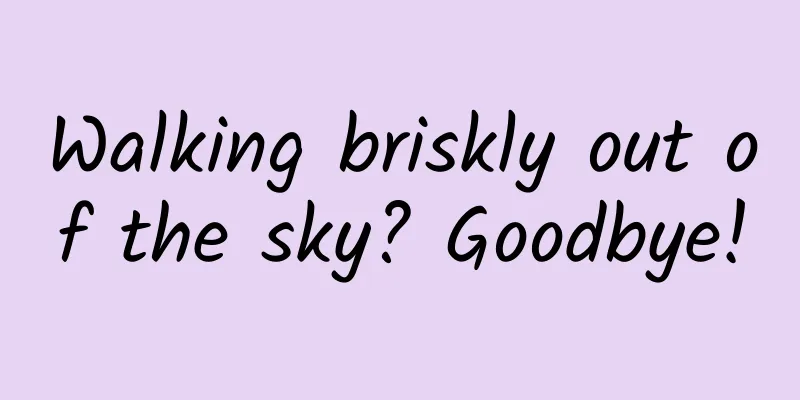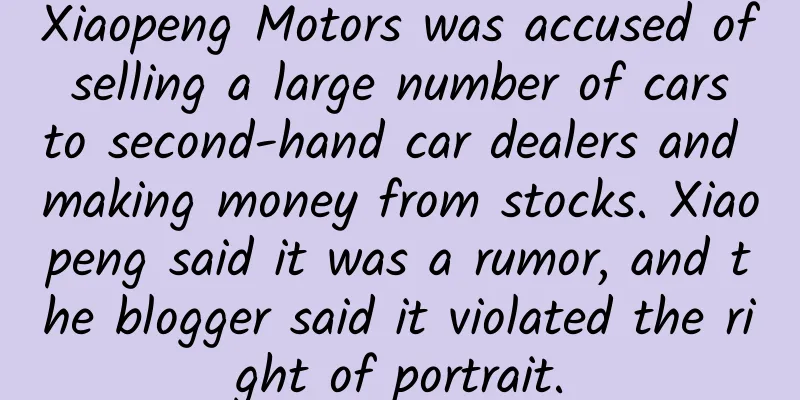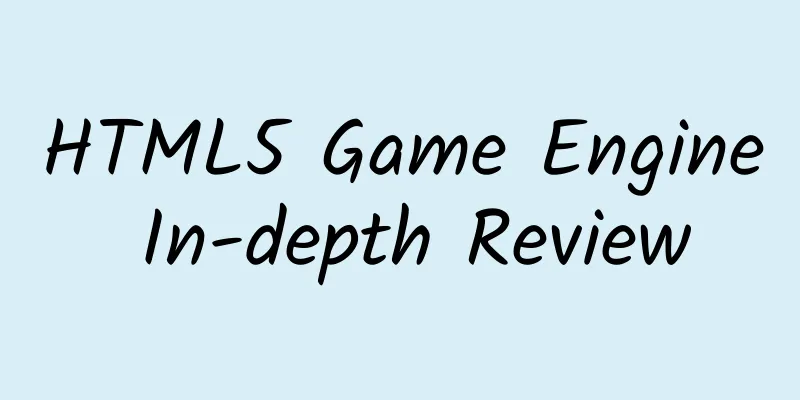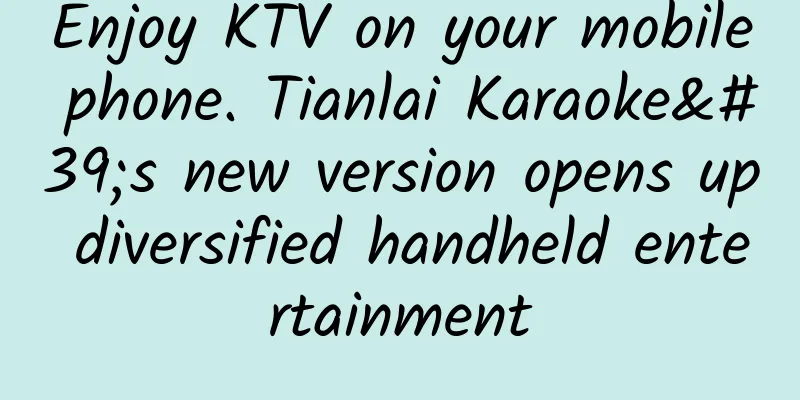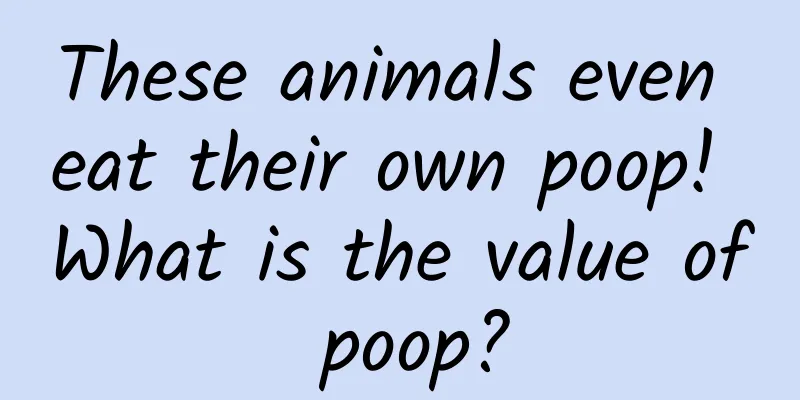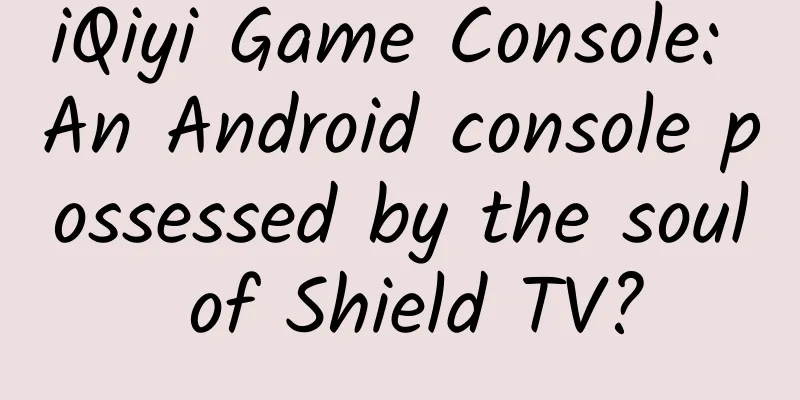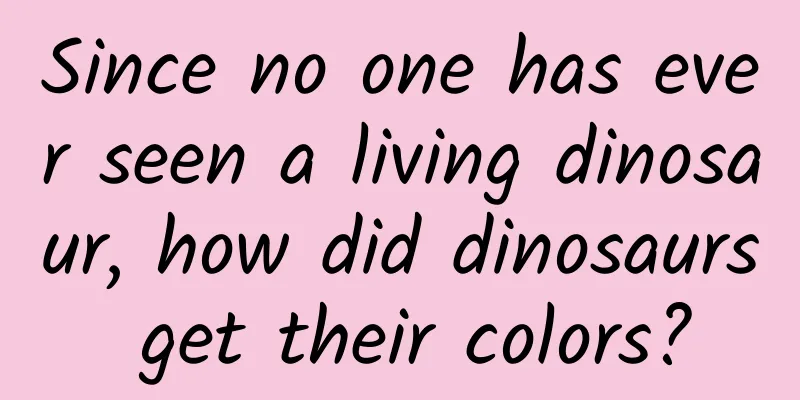Ctrip Air Ticket App KMM iOS Engineering Configuration Practice

|
About the Author Derek, senior R&D manager at Ctrip, focuses on Native technology and cross-platform areas. Preface KMM (Kotlin Multiplatform Mobile) ushered in the beta version of KMM in October 2022. Ctrip air tickets have also been exploring since the alpha version of KMM debuted. This article mainly focuses on the following aspects:
This article is suitable for iOS developers who have a certain understanding of KMM. For information about KMM, please refer to the official website of Kotlin Multiplatform . 1. BackgroundThe Ctrip App has a long history. When introducing a new cross-end framework into such a large and mature App, the first thing to consider is the access cost. The historical cross-end frameworks and existing RN, Flutter, etc. all require a lot of infrastructure work before this cross-platform framework can be used. Usually, when a large APP references a new framework, the communication properties are definitely fine. The most critical issue is how to deal with existing dependencies. For example, if RN and Flutter need to call iOS native APIs, they need to add access APIs from the bottom layer of RN and Flutter. For some existing APIs or third-party SDK API calls, they need to write docking interface APIs in the iOS project, which is a huge workload. The cross-end framework KMM can circumvent this problem. It only needs to call the original API directly through simple configuration, and it can be implemented without even writing additional routing code. 2. How to configure iOS dependencies in KMM projectsThe project's dependency environment is different for different development stages, and can be roughly divided into the following situations: 2.1 Only rely on the system framework (the project is just starting, and a completely independent framework is developed)According to the official introduction, directly carry out logic development, which depends on the iOS platform. When referencing the API, just import platform.xxx. For more information, please refer to the official documentation . For example: 2.2 Dependence on some APIs (some code accumulation, but do not want to rewrite existing APIs in KMM)In this case, KMM can directly rely on the original logic. It only needs to declare the dependent files and make them into a def file, and then convert them into an API that can be called inside KMM through the official cinterop tool. The official website here introduces it in C interop, which can actually be used directly in Objective-C. The method is as follows: xxx.def In addition, you need to inform the KMM project of the location of the def file and set the package name as follows: Finally, when calling KMM, you only need to call it according to the normal Kotlin syntax. (The premise for normal import here is to ensure that def can be converted to klib normally through cinterop and will be added to the External Libraries in the KMM project) Ctrip Air Tickets also initially adopted this approach. In order to cope with the synchronization of API changes, the iOS project was used as the git submodule of KMM, so that the header files under the relative path can be referenced in the def configuration, while also avoiding the addressing error problem caused by different source file paths of different developers. Please note that the KMM project cannot actually be called. It only does a compilation check. The real call needs to be made on the iOS platform. 2.3 Dependence on local existing/third-party framework/libraryThe method in this case is similar to the above one. It also requires creating a def dependency, but some link configurations for framework/library need to be added. After using the method in 2, you also need to add the static library dependency configuration item staticLibraries, as follows: As the business gradually increases, we rely more on basic APIs, so this part of the API is also in the packaged Framework/Library, so we also add the above configuration of static libraries in the second phase. (Here you also need to pay attention to the configuration path, preferably a relative path) 2.4 Dependence on private/public pods. During the development process, Ctrip Air Tickets also encountered the infrastructure department's integration transformation of iOS projects with Cocoapods, and now it is also using this method for dependency integration.This method is relatively mature and convenient in iOS, but it is also the one where we encounter more problems during integration, especially with custom pods repositories. The pods we rely on in our project are relatively complex and diverse, covering source code, framework, library, and swift dependencies. As mentioned on the official website, AFNetworing can be easily added to KMM, but when using a self-built pods repository, some problems will occur. The basic steps here are the same as the official website, and you need to configure specRepos, pods, etc. in cocoapods. If it is a private pods library and has a dependent static library, the specific integration steps are as follows: 1) Add the relevant configuration of cocoapods as follows: Note that 1.7.20 has fixed the Link of the static library . When the version is lower than 1.7.20, you will encounter the error that the framework cannot be found: ld: framework not found XXXFrameworkName 2) Add configuration when generating Def file for cocoapods. When we determine which classes in pods need to be referenced, we need to configure them when the KMM plugin creates the def file. This step is actually the same as the process of creating the def file ourselves. Here, we just use pods to determine the def file, and finally use cinterop to convert the API. The difference between this and ordinary def is that the creation of def is monitored, and the name and number of def are consistent with the pods in the previous configuration of cocoapods. This step mainly configures the referenced files and the location of the referenced files. If these settings are not available, if it is a pod for a static library, then no Class will be converted into klib here, and it cannot be called in the KMM project. The path of the referenced header file here can be configured based on the relative directory of buildDir. (When configuring here, you need to pay attention to different versions of Android Studio, KMM plug-in, and IDEA. There are differences in the cocoapods subdirectories in the build. The lower version will have an extra moduleName directory level) After configuring these, rebuild and check whether the relevant configuration is correct through the def file in build/cocoapods/defs. 3) After the build is successful, the corresponding klib will appear in the project's External Libraries, as follows: Call the API code, the import package name is cocoapods.xxx.xxx , as follows: For pods configuration, please refer to my Demo . Pods and def methods can be mixed, but be careful about dependency conflicts. 2.5 Dependency ReleaseAfter resolving the existing dependencies above, you can directly call the dependency API. However, if multiple KMM projects need to use this dependency or make the code and configuration more concise, you can make the existing dependency into a separate KMM project. If you have your own Maven repository environment, you can publish the built klib product to your own Maven repository. KMM itself is a gradle project, so this is easy to do. First, you only need to add the Maven repository configuration to the KMM project: Then you can see the Publish item in Gradle's tasks, and execute the publish Task to publish it to the Maven repository. When using dependencies, the configuration dependencies are the same as those of a general Kotlin project. (The klib released above needs to distinguish between iosX64 and iosArm64 instruction sets during configuration. If the distinction is not made, klib will be missing. In fact, when looking at the product comprehensive directory in Maven, klib is also missing.) The configuration is as follows: 3. CI/CD environment construction and configuration of KMM projectWhen the previous process is completed, the corresponding Framework product can be obtained. If the relevant CI/CD process is not configured, the framework needs to be manually added to the iOS project locally. So we have made some CI/CD configurations here to simplify the Build, Test and Release integration operations here. Here CI/CD is mainly divided into the following stages:
3.1 CI/CD environment constructionSince there is no macOS image server in the company at this stage, and the KMM project needs to rely on XCode, we temporarily use our own development machine to make gitlab-runner for CI/CD (the premise of using gitlab-runner is that the project is managed by gitlab). If it is a gitlab environment, there are runner installation steps in the repository's Setting-CI/CD. Install: register: Things to note during registration: Finally, a config.toml file will be generated in etc/gitlab-runner on disk. To identify gitlab, you need to copy the configuration in this file to .gitlab-runner/config.toml in the user directory. If it is used in multiple projects, just add it to the end, such as: Finally, under Setting-CI/CD-Runners, you can see that the runner tag is active. 3.2 Stage: preSince we need some environmental dependencies here, I have done some checks on several environments. We have configured version checks on several dependencies. Of course, we can also add some verification steps to supplement the installation when it is installed. 3.3 Stage: buildIn this stage, we mainly do build and copy the built products to a temporary directory for use in subsequent stages. It should also be noted that the local.properties in the gradle project is generated locally and will not be stored in git, so we need to create a local.properties and set the Android SDK DIR. I use the shell file to do this. createlocalfile.sh 3.4 Stage: testIn this step, we will execute UT, including AndroidTest, CommonTest, and iOSTest, and finally copy the product after executing Test to the specified temporary directory for use in subsequent stages. The specific script is as follows: If we only have CommonTest and write UT in CommonMain, and do not use platform-related APIs, then this step is relatively easy, just execute ./gradlew shared:allTest. In ordinary iOS projects, if UT is needed, we only need to create a UT Target and add UTCase execution to easily achieve this. But in reality, our KMM project already relies on the iOS platform and APIs in our own project. If we write some UTTestCase normally in iOSTest, it will not pass when we actually execute iOSX64Test, because it is not executed in the iOS system environment. So we need to fix this problem first. Here we need to execute the TestCase in iOSTest within KMM. The official has not yet announced a solution, so we can only explore it ourselves. I searched for a feasible solution , which is to let the Test Task rely on the iOS simulator to execute in the iOS environment, so that I can successfully implement the direct execution of iOSTest within KMM. The official also considered UT execution, but there is no complete configuration method for iOSTest. Looking at the products in the build directory through the document, there is a test.kexe file that can execute UT in the build/bin/iosX64/debugTest directory. We use it to implement iOS UTCase inside KMM. In addition to writing UTCase, of course, you also need an iOS simulator to fully execute UTCase with the help of the iOS system. The solution steps are as follows: 1) Add a module to the same directory as the module of the KMM project shared code, and configure build.gradle.kts as follows: 2) Add a subclass of DefaultTask, use TaskAction of Task to execute iOSTest, which can execute terminal commands internally, obtain simulator device information, and execute Test. 3) Configure the above Task as the dependsOn item of check in the shared project as follows: If you need to execute it separately, you can configure it separately. As shown above, testExecutable and simulatorId in the gradle configuration are both passed from external sources. testExecutable can be obtained from getTest in binaries, such as: The simulatorId can be viewed using the following command. In order to reduce manual searches and operations performed on other people's machines, we can use the same principle to add a Task to obtain the simulatorId available on the execution machine. For details, please refer to this file in my Demo. Small problems encountered: If you execute directly, you will most likely encounter a problem where the default simulator is iPhone 12. You can specify the default simulator by using the deviceUDID output by SimulatorHelp above. After executing the iOSTest Task, you can see some case execution output in the build log. 3.5 Stage: uploadThis step is mainly to upload the previous test products, and you can view the UT report online. Here, we need to create an additional project to store the test report product and use gitlab-pages to view the UT test report. After executing stage:test, we have copied all the files under the test product reports to the temporary directory. In this step, we only need to upload the contents of the temporary directory to the testreport warehouse. Here we have done the following operations: 1) First, open the testreport repository and configure it to gitlab-pages. The specific yaml configuration is as follows: 2) When uploading files, use the current pipelineid as the folder directory name 3) Create an index.html file, the content of which is the index.html in the directory of each test report. After uploading a new test result each time, add a hyperlink pointing to the newly uploaded test report. The first address of pages, the effect is as follows: You can view the actual test results, as well as information such as execution time, by clicking the link. 3.6 Stage: deployIn this step, we mainly upload the framework under fat-framework as a pods source code repository & push spec to the specrepo repository. It mainly draws on the idea of KMMBridge , but it is linked to GitHub in many places, so it is not suitable for company projects. If the project itself is on GitHub, you can also directly create a project using the kmmbridge template, which is also very convenient. For details, see the demo created by kmmbridge . You need to create 2 warehouses:
Initial pods can be created by yourself using the pod lib create command. Subsequent uploads only need to overwrite the shared.framework in s.vendored_frameworks. If there is a dependency on other pods, you need to add the s.dependency configuration.
The most critical thing is that the version of podspec cannot be repeated. Self-increment processing is required here, which mainly draws on the logic in KMMBridge. I use script processing here to finally modify the version in the .podspec file in podlib, and synchronously replace the framework under the pods reference, upload it, and then add it to the pods repository with the same tag as the version in podspec. Published to a separate specrepo, deployment can be divided into the following steps:
Ctrip app uses its own internal packaging and publishing platform. We only need to submit the framework to the unified pods source code repository, and the other steps can be handled uniformly with the help of the internal packaging and publishing platform. The final deployment process can currently achieve the following effects: IV. Solutions to common integration problems4.1 Pods dependency is configured, but the framework cannot find symbolsWhen the dependent pods are static libraries (.framework/.a), the following error will be encountered when executing linkDebugTestIosX64. This problem is also a connector problem. You need to add the relevant path of the framework. Pods depends on the Framework, and the required linkerOpts configuration is as follows: Pods depends on Library, and linkerOpts is configured as follows: (If .a itself starts with lib, you need to remove lib when configuring, such as libAAA.a, just configure -lAAA) 4.2 Problem of not being able to find the Category in OC in iOSTestRegardless of calling methods in the Category directly or indirectly, as long as there are OC Category methods in the call stack, UT will fail to pass. (This problem does not affect the build of fat-framework , and LinkiOSX64Test will also succeed, it only affects the pass rate of UTCase) In fact, this problem can also be encountered in normal iOS projects. The root cause is related to the loading mechanism of OC Category . Category itself is based on the runtime mechanism. During the build, the methods in the category will not be added to the method list of the Class. If we need to support this call, then in the iOS project we only need to add -ObjC, -force_load xxx, -all_load configurations in Others Link Flags in Build Setting to inform the connector to load the OC Category together. Similarly in KMM, we also need to configure this property, but there is no explicit setting for Others Link Flags here, and we need to add the linkerOpts configuration in the binaries of KotlinNativeTarget. If you need to configure the entire iOS Target, you can configure this property in binaries.all as follows: If you only need to configure in Test, select the target of Test and set it as follows: 4.3 If the dependency contains Swift, ld: symbol(s) not found for architecture x86_64 appearsIf the project that KMM depends on contains Swift-related references, according to normal configuration, you will encounter the problem of not being able to find the symbol table of Swift-related code, and a series of warnings will appear that the Swift library cannot be automatically linked. The details are as follows: The main problem here is that the Swift library cannot be linked automatically. You need to manually configure the Swift dependency runpath to solve similar problems. In addition to the shared code of the KMM logic layer mentioned above, Jetbrains is currently focusing on the development of Compose Multiplatform in terms of UI. Our team is already conducting research and exploration. We welcome interested students to join us and explore together. We believe that KMM will usher in its spring in the near future. |
<<: iOS 16.4 has a new hidden feature: iPhone can finally use Face ID to unlock apps!
>>: Let’s talk about what is WebView2?
Recommend
DT Research Institute: 2024 Automotive Industry User Insights and Marketing Trends White Paper (attached with download)
Report download: Add 199IT WeChat official accoun...
How much does it cost to develop an electrician mini program in the Heze market?
How much does it cost to develop an electrician m...
There has never been an article that can explain operations in such a down-to-earth way!
On New Year’s Eve in 2015, it was a dark and wind...
What’s the matter with Air China suspending meals on some flights? Why did Air China suspend meals on some flights?
China Southern Airlines has introduced regulation...
There are only two major pain points for all festivals, and we need to avoid 5 pitfalls
Taking this year's Chinese Valentine's Da...
Operations uncle: The circle of friends exploded! Let’s talk about why the constellation QR code of the Plato app can be all over the circle of friends overnight!
I'm sure all of you in your circle of friends...
Nut 3 review: Outrageous balanced design and battery life will move you to tears
As a thousand-yuan phone, the Nut 3 has achieved ...
Ye Yunyan: The secret rules of insurance configuration, guide you to rationally insure and enjoy life
China Ping An's "Insurance Queen" Y...
Avoid the sun, work hard to live... Post-80s people living under the shadow of hepatitis B
Those born in the 1980s are the last group of chi...
How can I sleep well if I only sleep 6 hours a day?
This article was reviewed by Zhao Wei, deputy chi...
Sony MDR-1000X pushes BOSE off the altar to create the most powerful Bluetooth noise reduction
When it comes to noise-canceling headphones, many...
Data analysis practice: If I do data analysis for shared bicycle products
Many people are asking: How to improve data analy...
Dongfeng withdrew its employees but not its investment. Can the lonely Dongfeng Yulon still have fun?
It is reported that Dongfeng Motor Corporation, a...
The pace of new energy vehicle popularization is accelerating. How can power batteries help?
According to the plan, Japan will increase the pr...
A "date" between ice and fire? A duet of Antarctic volcanoes
Cold, still, solidified, white - that is ice and ...