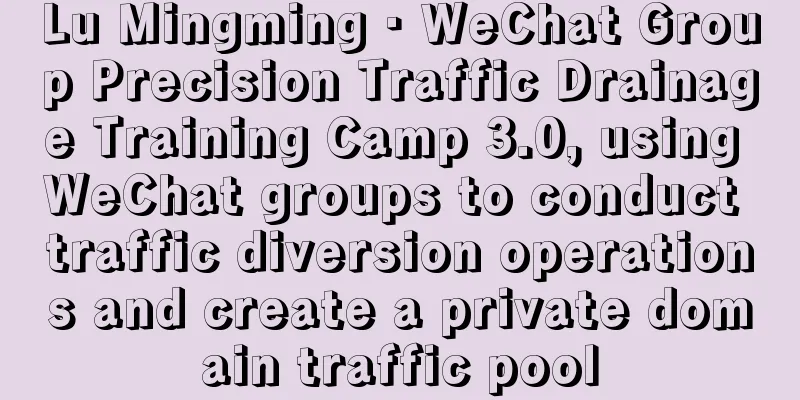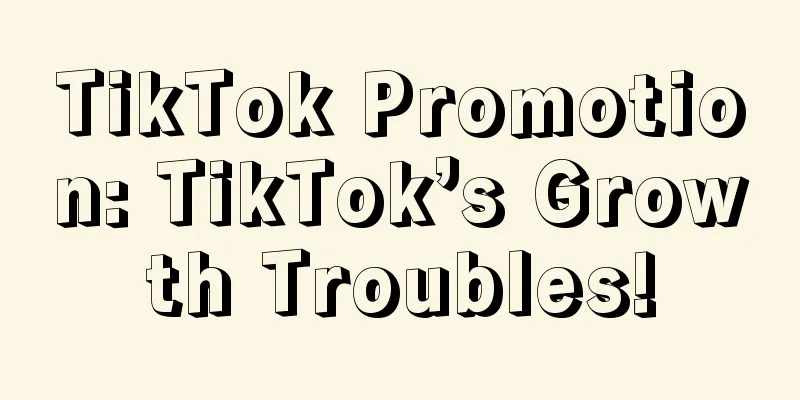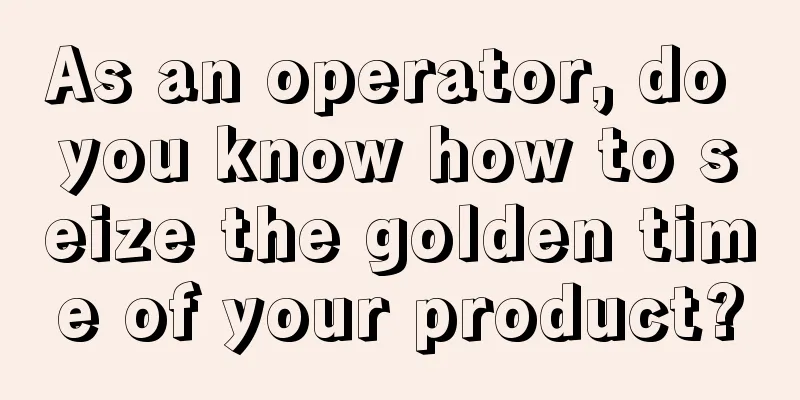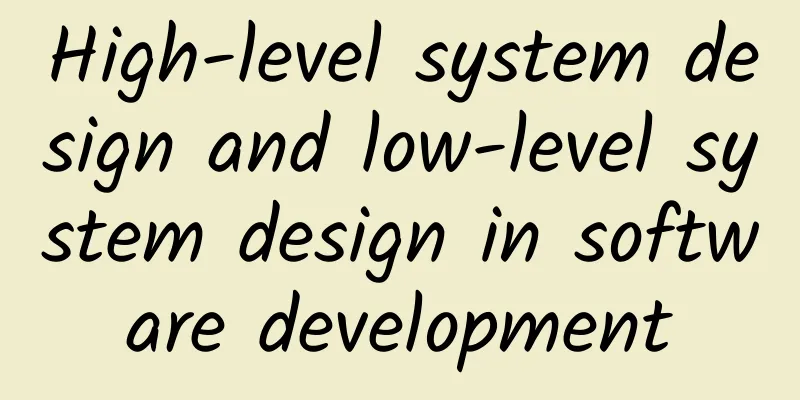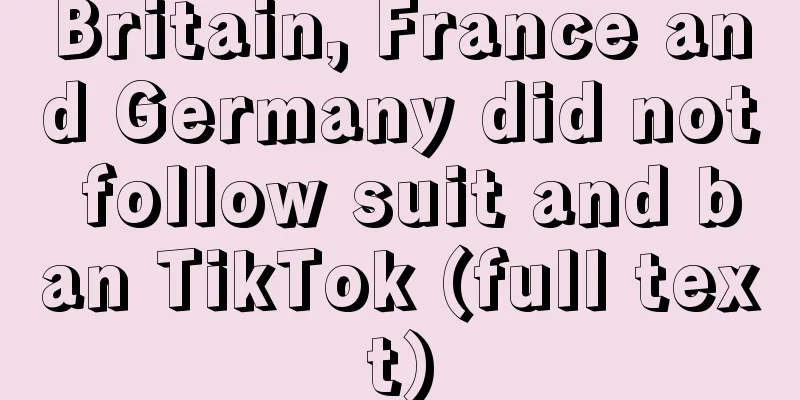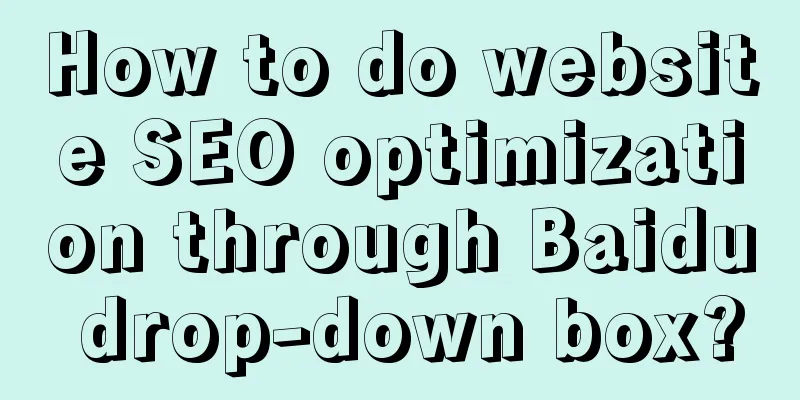React Native environment setup and project creation (Mac)

|
(I) Build the basic environment (necessary) Using React Native to develop iOS applications requires OSX system, Xcode, Homebrew, node, npm, and you can also choose to use watchman and Flow. 1. Install Homebrew Homebrew, referred to as brew, is a package manager for Mac systems, used to install NodeJS and some other necessary tool software. How to use Homebrew: 1) Search software: brew search software name, such as brew search wget 2) Install software: brew install software name, such as brew install wget 3) Uninstall software: brew remove software name, such as brew remove wget Open the terminal and run the following statement (you need to enter a password in the middle) to install:
The operation effect is as follows: Homebrew installation.png You can use the following statement to check whether the installation is successful and the installed Homebrew version:
Under normal circumstances, the installation can be successful. If the installation fails due to network problems, run the following statement to clean up and then reinstall:
2. Install Node.js using Homebrew React Native requires NodeJS 4.0 or higher. At the time of this post, Homebrew installed version 6.x by default, which fully meets the requirements. The terminal runs the following statement:
The operation effect is as follows: Install Node.js.png 3. Install React Native command line tool (react-native-cli) React Native's command line tool is used to perform tasks such as creating, initializing, and updating projects, and running packagers. The terminal runs the following statement:
The operation effect is as follows: Install react-native-cli.png If an error occurs (possibly due to insufficient permissions), use the following statement to install:
Supplement: (Due to domestic network problems, the npm repository can be replaced with a domestic mirror)
4. Xcode This is the most basic iOS development app, and should generally be installed. If not, it is recommended that you search and install it directly in the App Store. (II) Recommended installation tools 1. Watchman Watchman is a tool provided by Facebook to monitor file system changes. Installing this tool can improve development performance (packager can quickly capture file changes and achieve real-time refresh). Terminal run statement installation:
The operation effect is as follows: Install Watchman.png 2. Flow Flow is a static JS type checking tool that can easily find possible type errors in the code. Annotation: The strange colon question marks you see in many examples, as well as the type-like writing in method parameters, are all syntax of this flow tool. This syntax does not belong to the ES standard, but is Facebook's own code standard. Terminal run statement installation:
The operation effect is as follows: Install Flow.png 3. IDE for React Native Development You can edit it directly with your favorite editor. React Native officially recommends three IDEs for writing React Native applications: 1) Atom and Nuclide 2) WebStorm 3) Sublime Text 4) VSCode + React Native Tools For a closer look and usage, please refer to another article I wrote: IDE for React Native Development (III) Create *** projects 1. Initialize and create a project Command line to create a project:
The running screenshots are as follows: react-native init AwesomeProject.png This may be a long waiting process, probably because the project dependency package itself is very large, so the download speed is relatively slow. Anyway, I tried it in the middle of the night, in order to write a screenshot, haha, I watched an episode of anime in another world, and then I came back and found that the project was created successfully. . (ps: I have tried to create a project or execute this command when integrating native on another computer before, but I got impatient and ca it again, maybe it really requires patience haha) If the creation is successful, it is as follows: Create a successful screenshot.png Generate project file set.png 2. Run the project Run the project from the command line
Next is a series of reactions. The screenshot is as follows, and the project is successfully run: Pop-up running service window.png Virtual machine running successfully screenshot.png Replenish: If debugging the Android version: (need to install the Android SDK, configure the environment, etc.)
3. In addition to command line operation, you can also run it directly like native iOS Method 1: Open the AwesomeProject folder in Nuclide and run Method 2: Double-click the ios/AwesomeProject.xcodeproj file and then click the Run button in Xcode. (Most commonly used, for iOS developers) 4. Simple modification and debugging Open index.ios.js in your favorite editor and modify a few lines. Simply press ⌘-R in the iOS Emulator to refresh the app and see your latest changes! |
<<: Mobile game developers should pay attention to these 6 trends in 2016
>>: IDE for React Native Development
Recommend
What is the difference between server rental and server hosting?
As the Internet becomes more mature, the Internet...
Online operation strategy
The following is an outline of the content of thi...
How to write the Double 12 event plan? This universal solution is for you!
It feels like everyone is busy and exhausted from...
How to formulate e-commerce promotion and marketing strategies?
During shopping carnivals such as Double Eleven a...
“Tik Tok Likers” earn over 10,000 yuan a month, is it reliable?
"Making money from those who want to make mo...
How to analyze a product from an operational perspective?
In this article, I will provide a set of thinking...
Zhihu video income project, simple operation to earn 10000+ per month
I believe many people have heard that Zhihu could...
It is said that product and marketing experts all "understand human nature". How can you do that?
After working in the product and marketing fields...
Self-propagation: How to get users to voluntarily forward and recommend your products?
If your product is a C-end product, then you will...
How much is the market price for a pound of bull whip? How much does a pound of bull whip cost now?
Influenced by traditional Chinese culture, people...
iOS 12.3 released to support AirPlay 2-enabled TVs
After six rounds of beta testing, Apple finally r...
In November, user behavior returned from ASO keywords to the list, You Get?
Under the myth that ASO keyword search ranking is...
A comprehensive inventory of Toutiao products and practical sharing of strategy optimization!
In recent years, Toutiao has developed rapidly, a...
Report: Apple iOS 14 will support all iPhones and iPod touches running iOS 13
Today, according to foreign media macrumors citin...
How do you evaluate Haidilao’s slogan?
Anyone who works in advertising knows that a good...