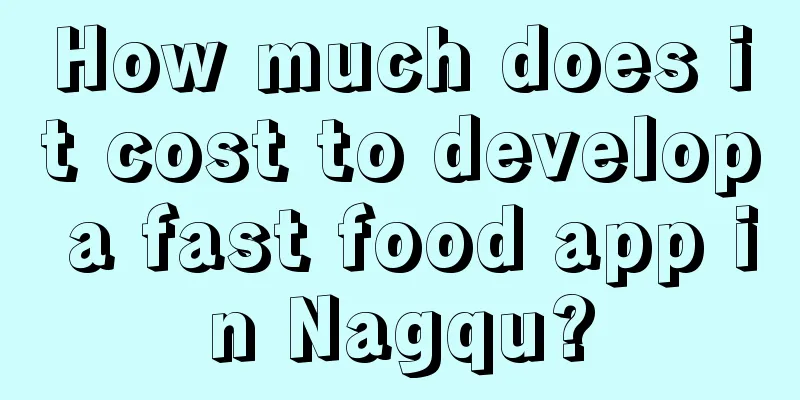|
I began to appreciate the beauty of ItemDecoration~ Today, let me use ItemDecoration to complete the effect of a pushable floating navigation bar. The final effect is as follows: The specific implementation steps are as follows: According to the basic use of RecyclerView mentioned in my previous article, let's first complete the basic recyclerView: Step 1: Write a RecyclerView in the layout Step 2: Instantiation - recyclerView = (RecyclerView) findViewById(R.id.recyclerView);
Step 3: Get the required data (here we come to a more realistic scenario and request data online) - /**
- * The URL required for the network request
- */
- public String url= "http://api.meituan.com/mmdb/movie/v2/list/rt/order/coming.json?ci=1&limit=12&token=&__vhost=api.maoyan.com&utm_campaign=AmovieBmovieCD-1 &movieBundleVersion=6801&utm_source=xiaomi&utm_medium=android&utm_term=6.8.0&utm_content=868030022327462&net=255&dModel=MI%205&uuid=0894D E03C76F6045D55977B6D4E32B7F3C6AAB02F9CEA042987B380EC5687C43&lat=40.1 00673&lng=116.378619&__skck=6a375bce8c66a0dc293860dfa83833ef&__skts=1 463704714271&__skua=7e01cf8dd30a179800a7a93979b430b2&__skno=1a0b4a9b -44ec-42fc-b110-ead68bcc2824&__skcy=sXcDKbGi20CGXQPPZvhCU3%2FkzdE%3D" ;
-
- //Get data online
- getDataFromNet();
-
- /**
- * Use okhttpUtils to request data online
- */
- private void getDataFromNet() {
- OkHttpUtils.
- get()
- .url(url)
- .build()
- .execute (new StringCallback() {
- @Override
- public void onError(okhttp3.Call call, Exception e, int id) {
- Log.e( "TAG" , "Networking failed" + e.getMessage());
- }
-
- @Override
- public void onResponse(String response, int id) {
- Log.e( "TAG" , "Connection successful==" + response);
-
- //Use fastjson to parse after successful networking
- processData(response);
- }
- });
- }
-
- /**
- * Parsing using fastjson
- *
- * @param json
- */
- private void processData(String json) {
- //Here GsonFormat is used to generate the corresponding bean class
- JSONObject jsonObject = parseObject(json);
-
- String data = jsonObject.getString( "data" );
- JSONObject dataObj = JSON.parseObject(data);
-
- String coming = dataObj.getString( "coming" );
- List<WaitMVBean.DataBean.ComingBean> comingslist = parseArray(coming, WaitMVBean.DataBean.ComingBean.class);
-
- //Test whether the data is parsed successfully
- // String strTest = comingslist.get(0).getCat();
- // Log.e( "TAG" , strTest + "222" );
-
- //Parse data successfully, set adapter
-
- }
-
- }
Step 4: After successfully parsing the data, create and set the adapter and pass the relevant data - //Parse data successfully, set adapter
- MyRecyclerAdapter adapter = new MyRecyclerAdapter(mContext,comingslist);
- recyclerView.setAdapter(adapter);
adapter: - public class MyRecyclerAdapter extends RecyclerView.Adapter {
-
- private final List<WaitMVBean.DataBean.ComingBean> comingslist;
- private final Context mContext;
- private final LayoutInflater mLayoutInflater;
-
-
- public MyRecyclerAdapter(Context mContext, List<WaitMVBean.DataBean.ComingBean> comingslist) {
- this.mContext = mContext;
- this.comingslist = comingslist;
- mLayoutInflater = LayoutInflater. from (mContext);
- }
-
- @Override
- public RecyclerView.ViewHolder onCreateViewHolder(ViewGroup parent, int viewType) {
- return new MyViewHolder(mLayoutInflater.inflate(R.layout.date_item, null ));
- }
-
- @Override
- public void onBindViewHolder(RecyclerView.ViewHolder holder, int position) {
- MyViewHolder myholder = (MyViewHolder) holder;
- myholder.setData(position);
- }
-
- @Override
- public int getItemCount() {
- return comingslist.size () ;
- }
-
- class MyViewHolder extends RecyclerView.ViewHolder {
- private TextView mv_name;
- private TextView mv_dec;
- private TextView mv_date;
- private ImageView imageView;
-
- public MyViewHolder( View itemView) {
- super(itemView);
- mv_name = (TextView) itemView.findViewById(R.id.mv_name);
- mv_dec = (TextView) itemView.findViewById(R.id.mv_dec);
- mv_date = (TextView) itemView.findViewById(R.id.mv_date);
- imageView = (ImageView) itemView.findViewById(R.id.image);
- }
-
- public void setData( int position) {
- WaitMVBean.DataBean.ComingBean coming = comingslist.get(position);
-
- String name = coming.getNm();
- mv_name.setText( name );
-
- String date = coming.getShowInfo();
- mv_date.setText( date );
-
- String dec = coming.getScm();
- mv_dec.setText( dec );
-
- //Note: If the image you sent cannot be opened, just replace the string.
- String imagUrl = coming.getImg();
- String newImagUrl = imagUrl.replaceAll( "wh" , "50.80" );
-
- //Use Glide to load the image
- Glide. with (mContext)
- .load (newImagUrl)
- . into (imageView);
- }
- }
- }
Item layout: - <?xml version= "1.0" encoding= "utf-8" ?>
- <LinearLayout xmlns:android= "http://schemas.android.com/apk/res/android"
- android:layout_width= "wrap_content"
- android:layout_height= "wrap_content"
- android:background= "#ffffff"
- android:gravity= "center_vertical"
- android:orientation= "horizontal" >
-
- <ImageView
- android:id= "@+id/image"
- android:layout_width= "70dp"
- android:layout_height= "110dp"
- android:layout_marginBottom= "5dp"
- android:layout_marginLeft= "10dp"
- android:layout_marginRight= "8dp"
- android:layout_marginTop= "5dp" />
-
- <LinearLayout
- android:layout_width= "0dp"
- android:layout_height= "wrap_content"
- android:layout_marginLeft= "6dp"
- android:layout_weight= "1"
- android:orientation= "vertical" >
-
- <TextView
- android:id= "@+id/mv_name"
- android:layout_width= "wrap_content"
- android:layout_height= "wrap_content"
- android:text= "Fantastic Beasts and Where to Find Them"
- android:textColor= "#000000"
- android:textSize= "15sp" />
-
- <LinearLayout
- android:layout_width= "wrap_content"
- android:layout_height= "wrap_content"
- android:orientation= "horizontal" >
-
- <TextView
- android:layout_width= "wrap_content"
- android:layout_height= "wrap_content"
- android:text= "audience"
- android:textColor= "#55000000"
- android:textSize= "14sp" />
-
- <TextView
- android:id= "@+id/tv_people"
- android:layout_width= "wrap_content"
- android:layout_height= "wrap_content"
- android:text= "9.0 "
- android:textColor= "#FFCE42"
- android:textSize= "18sp" />
-
- <TextView
- android:layout_width= "wrap_content"
- android:layout_height= "wrap_content"
- android:text= "|Professional"
- android:textColor= "#55000000"
- android:textSize= "14sp" />
-
- <TextView
- android:id= "@+id/tv_professional"
- android:layout_width= "wrap_content"
- android:layout_height= "wrap_content"
- android:text= "6.7"
- android:textColor= "#FFCE42"
- android:textSize= "18sp" />
- </LinearLayout>
-
- <TextView
- android:id= "@+id/mv_dec"
- android:layout_width= "wrap_content"
- android:layout_height= "wrap_content"
- android:layout_marginTop= "8dp"
- android:text= "Fantastic Animal City, the wizard shows his superpowers"
- android:textColor= "#99000000"
- android:textSize= "11sp" />
-
- <TextView
- android:id= "@+id/mv_date"
- android:layout_width= "wrap_content"
- android:layout_height= "wrap_content"
- android:layout_marginTop= "10dp"
- android:text= "Today 165 theaters are showing 2088 shows"
- android:textColor= "#99000000"
- android:textSize= "11sp" />
- </LinearLayout>
-
- </LinearLayout>
Step 5: Don’t forget!!! RecycleView not only needs to set the adapter but also the layout manager, otherwise the picture will not be displayed - GridLayoutManager manager = new GridLayoutManager(this, 1);
- recyclerView.setLayoutManager(manager);
At this point, the simple completion effect of RecyclerView is as follows: Let's start making a pushable floating navigation bar: Continue | 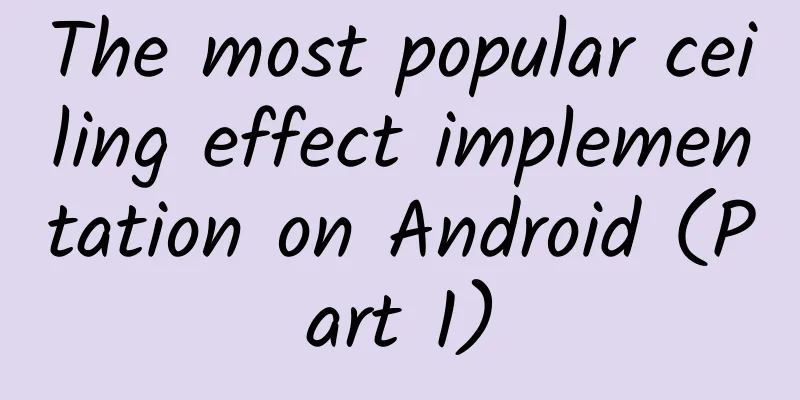
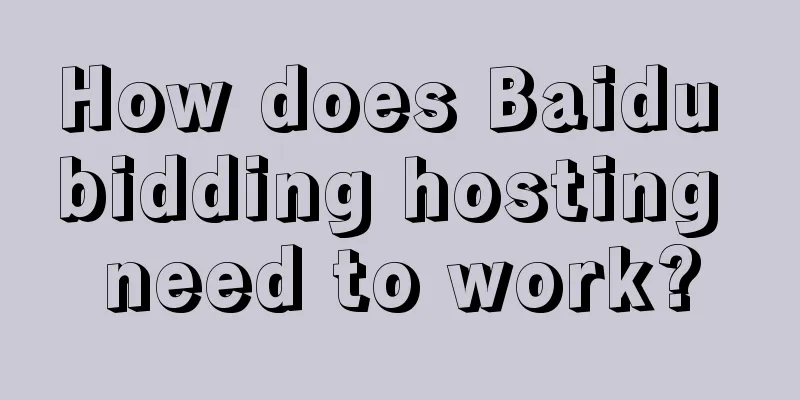
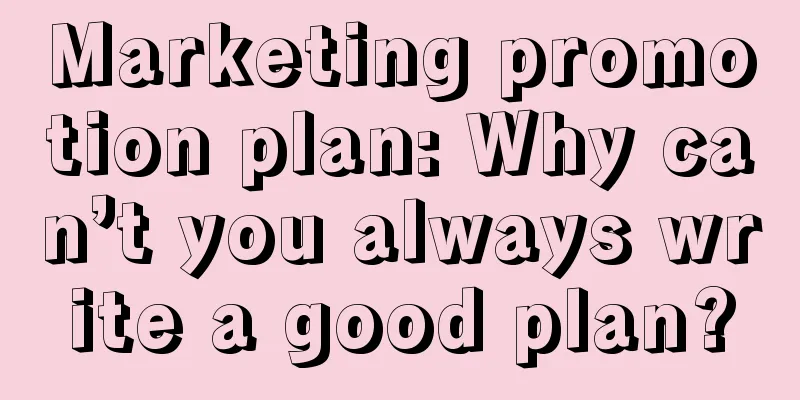
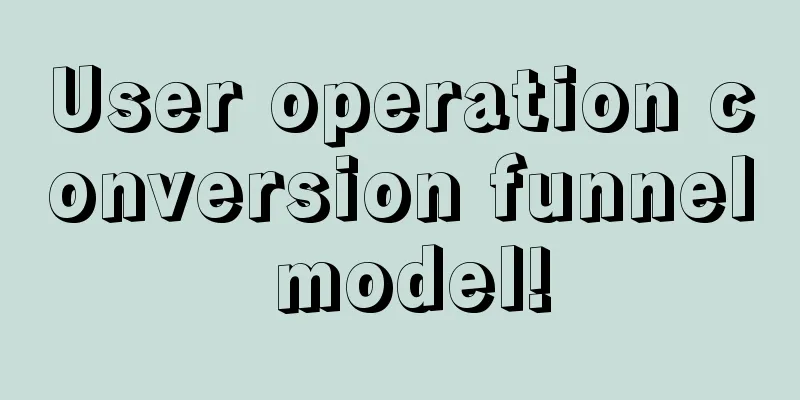
![[Overseas Ukrainian Beauty Video Blessings] Short video production of foreign beauties holding signs, orders are placed all year round!](/upload/images/67cc5399e8711.webp)