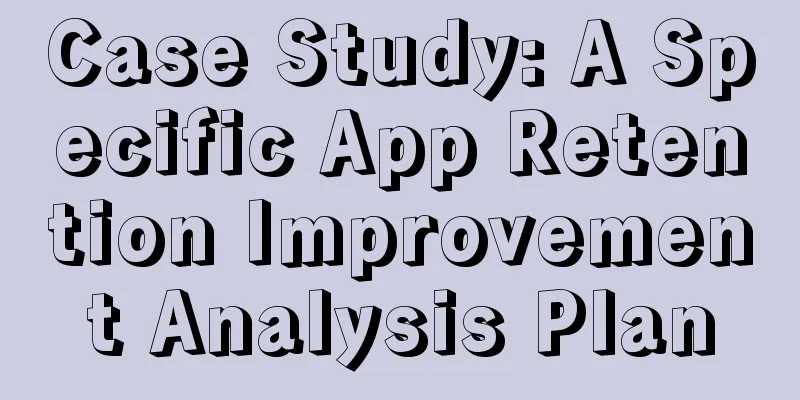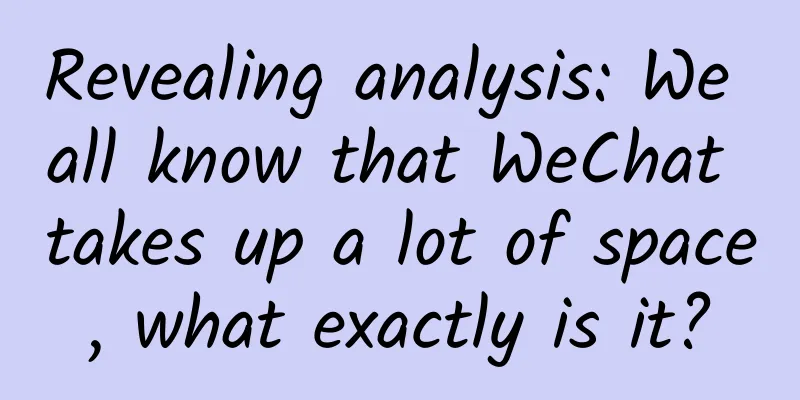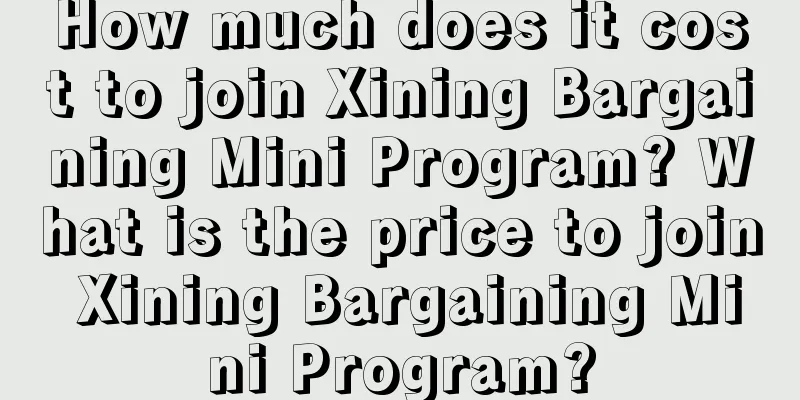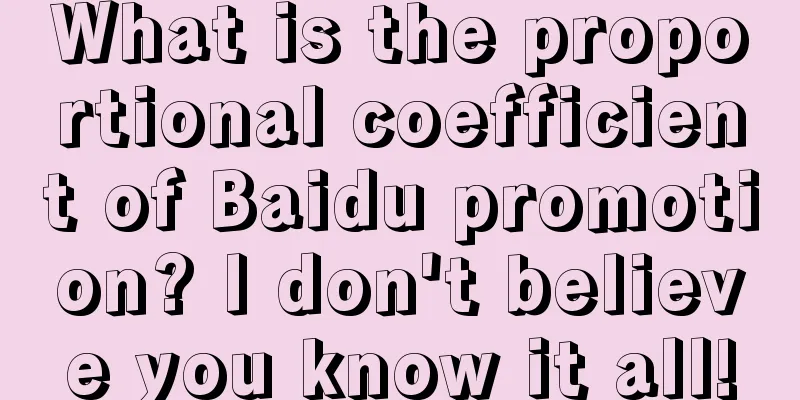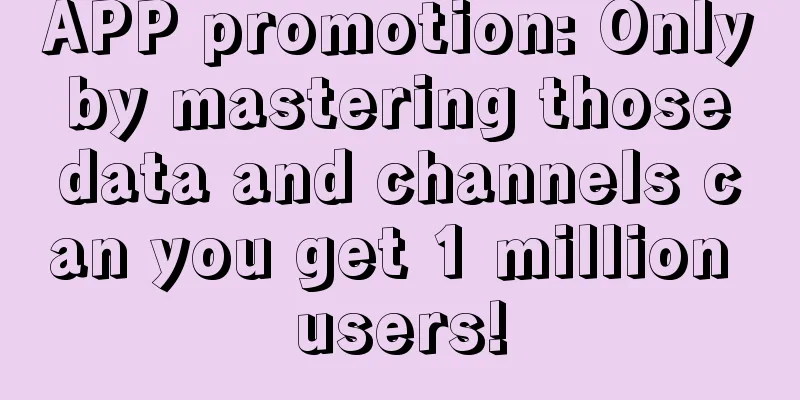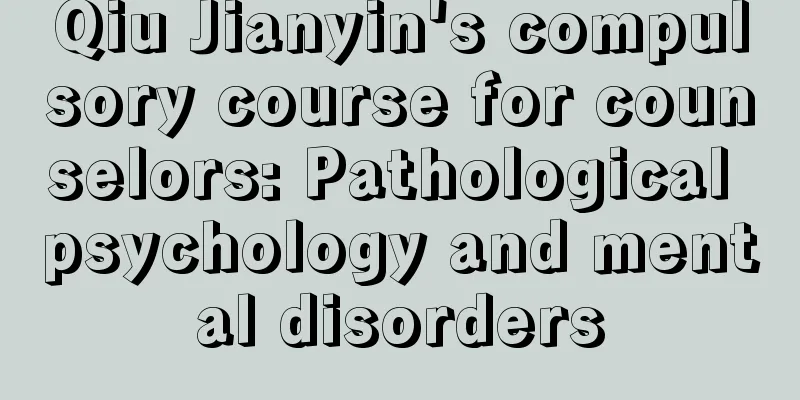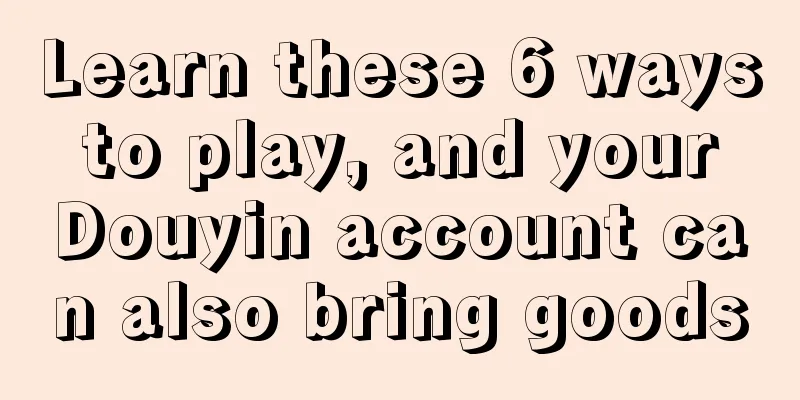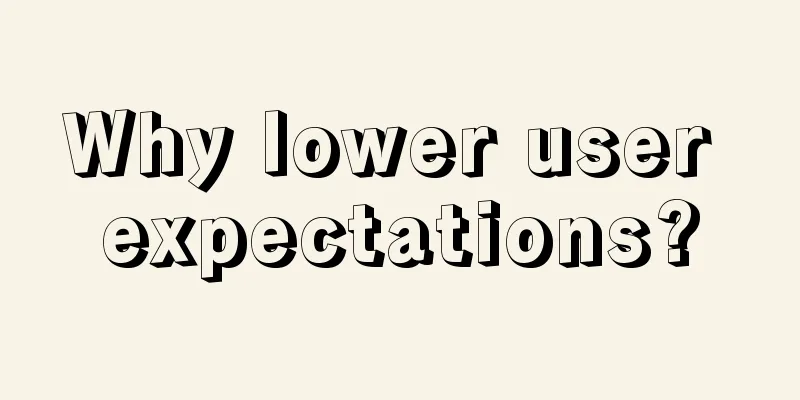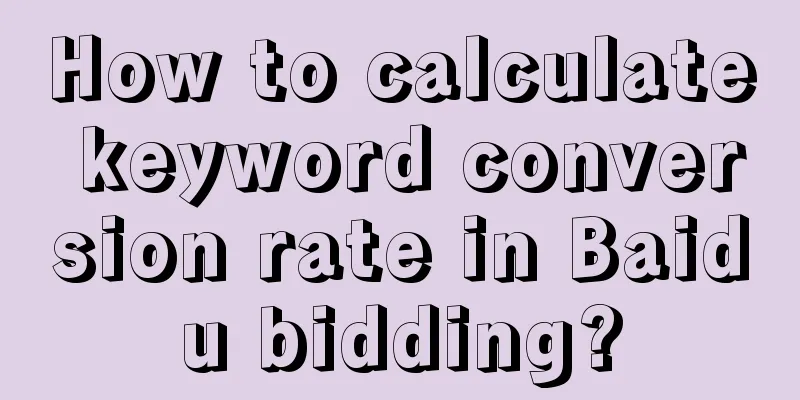Using RenderScript to achieve Gaussian blur (frosted glass/frosted) effect
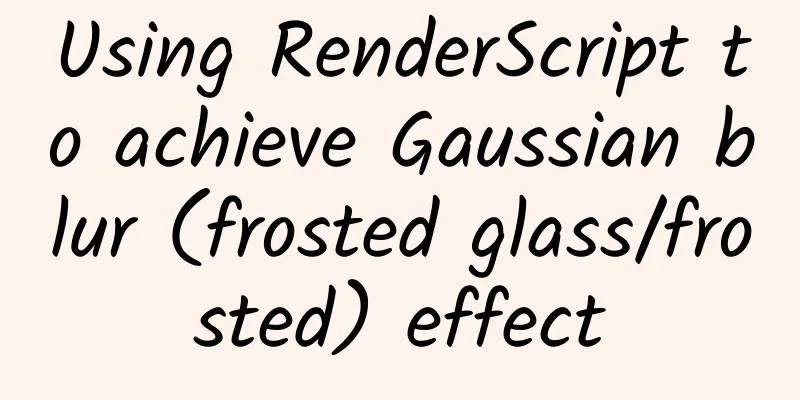
|
Preface When browsing Instagram, I accidentally discovered that the design of Instagram's dialog box is very interesting, as shown below: The background of its dialog is actually frosted glass, which is really beautiful in my opinion. Well, both the dialog box and Dilraba Dilmurat are beautiful😂. Seeing such a good effect, of course I have to start to do something and achieve a similar effect by myself. The final effect is as follows: The dialog box background is blurred and the blur degree is manually adjusted. Comparison of implementation methods When I first wanted to achieve the frosted glass effect, I was confused and didn't know how to start. Fortunately, there is Google. After searching, I found that there are 4 common ways to achieve it, which are:
For such a computationally intensive task of processing an entire image, openGL has the best performance, and Java is definitely the worst. The performance of RenderScript and NDK is comparable, but you know, I can't do anything about NDK and openGL. After comprehensive consideration, RenderScript should be the most suitable. But that doesn’t mean RenderScript is completely problem-free:
RenderScript Implementation First, add the following code to the build.gradle file in the app directory:
RenderScriptIntrinsics provides some operation classes that can help us quickly implement various image processing operations. For example, ScriptIntrinsicBlur can achieve Gaussian blur effects simply and efficiently.
Then you can use RenderScriptGaussianBlur directly and happily achieve different degrees of blur depending on the value of the SeekBar.
I have done some operations on the visibility of the view in the code, which is relatively simple and I believe you can understand it. One difference from the implementation of the dialog in Instagram is that I did not capture the bitmap of the entire page, but only the content under the actionbar. If you must achieve the same effect, just adjust the layout of the page. I won't go into details here. Simple isn’t it? wheel In addition to RenderScript, there are some excellent wheels:
BlurTestAndroid makes statistics and comparisons on the implementation methods, algorithms adopted and time consumed by different libraries. You can also download its demo app and test it yourself. Example code is here: GaussianBlur |
<<: Thoughts and experience in Android development software architecture
>>: See the strong insertion of AspectJ in Android
Recommend
The latest TOP 10 reasons for IOS review rejection!
At present, the machine review mechanism is becom...
Cortana UI is like this now, why don’t you chat with it?
Hey, Cortana: Your mission is to make your daily ...
Introduction to the process of placing native dynamic product ads on Baidu!
What are native dynamic product ads? Native Dynam...
CaoCao's "Private Domain Traffic Precision Transaction Technique" Learn to build your own private domain traffic
CaoCao Private Domain Traffic Precision Transacti...
A complete manual for new media operations: detailed explanations of how to use Bilibili, Zhihu, Xiaohongshu, etc.
Lei Jun, chairman of Xiaomi, opened a Xiaohongshu...
The ups and downs of Chinese advertising companies over the past 40 years
*Commercial advertising was once accused of being...
Changsha tasting tea takeaway tea Yuelu District high-end tea WeChat sharing the most reliable friends tasting tea with its own studio audition
Changsha tea tasting, take-out tea drinking, Yuel...
How can I open an account for Sogou Promotion? What information do I need? How much money do I need?
(1). There are many ways to open an account. You ...
Why is the accuracy of Beidou Heart off by 1 second every 3 million years?
Beidou Heart's accuracy is off by 1 second ev...
10 ways for new users to increase their followers on Bilibili, how to increase your followers quickly
With the rapid development of Bilibili, both ente...
DEX file format analysis
I was busy cracking the apk of China Mobile and C...
WeChat Moments Advertising | Sharing of promotion data and examples in the financial industry
As of today, two issues of the WeChat Moments adv...
How to create tens of millions worth of products through content operations?
In my past work experience, I have always been th...
What’s Worth Buying APP Product Analysis
With the emergence of new industry trends such as...
Create a precise video traffic matrix to help novices build a fan-increasing system!
Create a precise video traffic matrix to help nov...