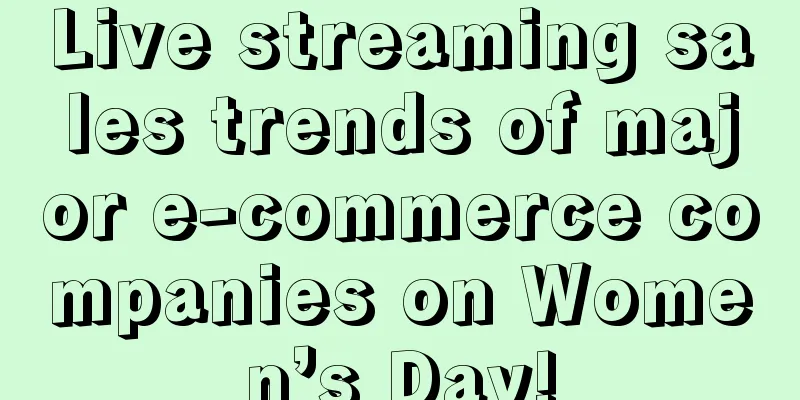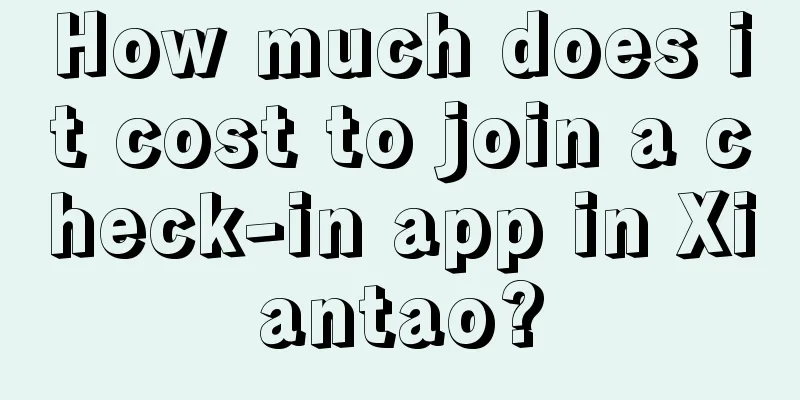How to efficiently display bitmaps on Android App

|
To create visually appealing apps, displaying images is a must. Learn to efficiently display bitmaps in your Android apps without sacrificing performance. The pain of displaying images on AndroidWhen working on developing visually appealing apps, displaying images is a must. The problem is, the Android OS doesn’t handle image decoding very well, forcing developers to be careful with certain tasks to avoid messing up performance. Google has written a complete guide on displaying bitmaps efficiently, which we can follow to understand and solve the main shortcomings of the Android operating system when displaying bitmaps.
Android app performance killerFollowing Google’s guidelines, we can list some of the main issues we encounter when displaying images on Android apps. Reduce the image sampling rateAndroid always decodes and displays images at full size, regardless of the viewport size. Because of this, it's easy to get an outOfMemoryError on your device if you try to load a large image. To avoid this, as Google says, we should decode the image using public static Bitmap decodeSampledBitmapFromResource (Resources res, int resId, int reqWidth, int reqHeight) {
// First decode with inJustDecodeBounds=true to check dimensions
final BitmapFactory.Options options = new BitmapFactory.Options();
options.inJustDecodeBounds = true ;
BitmapFactory.decodeResource(res, resId, options);
// Calculate inSampleSize
options.inSampleSize = calculateInSampleSize(options, reqWidth, reqHeight);
// Decode bitmap with inSampleSize set
options.inJustDecodeBounds = false ;
return BitmapFactory.decodeResource(res, resId, options);
}You can set inSampleSize manually, or calculate it using the display's dimensions. public static int calculateInSampleSize (BitmapFactory.Options options, int reqWidth, int reqHeight) {
// Raw height and width of image
final int height = options.outHeight;
final int width = options.outWidth;
int inSampleSize = 1 ;
if (height > reqHeight || width > reqWidth) {
final int halfHeight = height / 2 ;
final int halfWidth = width / 2 ;
// Calculate the largest inSampleSize value that is a power of 2 and keeps both
// height and width larger than the requested height and width.
while ((halfHeight / inSampleSize) >= reqHeight
&& (halfWidth / inSampleSize) >= reqWidth) {
inSampleSize *= 2 ;
}
}
return inSampleSize;
}Asynchronous decodingEven when using BitmapFactory, image decoding is done on the UI thread. This can freeze the app and cause ANR ("Application Not Responding") alerts. This is easy to fix, you just need to move the decoding process onto a worker thread. One way to do this is to use an asynchronous task, as explained in the Google guide: class BitmapWorkerTask extends AsyncTask < Integer , Void , Bitmap > {
private final WeakReference<ImageView> imageViewReference;
private int data = 0 ;
public BitmapWorkerTask (ImageView imageView) {
// Use a WeakReference to ensure the ImageView can be garbage collected
imageViewReference = new WeakReference<ImageView>(imageView);
}
// Decode image in background.
@Override
protected Bitmap doInBackground (Integer... params) {
data = params[ 0 ];
return decodeSampledBitmapFromResource(getResources(), data, 100 , 100 ));
}
// Once complete, see if ImageView is still around and set bitmap.
@Override
protected void onPostExecute (Bitmap bitmap) {
if (imageViewReference != null && bitmap != null ) {
final ImageView imageView = imageViewReference.get();
if (imageView != null ) {
imageView.setImageBitmap(bitmap);
}
}
}
}Image CacheBy default, the Android OS repeats the entire rendering process every time an image is decoded and placed in a view, wasting precious device memory. This can be particularly annoying if you plan to display the same image in different places or reload it multiple times due to app lifecycle or behavior. To avoid using too much memory, it is recommended to use both memory and disk caches. Next, we will see the main differences between these caches and why it is useful to use both. The code is too complex to show here, so please refer to the Bitmap Caching section of the Google guide to learn how to implement memory and disk caches.
Each cache has its strengths and weaknesses, so the best approach is to use both and read from whichever is available first, starting with the memory cache. ***Thoughts and EpicBitmapRendererI don’t know if you’ve noticed, but as I mentioned at the beginning of this article, displaying images on an Android app is a real pain. It’s not as easy as it seems. To avoid repeating these tasks in every project, I developed a 100% free and open source Android library, You just need to add compile 'com.isaacrf.epicbitmaprenderer:epicbitmaprenderer:1.0' Decoding an image in //Sample 3: Decode Bitmap from URL (Async)
EpicBitmapRenderer.decodeBitmapFromUrl(
"http://isaacrf.com/wp-content/themes/Workality-Lite-child/images/IsaacRF.png" ,
200 , 200 ,
new OnBitmapRendered() {
@Override
public void onBitmapRendered (Bitmap bitmap) {
//Display rendered Bitmap when ready
ImageView imgView = findViewById(R.id.imgSampleDecodeUrl);
imgView.setImageBitmap(bitmap);
}
},
new OnBitmapRenderFailed() {
@Override
public void onBitmapRenderFailed (Exception e) {
//Take actions if Bitmap fails to render
Toast.makeText( MainActivity.this ,
"Failed to load Bitmap from URL" ,
Toast.LENGTH_SHORT).show();
}
});licenseThis article and any associated source code and files are licensed under the Creative Commons Attribution-Share Alike 3.0 Unported License. Translation link: http://www.codeceo.com/article/android-app-display-bitmaps.html |
<<: Dancing with Android in a World Without Kotlin
>>: The fifth episode of the Aite tribe clinic: data collection and front-end application
Recommend
While promoting the app, the daily activity is decreasing?
This time, I will mainly share some strategies an...
Tik Tok Promotion: How to make money through Tik Tok? Please keep this guide!
1. How to make money from short videos on Douyin ...
520 marketing strategy! Here it comes
Although 520 is an ordinary holiday, its pronuncia...
After a person is buried, where do the atoms that make up his body go?
"It rains heavily during the Qingming Festiv...
IOS high imitation storm video player app source code
Source code introduction: This is a demo modeled ...
How to use data to drive operational growth
Maybe we won’t get a satisfactory result immediat...
Blocked Douyin account, forced to raise the commission of small shops [original price 8888]
Blocked Douyin account, forced to raise the commi...
Analysis from 3 aspects: two Weibo, one Douyin, one Bilibili, and one Live!
An indisputable fact is that new media operators ...
Why does Chang'e-5 adopt a "relay" method for sample return?
By December 2021, the Chang'e-5 sample return...
Advertising cases in the automotive service industry!
In October this year, Shanghai's auto beauty ...
After 6 years of preparation, can China's new energy vehicles overtake others?
Products and markets are in the ramp-up stage Acc...
Which is better, vitamin C that costs 2 yuan or vitamin C that costs hundreds of yuan?
Speaking of vitamin C, many people think it is a ...
Stop cleaning up "zombie fans" WeChat official: This is a scam and is extremely harmful
You may have hundreds or even thousands of WeChat...
How much does it cost to join the Korla Fabric Mini Program?
There are two types of Korla fabric app franchise...
Spring is here. Are you doing the right thing to make your child taller?
Spring is here, everything is growing, and parent...