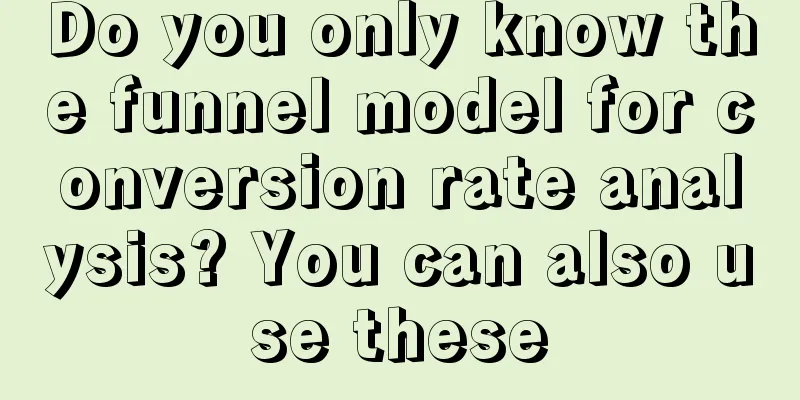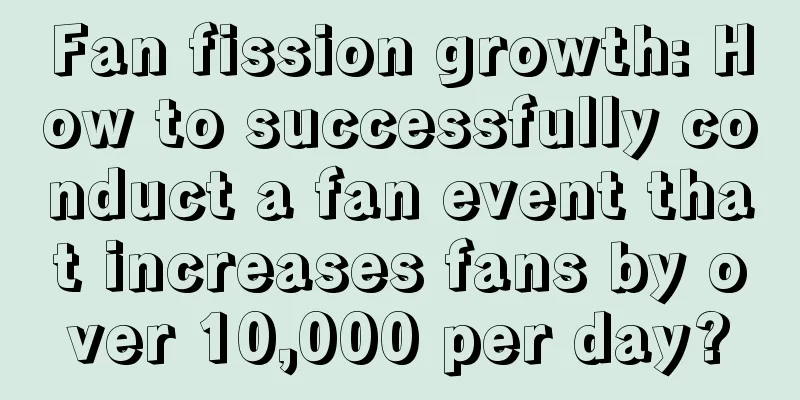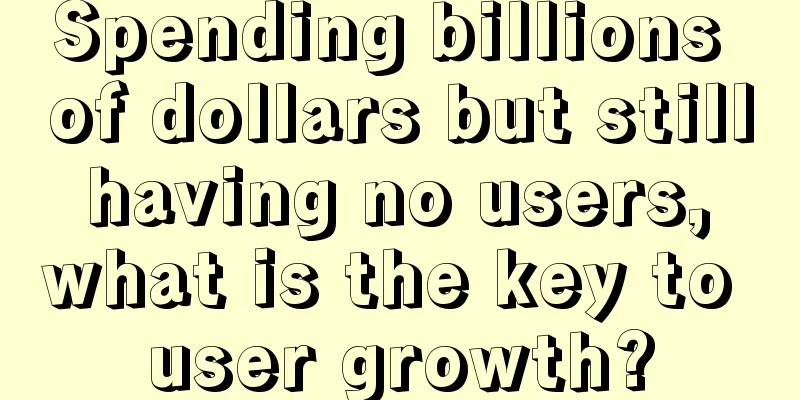[Practical] Android Data Binding from resistance to love
![[Practical] Android Data Binding from resistance to love](/upload/images/67ebd991de11e.webp)
|
1 Introduction How to implement the following interface efficiently? Login/Not logged in I have several years of experience in findViewById, so I don't think it's difficult. 1. First define a User Model class, the data comes from JSON parsing; 2. Create an xml, then lay out all the views in the xml, and give an id to the avatar, title, points, and login button; 3. In the Activity, use findViewById to get the avatar ImageView, title TextView, points TextView, and login Button, then set a listener for the Button, and then display the corresponding data according to the login status; The implementation is as follows:
2 Remove the annoying findViewById (View injection) As you can see, the definition, finding, and empty judgment of View in Activity occupy a lot of space, and we need a more elegant implementation. 2.1 ButterKnife You may have heard of Jake Wharton's ButterKnife. This library only needs to pass in the corresponding id through annotation when defining the View variable, and then call ButterKnife.bind(this) in onCreate to complete the view injection. The example is as follows: 2.2 Android Data Binding If Android Data Binding is used, then the definition, find, and empty judgment of View do not need to be written. How to do it? 2.2.1 Preparation First, you need to meet a condition: your Android Plugin for Gradle version must be equal to or higher than version 1.5.0-alpha1, which is located in the root directory build.gradle. The example is as follows:
Next, you must tell the compiler to enable Data Binding, which is usually located in the android tag of app:build.gradle, as shown below:
2.2.2 Modify layout.xml Taking activity_detail.xml as an example, the original root node is LinearLayout, as shown below: 2.2.3 Let the fun begin! After the above operations are completed, the compiler will automatically generate com.asha.demo.databinding.ActivityDetail2Binding.java class. The command format of this class is: package name + databinding + activity_detail2 camel case naming format + Binding.java. Then, the code of DetailActivity2.java using this activity_detail2 can be simplified to:
Yes, all the View definitions, finds, and empty judgments are gone. All these operations are completed in ActivityDetail2Binding.java generated by the compiler for us. You only need to call the following code to setContentView during onCreate to implement it. binding = DataBindingUtil.setContentView(this,R.layout.activity_detail2); Oh my god 2.2.4 Analysis of code related to View injection in ActivityDetail2Binding You can easily view the class automatically generated by the compiler in as. This class is located in /app/build/intermediates/classes/debug/com/asha/demo/databinding/ActivityDetail2Binding.class. The code after reducing the Binding logic is as follows: The global static SparseIntArray array contains four numbers, which are the IDs of the corresponding Views generated in R.java.
When the ActvityDetail2Binding instance is constructed, mapBindings is called to solve the search of all Views at once. The mapBindings function is implemented in the ViewDataBinding parent class of ActvityDetail2Binding. 3 Use expressions to fill model data in layout.xml There are still a lot of View control and data filling codes in ActivityDetail2.java. How to hand these codes over to layout.xml? 3.1 ModelAdapter Class In Section 2, the User.java class has been defined as the Model class, but we often encounter inconsistencies between the Model class and the actual View display. In this example, a ModelAdapter class is defined to complete the adaptation of the Model data to the display data. The sample code is an inner class of ActivityDetail3.java, and the functions in ActivityDetail3.java can be called. The code definition is as follows: 3.2 Using model in activity_detail3.xml Similarly, copy activity_detail2.xml to activity_detail3.xml, add a <data> node to the <layout> node, and define the model class you need to use (such as ModelAdapter adapter), of course, it can also be a basic type variable (such as int visibility); Then, you can use the expression in the following view. The entire layout file is as follows:
3.3 Calling Fill in DetailActivity3.java As shown in the following code, you only need to set the required adatper and visibility values for viewDataBinding when the login status changes to complete the data filling. 3.4 Analysis of filling-related code in ActivityDetail3Binding Similarly, in ActivityDetail3Binding, the compiler automatically generates codes such as setAdapter and setVisibility based on the <data> tag in activity_detail3.xml. The relevant codes of setAdapter are as follows: Very simple, getter and setter are automatically generated. After the set operation is completed, call notifyPropertyChanged and super.requestRebind()
ViewDataBinding itself is a BaseObservable. When registering to ViewDataBinding to observe the change of a certain property, if the change of mAdapter is registered, the corresponding observer will receive a callback. The relevant logic is related to the reverse Binding. Google has not yet provided relevant usage documents, so we will not analyze it in depth.
1. This function is a function in ViewDataBinding. Its specific implementation is to determine whether there is a Rebind request now. If yes, return; if not, it is handed over to the handler or choreographer according to the runtime SDK version and inserted into the next frame to execute mRebindRunnable. 2. In mRebindRunnable, depending on the current SDK version, if it is greater than or equal to KITKAT, you need to execute executePendingBindings after onAttachToWindow; otherwise, executePendingBindings is executed directly. 3. After some judgment in the parent class ViewDataBinding, call executeBindings in ActivityDetail3Binding, and perform different View attribute assignments according to dirtyFlags in executeBindings. All the following ActivityDetail3Binding related codes are automatically generated by the compiler
At this point, the filling analysis of View data is completed. 4 Binding The automatically generated ViewDataBinding class (such as ActivityDetail3Binding) contains Model + View, which is the concept of MV in MVVM. The View injection in Chapter 2 and the View assignment in Chapter 3 are all preparations, and they all serve the Binding operation in the end. Currently, Google already supports two-way Binding, but as mentioned above, there is little information available. This article only focuses on one-way Binding, that is, changes in the Model are automatically synchronized to the View. 4.1 Using ObservableField The currently provided ObservableFields are:
This article uses a simple ObservableInt as an example to solve the single-item binding problem of visibility.
4.2 Code analysis related to one-way binding in ActivityDetail4Binding Different from setting pure Model directly to ActivityDetail4Binding, all ObservableFields implement the Observable interface. As long as the Observable interface is implemented, it is a one-way Binding type. Therefore, an extra line of code is added to setVisibility in ActivityDetail4Binding: this.updateRegistration(1, visibility), where 1 is propertyId. Currently, 2 are automatically generated, 0 for adatper and 1 for visibility. The code is as follows:
The updateRegistration function is a function in ViewDataBinding. It will create corresponding Listeners according to the three types of Observable, ObservableList, and ObservableMap. ObservableInt is Observable, so CREATE_PROPERTY_LISTENER will be used to create a WeakPropertyListener in the registerTo function. The code is as follows:
There is a setTarget function in mListener of WeakPropertyListener, which registers a listener with mObservable (i.e., the visibility passed in from outside). If the visibility value changes, the listener will be notified and called back to onPropertyChanged of WeakPropertyListener, and then notified to handleFieldChange of binding (ActivityDetail4Binding). The onFieldChange function of ActivityDetail4Binding is called in handleFieldChange. If the return value is true, requestRebind() is called in handleFieldChange to notify View to assign values and update the interface. The relevant code of onFieldChange is as follows:
4.3 Observable Objects Similar to 4.1 ObservableField, you can modify ModelAdapter: add @Bindable annotation to getter method, and add notifyPropertyChanged(com.asha.demo.BR.name) notification to setter method. BR is a class automatically generated based on @Bindalbe. After adding @Bindable annotation to getter method, BR file will automatically generate an integer name. The modified code is as follows:
Then, call the test code in DetailActivity4.java. After execution, the name value on the adapter will be changed after 1 second and synchronized to the View. The test code is as follows:
The specific principle is similar to that in 4.1 and will not be described in detail. 5 Setters for View attributes in layout.xml In the following example, if the detail_name TextView wants to assign adapter.name to its own text attribute, it needs to call the textView.setText(String) method, which is the setter method of the View attribute.
5.1 @BindingAdapter For the above setter methods, the Data Binding library helps us implement most of the default methods. For specific methods, see the classes under the android.databinding.adapters package. The following figure shows the specific implementation of ViewBindingAdatper. ViewBindingAdapter The setter methods are all static methods, the first parameter is the instance of itself, followed by the parameters passed in xml. As long as the @BindingAdapter annotation is added, the compiler will search globally and save it in a temp file, and find the required setter method in the process of generating ActivityDetail4Binding. If you need to customize it, you only need to define @BindingAdapter in any app code, for example:
5.2 DataBindingComponent In many cases, only a certain Binding file (such as ActivityDetail4Binding) needs a custom setter method. In this case, you need to use DataBindingComponent.
After completion, all setter functions that assign alpha using android:alpha="@{foo}" within the scope of this ActivityDetail4Binding will use MyComponent#setAlpha. 5.3 @BindingConversion Sometimes you may encounter type mismatch problems. For example, R.color.white is int, but after assigning it to the android:background attribute through Data Binding, you need to convert the int to ColorDrawable. The implementation is as follows:
The corresponding code generated in ActivityDetail4Binding.java is as follows, where AvatarAdapterObjectn1 is of int type:
5.4 @BindingMethod For example, the android:onClick attribute in layout.xml corresponds to the setOnClickListener method when the setter is actually used in Binding.
6 Data Binding uses what the compiler does behind the scenes The jar package related to Data Binding consists of four parts:
It is packaged into APK as a runtime library;
Used during compilation, gradle-api (formerly called transform-api, 1.5, renamed 2.0) is used to process the XML file and generate DataBindingInfo.java;
When used in the compiler, the entry class inherits from AbstractProcessor, which is used to process annotations and generate Binding classes, DataBindingCompoent.java, and DataBinderMapper.java classes;
Depends on DataBinderPlugin and compiler-2.1.0-rc1.jar In order to improve runtime efficiency, Data Binding does a lot of work behind the scenes. The following figure is the compilation process I organized, as shown in the figure: Data Binding compilation process 6.1 Introduction to related objects
1.res/layout; 2. Annotations in source code;
1.aapt is processed during compilation, and the entry class name is MakeCopy.java; 2.gradle-api processing, the entry class name is DataBinderPlugin.java; 3.AbstractProcessor processing, the entry class name is ProcessDataBinding.java;
1. The data-binding-info folder contains the basic information of the layout, imported variables, expressions in the View tag, the location index of the tag, etc., as shown below: data-binding-info/activity_detail3-layout.xml: 2.setter_store.bin, contains all setter related information; 3. layoutinfo.bin, contains all layout related information; 4.br.bin, contains all BR related information; The above bin files are serialized to disk in Serializable mode and deserialized when needed;
1. data-binding-layout-out (finally output to res/layout), that is, remove the root node <layout> and the node <data>, which is consistent with the layout when Data Binding is not used, for example, data-binding-layout-out/activity_detail2.xml:
2. DataBindingInfo.class, a seemingly empty class, but contains a @BindingBuildInfo annotation in the SOURCE phase, which contains the basic information of basic DataBinding. The code is as follows:
3.DataBindingComponent.class will automatically generate the corresponding instantiation method according to the custom DataBindingComponent, for example:
4. Subclasses of ViewDataBinding.class (ActivityDetail2Binding.class, etc.) 5.BR.class, Bindable attribute index table, for example:
6.DataBindingMapper.class, Mapper, is used to find the ViewDataBinding class corresponding to a layout.xml, for example:
6.2 Related compilation process
When aapt or gradle is executed, resource processing will be triggered. During the resource processing, DataBinding will scan the existing resources and generate data-binding-layout-out that does not contain <layout> and data-binding-info required by DataBinding;
After completing resource processing, aapt or gradle-api will perform the DataBindingInfo.class generation operation and write the relevant information into the @BindingBuildInfo annotation of DataBindingInfo.class;
When the @BindingBuildInfo annotation is generated or a new annotation is written in the code, the AbstractProcessor annotation processor starts to perform annotation processing. There is a ProcessDataBinding.java class in DataBinding that is specifically used to process DataBinding related annotations;
Processing annotations in ProcessDataBinding will always be executed in three steps: ProcessMethodAdapter, ProcessExpressions, and ProcessBindable. Each execution will deserialize the corresponding bin file from disk, then write a new one into the bin, and then serialize it to disk after completion;
Execute ProcessMethodAdapter to generate DataBindingComponents.class; execute ProcessExpressions to generate ViewDataBinding.class subclass (ActivityDetail2Binding.class), and trigger DataBindingMapper.class update; execute ProcessBindable to generate BR.class, and trigger DataBindingMapper.class update; 7 Details Supplement - Use of View Tag Chapter 2 talked about how View is injected. In fact, there are two situations:
In addition, if the View tag originally has an android:tag value, the compiler will first save the original value information and write android:tag="binding_{N}". After the view injection is completed, the original value is assigned to android:tag. Note that if the original android:tag value is "binding_0", confusion will occur during View injection. After completing the View injection, ActivityDetail3Binding will execute this.setRootTag(root). The code is as follows: This is similar to the implementation of ViewHoloder in ListView, so if DataBinding is applied to ViewHolder of ListView, there is no need to generate an extra ViewHolder. You can directly use this ViewDataBinding class, such as ListAdapter implementation: 8 Conclusion
Currently, Android Data Binding has only 632 methods in the runtime class library. Including the ViewDataBinding subclasses automatically generated by each layout.xml (each class in the demo has no more than 20 methods), the total number of methods is also very limited. Number of Data Binding Methods
All View injection, View assignment, and Binding of DataBinding are codes automatically generated by the compiler. These repetitive manual labors need to be done, but they are handed over to the compiler to complete, so there is no extra performance loss during runtime.
Since View injection, View assignment, and Binding are all automatically completed by the compiler, as long as they are used correctly, there is a 100% guarantee of no low-level errors, which can improve code quality and make developers happy.
It has not yet been actually applied to the production environment, so there will definitely be some extension, but the specific magnitude is still unknown. |
<<: How can back-end developers feel? Salaries of front-end programmers exposed
>>: The use of OkHttp and simple encapsulation
Recommend
Cao Yu Fitness Training System Baidu Cloud Download
Cao Yu Fitness Training System Resource Introduct...
Southeast Asian cross-border e-commerce platform Shopee Entrepreneurship Course
Southeast Asian cross-border e-commerce platform ...
Apple releases important iOS 14.8 update: All updates are required to fix security vulnerabilities
Apple today released iOS 14.8, the eighth major u...
What are first-level domain names and second-level domain names? What is the difference between a first-level domain name and a second-level domain name?
For website optimization SEO personnel, there are...
Kuaishou live broadcast operation experience and the most complete process!
In order to write this article well, I have been ...
5 ways to improve new user retention rate in APP
According to the definition of Baidu Encyclopedia...
Product and user operation method system (I)
As an operator, we constantly optimize the intera...
How can the education and training industry acquire customers at low cost?
What should I do if I want to increase the number...
A thorough explanation of the product logic behind the lucky draw
I just recently completed a lottery project, and ...
Ten hidden tricks of WeChat that most people don’t know
1. Send original image/video It is well known tha...
Kuaishou account operation and promotion manual, worth reading!
1. Official information release channels that mus...
3 issues in ToB product operation!
When I was doing ToB operations before, I treated...
What is the reason why the website is not included? What is the reason why the website is not included?
After the website construction work is completed,...
Keep brand marketing promotion model!
In recent years, I have found that vertical Inter...
WeChat has a major update, and the information flow war continues to escalate!
From pictures and texts to live broadcasts , the ...
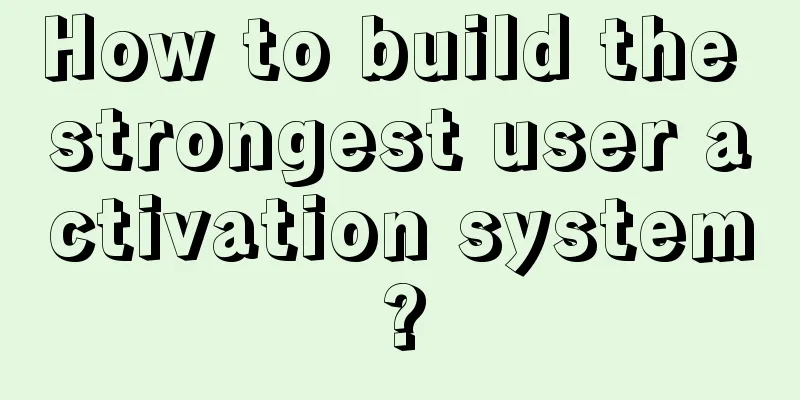
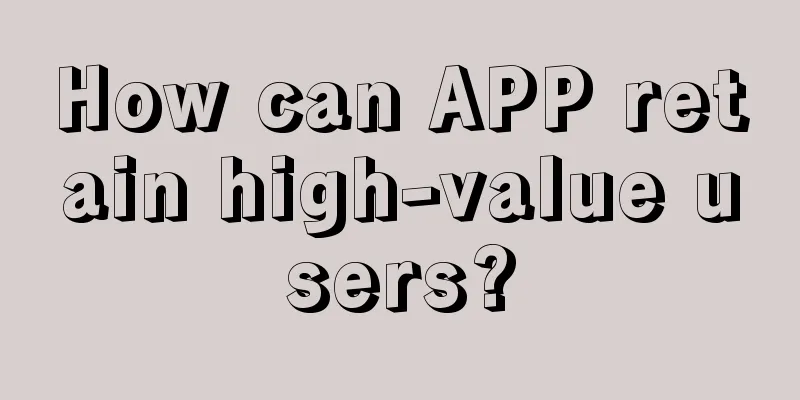

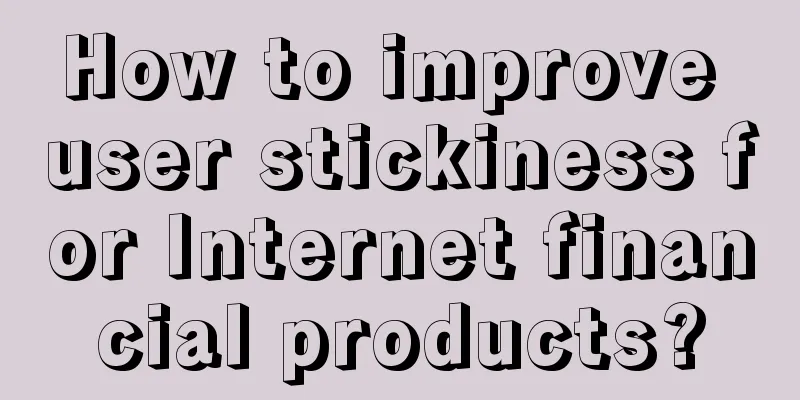
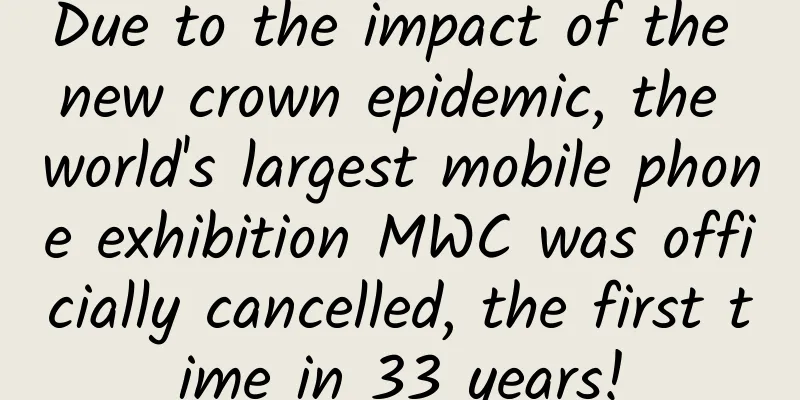

![Ma Ge Python Full Stack + Crawler + Data + AI [2022]](/upload/images/67cc025b8fcc9.webp)