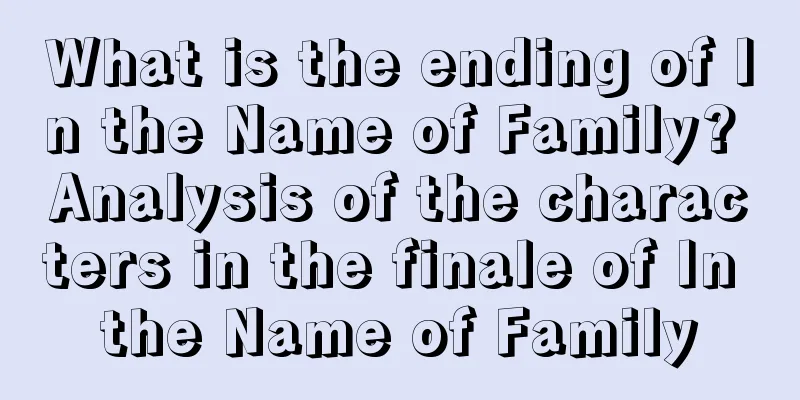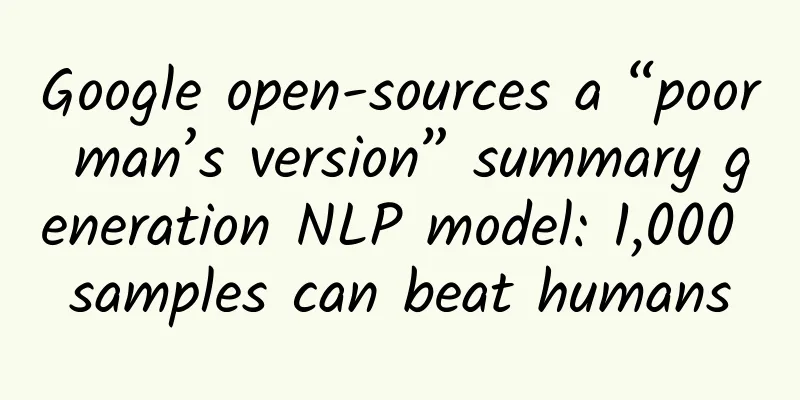How to Clear Google Chrome DNS Cache Manually
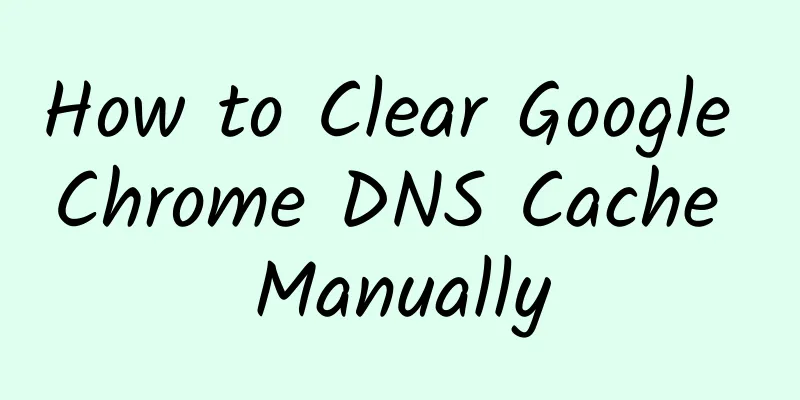
|
In order to obtain better Internet access performance, Google Chrome has a built-in cache system that can be used to cache not only website content but also DNS records. Chrome's built-in DNS cache system has a hidden option that allows users to manually clear the Chrome DNS host cache. Flushing the DNS cache can help users fix host connection problems that may occur when accessing certain web pages. When the operating system's DNS settings have been changed, manually flushing the Chrome DNS cache may be helpful, as clearing just the operating system's DNS cache may not necessarily fix Chrome's connection issues.
The browser DNS cache is usually used to store a database of server IP addresses corresponding to the domain name of each website you visit. This small database can essentially speed up access to websites. However, when a website changes its new IP address, you will encounter access errors when accessing it through the IP in the Chrome DNS cache. In this case, refreshing and clearing the Chrome DNS cache can help resolve connection errors. How to Clear Chrome DNS Cache The following DNS flushing steps work in all versions of Chrome, whether Windows, Linux, or macOS. 1. Launch Google Chrome and press Ctrl + L to move the cursor to the URL bar. Execute the following URL in the address bar:
2. The Chrome DNS cache page will open. Here you can see that my system currently has 24 valid DNS cache active items and a long list of DNS cache databases. Click the "Clear host cache" button to completely clear all Chrome DNS cache records. 3. Check whether the number of "active entries" has been reduced to 0. 4. Depending on the results, you may also need to refresh the socket cache. Execute the following URL to access the sockets page:
Click the “Flush pocket pools” button to clear Chrome’s socket pool. How to flush the operating system's DNS cache
|
<<: How to use the first 7 seconds to make users decide to download your app?
>>: Summary of search function design, designers please take a look
Recommend
WeChat has been updated again. Have you noticed these four practical little features?
As a domestic instant messaging tool, WeChat has ...
2020 New Advertising Law Banned Words Cases
Something happened not long ago that angered the ...
Freezing means eternal life? After this deadline, please "throw away" frozen meat!
Review expert: Peng Guoqiu, deputy chief physicia...
WeChat is cracking down on third-party links! All illegal diversions will be blocked
[[357215]] As a "cosmic center", WeChat...
Alfa Romeo Stelvio has been declared as a competitor to Macan
When it comes to Alfa Romeo, everyone will think ...
Will QR codes be used up soon? Can genetic testing reveal your IQ? Which of these ten "scientific" rumors have you believed?
"QR codes will soon be used up", "...
What are the advantages of Baidu information flow that makes it popular with advertisers?
What advantages does Baidu information flow have ...
How to improve the effect of information flow and double the conversion?
We all know that whether it is bidding or informa...
Brand marketing strategy from 0 to 1!
What are the two most important methodologies dur...
Alibaba Iron Army Sales Course Season 2: Find the first customer and earn the first million
The directory is as follows: 【Introduction】What c...
I, Sphagnum Moss, am almost 300 million years old and a great drinker!
If you have been to Dajiu Lake in Shennongjia, yo...
Snakes also like to take hot spring baths
In ancient times, the Qinghai-Tibet Plateau was a...
The largest comet in history is flying towards the Earth, with a diameter of 137 kilometers! What do scientists say?
According to foreign news reports, NASA recently ...
Apple system crashes again: iOS pop-up error appears! Is your iPhone affected?
After Samsung's OueUI system crashed and turn...
6 steps to plan social fission activities and case analysis!
Speaking of social fission, when talking about tr...